
Introducing "PCOT," a game translation application that converts another language into your native language!
#PCOTが如く 🐉
— 葛飾ろくさい (@APBa2jwOCJ36765) April 22, 2024
その #龍が如く には #PCOT が効く!
(パクってごめん🐶)#VTuber が #ゲーム翻訳 ソフトPCOTをご紹介😼
ネタバレ有
Introducing PCOT, free software to translate another country's language into your favorite language
⇨https://t.co/4DjXBu60CB#Yakuza #localize #translation pic.twitter.com/EA2oGDSndz
Free software "PCOT" to convert untranslated games, e-books, websites, etc. written in other languages into your native language.
With the free software PCOT, developed by the Japanese developer "Nuruppo," you can convert the language of another country displayed on your PC into your native language by simply specifying a range.
It also includes a voice reading system.
Download URL is here↓.
https://www.gc-net.jp/s_54/
How to use the software is as follows
First, go to the download site from the URL above.
Press the red finger-shaped arrow "DL".

Press the button marked "↓ダウンロード" in the upper left corner.

After the download is complete, right-click and unzip the software.
Double-click "PCOT.exe" in the folder.
Select the game name or website you wish to translate.

Press the button marked "選択" in the lower right corner.
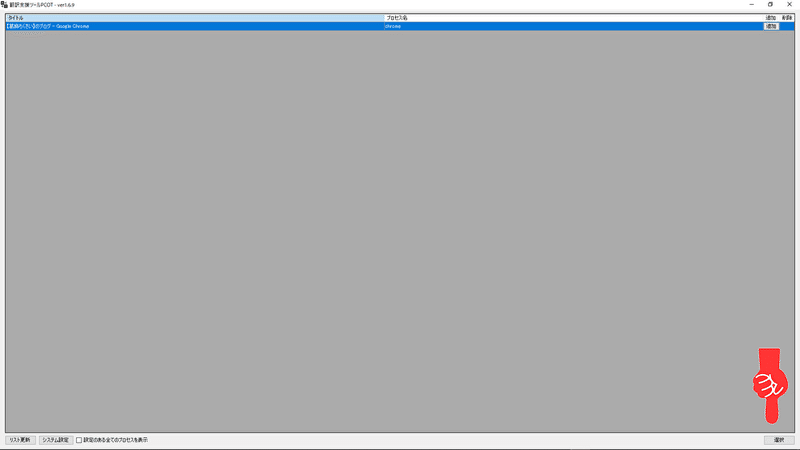
Next, configure the software settings.
Press the button marked with the arrow "設定".
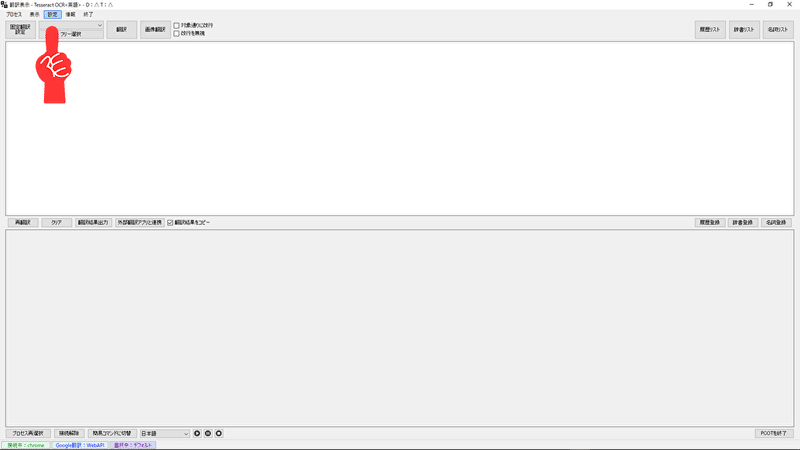
Press the button labeled "OCR言語設定".

Open the tab on the right that reads "対応言語一覧:" and select the name of the language of the other country you wish to translate.
(All characters displayed are written in Japanese, so please translate the name of the language you wish to translate into Japanese using a website, etc., to find out for yourself.)

Press "追加/更新" to the right of the language name selection tab.

Press "閉じる".
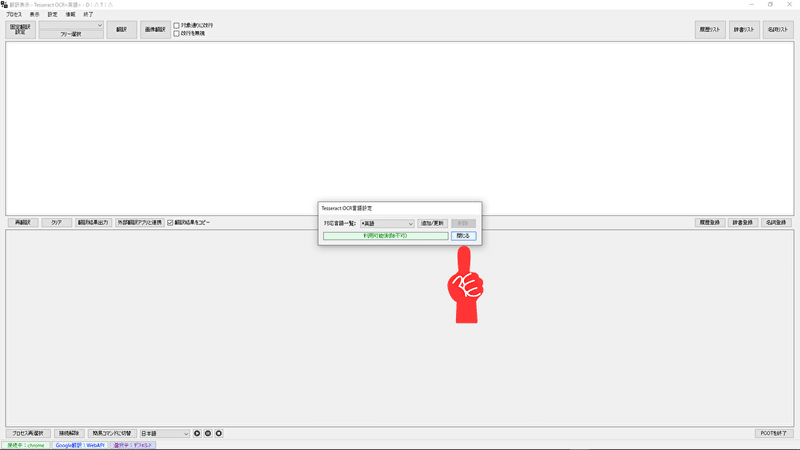
Open the tab labeled "日本語" (indicated by the arrow) and select the name of your native language.

This completes the settings as far as they can be used for the time being.
Next, let's actually translate the text.
Press the "フリー選択" button at the end of the arrow.

Specify a range.
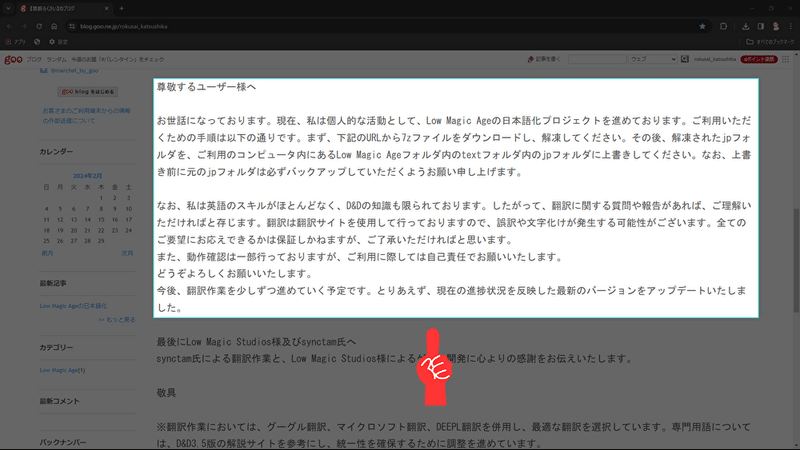
It will then convert the characters displayed on the screen into your native language.

Press "クリア" to clear the character and translate a new one.

Here is a supplementary explanation of the audio output method.
Press "設定".
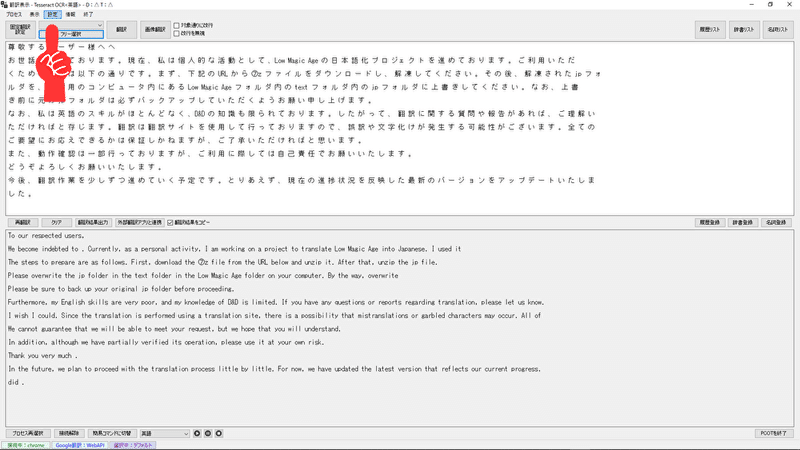
Press "システム設定".

Check the "翻訳後に音声出力" checkbox.

Press "確定".
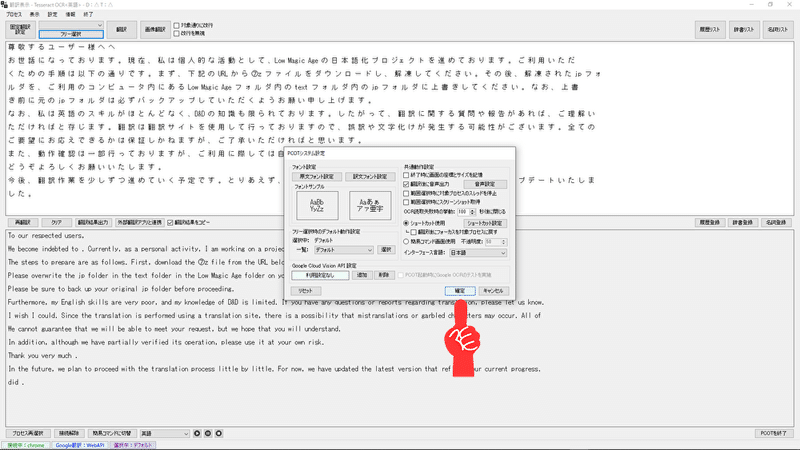
This allows you to specify a range of translations, which are then automatically read out loud.
"PCOT" also has a variety of other features.
The first is "固定翻訳設定"
With this function, you can easily translate fixed text fields, such as the conversations of characters in RPGs,
This feature allows you to easily translate a fixed text field, such as a dialogue between characters in an RPG, without having to set up the field each time.
Currently, this feature is only available for Japanese and English.
The second is the translation of text that quickly disappears, such as narration.
This can be handled by stopping the game (CTRL+SHIFT+S) or taking a screenshot (CTRL+SHIFT+P) during the game to translate the game screen.
PCOT works well with games that have a lot of narration that disappears quickly.
The third is the ability to "外部翻訳アプリと連携".
With this feature, you can use "DEEPL" or "みんなの自動翻訳" as a translation engine.
The fourth is the "画像翻訳機能" function.
With this function, you can literally translate any selected image by simply specifying the range of the image.
Finally, the "辞書登録" function is explained.
With this function, if you know in advance which character is mistranslated and what character is mistranslated, you can use the "Register Dictionary" function to correct it.
This is useful when the same mistranslation appears repeatedly.
This is a brief description of the "PCOT" automatic translation tool.
