Beebotteを使ってLINEメッセージでLEDをON/OFFする(その4)LINEリッチメニューからESP32のLEDを点灯
今日はRaspberryPiの部分をESP32に替えてみます!💪
イメジージはこんな感じです。
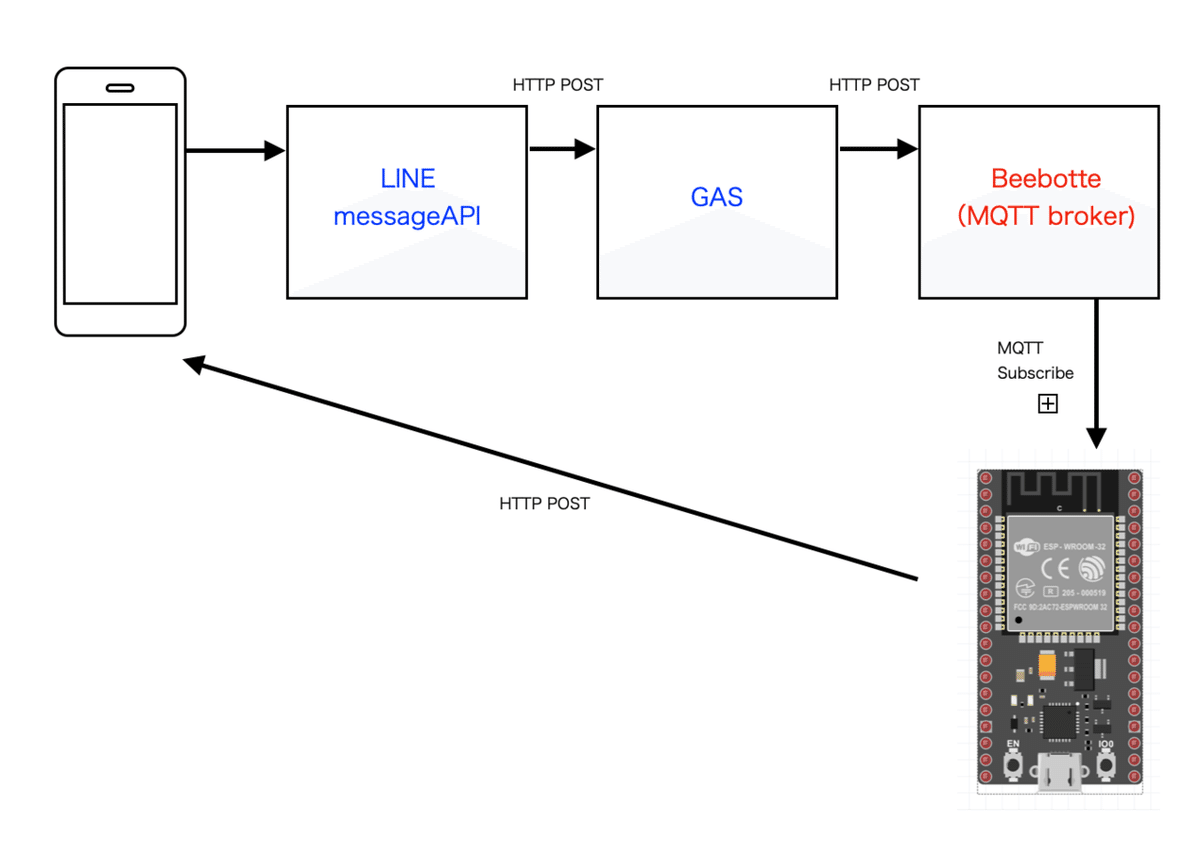
これまでの話が分からない人は下記を参考に!
LINE MessageAPIの設定、GASのAPI、Beebotteの設定は変えてません。
早速プログラムです。
#include <WiFi.h>
#include <WiFiClientSecure.h>
#include <HTTPClient.h>
#include <PubSubClient.h>
#include <Arduino_JSON.h>
#define OnB_LED 4
JSONVar obj1;
// WiFi
const char ssid[] = "your ssid";
const char passwd[] = "your password";
// Pub/Sub
const char* mqttHost = "mqtt.beebotte.com"; // MQTTのIPかホスト名
const int mqttPort = 1883; // MQTTのポート
const char* mqttUser = "token_xxxxxxxxxxxx";
const char* mqttPassword = "";
int qos =0;
WiFiClient wifiClient;
PubSubClient mqttClient(wifiClient);
const char* topic = "lineChatBot/message"; // リクエストするトピック名
char* payload; // 受信データ
/**
* Connect WiFi
*/
void connectWiFi()
{
WiFi.begin(ssid, passwd);
Serial.print("WiFi connecting...");
while(WiFi.status() != WL_CONNECTED) {
Serial.print(".");
delay(100);
}
Serial.print(" connected. ");
Serial.println(WiFi.localIP());
}
/*line Message*/
int lineSend(String replyToken,String message) {
//String rToken = replyToken.substring(1,replyToken.length()-1);
Serial.println(replyToken);
const char* host = "api.line.me";
const char* URL = "https://api.line.me/v2/bot/message/reply";
const char* token = "Bearer xxxxxxxxxxxxxxxxxxxxxxxxxxxxxxxxxxxxx";
String query = "{\"replyToken\":" + replyToken +",\"messages\":[{\"type\":\"text\",\"text\":\"" + message + "\"}]}";
Serial.println(query);
const char* body = query.c_str();
HTTPClient http;
http.begin(URL);
http.addHeader("Content-Type","application/json; charset=UTF-8");
http.addHeader("Authorization",token);
int status_code = http.POST((uint8_t*)body, strlen(body));
Serial.printf("status_code=%d\r\n", status_code);
http.end();
return(1);
}
/**
* Connect MQTT
*/
void callback(char* topic, byte* payload, unsigned int length)
{
char td[length+1];
Serial.print("Message arrived in topic: ");
Serial.println(topic);
Serial.print("Message:");
for (int i = 0; i < length; i++)
{
td[length] ='\0';
td[i] = (char)payload[i];
}
Serial.println(td);
Serial.println("-----------------------");
obj1=JSON.parse(td);
String result = JSON.stringify(obj1["data"][0]["MESG"]);
String replytoken = JSON.stringify(obj1["data"][0]["TOKEN"]);
Serial.println(result);
if(result.equals("\"LED OFF\"")){
digitalWrite(OnB_LED, LOW);
}
if(result.equals("\"LED ON\"")){
digitalWrite(OnB_LED, HIGH);
}
lineSend(replytoken,"hello esp32");
}
void connectMqtt()
{
mqttClient.setServer(mqttHost, mqttPort);
mqttClient.setCallback(callback);
Serial.println("Connecting to MQTT...");
while( ! mqttClient.connected() ) {
if (mqttClient.connect("ESP32Client", mqttUser, mqttPassword )) {
Serial.println("connected");
}
delay(1000);
}
mqttClient.subscribe(topic);
}
void setup() {
Serial.begin(115200);
pinMode(OnB_LED, OUTPUT);
// Connect WiFi
connectWiFi();
// Connect MQTT
connectMqtt();
}
void loop() {
delay(100);
mqttClient.loop();
}今回はHTTPclient.hのライブラリーを使いました。
RaspberryPiのプログラム同様、MQTTにSubscribeされたreplyTokenを利用してLINEのMessageAPIにhttp:postでデータを送っています。
送信するbodyの部分はバイナリーデータになるので、String型で送信フォーマットとなるデータを作成しc_str()関数を使って格納されているデータのポインタを取り出し(uint8_t*)でバイナリーデータとして送信しています。
String query = "{\"replyToken\":" + replyToken +",\"messages\":[{\"type\":\"text\",\"text\":\"" + message + "\"}]}";
Serial.println(query);
const char* body = query.c_str();int status_code = http.POST((uint8_t*)body, strlen(body));LINEの画面はこんな結果になりました。💯
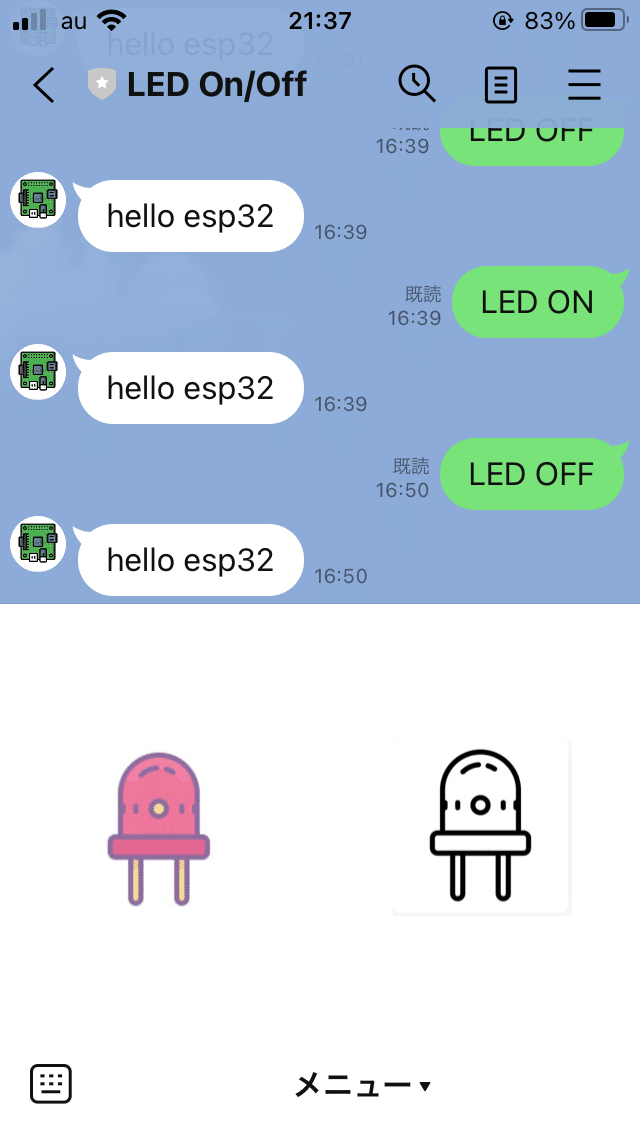
ところで今回気がついたのですが、ESP32のJSONライブラリーは、テキストデータを取り出すと ”” 付きになるようですね。今回点灯判断の判断文を ”” 付きになったのもそのためです。
if(result.equals("\"LED OFF\"")){
digitalWrite(OnB_LED, LOW);
}ちなみにsubstringを使って下記のような処理をすれば簡単に消せますが。
String rToken = replyToken.substring(1,replyToken.length()-1);今回、ESP32でも簡単に動かせそうなことが分かりました。💮
常時稼働させるなら、消費電力の少ないESP32ですかね。😃
ESP32で動くということは、当然M5stackでも動きますよ!
では🤚
この記事が気に入ったらサポートをしてみませんか?
