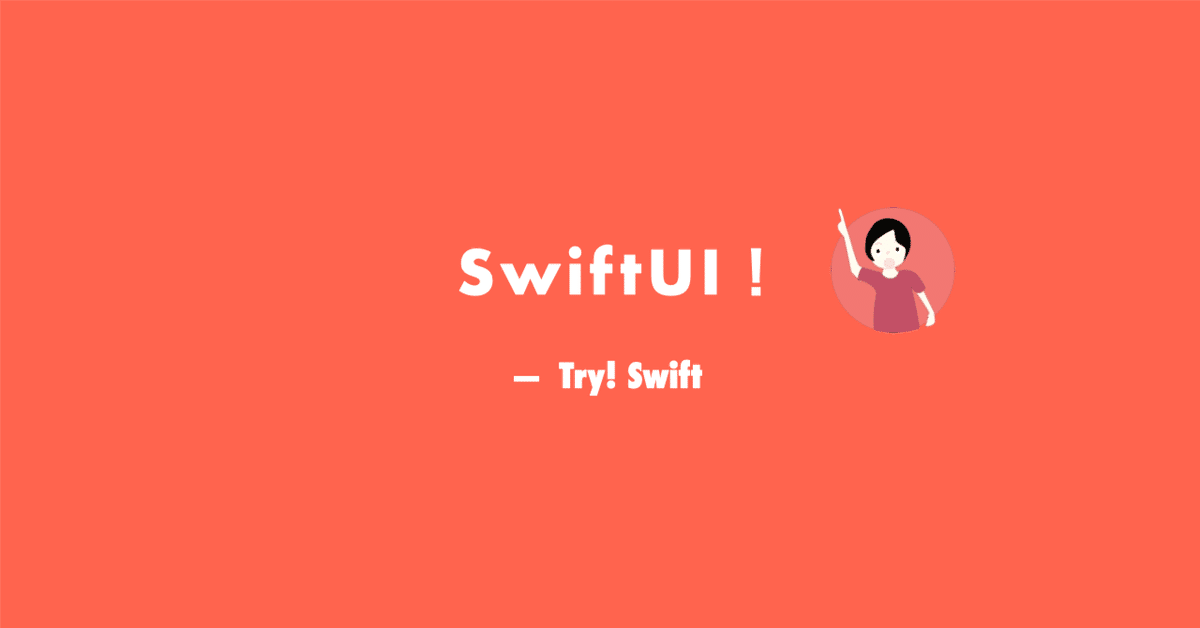
SwiftUIでいこう! - WWDC23 - Custum Animation
Custum Animation
前回の続きです。アニメーションの構造体を作り動きを"func"関数を作ります。CustomAnimationプロトコルを使って作ります。
struct MyAnimation:CustomAnimation{
var duration:CGFloat = 1
func animate<V>(value: V, time: TimeInterval, context: inout AnimationContext<V>) -> V? where V : VectorArithmetic {
if time > duration{return nil}
return value.scaled(by: easeOutBounce(time / duration))
}
func easeOutBounce(_ x: TimeInterval) -> CGFloat{
let n1 = 7.5625
let d1 = 2.75
var x: TimeInterval = x
if (x < 1 / d1){
return n1 * x * x
}else if(x < 2 / d1){
x -= 1.5 / d1
return n1 * x * x + 0.75
}else if(x < 2.5 / d1){
x -= 2.25 / d1
return n1 * x * x + 0.9375
}else {
x -= 2.625 / d1
return n1 * x * x + 0.984375
}
}
}ボタンにアニメーションを追加しています。
Button("show View"){
withAnimation(.init(MyAnimation())){
showView.toggle()
}
}これでボタンを押すと"MyAnimation()"が実行されます。
Animation Complete Callback
struct ContentView: View {
@State private var showView:Bool = false
var body: some View {
VStack {
if showView {
Text("Hello")
}
Button("Show View"){
withAnimation(.bouncy,completionCriteria:.removed){
showView.toggle()
}completion: {
print("Complete But View Remove")
}
}
}
}
}アニメーションが終わった後の設定です。この場合は最後に"Complete But View Remove"と出力されます。
completionCriteria:.removed
これをつけることで完全に終わらせることができる。
Update onChange Modifier
struct ContentView: View {
@State private var value:CGFloat = 0
var body: some View {
VStack {
Button("Show View"){
value = 10
}
}
.onChange(of: value, initial: true){oldValue,newValue in
print(oldValue,newValue)
}
}
}.onChange(of: value, initial: true){oldValue,newValue in
print(oldValue,newValue)
@Stateのついた変数の変化を感知して実行されます。
@Observable & Bindable
import SwiftUI
import SwiftData
struct ContentView: View {
@State private var value:CGFloat = 0
@Bindable var user:User = .init()
var body: some View {
VStack {
Button("Show View"){
value = 10
}
}
.onChange(of: value, initial: true){oldValue,newValue in
print(oldValue,newValue)
}
}
}
#Preview {
ContentView()
}
@Observable
class User{
var name:String = ""
var email:String = ""
}@Observableを使ってモデルを使う。@Bindableでモデルを".init()"することで実行しているようです。
@Bindable var user:User = .init()
Creates a bindable object from an observable object.
UnEvenRoundedRectangle
struct ContentView: View {
var body: some View {
UnevenRoundedRectangle(topLeadingRadius: 35,bottomLeadingRadius: 35)
.fill(.red.gradient)
.frame(width: 200,height: 200)
}
}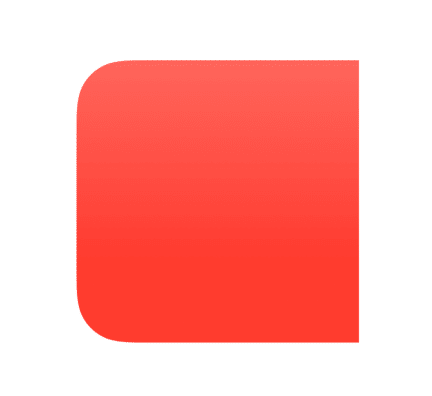
以下でも同じことができます。
struct ContentView: View {
var body: some View {
Rectangle()
.fill(.red.gradient)
.frame(width: 200,height: 200)
.clipShape(.rect(topLeadingRadius: 35))
}
}Hepatics FeedBack
struct ContentView: View {
@State private var feedback:Bool = false
var body: some View {
Button("Send Haptic Feedback"){
feedback.toggle()
}
.sensoryFeedback(.warning, trigger: feedback)
}
}ssいろんな状態を取得して返すことができます。
