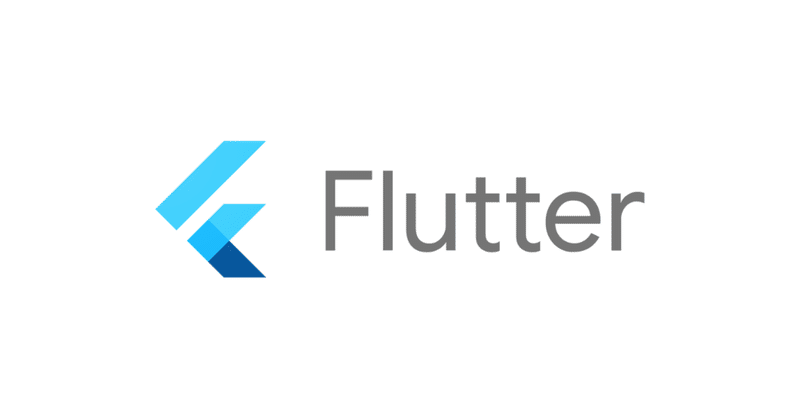
Photo by
blue_69
flutterでログイン画面を作る
初めましてblueです。
現在、ITベンチャー企業でスマホアプリ開発を行なっています。
今回はflutterでログイン画面を作ったので、全体コードを載せておきます
※見た目だけになります
実装画面
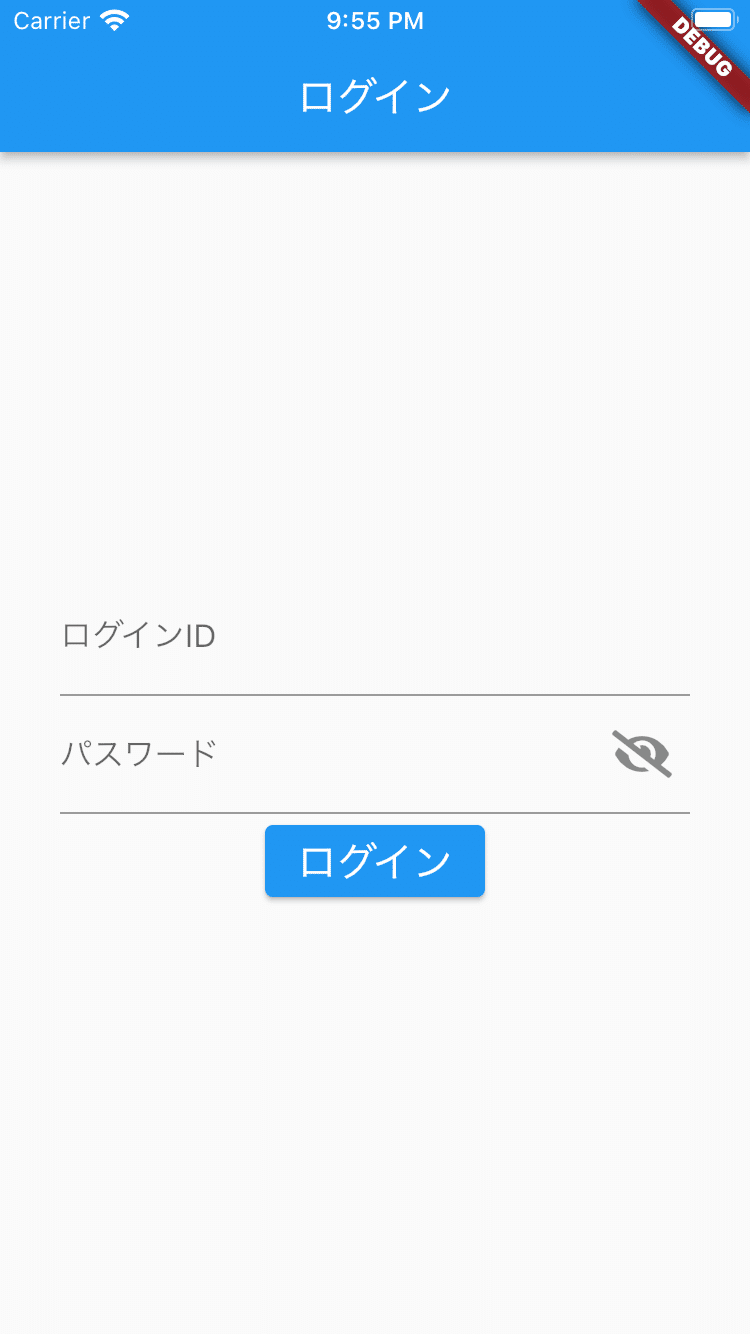
全体コード
import 'package:flutter/material.dart';
import 'package:font_awesome_flutter/font_awesome_flutter.dart';
void main() {
runApp(const MyApp());
}
class MyApp extends StatelessWidget {
const MyApp({Key? key}) : super(key: key);
@override
Widget build(BuildContext context) {
return MaterialApp(
title: 'Flutter Demo',
theme: ThemeData(
primarySwatch: Colors.blue,
),
home: const Login(),
);
}
}
class Login extends StatefulWidget {
const Login({Key? key}) : super(key: key);
@override
LoginState createState() => LoginState();
}
class LoginState extends State<Login>{
bool passwordDisplay = true;
@override
Widget build(BuildContext context) {
return MaterialApp(
home: Scaffold(
appBar: AppBar(
title: const Text('ログイン'),
),
body: Center(
child: Container(
padding: const EdgeInsets.all(30.0),
child: Column(
mainAxisAlignment: MainAxisAlignment.spaceEvenly,
children: <Widget>[
TextFormField(
decoration: const InputDecoration(
labelText: 'ログインID',
),
),
TextFormField(
obscureText: passwordDisplay,
decoration: InputDecoration(
labelText: 'パスワード',
suffixIcon: IconButton(
icon: FaIcon(passwordDisplay
? FontAwesomeIcons.solidEyeSlash
: FontAwesomeIcons.solidEye),
onPressed: () {
setState(() {
passwordDisplay = !passwordDisplay;
});
},
)),
),
ElevatedButton(
child: const Text(
'ログイン',
style: TextStyle(
fontSize: 20,
),
),
onPressed: () {
},
),
],
),
),
),
),
);
}
}実装コードの一部
TextFormField(
obscureText: passwordDisplay,
decoration: InputDecoration(
labelText: 'パスワード',
suffixIcon: IconButton(
icon: FaIcon(passwordDisplay
? FontAwesomeIcons.solidEyeSlash
: FontAwesomeIcons.solidEye),
onPressed: () {
setState(() {
passwordDisplay = !passwordDisplay;
});
},
)),
),パスワードの部分を表示・非表示出来るようにしています。
今回は、アイコン部分を押すことで表示・非表示が出来るので、passwordDisplayにtrue・falseを渡すようにしています。
suffixIcon でテキスト部分の右側にアイコンを表示することが出来ます
obscureText でテキストの表示・非表示をすることが出来ます
良かったらサポートしていただけると嬉しいです!
