Vue+Docker+Firebase環境構築202005
参考
Vue.js+Firebase+Dockerで環境構築をして、初期画面をデプロイするまで
https://qiita.com/azul915/items/975082747e971025ca40
Dockerで作るGitHub環境
https://qiita.com/Y-Kanoh/items/94b3ea3df97fcd1546ce
alpineを使用しているときのgitインストール
https://qiita.com/hym816/items/a40bd66395f17b78344b
環境
macOS Catalina 10.15.4
20200531一部修正(gitを使うための追加)
Docker for Macインストール
公式サイトからDockerアカウントを作成後、DockerHubからダウンロードしてインストール
確認
$ docker version
Client: Docker Engine - Community
Version: 19.03.8
API version: 1.40
Go version: go1.12.17
Git commit: afacb8b
Built: Wed Mar 11 01:21:11 2020
OS/Arch: darwin/amd64
Experimental: false
Server: Docker Engine - Community
Engine:
Version: 19.03.8
API version: 1.40 (minimum version 1.12)
Go version: go1.12.17
Git commit: afacb8b
Built: Wed Mar 11 01:29:16 2020
OS/Arch: linux/amd64
Experimental: false
containerd:
Version: v1.2.13
GitCommit: 7ad184331fa3e55e52b890ea95e65ba581ae3429
runc:
Version: 1.0.0-rc10
GitCommit: dc9208a3303feef5b3839f4323d9beb36df0a9dd
docker-init:
Version: 0.18.0
GitCommit: fec3683Dockerコンテナの構築、起動、ログイン
プロジェクトのフォルダを作成、直下にDockerfileとdocker-compose.ymlを作成する
Dockerfile
FROM node:8.16.1-alpine //nodeのバージョンが違うと上手くいかない場合があるので注意
WORKDIR /app
RUN apk update && \
npm install -g npm \
npm install -g @vue/cli \
npm install -g firebase-tools \
&& rm -rf /var/lib/apt/lists/
//githubでバージョン管理を行うため
RUN apk add git
RUN apk add openssh
CMD ["/bin/ash"]
volumesでホスト側とコンテナ側の同期部分を指定しているので、このあとbuildとupをするとコンテナ内のappフォルダが、ローカル側にも反映される
docker-compose.yml
version: '3'
services:
vue:
build: .
volumes:
- ./app:/app
ports:
- '8080:8080'
stdin_open: true
tty: trueコンテナの構築と起動、ログイン
project_folder/ $ docker-compose build //コンテナの構築
project_folder/ $ docker-compose up -d // バックグラウンドでコンテナを起動
project_folder/ $ docker ps -a // コンテナが立っているか確認できる(STATUSがUp)
Dockerはこんな感じで立ち上がる
※プロジェクト名は任意の
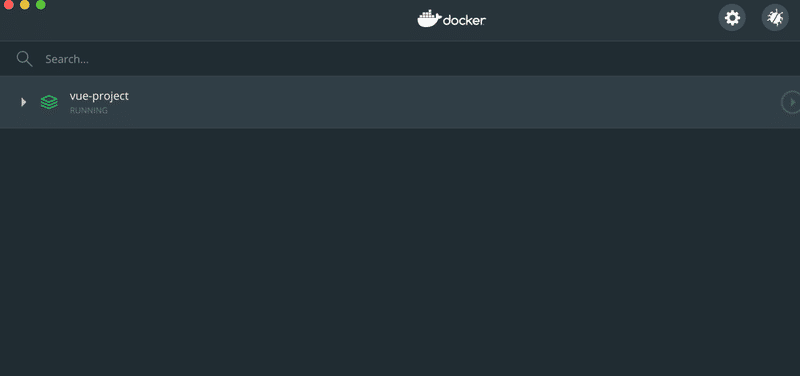
project_folder/ $ docker exec -it コンテナ名orコンテナID /bin/ash // 起動しているコンテナにログイン
コンテナの中でVueのプロジェクトを作成する/app # vue --version // バージョン確認でVueが入っていることを確認する
/app # vue create project_name
# Vueのプロジェクト作成にあたってオプションを選択していく(Ctrl + Cで中断できる)
# 主はRouterとVuexを使用したいので、Manually select featuresから進めて行きました
# 一応オプションについて残しておきます
#上下キーで選択 、returnで決定
Vue CLI v3.7.0
? Please pick a preset:
default (babel, eslint)
❯ Manually select features
# スペースキーでチェックボックスを選択する、キーが効かないときは英数入力にする
? Check the features needed for your project:
❯◉ Babel
◯ TypeScript
◯ Progressive Web App (PWA) Support
◉ Router
◉ Vuex
◯ CSS Pre-processors
◉ Linter / Formatter
◯ Unit Testing
◯ E2E Testing
# Vue Routerのヒストリーモードを使用するかどうかを選択する
? Use history mode for router? (Requires proper server setup for index fallback in production) Yes
# LinterとFormatterの設定を選択する(エラー防止のみのESLint with error prevention onlyを選択した)
? Pick a linter / formatter config:
❯ ESLint with error prevention only
ESLint + Airbnb config
ESLint + Standard config
ESLint + Prettier
# 追加のLint機能を選択する(Lintを保存時に実行)
? Pick additional lint features: (Press <space> to select, <a> to toggle all, <i> to invert selection)
❯◉ Lint on save
◯ Lint and fix on commit (requires Git)
# Babel、PostCSS、ESLint等の設定をどこで行うかを選択する(それぞれの設定ファイルで行う)
? Where do you prefer placing config for Babel, PostCSS, ESLint, etc.? (Use arrow keys)
❯ In dedicated config files
In package.json
# 次回からもこの設定を使うために、設定を保存するかどうかを選択する
? Save this as a preset for future projects? Yes
# どこに保存するかを入力する
? Save preset as: ./setting
# パッケージ管理は何でするか(yarnの方が高速で知られているがnpmを性能がよくなってきているので慣れてるnpmにした)
? Pick the package manager to use when installing dependencies:
Use Yarn
❯ Use NPM
Vue CLI v3.7.0
✨ Creating project in /app/project_name.
⚙ Installing CLI plugins. This might take a while...
> yorkie@2.0.0 install /app/project_name/node_modules/yorkie
> node bin/install.js
setting up Git hooks
can't find .git directory, skipping Git hooks installation
added 1158 packages from 913 contributors and audited 23624 packages in 166.581s
found 0 vulnerabilities
🚀 Invoking generators...
📦 Installing additional dependencies...
added 38 packages from 27 contributors, updated 2 packages, moved 9 packages and audited 23915 packages in 72.268s
found 0 vulnerabilities
⚓ Running completion hooks...
📄 Generating README.md...
🎉 Successfully created project project_name.
👉 Get started with the following commands:
$ cd project_name
$ npm run serve
サーバーを立てて初期画面を確認する
# インストールしたディレクトリに移動(package.jsonがある)
/app # cd project_name
# ローカルにVueのアプリサーバー起動、ビルドに時間が30秒くらいかかる localhost:8080にアクセス、止めるときは[Ctrl+c]
/app/project_name # npm run serve
> project_name@0.1.0 serve /app/project_name
> vue-cli-service serve
INFO Starting development server...
98% after emitting CopyPlugin
DONE Compiled successfully in 39236ms 10:06:01
App running at:
- Local: http://localhost:8080/
It seems you are running Vue CLI inside a container.
Access the dev server via http://localhost:<your container's external mapped port>/
Note that the development build is not optimized.
To create a production build, run npm run build.確認(http://localhost:8080/)
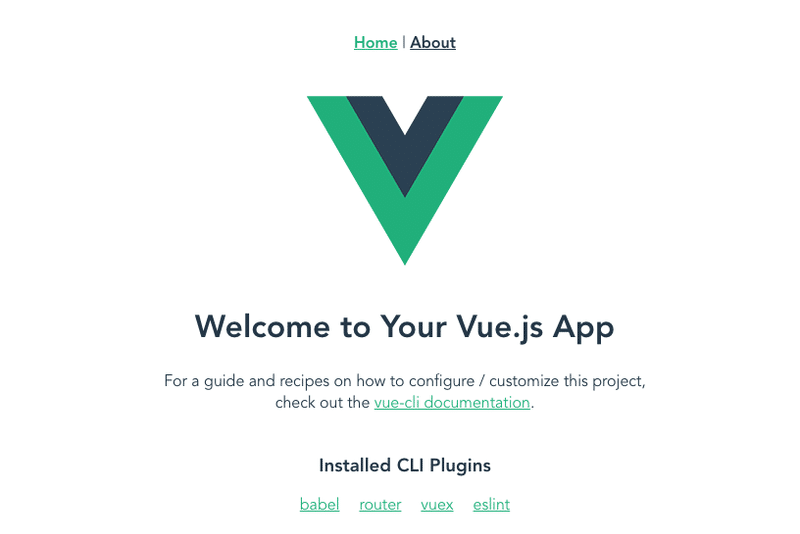
Firebaseでプロジェクトを作りCLIと連携する
firebaseにアクセスして、プロジェクトを作成する
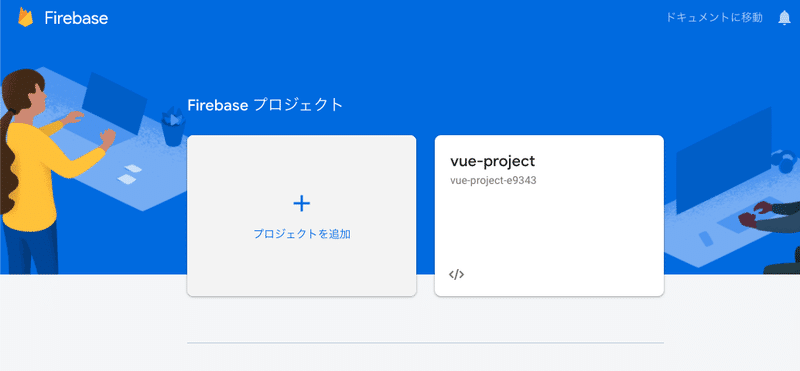
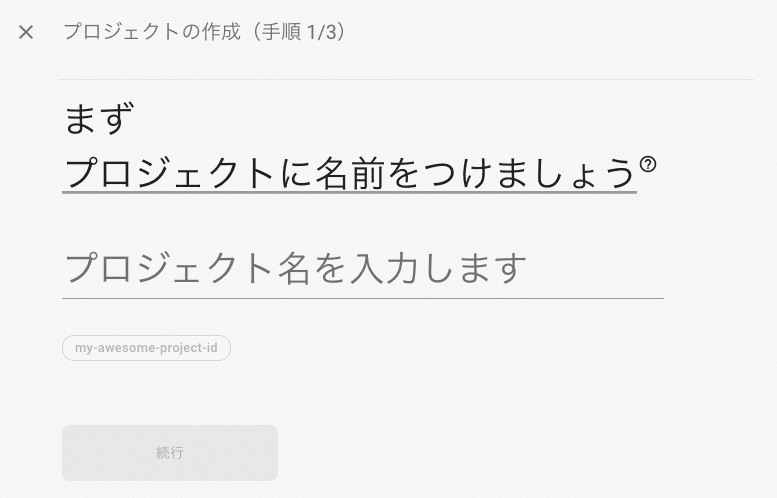
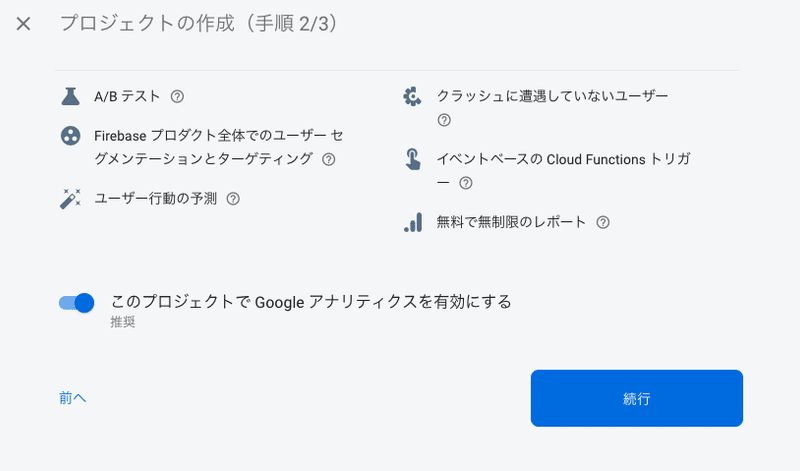
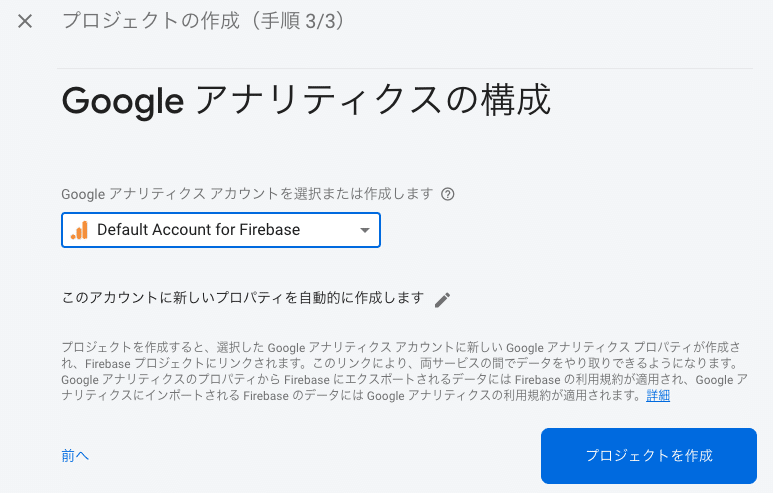
プロジェクトのコンソールからscriptタグを生成してコピーする
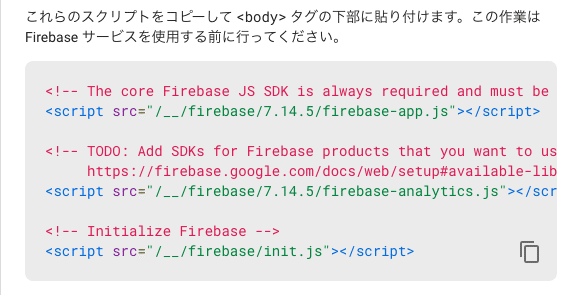
Firebaseを利用するためにindex.htmlを書き換える
project_folder/app/project_name/public/index.html
<!DOCTYPE html>
<html lang="en">
<head>
<meta charset="utf-8">
<meta http-equiv="X-UA-Compatible" content="IE=edge">
<meta name="viewport" content="width=device-width,initial-scale=1.0">
<link rel="icon" href="<%= BASE_URL %>favicon.ico">
<title>project_name</title>
</head>
<body>
<noscript>
<strong>We're sorry but project_name doesn't work properly without JavaScript enabled. Please enable it to continue.</strong>
</noscript>
<div id="app"></div>
<!-- built files will be auto injected -->
<!-- The core Firebase JS SDK is always required and must be listed first -->
<script src="/__/firebase/7.14.5/firebase-app.js"></script>
<!-- TODO: Add SDKs for Firebase products that you want to use
https://firebase.google.com/docs/web/setup#available-libraries -->
<script src="/__/firebase/7.14.5/firebase-analytics.js"></script>
<!-- Initialize Firebase -->
<script src="/__/firebase/init.js"></script>
</body>
</html>Firebaseにログインするコマンドを実行(ローカルで仮想環境を使用するので、オプション の--no-localhostが非常に重要)
/app/project_name # firebase login --no-localhost
# 使用状況の情報に関する協力の同意を求められるのでY(es)で進める
? Allow Firebase to collect anonymous CLI usage and error reporting information? (Y/n) Yes
# 「Visit this URL on any device to log in:」の下にトークンつきのURLが発行されるので、ブラウザにコピペして、ログインしたいGoogleのアカウントを選択する
# ブラウザ側でGoogleからコードが発行されるので、コピーして「? Paste authorization code here」にペーストして実行
# 「Success! Logged in as hoge@gmail.com」と自分が選択したアカウントのgmailアドレスが表示されていたら認証成功Vueのソースをビルドしてみる
firebaseを依存モジュールとして入れる(package.jsonのdependenciesにfirebaseが加わる)
/app/project_name # npm install --save firebase
Vueプロジェクトのビルド
# Vueのプロジェクトをビルドする(projectt_name配下にdistというフォルダができるのがポイント)
# 作成後このdistフォルダをfirebaseにデプロイしていく
/app/project_name # npm run build
> project_name@0.1.0 build /app/project_name
> vue-cli-service build
⠧ Building for production...
(省略)
Entrypoints:
app (1000 KiB)
js/chunk-vendors.562a481f.js
css/app.3c0b035c.css
js/app.e21a0fda.js
File Size Gzipped
dist/js/chunk-vendors.562a481f.js 993.33 KiB 263.16 KiB
dist/js/app.e21a0fda.js 6.28 KiB 2.42 KiB
dist/js/about.edea997e.js 0.44 KiB 0.31 KiB
dist/css/app.3c0b035c.css 0.42 KiB 0.26 KiB
Images and other types of assets omitted.
DONE Build complete. The dist directory is ready to be deployed.
INFO Check out deployment instructions at https://cli.vuejs.org/guide/deployment.html
FirebaseCLIの設定
デプロイ対象となるディレクトリを選択するオプションで上記でnpm run buildで作られた「dist」ディレクトリを指定するのがポイント
直下にdistディレクトリがあることをわかった上で作業を進める(ここでは、/app/project_name/dist)
Firebase初期化
/app/project_name # firebase init
######## #### ######## ######## ######## ### ###### ########
## ## ## ## ## ## ## ## ## ## ##
###### ## ######## ###### ######## ######### ###### ######
## ## ## ## ## ## ## ## ## ## ##
## #### ## ## ######## ######## ## ## ###### ########
You're about to initialize a Firebase project in this directory:
/app/project_name
Before we get started, keep in mind:
* You are currently outside your home directory
# 使いたい機能をお好みで選ぶ
? Which Firebase CLI features do you want to set up for this folder? Press Space to select features, then Enter to confirm your choices.
◉ Database: Deploy Firebase Realtime Database Rules
◯ Firestore: Deploy rules and create indexes for Firestore
◯ Functions: Configure and deploy Cloud Functions
◉ Hosting: Configure and deploy Firebase Hosting sites
❯◯ Storage: Deploy Cloud Storage security rules
=== Project Setup
First, let's associate this project directory with a Firebase project.
You can create multiple project aliases by running firebase use --add,
but for now we'll just set up a default project.
# 作ったFirebaseプロジェクトを選択する
? Select a default Firebase project for this directory:
[don't setup a default project]
hoge-fuga-xxxxx (hoge-fuga)
❯ project_name-xxxxx (project_name)
[create a new project]
=== Database Setup
Firebase Realtime Database Rules allow you to define how your data should be
structured and when your data can be read from and written to.
? What file should be used for Database Rules? (database.rules.json)
=== Hosting Setup
# ここではデフォルトがpublicとなっているが、「dist」とするのがポイント
# ビルド対象となるディレクトリの選択をここでしているので
# 先程ビルドしたVueのプロジェクトが入っているdistを選択する
Your public directory is the folder (relative to your project directory) that
will contain Hosting assets to be uploaded with firebase deploy. If you
have a build process for your assets, use your build's output directory.
? What do you want to use as your public directory? (public) dist
# SPAにするかどうかの質問ではN(o)とした
? Configure as a single-page app (rewrite all urls to /index.html)? (y/N) N
? File dist/index.html already exists. Overwrite? Yes
✔ Wrote dist/index.html
i Writing configuration info to firebase.json...
i Writing project information to .firebaserc...
✔ Firebase initialization complete!
firebaseにデプロイしてホスティングする
# 先程と同じディレクトリでコマンドを実行する
/app/project_name # firebase deploy
=== Deploying to 'project_name-xxxxx'...
i deploying database, storage, hosting
i database: checking rules syntax...
✔ database: rules syntax for database project_name-xxxxx is valid
i storage: checking storage.rules for compilation errors...
✔ storage: rules file storage.rules compiled successfully
i storage: uploading rules storage.rules...
i hosting[project_name-xxxxx]: beginning deploy...
i hosting[project_name-xxxxx]: found 10 files in dist
✔ hosting[project_name-xxxxx]: file upload complete
i database: releasing rules...
✔ database: rules for database project_name-xxxxx released successfully
✔ storage: released rules storage.rules to firebase.storage/project_name-xxxxx.appspot.com
i hosting[project_name-xxxxx]: finalizing version...
✔ hosting[project_name-xxxxx]: version finalized
i hosting[project_name-xxxxx]: releasing new version...
✔ hosting[project_name-xxxxx]: release complete
✔ Deploy complete!
Project Console: https://console.firebase.google.com/project/project_name-xxxxx/overview
Hosting URL: https://project_name-xxxxx.firebaseapp.comHosting URLにブラウザでアクセスして、ホスティングが正常に行われているか確認する
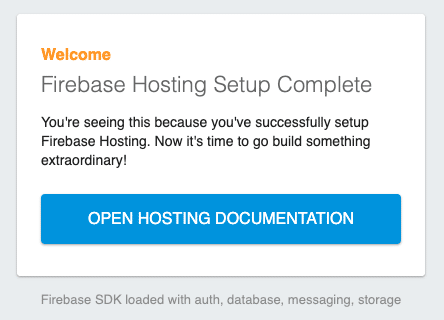
今回の開発環境構築は以上です。20200525
githubを使ってバージョン管理するための設定を追加
sshキーの作成
※特別設定の必要がなければ3回Enterを押して完了
# cd /root
# ssh-keygen -t rsa
ファイルが存在することを確認
# ls -a /root/.ssh/
. .. id_rsa id_rsa.pub known_hosts
表示されるキーをコピーしてGitHubに登録
# cat /root/.ssh/id_rsa.pub接続確認
# ssh -T git@github.com githubにpush
# cd /app/project_name
echo "# project_name" >> README.md
git init
git add -A
git commit -m "first commit"
*** Please tell me who you are.
Run
git config --global user.email "you@example.com"
git config --global user.name "Your Name"
to set your account's default identity.
Omit --global to set the identity only in this repository.
↑これが出たのでアドレスと名前をコマンドで入力
git remote add origin git@github.com:自分のプロジェクト名~
git push -u origin master
完了
この記事が気に入ったらサポートをしてみませんか?
