Arxiv Auto-Pick: Firefox Add-on Listing Academic Articles of Interest
Many researchers in the science and information fields check ArXiv (arxiv.org) for updates. At this time I came up with the idea of creating Firefox extension (add-on) automatically picking up articles of interest and organizing a summary list of them.
The final form will be like this:

This page explains the setup for use.
Operating Environment
Firefox (or any other browser that allows Firefox add-on)
Python
Excel
Please refer other websites for more details about these basic setups.
①Set-up on Firefox
Open the Firefox and visit the following download link.
After installing, click the add-on icon in the toolbar and in turn right-click "Arxiv Auto-Pick" to select "Pin to toolbar".

You will see that "Arxiv Auto-Pick" icon is shown in the right side of the toolbar.
②Set-up on your local machine
Open the folder application and create a new folder named "arxiv" in a location of your choice. In my case, I put the folder on my iCloud storage because I prefer to share it among multiple devices including Windows, iPad and iPhone.
The next step is to download the following python program into "arxiv" folder.
Now create "pool" folder in the "arxiv". Your final folder structure will be
📁arxiv
|_ 📁pool
|_ 📃refresh.py
"refresh.py" utilizes "openpyxl" library to process excel sheets, but since this is not included in the python standard libraries, please run the follwing pip command on the terminal to activate it.
pip install openpyxlUsage
In Firefox, go to the desired abstract page (https://arxiv.org/abs/…(number) or https://arxiv.org/abs/…(subject name)/…(number)), first choose "Arxiv Auto-Pick" icon, and then reload the page.

A .txt file will start downloading after this operation , so make sure you save it into the "pool".
📁arxiv
|_ 📁pool ⇦ HERE!
|_ 📃refresh.py
Once you have finished collecting your favorite articles, run "refresh.py" and you will see a new file "arxiv.xlsx" is created.
📁arxiv
|_ 📁pool
|_ 📃arxiv.xlsx ⇦ NEW!
|_ 📃refresh.py
The operation is successful if contents inside the "arxiv.xlsx" look like this:
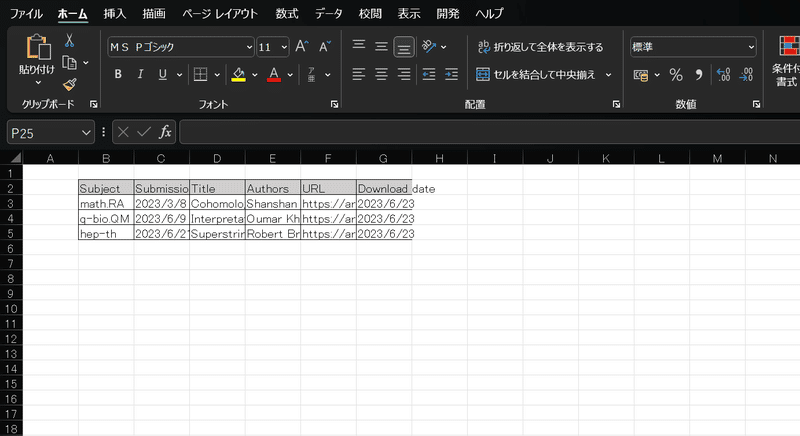
First setup has all done! Now all you have to do is to simply repeat
① Select "Arxiv Auto-Pick" icon on the abstract page
② Reload
③ Download the .txt files to "pool" folder
④ Run "refresh.py"
The list in "arxiv.xlsx" will be updated after each loop.
Have a fun ArXiv life!!!
