
【Flutter】Firebaseの電話番号認証の実装
こんにちは!IOSエンジニアの井上です!
今回はFlutterのFirebaseの電話番号認証を実装しました。
日本語の記事がなかったので、実装方法を載せておきます。
環境
開発環境
・OS: macOS Catalina (10.15.4)
・Flutter: Version 1.12.13+hotfix.8
・Android Studio: Version 3.5.2
事前準備
事前準備
・Flutterの環境構築が完了していること
・Firebaseとアプリの連携は完了していること
・Firebase Consoleで電話番号認証が有効になっていること
実装方法
①ライブラリのインストール
今回使用するライブラリは以下です。
・firebase_auth: ^0.15.5+3
パッケージページリンク
firebase_auth
pubspec.yamlに以下を記述
dependencies:
flutter:
sdk: flutter
# 省略
firebase_auth: ^0.15.5+3 #追記flutter packages getでインストール
②実装画面
今回は以下のような画面で実装しています。
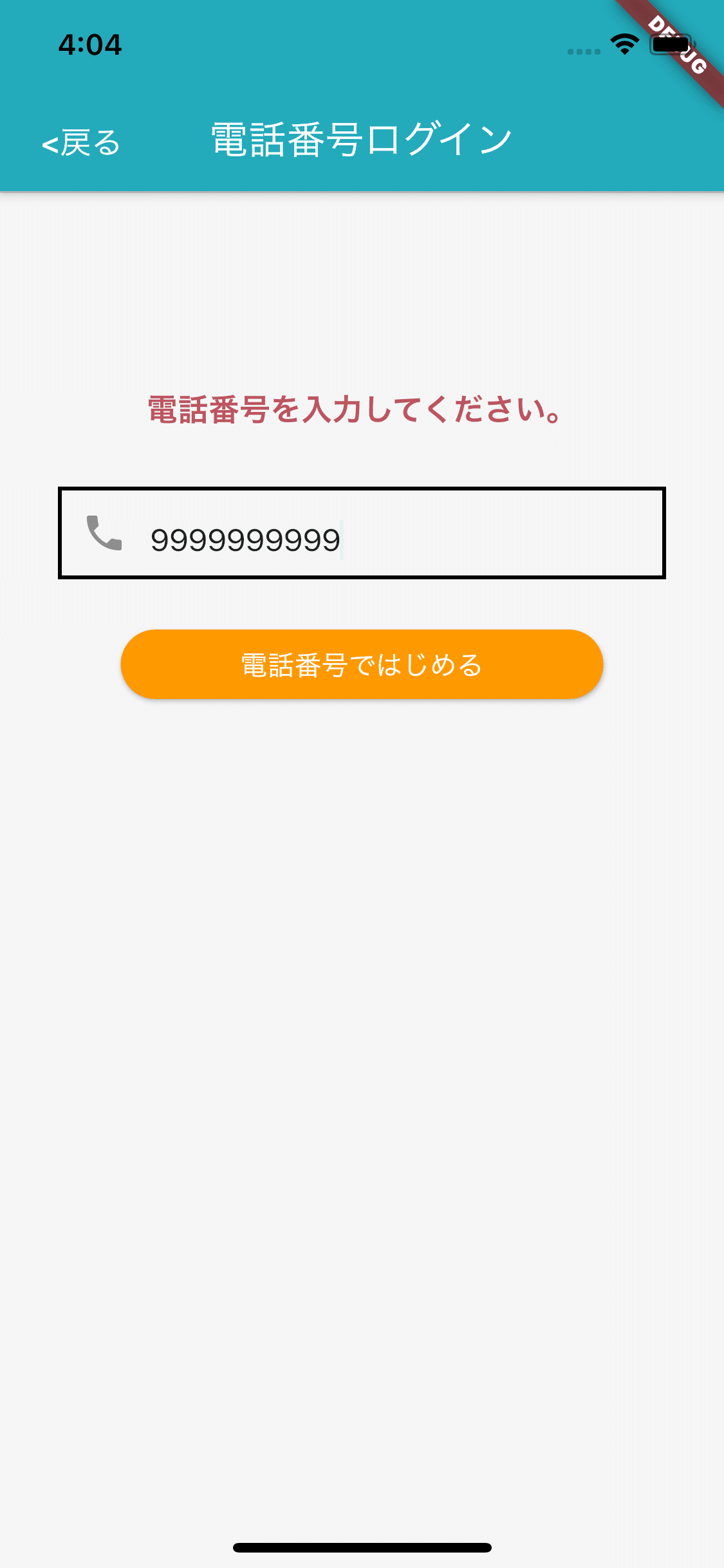
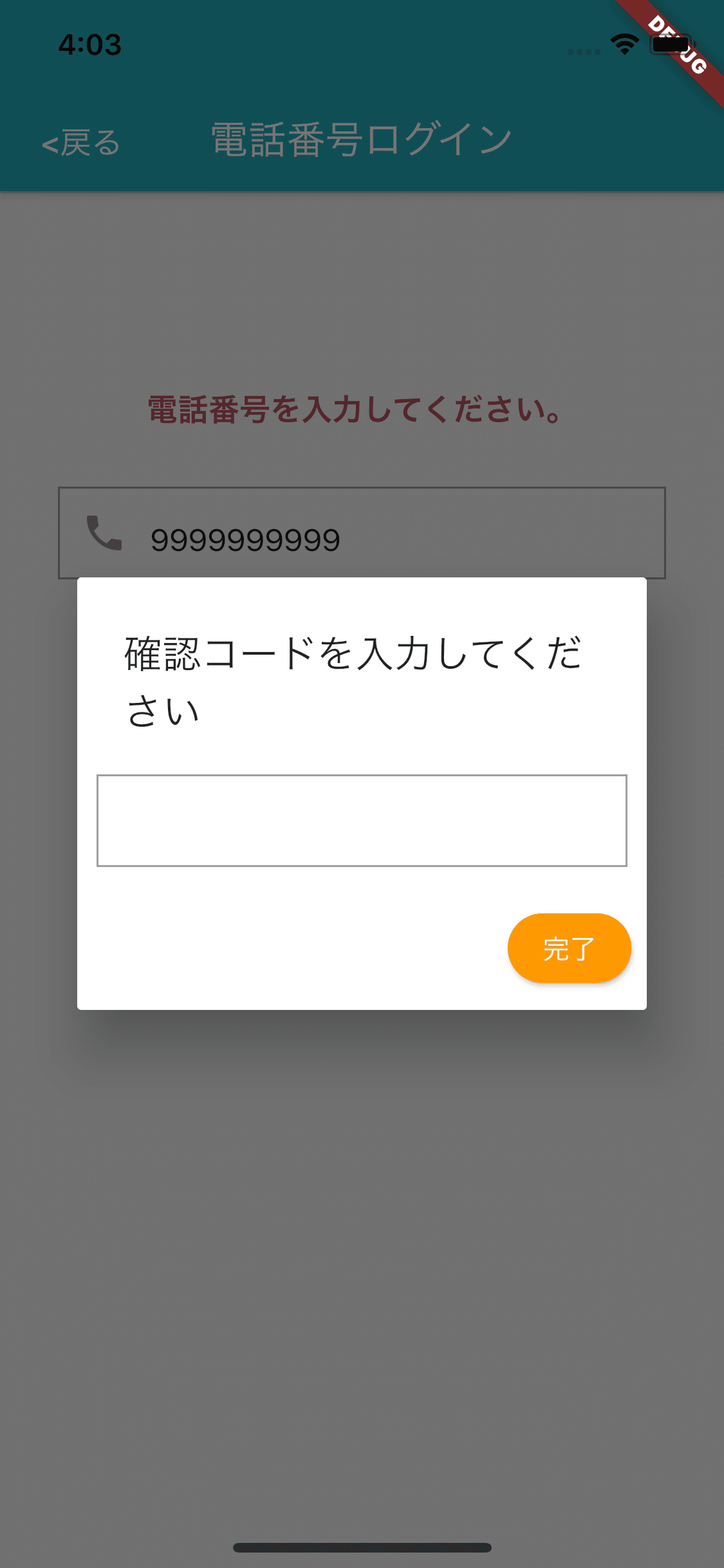
③実装
import 'package:flutter/material.dart';
import 'package:firebase_auth/firebase_auth.dart';
import 'package:todo_flutter/src/model/screen_arguments.dart';
class PhoneAuthPage extends StatefulWidget {
PhoneAuthPage({Key key, this.title}) : super(key: key);
final String title;
@override
_PhoneAuthPageState createState() => _PhoneAuthPageState();
}
class _PhoneAuthPageState extends State<PhoneAuthPage> {
final _phoneNumController = TextEditingController();
String iphone;
String smsCode;
String verificationId;
void _verifyPhoneNumber(BuildContext context) async {
// _phoneNumController.text.toString()はテキストフィールドに入力された電話番号
String phone = "+81" + _phoneNumController.text.toString();
final fireBaseAuth = FirebaseAuth.instance;
final PhoneCodeAutoRetrievalTimeout autoRetrieval = (String verId) {
this.verificationId = verId;
};
final PhoneCodeSent smsCodeSent = (String verId, [int forceCordResend]) {
// fireBaseのrobotチェック後に呼ばれる
this.verificationId = verId;
smsCodeDialog(context).then((value) {
print('sign in');
});
};
final PhoneVerificationCompleted verifiedSuccess = (AuthCredential user) {
print('verified');
};
final PhoneVerificationFailed verifiedFailed = (AuthException exception) {
print('miss');
print('${exception.message}');
};
await fireBaseAuth.verifyPhoneNumber(
phoneNumber: phone,
timeout: Duration(seconds: 5),
verificationCompleted: verifiedSuccess,
verificationFailed: verifiedFailed,
codeSent: smsCodeSent,
codeAutoRetrievalTimeout: autoRetrieval,
);
}
Future<bool> smsCodeDialog(BuildContext context) {
return showDialog(
context: context,
barrierDismissible: false,
builder: (BuildContext content) {
return AlertDialog(
title: Text('確認コードを入力してください'),
content: TextField(
keyboardType: TextInputType.number,
onChanged: (String value){
this.smsCode = value;
},
),
contentPadding: EdgeInsets.all(10),
actions: <Widget>[
RaisedButton(
child: Text(
"完了",
style: TextStyle(color: Colors.white),
),
color: Colors.orange,
shape: StadiumBorder(),
onPressed: (){
FirebaseAuth.instance.currentUser().then((user) {
if (user == null) {
Navigator.pop(context);
signIn();
}else{
Navigator.pop(context);
Navigator.pushNamed(
context,
'/todo',
arguments: ScreenArguments(
user.uid
),
);
}
});
}
),
],
);
}
);
}
signIn() {
AuthCredential _credential = PhoneAuthProvider.getCredential(verificationId: this.verificationId, smsCode: this.smsCode);
FirebaseAuth.instance.signInWithCredential(_credential).then((user) {
// 認証後画面遷移させる
ScreenArguments arg = ScreenArguments(user.user.uid);
Navigator.pushNamed(
context,
'/todo',
arguments: arg,);
}).catchError((e){
print(e.toString());
});
}
@override
Widget build(BuildContext context) {
return Scaffold(
resizeToAvoidBottomPadding: false,
appBar: AppBar(
title: Text(
"電話番号ログイン",
style: TextStyle(color: Colors.white),
),
),
body: Center(
child: Align(
alignment: Alignment.center,
child: Container(
padding: EdgeInsets.only(
left: 30,
right: 30,
top: 100,
bottom: 100,
),
child: _phoneNumWidget(context)
),
),
),
);
}
Widget _phoneNumWidget(BuildContext context) {
return Column(
mainAxisAlignment: MainAxisAlignment.start,
children: <Widget>[
Text(
"電話番号を入力してください。",
style: TextStyle(fontWeight: FontWeight.bold,fontSize: 16,color: Colors.red),
),
Padding(
padding: EdgeInsets.only(top: 20),
),
TextField(
controller: _phoneNumController,
// hintText: '090xxxxyyyy',
keyboardType: TextInputType.phone,
// icon: Icon(Icons.phone, color: Colors.grey),
onChanged: (String value){
this.iphone = value;
},
),
Padding(
padding: EdgeInsets.only(top: 20),
),
Container(
width: 250,
child: RaisedButton(
child: Text(
"電話番号ではじめる",
style: TextStyle(color: Colors.white),
),
color: Colors.orange,
shape: StadiumBorder(),
onPressed: (){
_verifyPhoneNumber(context);
}
),
),
],
);
}
}よいFlutterライフを!
この記事が気に入ったらサポートをしてみませんか?
