javascript ハンバーガーメニュー
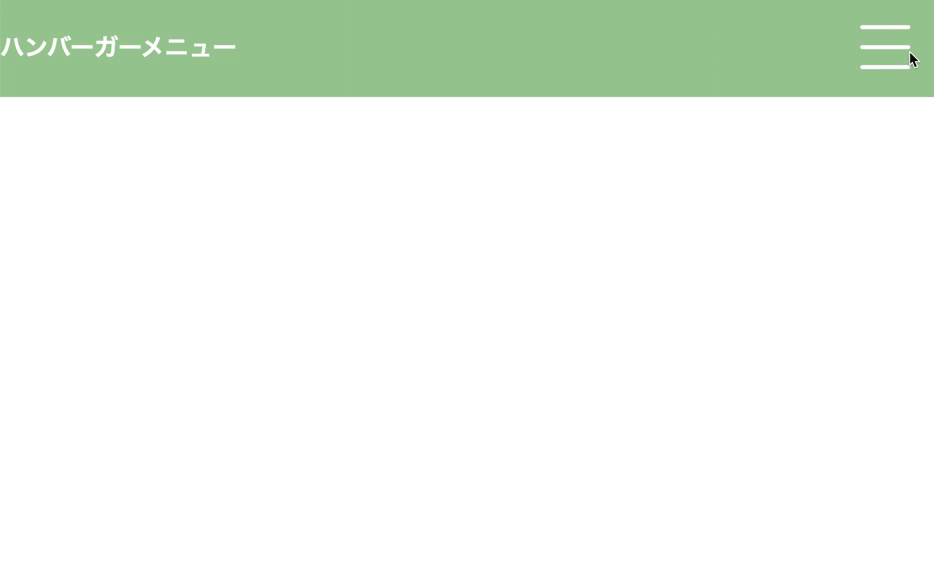
こんにちは、fukuです。
今日はハンバーガーメニューを勉強したので
そのアウトプットとします。
流れとしては、
html、cssで基本的な形を作って
次に、クリックした時の
ハンバーガーとメニューの動きのクラスをcssで作る
そして、javascriptでクラスを付けたり消したりする。
説明は簡単だけど、途中で頭がこんがらがって
めっちゃ時間かかっちゃいました(>_<)
HTML
全体
<!DOCTYPE html>
<html lang="ja" dir="ltr">
<head>
<meta charset="utf-8">
<link rel="stylesheet" href="index.css">
<title></title>
</head>
<body>
<section>
<h1>ハンバーガーメニュー</h1>
<div class="btn" id="btn01">
<span></span>
<span></span>
<span></span>
</div>
<ul id="nav_list">
<li><a href="#">記事1</a></li>
<li><a href="#">記事2</a></li>
<li><a href="#">記事3</a></li>
</ul>
</section>
<script type="text/javascript">
'use strict'
const btn = document.getElementById('btn01');
const nav_list = document.getElementById('nav_list')
btn.onclick = function(){
btn.classList.toggle('active');
nav_list.classList.toggle('active');
}
</script>
</body>
</html><div class="btn" id="btn01">
<span></span>
<span></span>
<span></span>
</div>spanで、バンバーガーの3本線の元を作る
<ul id="nav_list">
<li><a href="#">記事1</a></li>
<li><a href="#">記事2</a></li>
<li><a href="#">記事3</a></li>
</ul>メニューを作る
css
全体
@charset "UTF-8";
body{
margin: 0;
}
h1{
color: #fff;
}
section{
display: flex;
justify-content: space-between;
align-items: center;
background-color: #9fca99;
height: 100px;
}
/*ハンバーガー*/
.btn{
margin-right: 30px;
position: relative;
width: 50px;
height: 44px;
cursor: pointer;
}
/*ハンバーガー3本線*/
.btn span{
position: absolute;
width: 100%;
height: 4px;
background-color: #fff;
border-radius: 4px;
}
.btn, .btn span{
display: inline-block;
transition: all 0.5s;
box-sizing: border-box;
}
.btn span:nth-of-type(1){
top: 0;
}
.btn span:nth-of-type(2){
top: 20px;
}
.btn span:nth-of-type(3){
bottom: 0;
}
#btn01.active span:nth-of-type(1){
transform: translateY(20px) rotate(-45deg);
-webkit-transform: translateY(20px) rotate(-45deg);
}
#btn01.active span:nth-of-type(2){
opacity: 0;
}
#btn01.active span:nth-of-type(3){
transform: translateY(-20px) rotate(45deg);
-webkit-transform: translateY(-20px) rotate(45deg);
}
/* メニュー */
ul{
margin: 0;
list-style: none;
background-color: #6ea7a1;
}
/* 閉じてる状態 */
#nav_list{
position: fixed;
top: 100px;
right: -200px;
width: 200px;
text-align: center;
padding: 0;
transition: all 0.5s;
}
#nav_list li{
height: 100px;
}
#nav_list a{
text-decoration: none;
color: #fff;
font-size: 20px;
}
/* 開いた状態 */
#nav_list.active{
position: absolute;
right: 0px;
display: block;
padding: 0;
}/*ハンバーガー*/
.btn{
margin-right: 30px;
position: relative;
width: 50px;
height: 44px;
cursor: pointer;
}
/*ハンバーガー*/
.btn span{
position: absolute;
width: 100%;
height: 4px;
background-color: #fff;
border-radius: 4px;
}
/*動き*/
.btn, .btn span{
display: inline-block;
transition: all 0.5s;
box-sizing: border-box;
}
/*ハンバーガーの押す前*/
/*1本目*/
.btn span:nth-of-type(1){
top: 0;
}
/*2本目*/
.btn span:nth-of-type(2){
top: 20px;
}
/*3本目*/
.btn span:nth-of-type(3){
bottom: 0;
}
/*ハンバーガーの押した後*/
/*1本目*/
#btn01.active span:nth-of-type(1){
transform: translateY(20px) rotate(-45deg);
-webkit-transform: translateY(20px) rotate(-45deg);
}
/*2本目*/
#btn01.active span:nth-of-type(2){
opacity: 0;
}
/*3本目*/
#btn01.active span:nth-of-type(3){
transform: translateY(-20px) rotate(45deg);
-webkit-transform: translateY(-20px) rotate(45deg);
}↑cssハンバーガーの部分
/*ハンバーガーの押す前*/
/*1本目*/
.btn span:nth-of-type(1){
top: 0;
}
/*2本目*/
.btn span:nth-of-type(2){
top: 20px;
}
/*3本目*/
.btn span:nth-of-type(3){
bottom: 0;
}
クリックする前
1本目、2本目、3本目を別々に高さを設定して
/*ハンバーガーの押した後*/
/*1本目*/
#btn01.active span:nth-of-type(1){
transform: translateY(20px) rotate(-45deg);
-webkit-transform: translateY(20px) rotate(-45deg);
}
/*2本目*/
#btn01.active span:nth-of-type(2){
opacity: 0;
}
/*3本目*/
#btn01.active span:nth-of-type(3){
transform: translateY(-20px) rotate(45deg);
-webkit-transform: translateY(-20px) rotate(45deg);
}クリックした後
#btn01に.activeを追加する(付けたり消えたりする用)
1本目と3本目をクロスさせる
2本目はopacityを0にする
/* メニュー */
ul{
margin: 0;
list-style: none;
background-color: #6ea7a1;
}
/* 閉じてる状態 */
#nav_list{
position: fixed;
top: 100px;
right: -200px;
width: 200px;
text-align: center;
padding: 0;
transition: all 0.5s;
}
#nav_list li{
height: 100px;
}
#nav_list a{
text-decoration: none;
color: #fff;
font-size: 20px;
}
/* 開いた状態 */
#nav_list.active{
position: absolute;
right: 0px;
display: block;
padding: 0;
}↑メニュー部分
/* 閉じてる状態 */
#nav_list{
position: fixed;
top: 100px;
right: -200px;
width: 200px;
text-align: center;
padding: 0;
transition: all 0.5s;
}
#nav_list li{
height: 100px;
}
#nav_list a{
text-decoration: none;
color: #fff;
font-size: 20px;
}↑閉じてる状態
右に−200pxとしてる
/* 開いた状態 */
#nav_list.active{
position: absolute;
right: 0px;
display: block;
padding: 0;
}↑ハンバーガーと同じように、.acriveをつける(付けたり消えたりする用)
クリックしたら
右の−200を0にして表示されるようにする。
javascript
全体
<script type="text/javascript">
'use strict'
const btn = document.getElementById('btn01');
const nav_list = document.getElementById('nav_list')
btn.onclick = function(){
btn.classList.toggle('active');
nav_list.classList.toggle('active');
}
</script> const btn = document.getElementById('btn01');
const nav_list = document.getElementById('nav_list') ↑ハンバーガーのidとメニューのidをそれぞれ定数にする
btn.onclick = function(){
btn.classList.toggle('active');
nav_list.classList.toggle('active');
}↑ハンバーガーを押した時に(.onclick)
ハンバーガーの閉じた状態(avtiveクラス)を追加、削除を交互にする
(.classList.toggle)
メニューも同じく追加、削除を交互にする。
感想
一応?終わりました。
もしかしたら、もっといいやり方があるはずなので、
また改めて考えてみたいです。
まじで疲れた
もっと勉強しなくちゃいけないなー
あと、説明もめっちゃ下手w
後で見返しても「ん?」ってなりそうなレベルだわw
ここまでみてくれた方、ありがとうございました!
この記事が気に入ったらサポートをしてみませんか?
