
プログラムと電子工作・Webサーバ
M5StickC Plus を Webサーバにします。これによりブラウザから M5StickC Plus に指示を送り、内部変数を設定したり、制御したりできます。
Webサーバを利用すれば、小さな液晶ディスプレイと押しボタン 2個しかない M5StickC Plus のユーザインターフェースを使いやすく拡張することができます。
目標
M5StackC Plus で Webサーバを動作させます。
PC のブラウザから Webサーバに文字列を送信し、M5StickC Plus の液晶ディスプレイに表示します。
部品・機材
使用する部品は次のとおりです。「Hello, World!」と全く同じです。Wi-Fi アクセスポイントが必要です。
電子部品
M5StickC Plus 1台
開発用機材
PC(Windows10 または 11)、開発環境 Arduino-IDE 導入ずみ
USB-A・USB-C ケーブル
Wi-Fi ルータ
開発手順
PC と M5StickC Plus を USBケーブルで接続する。
Arduino-IDE でスケッチ webserver.ino を開く。
同じフォルダに index_html.h を保存する。
検証・コンパイルする。
M5StickC Plus に書き込む。
M5StickC Plus の液晶ディスプレイに表示された IPアドレスに、同じ Wi-Fi ルータに接続した PC のブラウザからアクセスする。
任意の文字列(半角英数字記号)を[送信]する。
スケッチ
webserver.ino
#include <M5StickCPlus.h>
#include <WebServer.h>
#include "index_html.h"
#define LHEIGHT 25 /*1行の高さ(px)M5StickCPlus:25、M5StickC:15*/
// それぞれのWi-Fi環境を設定する。
const char* ssid = "xxxxxxxx"; /*SSID*/
const char* password = "xxxxxxxx"; /*PASSWORD*/
WebServer server(80); /*WebServerオブジェクト*/
//------------------------------------------------------------------------------
void setup() {
// 電源ON時に 1回だけ実行する処理をここに書く。
M5.begin(); /*M5を初期化する*/
M5.Lcd.setTextSize(2); /*文字サイズはちょっと大きめ*/
M5.Lcd.setRotation(3); /*上スイッチが左になる向き*/
Serial.begin(115200); /*デバッグ用のシリアル通信を初期化する*/
// 初期化
M5.Lcd.fillScreen(BLACK); /*背景を黒にする*/
M5.Lcd.setCursor(0, LHEIGHT*0); /*1行目*/
M5.Lcd.print("webserver");
// WiーFiアクセスポイントに接続する。
WiFi.begin(ssid, password);
while (WiFi.status() != WL_CONNECTED) { /*Wi-Fi AP接続待ち*/
delay(500);
M5.Lcd.print(".");
}
M5.Lcd.fillScreen(BLACK); /*背景を黒にする*/
M5.Lcd.setCursor(0, LHEIGHT*0); /*1行目*/
M5.Lcd.print("WiFi OK");
// URLを表示する。
M5.Lcd.setCursor(0, LHEIGHT*1); /*2行目*/
M5.Lcd.printf("http://%s/\n", WiFi.localIP().toString().c_str());
Serial.print("WiFi connected\r\nIP address: ");
Serial.println(WiFi.localIP());
// Webサーバページを登録する。
server.on("/", func_index_html); /*index.html*/
server.on("/index.html", func_index_html); /*index.html*/
server.onNotFound(func_not_found); /*not found*/
server.begin(); /*web server start*/
}
//------------------------------------------------------------------------------
void loop() {
// 自動的に繰り返し実行する処理をここに書く。
server.handleClient();
delay(1);
}
//------------------------------------------------------------------------------
// index.html
void func_index_html()
{
String input = "";
// form パラメータを解釈する。
if (HTTP_POST == server.method()) {
// --- POSTメソッド
// POSTのときは必ず[送信]ボタンが押されている。
input = server.arg("input"); /*GETパラメータは<input>のname属性で求める。*/
// 前後の空白を取り除く。
input.trim();
M5.Lcd.setCursor(0, LHEIGHT*2); /*3行目*/
M5.Lcd.printf("POST: %-40s", input.c_str());
Serial.printf("POST: %s\n", input.c_str());
}
else if (HTTP_GET == server.method()) {
// --- GETメソッド
// hiddenフィールドを求める。<input type="hidden" name="flag" value="1">
String flag = server.arg("flag");
if (0 == flag.length()) {
// --- [送信]ボタンが押されていない。
// 3行めを消去する。
M5.Lcd.setCursor(0, LHEIGHT*2); /*3行目*/
M5.Lcd.printf(" %-40s", " ");
}
else {
// --- [送信]ボタンが押された。
// GETのときは必ずしも[送信]ボタンが押されているとは限らない。
input = server.arg("input"); /*GETパラメータは<input>のname属性で求める。*/
// 前後の空白を取り除く。
input.trim();
M5.Lcd.setCursor(0, LHEIGHT*2); /*3行目*/
M5.Lcd.printf("GET: %-40s", input.c_str());
Serial.printf("GET: %s\n", input.c_str());
}
}
server.send(200, "text/html", index_html);
}
//------------------------------------------------------------------------------
// URIが見つからなかったとき
void func_not_found()
{
server.send(404, "text/plain", "File not found.\n\n");
}index_html.h
const char index_html[] =
"<html lang=\"ja\">\n"
"<head>\n"
"<meta charset=\"utf-8\">\n"
"<title>Web server on M5StickC</title>\n"
"</head>\n"
"<body>\n"
"<h1>Web server on M5StickC</h1>\n"
"<p>M5StickC へ送信する文字列(半角英数字)を入力してください。</p>\n"
"<form method=\"POST\" action=\"/index.html\">\n"
"<div>INPUT:<input type=\"text\" name=\"input\" size=\"40\" maxlength=\"40\"></div>\n"
"<div><button type=\"reset\">クリア</button>\n"
"<button type=\"submit\">POSTで送信</button></div>\n"
"</form>\n"
"<form method=\"GET\" action=\"/index.html\">\n"
"<div>INPUT:<input type=\"text\" name=\"input\" size=\"40\" maxlength=\"40\">\n"
"<input type=\"hidden\" name=\"flag\" value=\"1\"></div>\n"
"<div><button type=\"reset\">クリア</button>\n"
"<button type=\"submit\">GETで送信</button></div>\n"
"</form>\n"
"</body>\n"
"</html>\n";ブラウザの URL欄に M5StickC Plus の IPアドレスを入力しただけでも、GETメソッドによる HTTPリクエストが送信されます。[GETで送信]ボタンを押したかどうかを判断するために、index.html に <input type="hidden" name="flag" value="1"> を埋め込んでいます。
結果
M5StickC Plus の Webサーバが正常に動作していれば、ホームページが表示されます。(図1)
任意の文字列を[POSTで送信]または[GETで送信]すると、M5StickC Plus の液晶ディスプレイに文字列が表示されます。(写真1)
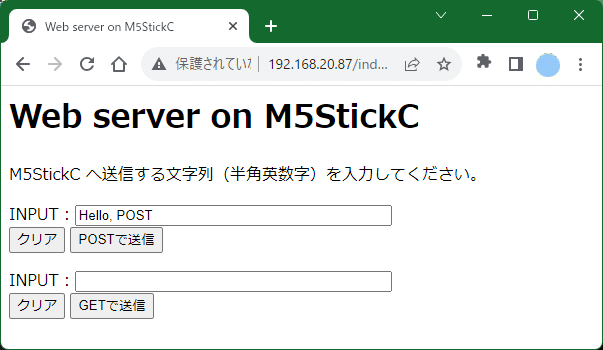

練習問題
[GETで送信]も試してください。
ライセンス
このページのソースコードは、複製・改変・配布が自由です。営利目的にも使用してかまいませんが、何ら責任を負いません。
