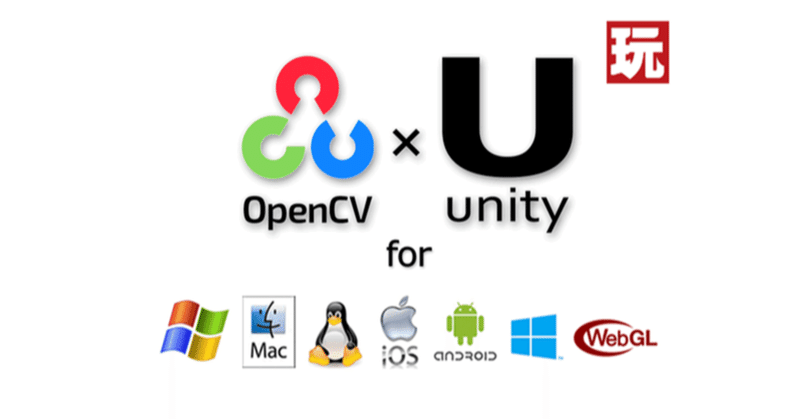
OpenCV for Unity入門 (3) - 図形の描画
「OpenCV for Unity」での図形の描画方法をまとめました。
前回
1. テクスチャの準備
(1) 「Assets/Resources/Textures/」に256x256の白い画像「Image.png」を追加。
(2) 「Image.png」を選択し、「Read/Write Enabled」をチェック。
2. ラインの描画
(1) HierarchyウィンドウでCanvasとRawImageを追加。
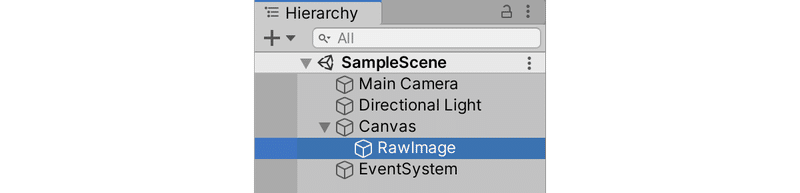
(2) RawImageにスクリプト「Sample.cs」を追加。
using UnityEngine;
using UnityEngine.UI;
using OpenCVForUnity.CoreModule;
using OpenCVForUnity.UnityUtils;
using OpenCVForUnity.ImgprocModule;
public class Sample : MonoBehaviour
{
RawImage rawImage;
WebCamTexture webCamTexture;
void Start()
{
// Texture2Dの読み込み
Texture2D texture = (Texture2D)Resources.Load("Textures/Image") as Texture2D;
// Texture2D → Mat
Mat img = texture2DToMat(texture);
// ラインの描画
Imgproc.line(img, new Point(0,0), new Point(255, 255),
new Scalar(255, 0, 0), 5);
// Mat → Texture2D
GetComponent<RawImage>().texture = matToTexture2D(img);
}
// Texture2D → Mat
Mat texture2DToMat(Texture2D texture) {
Mat mat = new Mat(texture.height, texture.width, CvType.CV_8UC3);
Utils.texture2DToMat(texture, mat);
return mat;
}
// Mat → Texture2D
Texture2D matToTexture2D(Mat mat) {
Texture2D texture = new Texture2D(mat.cols(), mat.rows(), TextureFormat.RGBA32, false);
Utils.matToTexture2D(mat, texture);
return texture;
}
}(3) Playボタンで実行。
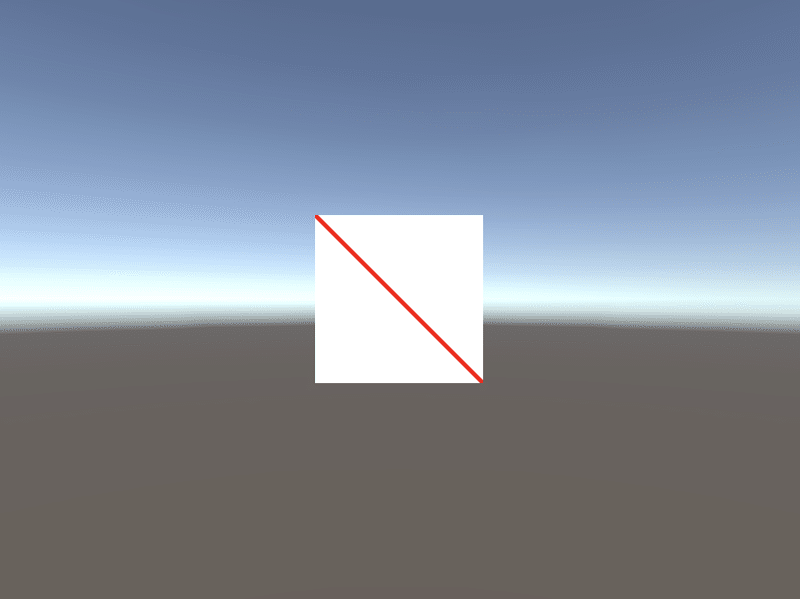
3. 矩形の描画
(1) 以下のように変更。
// 矩形の描画
Imgproc.rectangle(img, new Point(10, 10), new Point(100, 100),
new Scalar(0, 255, 0, 255), 5);
// 塗り潰し矩形の描画
Imgproc.rectangle(img, new Point(120, 10), new Point(210, 100),
new Scalar(0, 255, 0, 255), -1);(2) Playボタンで実行。
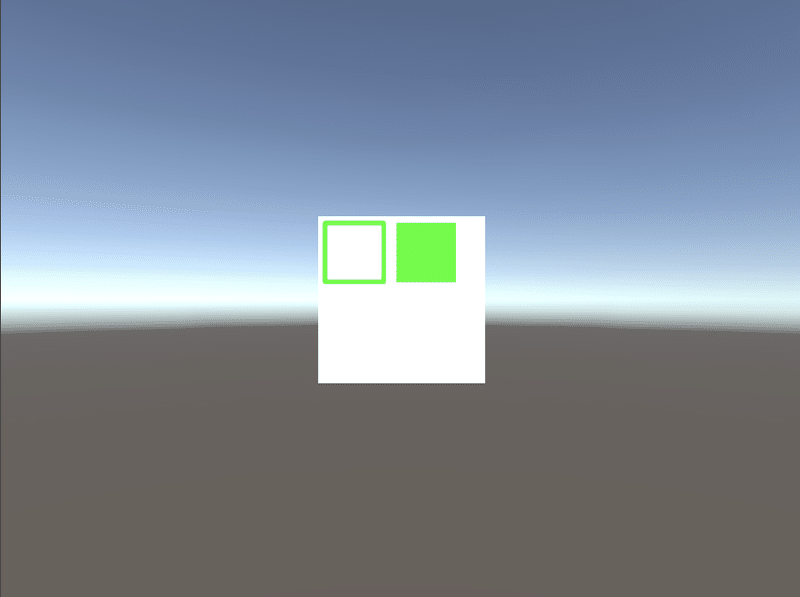
4. 円の描画
(1) 以下のように変更。
// 円の描画
Imgproc.circle(img, new Point(40, 40), 30,
new Scalar(255, 0, 0), 5);
// 塗り潰し円の描画
Imgproc.circle(img, new Point(150, 40), 30,
new Scalar(255, 0, 0), -1);(2) Playボタンで実行。

5. 楕円の描画
(1) 以下のように変更。
// 楕円の描画
Imgproc.ellipse(img, new Point(40, 40), new Size(30, 30), 0, 0, 180,
new Scalar(255, 0, 0), 5);
// 塗り潰し楕円の描画
Imgproc.ellipse(img, new Point(150, 40), new Size(30, 30), 0, 0, 180,
new Scalar(255, 0, 0), -1);(2) Playボタンで実行。
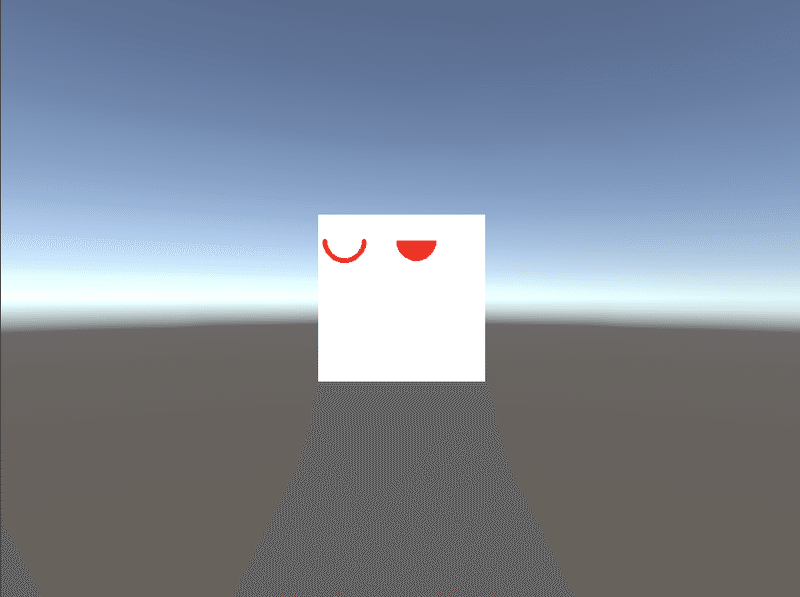
6. テキストの描画
(1) 以下のように変更。
// テキストの描画
Imgproc.putText(img, "OpenCV", new Point(3, 50),
Imgproc.FONT_HERSHEY_SIMPLEX, 1.0,
new Scalar(0, 0, 255), 1, Imgproc.LINE_AA, false);(2) Playボタンで実行。
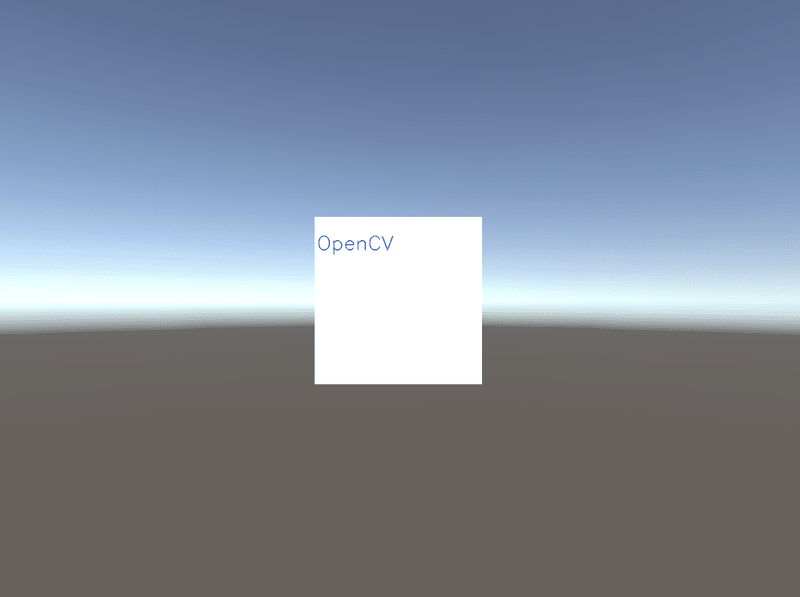
この記事が気に入ったらサポートをしてみませんか?
