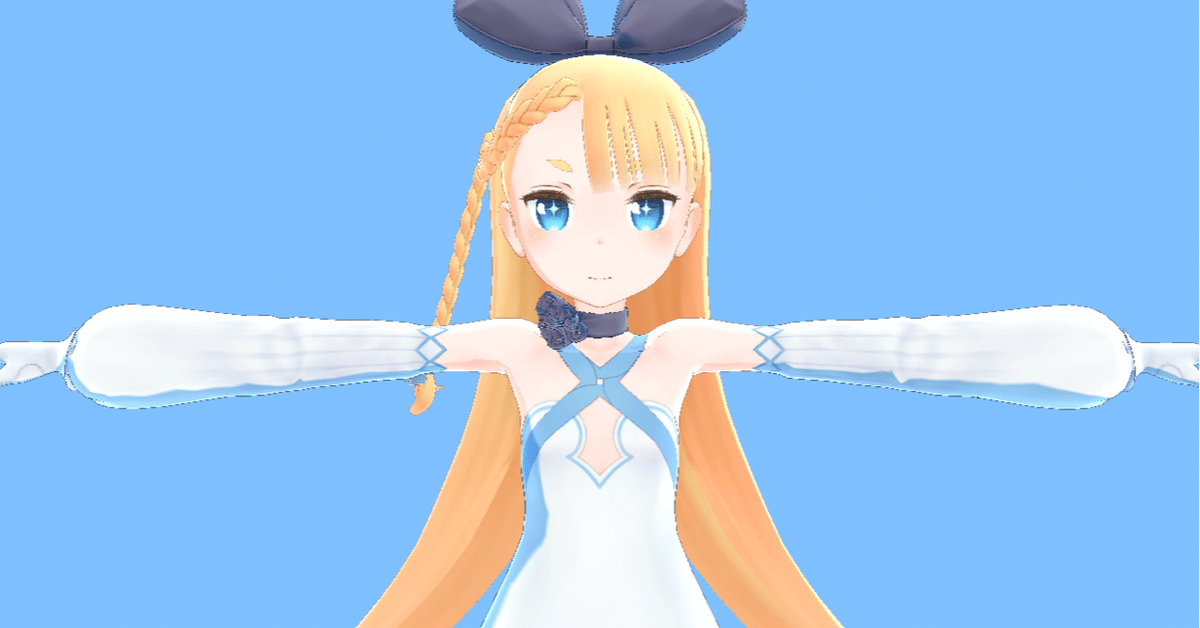
three.js で VRM を表示する (1) - 事始め
three.js を使ってブラウザ上で VRM を表示する方法をまとめました。
・three.js@0.125.1
・typescript@4.1.3
・webpack@5.18.0
前回
1. 開発環境の準備
開発環境の準備手順は、次のとおり。
(1) Node.js と live-server のインストール。
(2) プロジェクトの作成。
$ mkdir helloworld
$ cd helloworld
$ npm init -y(3) モジュールのインストール。
$ npm i -D webpack webpack-cli typescript ts-loader
$ npm i -S three @pixiv/three-vrm(4) プロジェクトの設定ファイル「package.json」の「scripts」を以下のように変更。
・package.json
"scripts": {
"start": "live-server dist",
"build": "webpack",
"watch": "webpack -w"
},(5) TypeScriptの設定ファイル「tsconfig.json」をプロジェクトフォルダ直下に作成し、以下のように編集。
・tsconfig.json
{
"compilerOptions": {
"sourceMap": true,
"target": "es5",
"module": "es2015",
"moduleResolution": "node",
"lib": [
"es2020",
"dom"
]
}
}(6) webpackの設定ファイル「webpack.config.js」をプロジェクトフォルダ直下に作成し、以下のように編集。
・webpack.config.js
module.exports = {
// development or production
mode: "development",
entry: "./src/index.ts",
output: {
path: `${__dirname}/dist`,
filename: "main.js"
},
module: {
rules: [
{
test: /\.ts$/,
use: "ts-loader"
}
]
},
resolve: {
extensions: [".ts", ".js"]
}
};2. VRM の表示
VRMの表示手順は次のとおり。
(1) プロジェクトフォルダ直下に src フォルダを生成し、srcフォルダ直下に index.ts を作成し、以下のように編集。
・index.ts
import * as THREE from 'three'
import { GLTFLoader } from 'three/examples/jsm/loaders/GLTFLoader'
import { VRM } from '@pixiv/three-vrm'
window.addEventListener("DOMContentLoaded", () => {
// canvasの取得
const canvas = document.getElementById('canvas')
// シーンの生成
const scene = new THREE.Scene()
// カメラの生成
const camera = new THREE.PerspectiveCamera(
45, canvas.clientWidth/canvas.clientHeight, 0.1, 1000)
camera.position.set(0, 1.3, -1)
camera.rotation.set(0, Math.PI, 0)
// レンダラーの生成
const renderer = new THREE.WebGLRenderer()
renderer.setPixelRatio(window.devicePixelRatio)
renderer.setSize(canvas.clientWidth, canvas.clientHeight)
renderer.setClearColor(0x7fbfff, 1.0)
canvas.appendChild(renderer.domElement)
// ライトの生成
const light = new THREE.DirectionalLight(0xffffff)
light.position.set(-1, 1, -1).normalize()
scene.add(light)
// VRMの読み込み
const loader = new GLTFLoader()
loader.load('./alicia.vrm',
(gltf) => {
VRM.from(gltf).then( (vrm) => {
// シーンへの追加
scene.add(vrm.scene)
})
}
)
// フレーム毎に呼ばれる
const update = () => {
requestAnimationFrame(update)
renderer.render(scene, camera)
}
update()
})(2) プロジェクトフォルダ直下に dist フォルダを生成し、distフォルダ直下に index.html と VRMファイル alicia.vrm を配置。
・index.html
<html>
<head>
<script type="text/javascript" src="main.js"></script>
</head>
<body>
<div id="canvas" style="width:640px;height:480px;"></div>
</body>
</html>・alicia.vrm
「ニコニ立体ちゃん (VRM)」からダウンロードしてファイル名変更。
(3) ビルドと実行
$ npm run build
$ npm run start
3. ボーンで関節を回転
ボーンで関節を回転させるには、vrm.humanoid.getBoneNode() でボーンを取得し、rotationで回転させます。
頭を見上げる(頭ボーンのX軸をπ/6回転)コードは、次のとおり。
VRMSchemaを使ってるので、インポートも必要になります。
import { VRM, VRMSchema } from '@pixiv/three-vrm'
const head = vrm.humanoid.getBoneNode(VRMSchema.HumanoidBoneName.Head)
head.rotation.x = Math.PI /6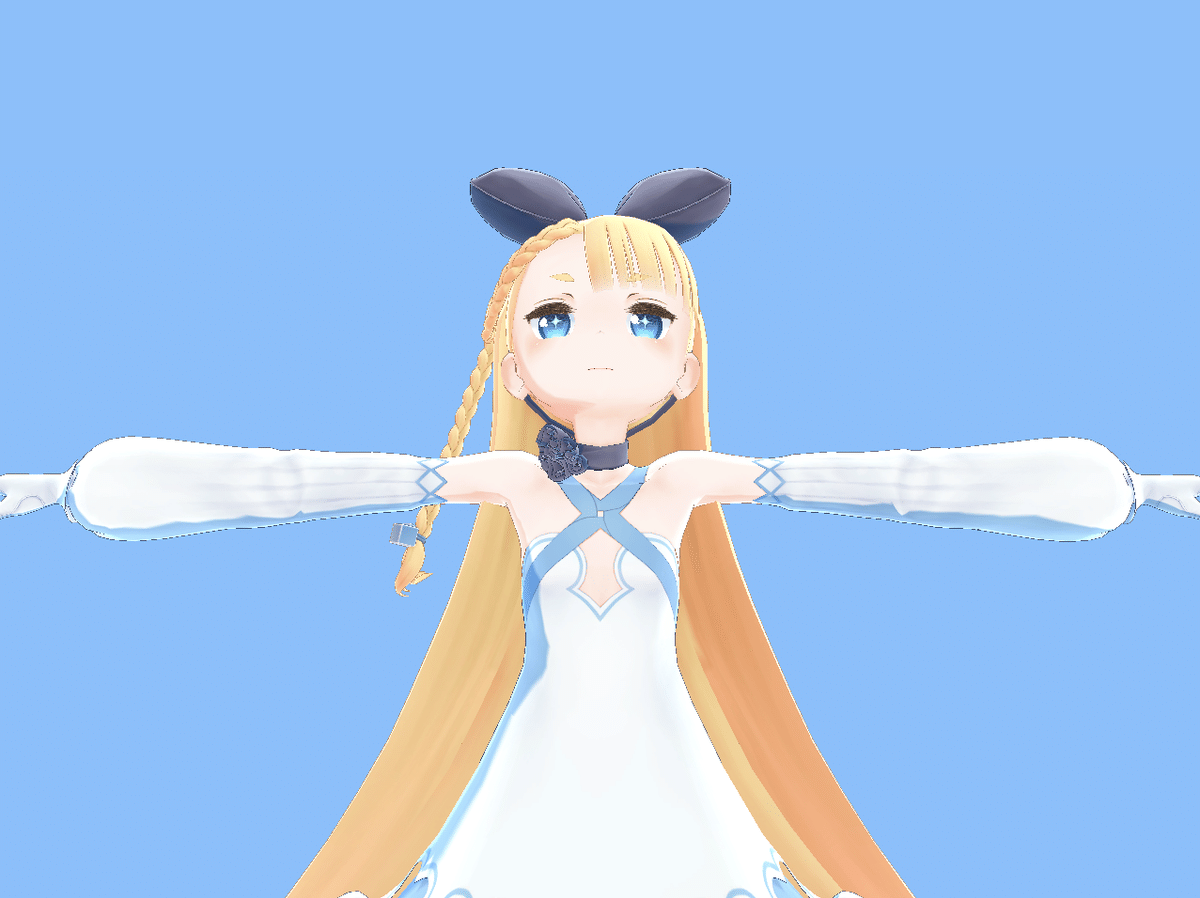
HumanoidBoneName 定数は、次のとおり。
・ Chest
・ Head
・ Hips
・ Jaw
・ LeftEye
・ LeftFoot
・ LeftHand
・ LeftIndexDistal
・ LeftIndexIntermediate
・ LeftIndexProximal
・ LeftLittleDistal
・ LeftLittleIntermediate
・ LeftLittleProximal
・ LeftLowerArm
・ LeftLowerLeg
・ LeftMiddleDistal
・ LeftMiddleIntermediate
・ LeftMiddleProximal
・ LeftRingDistal
・ LeftRingIntermediate
・ LeftRingProximal
・ LeftShoulder
・ LeftThumbDistal
・ LeftThumbIntermediate
・ LeftThumbProximal
・ LeftToes
・ LeftUpperArm
・ LeftUpperLeg
・ Neck
・ RightEye
・ RightFoot
・ RightHand
・ RightIndexDistal
・ RightIndexIntermediate
・ RightIndexProximal
・ RightLittleDistal
・ RightLittleIntermediate
・ RightLittleProximal
・ RightLowerArm
・ RightLowerLeg
・ RightMiddleDistal
・ RightMiddleIntermediate
・ RightMiddleProximal
・ RightRingDistal
・ RightRingIntermediate
・ RightRingProximal
・ RightShoulder
・ RightThumbDistal
・ RightThumbIntermediate
・ RightThumbProximal
・ RightToes
・ RightUpperArm
・ RightUpperLeg
・ Spine
・ UpperChest4. ブレンドシェイプで表情を変更
ブレンドシェイプで表情を変更するには、vrm.blendShapeProxy.setValue() を使って、ブレンドシェイプの種別と値(0.0 〜 1.0)を指定します。vrm.blendShapeProxy.update() で反映されます。
「楽しい」表情で「お」の口にするコードは次のとおり。
vrm.blendShapeProxy.setValue(VRMSchema.BlendShapePresetName.Fun, 1.0)
vrm.blendShapeProxy.setValue(VRMSchema.BlendShapePresetName.O, 1.0)
vrm.blendShapeProxy.update()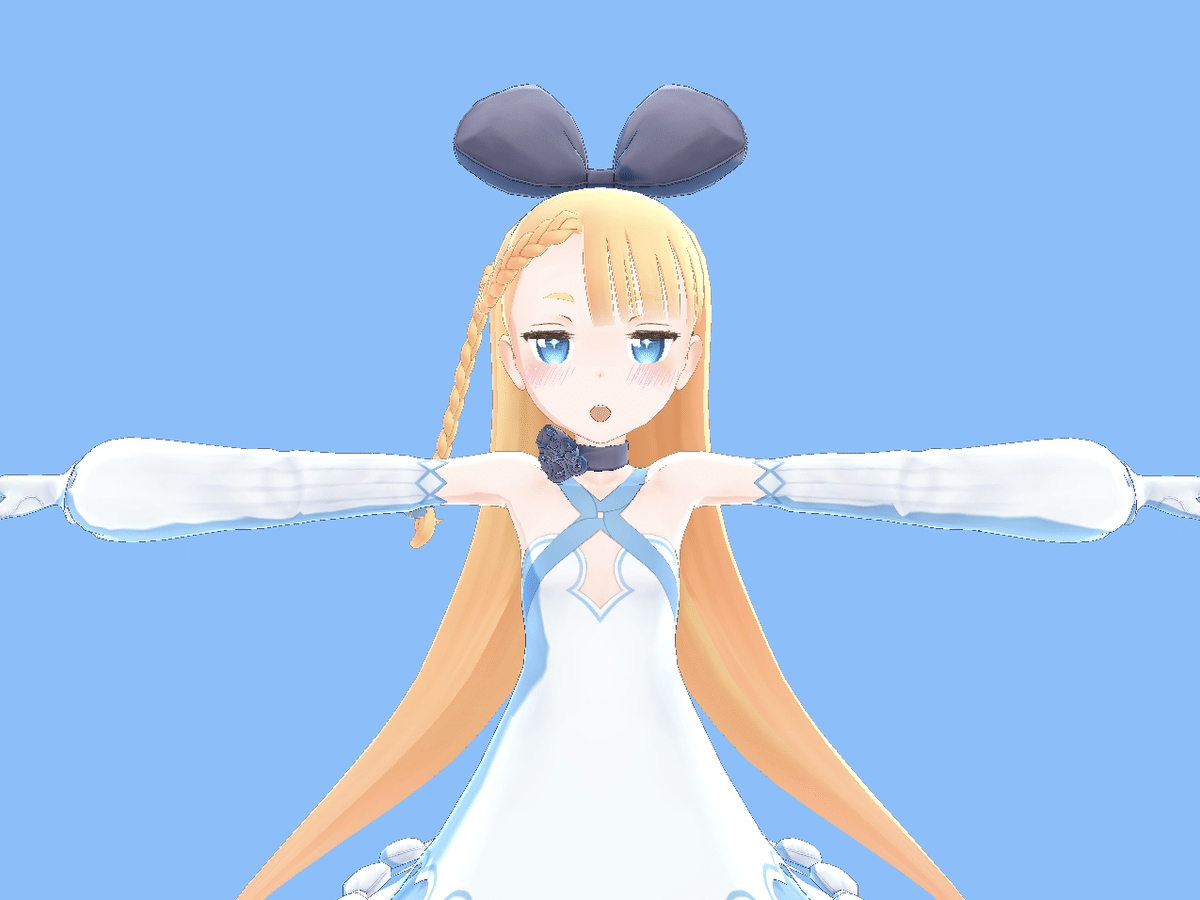
BlendShapePresetName 定数は、次のとおり。
・ A
・ Angry
・ Blink
・ BlinkL
・ BlinkR
・ E
・ Fun
・ I
・ Joy
・ Lookdown
・ Lookleft
・ Lookright
・ Lookup
・ Neutral
・ O
・ Sorrow
・ U
・ Unknown5. IKで手足を動かす
IKで手足を動かすには、THREE.IK を使います。
インストールコマンドは、次のとおり。
$ npm i -S three-ik適当に動くターゲット(赤い丸)に手を近づけるコードは次のとおり。
import * as THREE from 'three'
import { GLTFLoader } from 'three/examples/jsm/loaders/GLTFLoader'
import { VRM, VRMSchema } from '@pixiv/three-vrm'
import { IK, IKChain, IKJoint, IKHelper } from 'three-ik'
window.addEventListener("DOMContentLoaded", () => {
// canvasの取得
const canvas = document.getElementById('canvas')
// シーンの生成
const scene = new THREE.Scene()
// カメラの生成
const camera = new THREE.PerspectiveCamera(
45, canvas.clientWidth/canvas.clientHeight, 0.1, 1000)
camera.position.set(0, 1.3, -1)
camera.rotation.set(0, Math.PI, 0)
// レンダラーの生成
const renderer = new THREE.WebGLRenderer()
renderer.setPixelRatio(window.devicePixelRatio)
renderer.setSize(canvas.clientWidth, canvas.clientHeight)
renderer.setClearColor(0x7fbfff, 1.0)
canvas.appendChild(renderer.domElement)
// ライトの生成
const light = new THREE.DirectionalLight(0xffffff)
light.position.set(-1, 1, -1).normalize()
scene.add(light)
// VRMの読み込み
const loader = new GLTFLoader()
loader.load('./alicia.vrm',
(gltf) => {
VRM.from(gltf).then((vrm) => {
// シーンへの追加
scene.add(vrm.scene)
// IKの準備
const ikList = [new IK(), new IK()] // IKシステム
const chainList = [new IKChain(), new IKChain()] // チェーン
const pivotList = [] // ピボット
const bonesList = [] // ボーン
const nodesList = [] // ノード
// ボーン名
let boneName = [
[VRMSchema.HumanoidBoneName.LeftUpperArm,
VRMSchema.HumanoidBoneName.LeftLowerArm,
VRMSchema.HumanoidBoneName.LeftHand],
[VRMSchema.HumanoidBoneName.RightUpperArm,
VRMSchema.HumanoidBoneName.RightLowerArm,
VRMSchema.HumanoidBoneName.RightHand]]
for (let j = 0; j < 2; j++) {
// ターゲットの生成
const movingTarget = new THREE.Mesh(
new THREE.SphereGeometry(0.05),
new THREE.MeshBasicMaterial({color: 0xff0000}))
movingTarget.position.x = -0.2
let pivot = new THREE.Object3D()
pivot.add(movingTarget)
pivot.position.x = j == 0 ? -0.3 : 0.3
pivot.position.y = 1.2
pivot.position.z = -0.3
scene.add(pivot)
pivotList.push(pivot)
// チェーンの生成
const bones = [] // ボーン
const nodes = [] // ノード
for (let i = 0; i < 3; i++) {
// ボーンとノードの生成
const bone = new THREE.Bone()
let node = vrm.humanoid.getBoneNode(boneName[j][i])
if (i == 0) {
node.getWorldPosition(bone.position)
} else {
bone.position.set(node.position.x, node.position.y, node.position.z)
bones[i - 1].add(bone)
}
bones.push(bone)
nodes.push(node)
// チェーンに追加
const target = i === 2 ? movingTarget : null
chainList[j].add(new IKJoint(bone, {}), {target})
}
// IKシステムにチェーン追加
ikList[j].add(chainList[j])
// リストに追加
bonesList.push(bones)
nodesList.push(nodes)
// ルートボーンの追加
scene.add(ikList[j].getRootBone())
// ヘルパーの追加
//const helper = new IKHelper(ikList[j])
//scene.add(helper)
}
// 更新の開始
update(vrm, ikList, pivotList, bonesList, nodesList)
})
}
)
// 腕の更新
const updateArm = (bones, nodes, offset) => {
const q = new THREE.Quaternion()
q.setFromAxisAngle( new THREE.Vector3(0, 1, 0), offset)
nodes[0].setRotationFromQuaternion(bones[0].quaternion.multiply(q))
nodes[1].setRotationFromQuaternion(bones[1].quaternion)
nodes[2].setRotationFromQuaternion(bones[2].quaternion)
}
// フレーム毎回に呼ばれる
const update = (vrm, ikList, pivotList, bonesList, nodesList) => {
// ターゲットの移動
pivotList[0].rotation.z -= 0.01
pivotList[1].rotation.z += 0.01
// IKの更新
ikList[0].solve()
ikList[1].solve()
// 腕の更新
updateArm(bonesList[0], nodesList[0], Math.PI / 2)
updateArm(bonesList[1], nodesList[1], -Math.PI / 2)
// フレーム更新
requestAnimationFrame(() => update(vrm, ikList, pivotList, bonesList, nodesList))
renderer.render(scene, camera)
}
})
【おまけ】 不必要な警告表示の対策
次回
この記事が気に入ったらサポートをしてみませんか?
