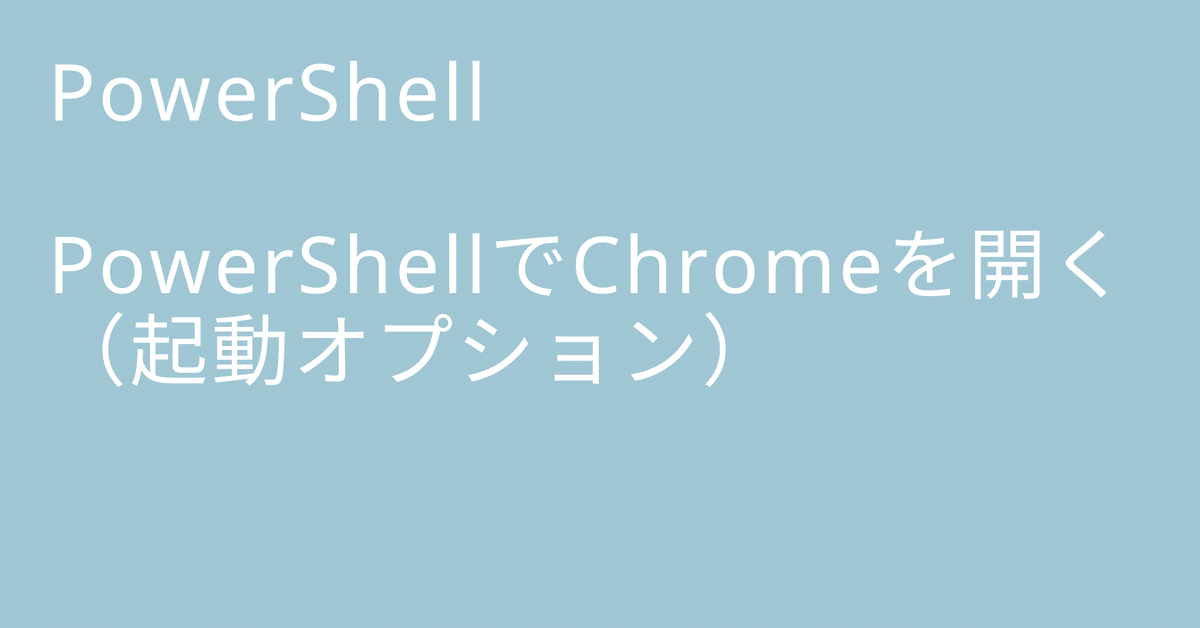
PowerShellでChromeを開く(起動オプション)
PowerShellでChromeを開くときの起動オプションの紹介
基本形
#基本形
Start-Process -FilePath 'C:\Program Files\Google\Chrome\Application\chrome.exe' -ArgumentList 'https://google.com/'最大化で開く
#最大化で開く
Start-Process -FilePath 'C:\Program Files\Google\Chrome\Application\chrome.exe' -ArgumentList '--start-maximized' , 'https://google.com/'アプリケーションモードで開く
#アプリケーションモードで開く
Start-Process -FilePath 'C:\Program Files\Google\Chrome\Application\chrome.exe' -ArgumentList '--app=https://google.com/'シークレットモードで開く
#シークレットモードで開く
Start-Process -FilePath 'C:\Program Files\Google\Chrome\Application\chrome.exe' -ArgumentList '--incognito' , 'https://google.com/'新しいウインドウで開く
#新しいウインドウで開く
Start-Process -FilePath 'C:\Program Files\Google\Chrome\Application\chrome.exe' -ArgumentList '--new-window' , 'https://google.com/'プロキシサーバーを指定する
#プロキシサーバーを指定する
Start-Process -FilePath 'C:\Program Files\Google\Chrome\Application\chrome.exe' -ArgumentList '--proxy-server"<アドレス>:<ポート>"' , 'https://google.com/'プラグイン無効、拡張機能無効、デベロッパーツール無効にする
#プラグイン無効、拡張機能無効、デベロッパーツール無効にする
Start-Process -FilePath 'C:\Program Files\Google\Chrome\Application\chrome.exe' -ArgumentList '--disable-plugins' , '--disable-extensions' , '--disable-dev-tools' , '--new-window' , 'https://google.com/'変数にしたり、複数指定も可能
#変数にしたり、複数指定も可能
#最大化、シークレットモード、新しいウインドウで開く
$path = 'C:\Program Files\Google\Chrome\Application\chrome.exe'
$option = '--start-maximized --incognito --new-window'
$url = 'https://google.com/'
Start-Process -FilePath $path -ArgumentList $option , $url この記事が気に入ったらサポートをしてみませんか?
