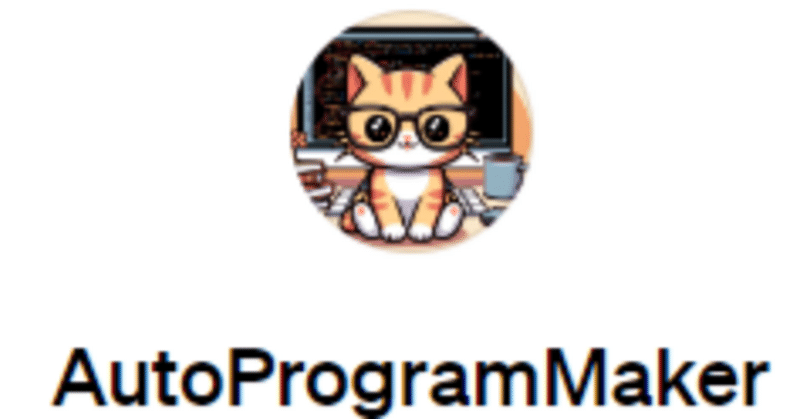
100ユーザー記念。AutoProgramMaker GPTsの使い方を紹介します
私が作ったGPTsのAutoProgramMakerのユーザーが100名を超えたようなので改めて使い方を紹介しますね。

これは「プログラムを自動で書いてくれるGPTs」です。
作って欲しいプログラムを伝えるとJavaScriptでプログラムを書いてhtmlファイル1つに纏めて作ってくれます。
JavaScriptなのでブラウザがあれば開発環境無しで誰でも動かせます。
使い方ですが、まず作って欲しい物を伝えます。
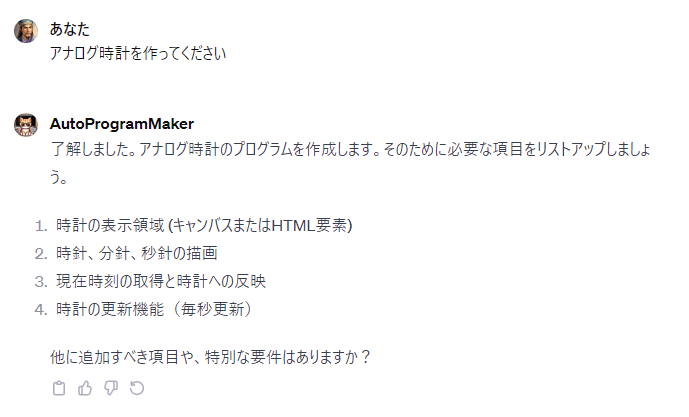
要件一覧を抽出するので、ここで抜けている機能があれば追加してあげてください。問題無ければ「続けてください」と言ってください。
案件に基づいて「ユースケース図」「シーケンス図」「クラス図」をマーメード記法で生成します。
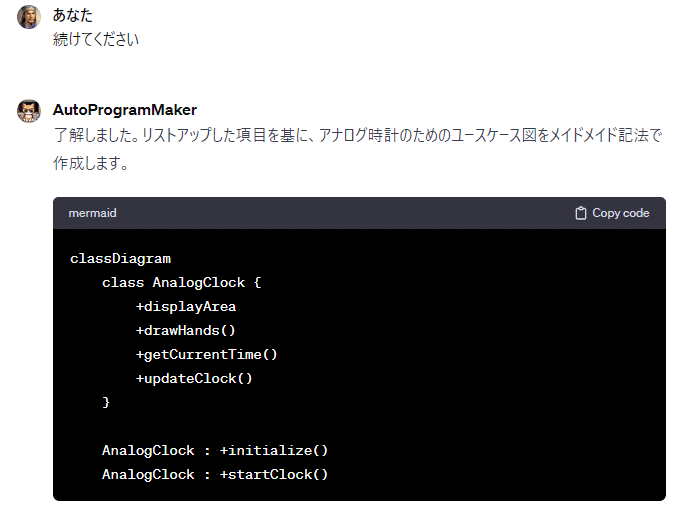
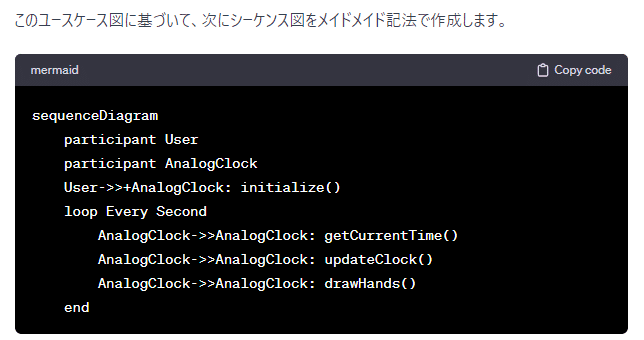
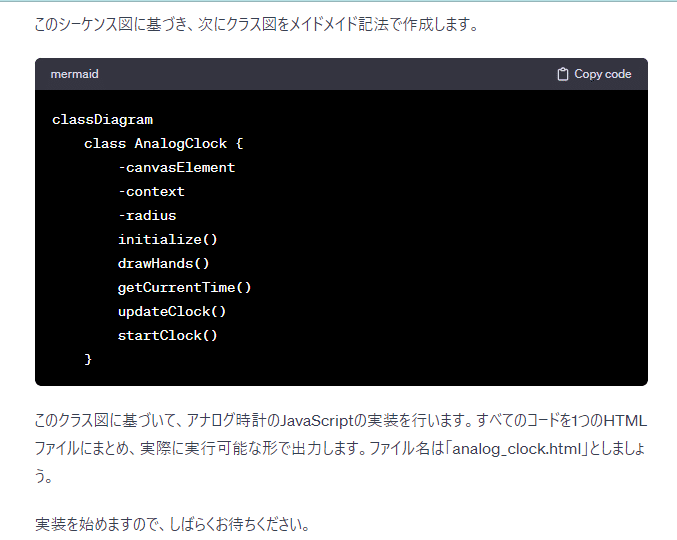
引き継ぎ「続けてください」というとコードを出力してくれます。
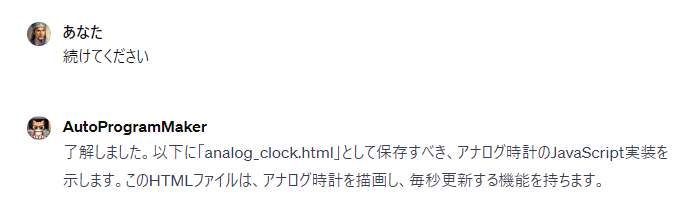
<!DOCTYPE html>
<html lang="ja">
<head>
<meta charset="UTF-8">
<title>アナログ時計</title>
<style>
canvas {
background-color: #f3f3f3;
display: block;
margin: auto;
}
</style>
</head>
<body>
<canvas id="clockCanvas" width="400" height="400"></canvas>
<script>
class AnalogClock {
constructor(canvasElement) {
this.canvas = canvasElement;
this.ctx = this.canvas.getContext('2d');
this.radius = this.canvas.height / 2;
this.ctx.translate(this.radius, this.radius);
this.radius *= 0.90;
setInterval(() => this.drawClock(), 1000);
}
drawClock() {
this.drawFace(this.ctx, this.radius);
this.drawNumbers(this.ctx, this.radius);
this.drawTime(this.ctx, this.radius);
}
drawFace(ctx, radius) {
ctx.beginPath();
ctx.arc(0, 0, radius, 0, 2 * Math.PI);
ctx.fillStyle = 'white';
ctx.fill();
ctx.strokeStyle = 'black';
ctx.lineWidth = radius * 0.1;
ctx.stroke();
ctx.beginPath();
ctx.arc(0, 0, radius * 0.1, 0, 2 * Math.PI);
ctx.fillStyle = '#333';
ctx.fill();
}
drawNumbers(ctx, radius) {
let ang;
let num;
ctx.font = radius * 0.15 + "px arial";
ctx.textBaseline = "middle";
ctx.textAlign = "center";
for(num = 1; num < 13; num++){
ang = num * Math.PI / 6;
ctx.rotate(ang);
ctx.translate(0, -radius * 0.85);
ctx.rotate(-ang);
ctx.fillText(num.toString(), 0, 0);
ctx.rotate(ang);
ctx.translate(0, radius * 0.85);
ctx.rotate(-ang);
}
}
drawTime(ctx, radius){
const now = new Date();
let hour = now.getHours();
let minute = now.getMinutes();
let second = now.getSeconds();
//hour
hour = hour%12;
hour = (hour*Math.PI/6) +
(minute*Math.PI/(6*60))+
(second*Math.PI/(360*60));
this.drawHand(ctx, hour, radius*0.5, radius*0.07);
//minute
minute = (minute*Math.PI/30)+(second*Math.PI/(30*60));
this.drawHand(ctx, minute, radius*0.8, radius*0.07);
// second
second = (second*Math.PI/30);
this.drawHand(ctx, second, radius*0.9, radius*0.02);
}
drawHand(ctx, pos, length, width) {
ctx.beginPath();
ctx.lineWidth = width;
ctx.lineCap = "round";
ctx.moveTo(0,0);
ctx.rotate(pos);
ctx.lineTo(0, -length);
ctx.stroke();
ctx.rotate(-pos);
}
}
document.addEventListener('DOMContentLoaded', () => {
const canvas = document.getElementById('clockCanvas');
const clock = new AnalogClock(canvas);
});
</script>
</body>
</html>

後は出来たコードを「メモ帳」に貼り「名前をつけて保存」で
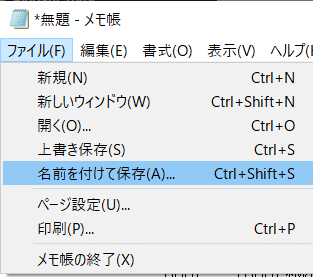

「ファイル名」を「analog_clock.html」
「ファイルの種類」を「全てのファイル」にして「保存」します。
※ファイルの種類を「テキスト文書」にするとファイル名に「.txt」がついて動かない。
後は保存したファイルをダブルクリックして開くと
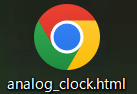
このように「アナログ時計」が出来るわけです。
※毎回生成されるものは異なります。
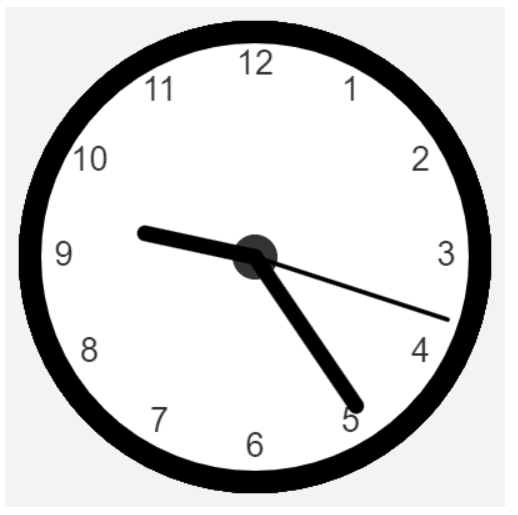
また、色々注文をしていくとその注文に応じてくれます。
試しにこのGPTsを使わずに「アナログ時計を作ってください」とただChatGPTに聞くと「アナログ時計の絵」を描いてくれました。
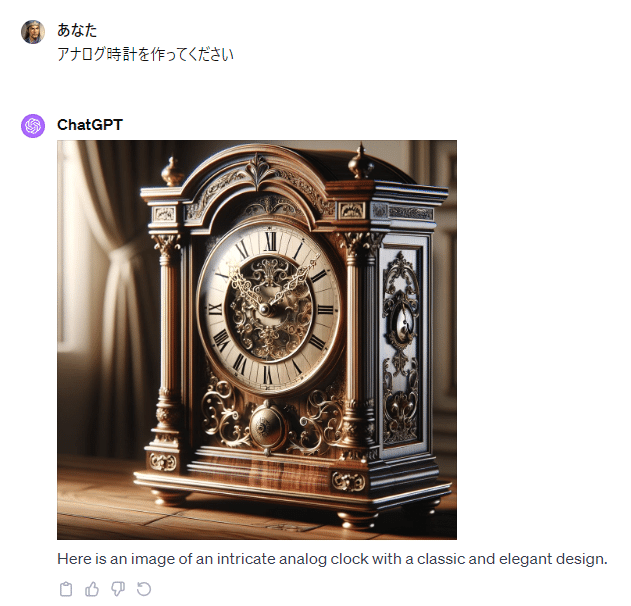
この記事が気に入ったらサポートをしてみませんか?
