
Photo by
hoof_hoof
VBAで自動ツイート 第2弾!!
プログラムってコンパクトにまとまってくると、
あれ?あれだけ頑張ったけど大した事やってないんじゃね?
ってゆう感覚になるのは自分だけでしょうか?
はい、というわけで
前回作ったVBAマクロをクラスモジュールを使ってまとめてみました。
部品化?(と言っていいか分からんけど)できた時はチョー気持ちいいねw
クラスモジュールでコード書いていけるほどではないので標準モジュールで分けていってからクラスモジュールに移しました。
一回基本から勉強しようかと思ったけど楽しくて止められなかったー
理解度は中途半端です( ´∀` )
まず宣言のとこ。
前置きとして正しいかは不明。
動くから正しいってことでwww
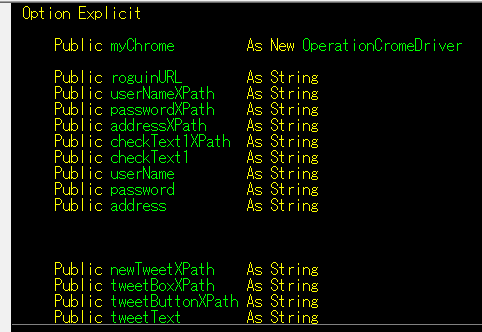
メインのとこ
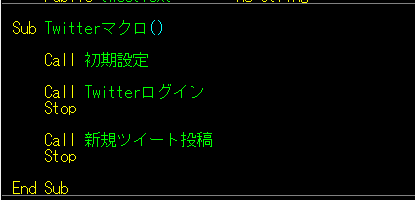
短い ( ´∀` )
こういうのがめっちゃ楽しい。
というわけで以下メインのモジュールです。
(めんどくさくなった(笑))
Option Explicit
Public myChrome As New OperationCromeDriver
Public roguinURL As String
Public userNameXPath As String
Public passwordXPath As String
Public addressXPath As String
Public checkText1XPath As String
Public checkText1 As String
Public userName As String
Public password As String
Public address As String
Public newTweetXPath As String
Public tweetBoxXPath As String
Public tweetButtonXPath As String
Public tweetText As String
Sub Twitterマクロ()
Call 初期設定
Call Twitterログイン
Stop
Call 新規ツイート投稿
Stop
End Sub
Sub 初期設定()
Dim wb As Workbook
Dim wsRoguin As Worksheet
Dim wsTweet As Worksheet
Set wb = ThisWorkbook
Set wsRoguin = wb.Worksheets("ログイン")
Set wsTweet = wb.Worksheets("新規ツイート")
roguinURL = wsRoguin.Range("C4").Value 'ツイッターのログインページURL'
addressXPath = wsRoguin.Range("C11").Value 'メールアドレス入力ボックスのXPath'
checkText1XPath = wsRoguin.Range("C17").Value '「電話番号またはユーザー名を入力」のテキスト表示のXPath'
checkText1 = wsRoguin.Range("C8").Value 'ログイン時にユーザー名を聞かれた場合のチェックテキスト'
userNameXPath = wsRoguin.Range("C12").Value 'ユーザー名入力ボックスのxPath'
passwordXPath = wsRoguin.Range("C13").Value 'パスワードの入力ボックスのxPath'
address = wsRoguin.Range("C6").Value 'ログイン時のアドレス'
userName = wsRoguin.Range("C7").Value 'ログイン時のユーザー名'
password = wsRoguin.Range("C8").Value 'ログイン時のパスワード'
newTweetXPath = wsTweet.Range("C10").Value '新規ツイートボタンのXPath'
tweetBoxXPath = wsTweet.Range("C11").Value 'tweet内容入力ボックスXPath'
tweetButtonXPath = wsTweet.Range("C12").Value 'tweet投稿ボタンのXPath'
tweetText = wsTweet.Range("C6").Value 'tweet本文の内容'
End Sub
Sub Twitterログイン()
With myChrome
.DriverUrlSet roguinURL 'ログイン画面開く'
.XPathCheck addressXPath
.TextInput addressXPath, address 'メールアドレスの入力'
.XPathCheck userNameXPath, passwordXPath
If .textCheck(checkTextXPath, checkText1) = True Then
.TextInput userNameXPath, userName 'ユーザー名の入力'
End If
.XPathCheck passwordXPath
.TextInput passwordXPath, password 'パスワードの入力'
End With
End Sub
Sub 新規ツイート投稿()
With myChrome
.XPathCheck newTweetXPath
.PushButton newTweetXPath '新規ツイートボタン'
.XPathCheck tweetBoxXPath
.TextInput tweetBoxXPath, tweetText 'ツイート内容入力'
.XPathCheck tweetButtonXPath
.PushButton tweetButtonXPath 'ツイートする'
End With
End Sub
ほとんどXPathあるか確認してInputボックスにテキスト張り付けて実行か、要素のボタンクリックするだけやから同じ作業ばっかりやなってことでまとめると短くなっていった。
Option Explicit
Public Driver As New Selenium.WebDriver
Public elm As Selenium.WebElement
Public skey As New Selenium.Keys
Public myBy As New By
Sub DriverUrlSet(URL)
Driver.AddArgument "disable-gpu" 'ウインドウサイズを最大化で開く'
Driver.AddArgument "start-maximized" '同上'
Driver.Start "chrome"
Driver.Wait 2000
Driver.Get URL 'ツイッターのログインページ開く'
Driver.Wait 2000
End Sub
Sub XPathCheck(ByVal checkXPath1 As String, Optional checkXPath2 As String = "nothingXPath")
Dim i As Long: i = 0
Dim Flag As Boolean: Flag = False
Do
Driver.Wait 500
Flag = Driver.IsElementPresent(myBy.XPath(checkXPath1)) Or _
Driver.IsElementPresent(myBy.XPath(checkXPath2))
Driver.Wait 2000
i = i + 1
If i = 50 Then
MsgBox "処理が継続できません。終了します。"
End
End If
Loop Until Flag = True
End Sub
Sub TextInput(ByVal InputXPath As String, ByVal InputText As String)
Set elm = Driver.FindElementByXPath(InputXPath) '入力ボックスのxPath'
elm.Clear
elm.Click
elm.SendKeys InputText '入力内容'
elm.SendKeys skey.Enter
Driver.Wait 1000
End Sub
Sub PushButton(ByVal ButtonXPath As String)
Set elm = Driver.FindElementByXPath(ButtonXPath) 'ボタン要素のXPath'
elm.Click
Driver.Wait 1000
End Sub
Function textCheck(ByVal CheckTextPath As String, ByVal CheckText As String)
Dim check As Boolean: check = False
If Driver.FindElementByCss(checkTextXPath).Text = CheckText Then check = True
textCheck = check
End Function
ページが読み込めない場合の処理とかも必要かな。
これだけでもXPath取得するだけでChrome操作色々できるんちゃうかな。
知らんけど(笑)
クラスモジュール使うとけっこう楽しそう。
今度はOutlookの操作もクラスモジュールで作ってみようかな。
というわけで今日はいじょうです。
この記事が気に入ったらサポートをしてみませんか?
