
Gemini Pro APIの活用 : Hey Gemini! 音声起動による対話型マルチモーダルAIアプリ開発
プログラムの概要
このプログラムは、音声入力の録音とテキストへの変換、AIによる応答生成、生成されたテキストの音声への変換、画像処理を組み合わせた複合的な機能を提供します。目的は、ユーザーからの音声入力に対して、AIが適切に応答し、その応答を音声として出力することです。最終的にはDeepmindのDemoを目指しています。
こちらの記事の続きです。
プログラムの主要機能
ウェイクワードの検出:
Porcupineを使用して特定のキーワード(ウェイクワード)を検出し、システムをアクティブ化します。
プライバシーを保護し、システムリソースを節約しながら、効率的かつユーザーフレンドリーな方法で音声認識APIを適切なタイミングでのみアクティブ化します。
利用方法はこちらの記事が参考になります。
https://note.com/npaka/n/n0e4be05e9887
音声録音と認識 (record_audio と transcribe_audio 関数):
ユーザーの声を録音し、Google Cloud Speech-to-Text APIを使用してリアルタイムでテキストに変換します。
録音中のオーバーフローを適切に処理し、音声データをフレームに分割して処理します。
AIによるテキスト応答の生成 (send_frame_with_text_to_gemini 関数):
GoogleのGenerative AIモデル(gemini-pro-vision)を利用して、カメラからの映像とユーザー入力に基づいて応答を生成します。
過去のテキストと現在のユーザー入力を組み合わせ、AIが適切な応答を提供します。
音声合成 (text_to_speech_google 関数):
AIによって生成されたテキストをGoogle Cloud Text-to-Speech APIを使用して音声に変換し、リアルタイムで再生します。
画像処理 (add_text_to_frame, save_frame, save_temp_frame 関数):
OpenCVを用いて、カメラからの映像にテキストを追加し、画像として保存します。
画像にテキストを追加する際、フォントサイズ、色、輪郭などを調整し、視認性を高めます。
画像認識の結果を後で確認できるように実装した機能です。
プログラムの流れ
起動:
Porcupineを使用して特定のウェイクワード (Hey Siri、OK Googleなどのこと) でシステムを起動し、ユーザーからの音声入力を待機します。
音声入力の受付と処理:
音声入力を録音し、リアルタイムでテキストに変換します。その後、このテキストをAIモデルに送信します。
AIによる応答の生成:
AIモデルは、ユーザーの入力とカメラからの映像に基づいて応答を生成します。
応答の音声化と再生:
生成されたテキストを音声に変換し、ユーザーに聞かせます。
映像処理と保存:
カメラからの映像にAIの応答を追加し、画像として保存します。
Demo
実行結果
実際のユーザーの入力は音声で、Geminiの返答は、音声とテキストとなっています。記録のためにGeminiのAPIに送った画像にGeminiの返答を追加して保存するようにしています。
User (Voice Input) : "Hey Gemini!" (ユーザー (音声入力) : 「Hey Gemini!」)
System: "Wake word detected!" (システム: 「ウェイクワード検出!」)
System: "Recording..." (システム: 「録音中...」)
User (Voice Input) : "Describe what do you see" (User (音声入力): 「あなたが見ているものを説明してください」)
System: "Recording stopped." (システム: 「録音終了。」)
System: "Transcribed text: Describe what do you see"システム: 「文字起こしテキスト: あなたが見ているものを説明してください」)
Gemini: "I see a yellow rubber duck on a white surface." (Gemini: 「白い表面の上に黄色いゴム製のアヒルが見えます。」)
Timestamp: 2023-12-27 10:16:39
System: "Recording..." (システム: 「録音中...」)
User (Voice Input) : " What has changed" (User (音声入力): 「何が変わりましたか?」)
System: "Recording stopped." (システム: 「録音終了。」)
System: "Transcribed text: What has changed"(システム: 「文字起こしテキスト: 何が変わりましたか?」)
Gemini: "There is now a blue oval drawn around the duck. The duck is also sitting in water." (Gemini: 「今、アヒルの周りに青い楕円形が描かれ、水の上に浮かんでいます。」)
Timestamp: 2023-12-27 10:17:11
System: "Recording..." (システム: 「録音中...」)
System: "Recording stopped." (システム: 「録音終了。」)
System: "No transcription results." (システム: 「文字起こし結果なし。」)
System: "No user input, exiting the loop." (システム: 「ユーザー入力なし、ループを終了。」)
上記のやり取りでGeminiが見ていた画像

Gemini : I see a yellow rubber duck on a white surface.
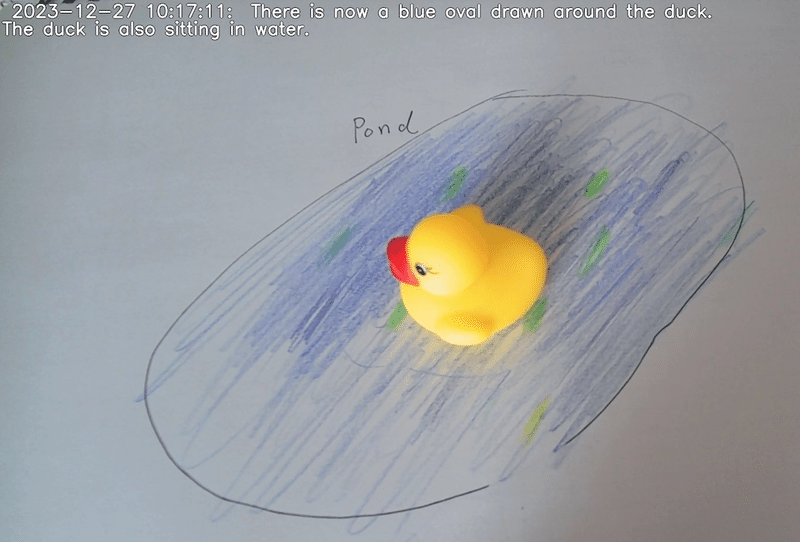
Gemini: "There is now a blue oval drawn around the duck. The duck is also sitting in water."
実際のログ
Wake word detected!
Recording...
Recording stopped.
Transcribed text: describe what do you see
Timestamp: 2023-12-27 10:16:39, Generated Text: I see a yellow rubber duck on a white surface.
Recording...
Transcribed text: what has changed
Timestamp: 2023-12-27 10:17:11, Generated Text: There is now a blue oval drawn around the duck. The duck is also sitting in water.
Recording...
Recording stopped.
No transcription results.
No user input, exiting the loop.使用したコード
私のSandbox: https://github.com/pome223/ModalMixLab/blob/main/vison_llm/gemini/vison_llm_gemini_voice_plus.py
import pvporcupine
from google.cloud import speech, texttospeech
import pyaudio
import struct
import os
import cv2
import time
from collections import deque
from datetime import datetime
from pydub import AudioSegment
from pydub.playback import play
import PIL.Image
import google.generativeai as genai
from google.generativeai.types.generation_types import BlockedPromptException
def record_audio(stream, rate, frame_length, record_seconds):
print("Recording...")
frames = []
for _ in range(0, int(rate / frame_length * record_seconds)):
try:
data = stream.read(frame_length, exception_on_overflow=False)
frames.append(data)
except IOError as e:
if e.errno == pyaudio.paInputOverflowed:
# オーバーフロー時の処理
continue # 次のフレームの読み取りに進む
print("Recording stopped.")
return b''.join(frames)
def transcribe_audio(client, audio_data):
"""Google Speech-to-Textを使用して音声をテキストに変換する関数。"""
audio = speech.RecognitionAudio(content=audio_data)
config = speech.RecognitionConfig(
encoding=speech.RecognitionConfig.AudioEncoding.LINEAR16,
sample_rate_hertz=16000,
# language_code="en-US",
language_code="ja-JP",
)
response = client.recognize(config=config, audio=audio)
# 結果がある場合のみテキストを返す
if response.results:
for result in response.results:
print("Transcribed text: {}".format(result.alternatives[0].transcript))
return response.results[0].alternatives[0].transcript
else:
print("No transcription results.")
return None
def text_to_speech_google(text, client):
# 音声合成リクエストの設定
synthesis_input = texttospeech.SynthesisInput(text=text)
voice = texttospeech.VoiceSelectionParams(
# language_code="en-US",
language_code="ja-JP",# 日本語を指定
ssml_gender=texttospeech.SsmlVoiceGender.NEUTRAL
)
audio_config = texttospeech.AudioConfig(
audio_encoding=texttospeech.AudioEncoding.MP3
)
# 音声合成リクエストを送信
response = client.synthesize_speech(input=synthesis_input, voice=voice, audio_config=audio_config)
# 音声データをファイルに保存
with open("output.mp3", "wb") as out:
out.write(response.audio_content)
# MP3ファイルを読み込む
sound = AudioSegment.from_mp3("output.mp3")
# 音声を再生
play(sound)
def wrap_text(text, line_length):
"""テキストを指定された長さで改行する"""
words = text.split(' ')
lines = []
current_line = ''
for word in words:
if len(current_line) + len(word) + 1 > line_length:
lines.append(current_line)
current_line = word
else:
current_line += ' ' + word
lines.append(current_line) # 最後の行を追加
return lines
def add_text_to_frame(frame, text):
# テキストを70文字ごとに改行
wrapped_text = wrap_text(text, 70)
# フレームの高さと幅を取得
height, width = frame.shape[:2]
# テキストのフォントとサイズ
font = cv2.FONT_HERSHEY_SIMPLEX
font_scale = 1.0 # フォントサイズを大きくする
color = (255, 255, 255) # 白色
outline_color = (0, 0, 0) # 輪郭の色(黒)
thickness = 2
outline_thickness = 4 # 輪郭の太さ
line_type = cv2.LINE_AA
# 各行のテキストを画像に追加
for i, line in enumerate(wrapped_text):
position = (10, 30 + i * 30) # 各行の位置を調整(より大きい間隔)
# テキストの輪郭を描画
cv2.putText(frame, line, position, font, font_scale, outline_color, outline_thickness, line_type)
# テキストを描画
cv2.putText(frame, line, position, font, font_scale, color, thickness, line_type)
def save_frame(frame, filename, directory='./frames'):
# ディレクトリが存在しない場合は作成
if not os.path.exists(directory):
os.makedirs(directory)
# ファイル名のパスを作成
filepath = os.path.join(directory, filename)
# フレームを保存
cv2.imwrite(filepath, frame)
def save_temp_frame(frame, filename, directory='./temp'):
# ディレクトリが存在しない場合は作成
if not os.path.exists(directory):
os.makedirs(directory)
# ファイル名のパスを作成
filepath = os.path.join(directory, filename)
# フレームを保存
cv2.imwrite(filepath, frame)
return filepath # 保存したファイルのパスを返す
def send_frame_with_text_to_gemini(frame, previous_texts, timestamp, user_input, client):
temp_file_path = save_temp_frame(frame, "temp.jpg")
img = PIL.Image.open(temp_file_path)
# 過去のテキストをコンテキストとして結合
context = ' '.join(previous_texts)
# システムメッセージの追加
system_message = "System Message - Your identity: Gemini, you are a smart, kind, and helpful AI assistant."
# Geminiモデルの初期化
model = client.GenerativeModel('gemini-pro-vision')
# モデルに画像とテキストの指示を送信
prompt = f"{system_message}\nGiven the context: {context} and the current time: {timestamp}, please respond to the following message without repeating the context in Japanese, using no more than 20 words. Message: {user_input}"
try:
response = model.generate_content([prompt, img], stream=True)
response.resolve()
# 生成されたテキストを返す
return response.text
except BlockedPromptException as e:
print("AI response was blocked due to safety concerns. Please try a different input.")
return "AI response was blocked due to safety concerns."
def main():
# 環境変数からアクセスキーとキーワードパスを読み込む
access_key = os.environ.get('PICOVOICE_ACCESS_KEY')
keyword_path = os.environ.get('PICOVOICE_KEYWORD_PATH')
# Porcupineインスタンスの作成
porcupine = pvporcupine.create(access_key=access_key, keyword_paths=[keyword_path])
# Google Cloud Speech-to-Text clientの初期化
speech_client = speech.SpeechClient()
# PyAudioの初期化
pa = pyaudio.PyAudio()
audio_stream = pa.open(
rate=porcupine.sample_rate,
channels=1,
format=pyaudio.paInt16,
input=True,
frames_per_buffer=porcupine.frame_length
)
genai.configure(api_key=os.environ['GOOGLE_API_KEY'])
# Google Cloud TTS APIのクライアントを初期化
tts_client = texttospeech.TextToSpeechClient()
try:
video = cv2.VideoCapture(0)
if not video.isOpened():
raise IOError("カメラを開くことができませんでした。")
previous_texts = deque(maxlen=5)
while True:
try:
# PyAudioストリームから音声データを読み込む
pcm = audio_stream.read(porcupine.frame_length, exception_on_overflow=False)
pcm = struct.unpack_from("h" * porcupine.frame_length, pcm)
# Porcupineを使用してウェイクワードを検出
keyword_index = porcupine.process(pcm)
if keyword_index >= 0: # ウェイクワードが検出された場合
print("Wake word detected!")
start_time = time.time() # 現在時刻を記録
# ウェイクワード検出後、30秒間続けて処理を行う
while True: # 無限ループに変更
current_time = time.time()
# 30秒経過したかどうかをチェック
if current_time - start_time >= 30:
break # 30秒経過したらループを抜ける
# 音声入力の録音とテキストへの変換
audio_data = record_audio(audio_stream, porcupine.sample_rate, porcupine.frame_length, 5)
user_input = transcribe_audio(speech_client, audio_data)
# 音声入力があった場合の処理
if user_input: # 音声入力がある場合
start_time = current_time # タイマーをリセット
# 画像処理とAI応答のコード
success, frame = video.read() # カメラからフレームを読み込む
if not success:
print("フレームの読み込みに失敗しました。")
break # フレームの読み込みに失敗した場合、ループを抜ける
timestamp = datetime.now().strftime('%Y-%m-%d %H:%M:%S') # 現在のタイムスタンプを取得
# Gemini AIモデルにフレームとユーザーの入力を送信し、応答を生成
generated_text = send_frame_with_text_to_gemini(frame, previous_texts, timestamp, user_input, genai)
print(f"Timestamp: {timestamp}, Generated Text: {generated_text}")
# 過去のテキストを更新
# previous_texts.append(f"[{timestamp}] Message: {user_input}, Generated Text: {generated_text}")
previous_texts.append(f"Timestamp: {timestamp}\nUser Message: {user_input}\nYour Response: {generated_text}\n")
# 生成されたテキストをフレームに追加
text_to_add = f"{timestamp}: {generated_text}"
add_text_to_frame(frame, text_to_add) # フレームにテキストを追加
# フレームを保存
filename = f"{timestamp}.jpg"
save_frame(frame, filename) # 画像として保存
# AIの応答を音声に変換して再生
text_to_speech_google(generated_text, tts_client)
else: # 音声入力がない場合
print("No user input, exiting the loop.")
break # ループを抜ける
except IOError as e:
if e.errno == pyaudio.paInputOverflowed:
print("Input overflow, restarting the stream")
if audio_stream.is_active():
audio_stream.stop_stream()
if not audio_stream.is_stopped():
audio_stream.start_stream()
else:
raise e
finally:
audio_stream.close()
pa.terminate()
porcupine.delete()
video.release()
cv2.destroyAllWindows()
if __name__ == "__main__":
main()この記事が気に入ったらサポートをしてみませんか?
