
OBSに表示するDiscordオーバーレイのを横並びで四角形で表示するCSS
はじめに
Among Usの配信だったりAPEXだったりコラボ配信に役立つCSSです。

とりあえず完成品のCSSが欲しい方は下から
body {
background-color: rgba(0, 0, 0, 0);
margin: 0;
padding: 0;
overflow: hidden;
}
.voice-container .voice-states {
display: flex;
flex-wrap: wrap;
}
.voice-container .voice-states .voice-state {
width: 150px;
display: inline-block;
height: auto;
text-align: center;
margin-bottom: 38px;
padding: 10px;
}
.voice-container .voice-states .voice-state .avatar {
width: 150px;
height: 150px;
border-radius: 10px;
border: none;
filter: brightness(50%);
float: none;
display: block;
margin-left: auto;
margin-right: auto;
}
.voice-container .voice-states .voice-state .avatar.speaking {
border-radius: 10px;
border-color: rgba(0, 0, 0, 0) !important;
position: relative;
animation-name: speak;
animation-duration: 5000ms;
animation-fill-mode: forwards;
filter: brightness(100%);
filter: drop-shadow(0 0 5px rgba(255, 102, 255, 1));
}
.voice-container .voice-states .voice-state .user {
text-align: center;
padding-top: 0px;
}
.voice-container .voice-states .voice-state .user .name {
font-size: 21px !important;
line-height: 2.1;
}
@keyframes speak {
0% {
bottom: 0px;
}
5% {
bottom: 10px;
}
10% {
bottom: 0px;
}
15% {
bottom: 10px;
}
20% {
bottom: 0px;
}
25% {
bottom: 10px;
}
30% {
bottom: 0px;
}
35% {
bottom: 10px;
}
40% {
bottom: 0px;
}
45% {
bottom: 10px;
}
50% {
bottom: 0px;
}
55% {
bottom: 10px;
}
60% {
bottom: 0px;
}
65% {
bottom: 10px;
}
70% {
bottom: 0px;
}
75% {
bottom: 10px;
}
80% {
bottom: 0px;
}
85% {
bottom: 10px;
}
90% {
bottom: 0px;
}
95% {
bottom: 10px;
}
100% {
bottom: 0px;
}
}導入方法
①Discord StreamKit Overlayを開く
②Install for OBSをクリック

③VOICE WIDGETをクリック

④OBSに表示したいDiscordのサーバ、ボイスチャンネルを選択する

⑤画面右にあるURLをコピー

⑥OBS Studioを開く
⑦ソースからブラウザを追加
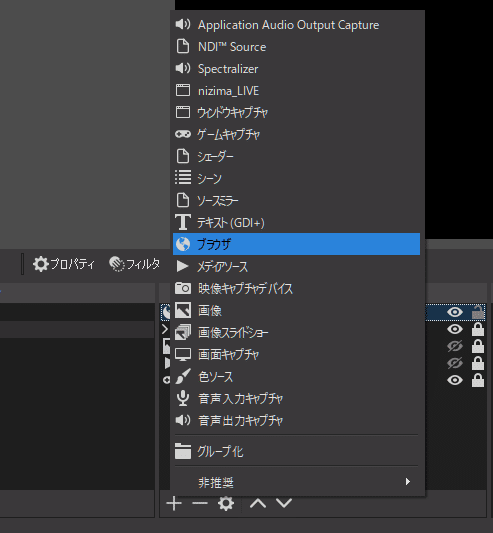
⑧URL欄に先ほどコピーしたURLをペースト

⑨カスタムCSS欄に序盤に記載していたCSSをコピー&ペースト
元々入っているカスタムCSSは消して大丈夫です。


⑩OK
あとは好きな位置に動かして完成です。
カスタムについて
・周りの枠の色を変えたい
以下部分の
.voice-container .voice-states .voice-state .avatar.speaking {
border-radius: 10px;
border-color: rgba(0, 0, 0, 0) !important;
position: relative;
animation-name: speak;
animation-duration: 5000ms;
animation-fill-mode: forwards;
filter: brightness(100%);
filter: drop-shadow(0 0 5px rgba(255, 102, 255, 1));
}ここのrgbaを変えてください
カラーコードがあればrgbaに変換できるサイトなどがあります。
WEBクリエイターの部屋様:カラーコードからrgbaへ変換するツール【css】
filter: drop-shadow(0 0 5px rgba(255, 102, 255, 1));・名前の大きさを変えたい
この箇所のfont-sizeの数値を上げたり下げたりしてみてください。
文字の位置がズレてるなぁぁぁって方はline-heightの数値も変えてみてください
.voice-container .voice-states .voice-state .user .name {
font-size: 21px !important;
line-height: 2.1;
}以上です。最後まで読んでいただき、ありがとうございました。
この記事が気に入ったらサポートをしてみませんか?
