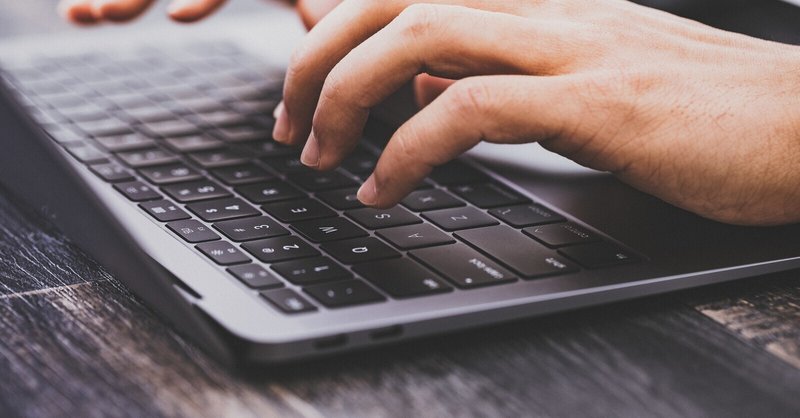
M1 MacBook Air の環境構築(開発ツール編)
休日のお昼をなだらかに過ごしているしょっさんです、こんにちわ。アプリ編に続き、3ヶ月も経過してからの開発ツール編です。
しかも1月末に環境構築完了しているのに、今まで寝かしている程度にはどうにかしている日々です。まぁ、そんなこんなでせっかくの休日なので、M1 MacBook Air とニーチェアでお休み感を醸し出しているとこです。
休日は何はともあれ、オフィスチェアを離れて、ニーチェアオススメです。オットマンもどうぞ。なお、ロッキングをオススメします。
さて。M1 Mac での開発環境準備編です。
CLI ツールのインストール
何はともあれ、わたしに不可欠なのはこれ。
/bin/bash -c "$(curl -fsSL https://raw.githubusercontent.com/Homebrew/install/HEAD/install.sh)"めでたく Homebrew も 2月に入って M1 対応の v3.0 も提供され、安心してインストールできます。嬉しいことに、Command Line Tools for Xcode もインストールしてくれるので、まずはこれを実行しておけば良いです。
※ Heroku をインストールする場合
なお、わいのように Heroku を駆使して生活している御仁たちは、'heroku' CLI とは切っても切れない関係です。その場合は、こちらでインストールします。
brew tap heroku/brew && brew install herokuあとは必要なコマンドまるっとインストールです。わたしの必要なコマンドはほぼ全部 M1 対応しててなんとかなっちゃいましたね。
brew install fish sfdx jq nodenv peco plantuml rbenv reattach-to-user-namespace tmux tree 実際にインストールされたパッケージは次の通り
> brew list
autoconf heroku-node pango
cairo icu4c pcre
cmake jasper pcre2
fish jpeg peco
fontconfig jq pixman
freetype libevent pkg-config
fribidi libffi plantuml
gd libpng python@3.9
gdbm librsvg rbenv
gdk-pixbuf libtiff readline
gettext libtool reattach-to-user-namespace
gibo lzo ruby-build
glib ncurses sphinx-doc
go netpbm sqlite
gobject-introspection nkf tcl-tk
graphite2 node-build tmux
graphviz nodenv tree
gts oniguruma utf8proc
harfbuzz openjdk webp
heroku openssl@1.1 xz
sfdxfish + fisherman + tmux の設定
iTerm2 だけでは飽き足らず、tmux がなければ生きていけない体になっています。tmux がないと、キーボードだけで過去を遡ることも、コピー&ペーストすることすらできないのです。
tmux のプラグイン管理である tpm も使っているので、これでインストールしておきます。
git clone https://github.com/tmux-plugins/tpm ~/.tmux/plugins/tpmtmux と Macクリップボードを共有するための 'reattach-to-user-namespace' も必要です。これも既に brew でインストール済みなので設定だけしておきます。
~/.tmux-reattach-to-user-namespace.conf を設定しておきましょう。
set-option -g default-command "exec reattach-to-user-namespace -l $SHELL"
# unbind-key -T copy-mode-vi Enter
bind-key -T copy-mode-vi Enter send -X copy-pipe-and-cancel "reattach-to-user-namespace pbcopy"
unbind ]
bind ] run-shell "reattach-to-user-namespace pbpaste | tmux load-buffer - && tmux paste-buffer"結果的にわいの ~/.tmux.conf はこんな感じです。
viモードにしたり、reattach-to-user-namespace を使うようにしたり、prefix を C-] にしたり、tpm でプラグインを指定したり、その設定をしています。
set-window-option -g mode-keys vi
if-shell 'test "$(uname -s)" = Darwin && which reattach-to-user-namespace > /dev/null 2>&1' 'source-file ~/.tmux-reattach-to-user-namespace.conf'
set-option -g prefix C-]
unbind-key C-b
bind-key C-] send-prefix
bind-key | split-window -h
# ウィンドウを閉じた時に番号を詰める
set-option -g renumber-windows on
# set -g mode-mouse on
set -g mouse on
# reload config
bind C-r source-file ~/.tmux.conf \; display "~/.tmux.conf is reloaded"
set -g @tpm_plugins ' \
tmux-plugins/tpm \
tmux-plugins/tmux-resurrect \
tmux-plugins/tmux-continuum \
'
set -g @continuum-boot 'on'
set -g @continuum-boot-options 'iterm'
set -g @continuum-restore 'on'
set -g @continuum-save-interval '1'
run-shell '~/.tmux/plugins/tpm/tpm'tmux+tpmで参考にした記事はこちら
fish + fisherman のインストール&設定
次に fish ですね。fish は brew で既にインストール済みなので、デフォルト shell の設定をします。その後に fisherman をインストールしていきます。
まずは fish の位置をチェックしておきます。
which fish
/opt/homebrew/bin/fishvi などで、/etc/shells に fish のパスを追加します。最終行に、先ほどチェックしたパスを追加します。
# List of acceptable shells for chpass(1).
# Ftpd will not allow users to connect who are not using
# one of these shells.
/bin/bash
/bin/csh
/bin/dash
/bin/ksh
/bin/sh
/bin/tcsh
/bin/zsh
/opt/homebrew/bin/fish最後に、ログインシェルの変更です。iTerm を再起動すると、fish shell で起動してきます。
chsh -s /usr/local/bin/fish次にfish のplugin manager である fisherman をインストールします。
と、その前に。わたしの使っている fish テーマはPowerline用のフォントが必要です。この Cica フォントを使ってたりします。Powerline 用のフォントを入れておかないと、文字化けちゃいます。
インストールコマンドはこちら
curl https://git.io/fisher --create-dirs -sLo ~/.config/fish/functions/fisher.fishfisher がインストールできたら、おもむろにプラグインをインストールします
fisher install oh-my-fish/theme-bobthefish
fisher install jethrokuan/z
fisher install oh-my-fish/plugin-peco一つ目がいわゆる shell テーマです。かわいいのでこれを使ってます。
二つ目は 'z' 。簡単に過去のディレクトリを遡りやすくなって便利。
最後が 'peco' を fish上で使いやすくするプラグイン。
あとは、fish の設定ファイルをこねくり回して完了です。
PATH に homebrew でインストールされる実行ファイルのパスを追記します。
peco を Ctrl+R で実行されるように定義。先ほど fisherman でインストールした peco を制御する関数をコールしています。
あとはテーマの個別設定と、nodenv / rbenv の定義のみです。
# PATH
set PATH "/opt/homebrew/bin:/usr/local/bin:$PATH"
#peco
function fish_user_key_bindings
bind \cr peco_select_history
end
set -g theme_display_git_master_branch yes
set -g fish_prompt_pwd_dir_length 0
set -g theme_newline_cursor yes
set -g theme_display_date no
set -g theme_display_cmd_duration no
# nodenv
set PATH "$HOME/.nodenv/bin:$PATH"
eval (nodenv init - | source)
# rbenv
status --is-interactive; and source (rbenv init -|psub)
set -g fish_user_paths "/usr/local/sbin" $fish_user_paths多分、これで設定はすべてじゃないかな。最終的にこんな iTerm + fish 画面になります。

fish + fihserman の設定はこちらを参考にしました。
貴方がサポートしてくれると、私が幸せ。 私が幸せになると、貴方も幸せ。 新しいガジェット・ソフトウェアのレビューに、貴方の力が必要です。
