How to Prevent a Website from Automatically Downloading .exe File
Are you wondering how to prevent or block websites from automatically downloading files? Well, there are many legitimate reasons why one would want to prevent downloading files, especially .exe files.
Few malicious sites or programs automatically download the software or .exe files on the computer without the user's consent. In such a case, you need to block the website from downloading unnecessary files.
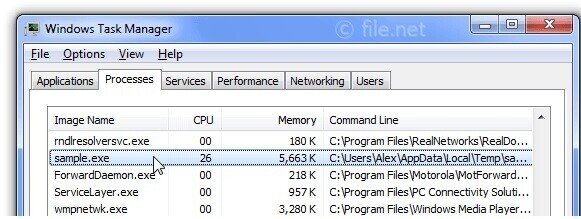
If you are a system or network administrator, you can use the Download Restrictions Privacy Policy to prevent users from downloading certain files.
Before we get into details, let's see why you should block files or prevent a website from downloading .exe files automatically.
Next, Read up: How to Know If a Website is Safe
Why Should You Block File Downloads?
You may wish to block files with .exe extension – as some sites push auto-download of malware. If the .exe file has a malicious program – it may infect your PC and turn it into a zombie. For this reason, you may wish . To Block .Exe Files From Downloading Here Are The Key Reasons Why You Should Block Auto-Download Of Files-
• Better Security- .Exe Files Often Contain Malicious Software And Therefore It Is Advised To Block Such Downloads.
• Prevent Data Loss --Some Auto-Download Files May Erase Important Data-. Resulting In A Data Loss Blocking Select File Downloads Will Help You The Files In Copy A Secure Area.
• Bandwidth- . You Can Block .Exe Files To Improve Bandwidth Efficiency Auto-Download Of Large Files Will Cause Significant Strain On The Bandwidth-. Resulting In Slow Internet Speed.
By Filtering The Download, You Will Not only prevent data loss caused by the malware but also prevent users to store files in a local drive.
Remember that not all the files are created the same. Some malware programs disguise themselves as legitimate emails and files. Users can introduce malicious programs into the network with just a few clicks.
Manage Downloads in Safari Mac Computer
Automatic downloads on the Safari app can be frustrating at times. We will be looking for something else, and something else starts downloading. Rather than facing this issue, you can block the download feature in the Safari browser.
Here are the steps to manage automatic. Downloads with the safari app –
1. Launch Safari on Mac computer
2. Select Safari from the menu bar ad choose preferences
3. Switch the websites tab. You can allow or deny a website
To block automatic downloads – you can set a browser-level download from the dropdown option. If you have trouble changing the settings, you can set the default to ask.
Manage downloads in Chrome
If you are using Google Chrome, you might have come across weird moments like – a file is downloaded automatically without your authorization. Such files could be harmful, and it is advised to stop the download immediately.
There is a manual process You need to know which websites download and which won't. Here are the steps to stop automatic download and execution of programs on Chrome –
1. Open the Chrome browser and click on the utility icon
2. Go to settings and click advanced
3. Go to'content settings' and click on automatic downloads
4. Turn on the “do not allow files to download automatically”
5. You Can Also Add The List Of Websites That Download Files Automatically
You Can Add As Many Websites To Block You Can Also Remove The Websites From The Block List All The Insecure Downloads Are Harmful --As A Cybercriminal Can Swap The Download For A Malicious File.
If you are using the Google search engine, you will find a mix of insecure content such as – When trying to download executable files – Chrome users will see a warning. As more of the websites move from HTTP to HTTPS, the automatic download of. exe files won't be a big problem.
Also Read - Computer Freezes When Playing Games in Windows 10 - Things to Know
Install Antivirus
Users can prevent a website from automatically downloading the .exe file by installing a trusted antivirus. Due to the security risk of auto-downloads – the antivirus programs block or prevent the install. Auto -protect feature in Norton Antivirus blocks the.exe file and prevents installing unknown programs. Follow the below steps on Norton 360 Deluxe to'Turn On' the download –
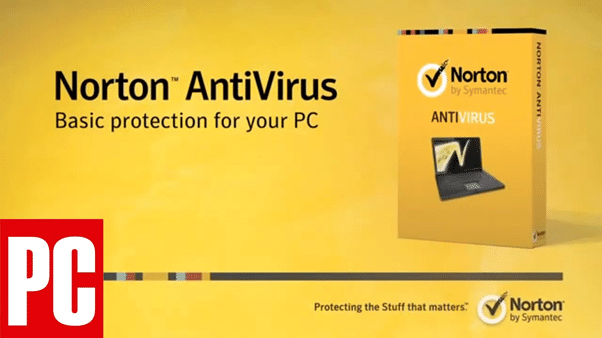
1. Start Norton 360 Deluxe
2. Check Firewall on Settings
3. Go to Download Intelligence and Click Apply
4. You can select the duration of Turn Off
If you are sure that certain downloads are not harmful – you can submit the files to Norton. If you are using more than 3 devices, Run a live update of the Antivirus Software for 3 Devices . And install the available updates.
Conclusion
The automatic download feature scan is irritating, and you can block auto-download with a few changes in the settings. This will improve your browsing experience by avoiding malicious downloads or content.
Modern browsers and OS take several defensive steps against automatic download. Is important to know if the site is offering to download a program or execute (.exe) a program that you haven't selected consciously.
