
Androidアプリ開発入門 (5) - Porcupine
Androidアプリでの「Porcupine」による「ウェイクワード検出」の実装方法をまとめました。
・API 29: Android 10 (Q)
前回
1. Porcupine
「Porcupine」は、「Picovoice」によって開発された、高精度かつ軽量なウェイクワードエンジンです。これにより、GoogleホームやAlexaのような、常に音声を聞くことができるアプリケーションを構築することができます。
2. Porcupineのインストール
Porcupineのインストールの手順は、次のとおりです。
(1) プロジェクトのbuild.gradleにMavenCentraの参照があることを確認。
repositories {
mavenCentral()
}(2) モジュールのbuild.gradleに次の参照を追加。
「Purcupineパッケージ」と「通知パッケージ」を追加しています。
dependencies {
implementation 'ai.picovoice:porcupine-android:1.9.0'
implementation "com.android.support:support-compat:28.0.0"
}3. AndroidManifest.xml
「AndroidManifest.xml」に以下の項目を設定します。
・android.permission.FOREGROUND_SERVICE : フォアグラウンドサービスのパーミッション
・android.permission.RECORD_AUDIO : マイクのパーミッション
<uses-permission android:name="android.permission.FOREGROUND_SERVICE"/>
<uses-permission android:name="android.permission.RECORD_AUDIO" />これから作成する「PorcupineService」の定義も追加します。
<service android:name=".PorcupineService" android:exported="false" />ユーザー権限の許可には「PermissionsDispatcher」を使っています。
4. UI
今回は、「Button」(id@button)を1つ配置します。
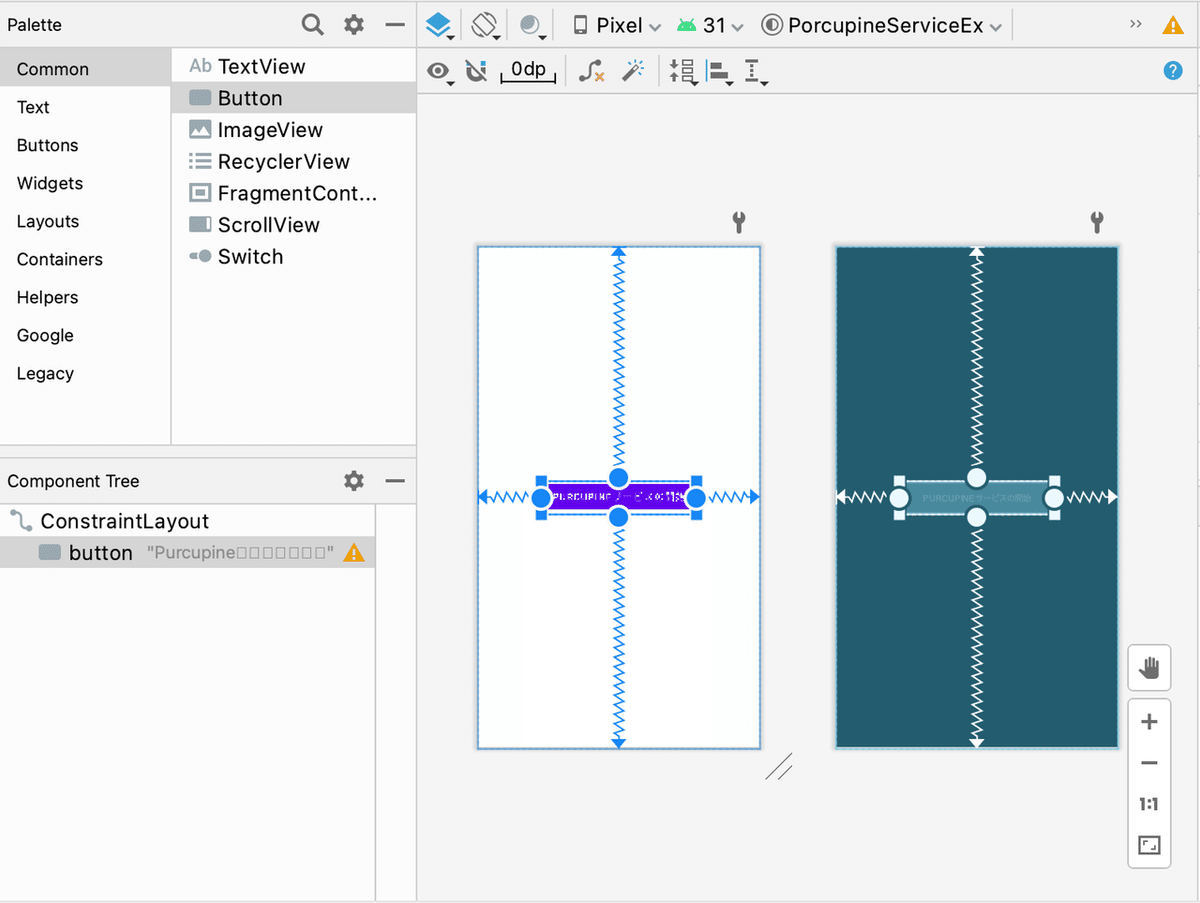
5. サービスを開始するアクティビティ
サービスを開始するアクティビティのコードは、次のとおりです。
常駐したいので、「フォアグラウンドサービス」として実装しています。
package net.npaka.porcupineserviceex
import android.Manifest
import android.app.AlertDialog
import androidx.appcompat.app.AppCompatActivity
import android.os.Bundle
import android.widget.Toast
import android.widget.Button
import android.content.Intent
import android.view.View
import permissions.dispatcher.*
@RuntimePermissions
class MainActivity : AppCompatActivity(), View.OnClickListener {
private var button: Button? = null
//====================
// ライフサイクル
//====================
// 起動時に呼ばれる
override fun onCreate(savedInstanceState: Bundle?) {
super.onCreate(savedInstanceState)
setContentView(R.layout.activity_main)
// 参照
this.button = findViewById(R.id.button)
this.button!!.setOnClickListener(this)
this.button!!.text = "Purcupineサービスの開始"
}
//====================
// パーミッション
//====================
// 許可された時に呼ばれる
@NeedsPermission(Manifest.permission.RECORD_AUDIO)
fun setupRecognizer() {
startService()
}
// 説明が必要な時に呼ばれる
@OnShowRationale(Manifest.permission.RECORD_AUDIO)
fun onCameraShowRationale(request: PermissionRequest) {
AlertDialog.Builder(this)
.setPositiveButton("許可") { _, _ -> request.proceed() }
.setNegativeButton("許可しない") { _, _ -> request.cancel() }
.setCancelable(false)
.setMessage("マイクを利用します")
.show()
}
// 拒否された時に呼ばれる
@OnPermissionDenied(Manifest.permission.RECORD_AUDIO)
fun onCameraPermissionDenied() {
Toast.makeText(this, "拒否されました", Toast.LENGTH_SHORT).show()
}
// 「今後表示しない」が選択された時に呼ばれる
@OnNeverAskAgain(Manifest.permission.RECORD_AUDIO)
fun onCameraNeverAskAgain() {
Toast.makeText(this, "「今後表示しない」が選択されました", Toast.LENGTH_SHORT).show()
}
//====================
// 操作
//====================
// クリック時に呼ばれる
override fun onClick(v: View) {
if (this.button!!.text == "Purcupineサービスの開始") {
this.button!!.text = "Purcupineサービスの停止"
setupRecognizerWithPermissionCheck()
} else {
this.button!!.text = "Purcupineサービスの開始"
stopService()
}
}
// サービスの開始
private fun startService() {
val intent = Intent(this, PorcupineService::class.java)
this.startForegroundService(intent)
}
// サービスの停止
private fun stopService() {
val intent = Intent(this, PorcupineService::class.java)
stopService(intent)
}
}6. サービス
サービスのコードは、次のとおりです。
package net.npaka.porcupineserviceex
import android.app.Notification
import android.app.NotificationChannel
import android.app.NotificationManager
import android.app.Service
import android.content.Context
import android.content.Intent
import android.os.IBinder
import androidx.annotation.Nullable
import ai.picovoice.porcupine.PorcupineManager
import ai.picovoice.porcupine.PorcupineException
import ai.picovoice.porcupine.Porcupine
import android.util.Log
import androidx.core.app.NotificationManagerCompat
// Porcupineサービス
class PorcupineService : Service() {
private var porcupineManager: PorcupineManager? = null
//====================
// ライフサイクル
//====================
// 開始時に呼ばれる
override fun onStartCommand(intent: Intent?, flags: Int, startId: Int): Int {
// 通知チャンネルの生成
createNotificationChannel()
// 通知の生成
val notification = createNotification("PorcupineService実行中")
// フォアグラウンドの開始
startForeground(1234, notification)
// Purcupineの準備
try {
porcupineManager = PorcupineManager.Builder()
.setKeyword(Porcupine.BuiltInKeyword.COMPUTER)
.setSensitivity(0.7f)
.build(
applicationContext
) { keywordIndex: Int -> onDetect() }
porcupineManager!!.start()
} catch (e: PorcupineException) {
Log.d("debug", e.toString())
}
return START_STICKY
}
// バインド時に呼ばれる
@Nullable
override fun onBind(intent: Intent?): IBinder? {
return null
}
// 破棄時に呼ばれる
override fun onDestroy() {
// Purcupineの破棄
try {
porcupineManager!!.stop()
porcupineManager!!.delete()
} catch (e: PorcupineException) {
Log.d("debug", e.toString())
}
super.onDestroy()
}
// 検出時に呼ばれる
fun onDetect() {
sendNotification("Wake Up!", 1234)
}
//====================
// 通知
//====================
// 通知チャンネルの生成
private fun createNotificationChannel() {
// 通知チャンネルの生成
val channel = NotificationChannel(
"Purcupine",
"Purcupine",
NotificationManager.IMPORTANCE_DEFAULT)
// システムに通知チャンネルを登録
val notificationManager: NotificationManager =
getSystemService(Context.NOTIFICATION_SERVICE) as NotificationManager
notificationManager.createNotificationChannel(channel)
}
// 通知の生成
private fun createNotification(text: String) : Notification {
return Notification.Builder(this, "Purcupine")
.setSmallIcon(R.drawable.ic_launcher_foreground)
.setContentText(text)
.build()
}
// 通知の送信
private fun sendNotification(text: String, notifId: Int) {
var notification = Notification.Builder(this, "Purcupine")
.setSmallIcon(R.drawable.ic_launcher_foreground)
.setContentText(text)
.build()
with (NotificationManagerCompat.from(this)) {
notify(notifId, notification)
}
}
}7. 実行
サービスを開始すると、ステータスバーの右端にマイクマークが表示されます。「Computer」と発話すると、通知に「Wake UP!」と表示されます。
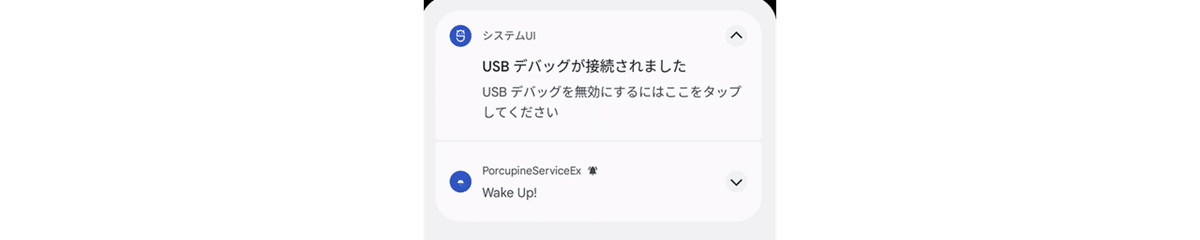
ロック画面でも表示されます。
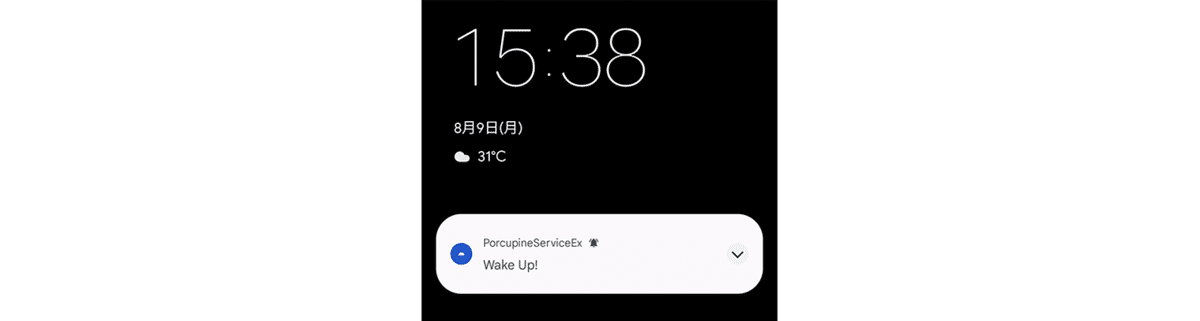
8. 関連
次回
この記事が気に入ったらサポートをしてみませんか?
