
UnityでのWebカメラの使い方
UnityでのWebカメラの使い方をまとめました。
1. Webカメラの利用
(1) Hierarchyウィンドウに「RawImage」を追加。
RawImageでWebカメラのテクスチャを表示します。
(2) スクリプト「WebCam」を作成し、「RawImage」に追加。
using System.Collections;
using System.Collections.Generic;
using UnityEngine;
using UnityEngine.UI;
// Webカメラ
public class WebCam : MonoBehaviour
{
private static int INPUT_SIZE = 256;
private static int FPS = 30;
// UI
RawImage rawImage;
WebCamTexture webCamTexture;
// スタート時に呼ばれる
void Start ()
{
// Webカメラの開始
this.rawImage = GetComponent<RawImage>();
this.webCamTexture = new WebCamTexture(INPUT_SIZE, INPUT_SIZE, FPS);
this.rawImage.texture = this.webCamTexture;
this.webCamTexture.Play();
}
}Webカメラを利用するには、「WebCamTexture」で生成します。
コンストラクタは次のとおりです。画像サイズ、FPS、カメラ名を指定します。
WebCamTexture(int x,int y)
WebCamTexture(int x,int y,int fps)
WebCamTexture(string name,int x,int y,int fps)WebCamTextureのPlay()でカメラの再生を開始します。
(3) Webカメラのあるパソコン(またはスマートフォン)で、「Unity Editor」のPlayボタンを押して実行。
Unityのシーン内でWebカメラの映像が表示されます。
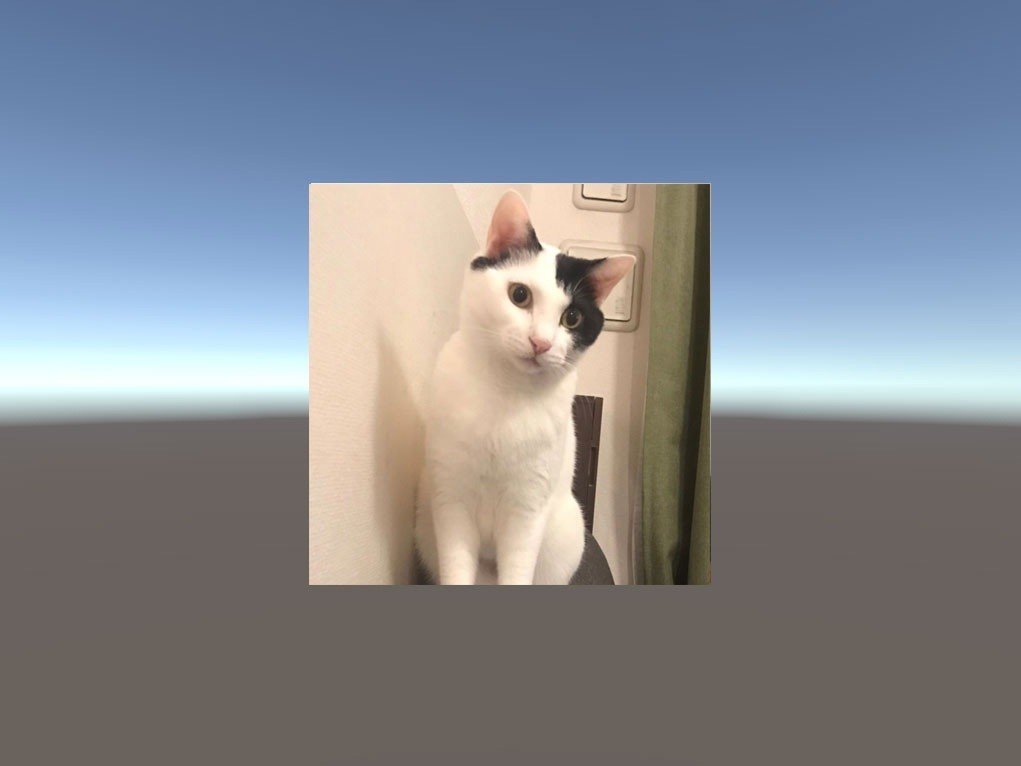
2. カメラの切り替え
カメラの切り替えを行うボタンを追加します。
(1) スクリプト「WebCam」に以下のコードを追加。
// カメラの選択
int selectCamera = 0;
// カメラの変更
public void ChangeCamera()
{
// カメラの取得
WebCamDevice[] webCamDevice = WebCamTexture.devices;
// カメラが1個の時は無処理
if (webCamDevice.Length <= 1) return;
// カメラの切り替え
selectCamera++;
if (selectCamera >= webCamDevice.Length) selectCamera = 0;
this.webCamTexture.Stop();
this.webCamTexture = new WebCamTexture(webCamDevice[selectCamera].name,
INPUT_SIZE, INPUT_SIZE, FPS);
this.rawImage.texture = this.webCamTexture;
this.webCamTexture.Play();
}(2) HierarchyウィンドウにButtonを追加。
(3) ButtonのOnClick()にChangeCamera()を関連づける。

(4) Webカメラのあるパソコン(またはスマートフォン)で、「Unity Editor」のPlayボタンを押して実行。
ボタンを押すことでカメラを切り替えることができます。
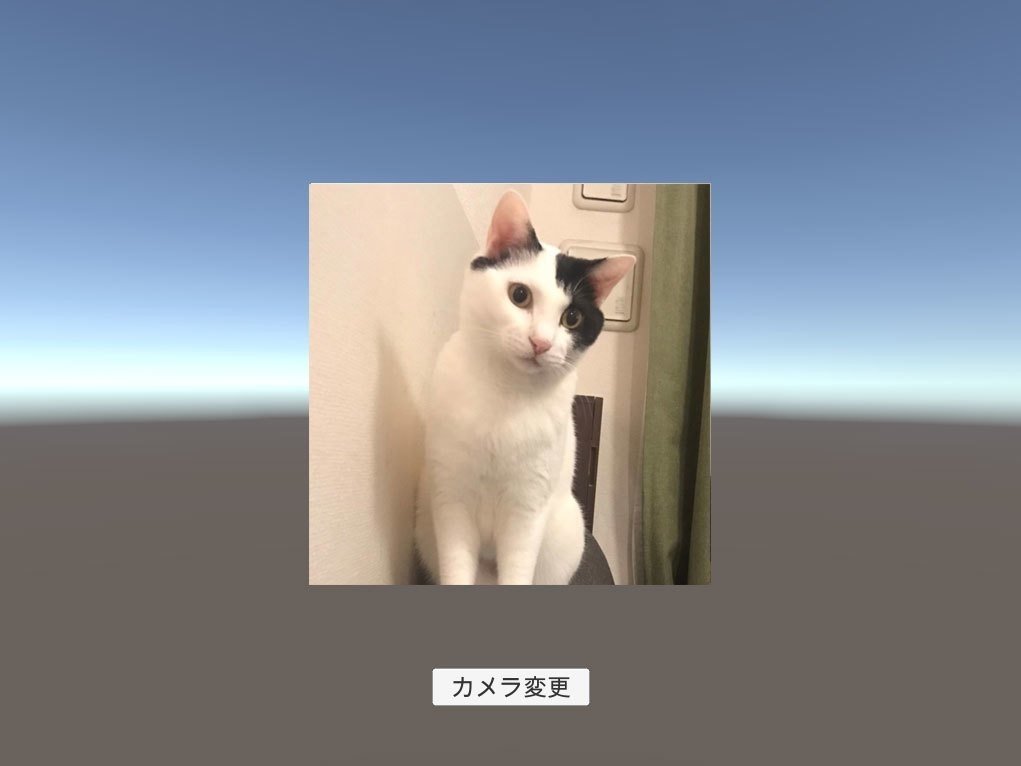
3. アプリで実行
アプリで実行するには、「許可ダイアログ」のメッセージを指定する必要があります。ビルド前に、「Player Settings → Other Settings → Camera Usage Description」に「推論のためにカメラを使います」などのメッセージを追加してください。
