
Android CameraX
1. CameraX
「CameraX」は、カメラアプリの開発を『簡単』に行うための「Jetpack」のサポートライブラリです。Android端末で動作する、使いやすく一貫性のあるAPIを提供します。「Android 5.0」(API レベル 21)への下位互換性も備えています。「Camera API」「Camera2 API」で煮え湯を飲まされた人には大変ありがたいAPIになります。
「CameraX」はライフサイクルに対応しているため、onPause()やonResume()での一時停止や再開の処理は必要ありません。現在サポートされている機能は、次の3つになります。
・プレビュー : プレビューの表示。
・分析 : コンピュータビジョンまたは機械学習関連タスクの画像処理。
・キャプチャ— : 高品質の画像の保存。
2. 対応バージョン
対応バージョンは、次のとおりです。
・Android API 21以降
・Android Studio 3.3以降
3. サンプルプログラム
カメラ撮影するアプリを作ります。
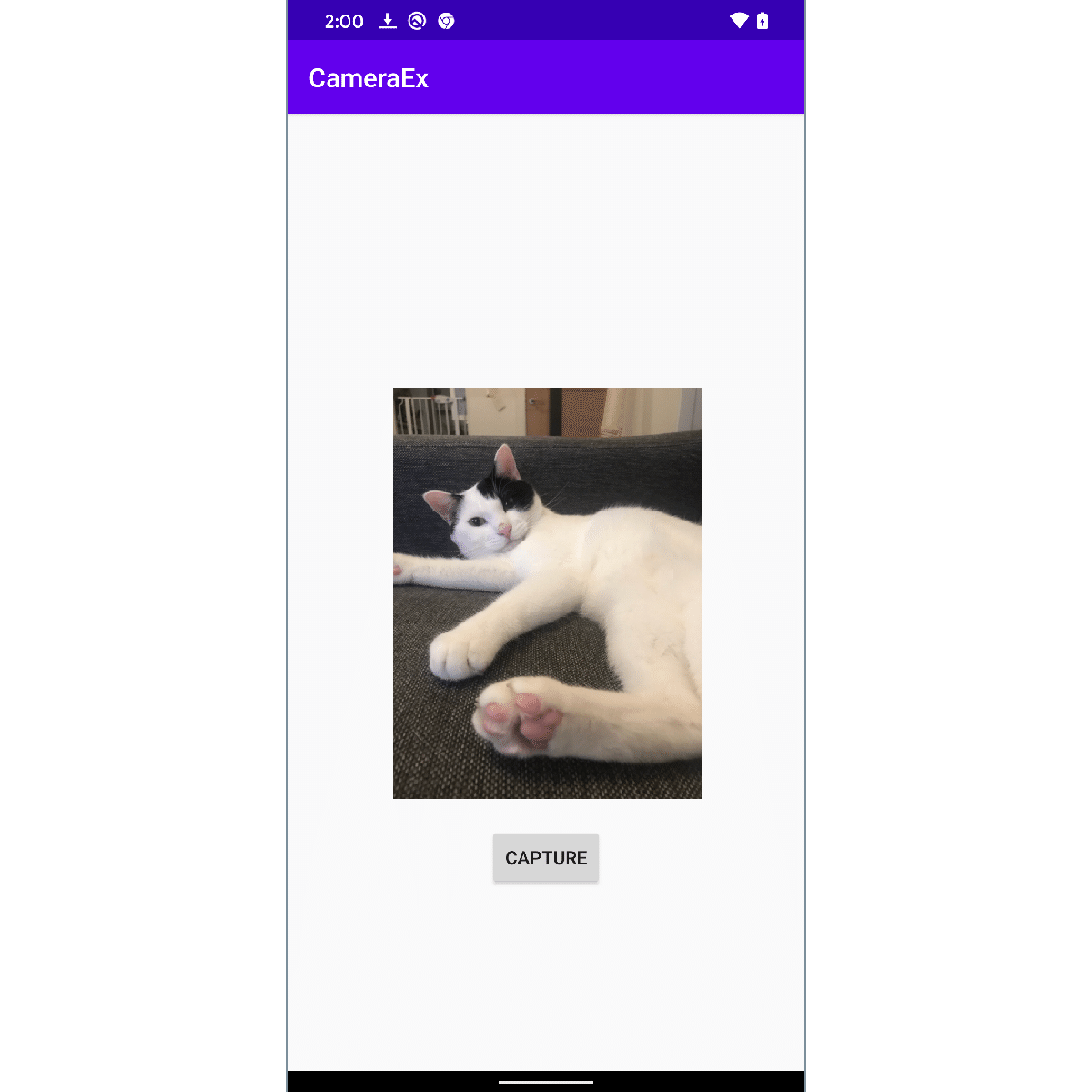
4. プロジェクトの作成
「Android Studio」で「Empty Activity」のプロジェクトを作成します。「Language」に「Java」、「Minimun SDK」に「21」を指定します。
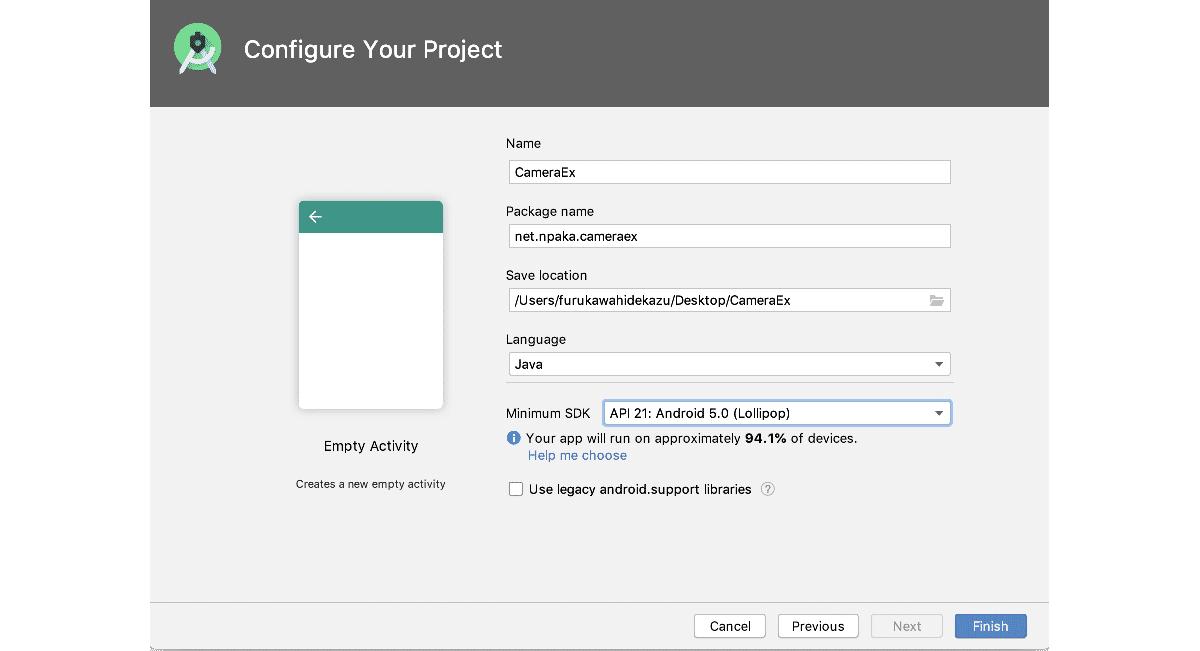
4. Gradleの設定
「build.gradle(Mopdule: app)」の「dependencies」ブロックに以下を設定します。
// CameraXの最新バージョン(現在はalpha06)を使用
def camerax_version = '1.0.0-alpha06'
implementation "androidx.camera:camera-core:${camerax_version}"
implementation "androidx.camera:camera-camera2:${camerax_version}"「CameraX」は「Java 8」の一部であるいくつかのメソッドが必要なので、
それに応じてコンパイルオプションを設定する必要があります。「android」ブロックの最後の「buildTypes」の直後に、以下を追加します。
compileOptions {
sourceCompatibility JavaVersion.VERSION_1_8
targetCompatibility JavaVersion.VERSION_1_8
}5. レイアウトの設定
「activity_main.xml」に「TextureView」と「Button」を設定します。
<?xml version="1.0" encoding="utf-8"?>
<androidx.constraintlayout.widget.ConstraintLayout xmlns:android="http://schemas.android.com/apk/res/android"
xmlns:app="http://schemas.android.com/apk/res-auto"
xmlns:tools="http://schemas.android.com/tools"
android:layout_width="match_parent"
android:layout_height="match_parent"
tools:context=".MainActivity">
<TextureView
android:id="@+id/texture_view"
android:layout_width="640px"
android:layout_height="640px"
app:layout_constraintTop_toTopOf="parent"
app:layout_constraintBottom_toBottomOf="parent"
app:layout_constraintStart_toStartOf="parent"
app:layout_constraintEnd_toEndOf="parent" />
<Button
android:id="@+id/capture_button"
android:layout_height="wrap_content"
android:layout_width="wrap_content"
android:text="Capture"
android:layout_marginTop="22dp"
android:layout_marginBottom="22dp"
app:layout_constraintTop_toBottomOf="@+id/texture_view"
app:layout_constraintStart_toStartOf="parent"
app:layout_constraintEnd_toEndOf="parent" />
</androidx.constraintlayout.widget.ConstraintLayout>6. マニフェストファイルの設定
「CAMERA」のパーミッションを追加します。
<uses-permission android:name="android.permission.CAMERA" />7. UIの準備とパーミッション
UIの準備とパーミッションを実装します。
package net.npaka.cameraex;
import androidx.appcompat.app.AppCompatActivity;
import androidx.camera.core.CameraX;
import androidx.camera.core.ImageAnalysis;
import androidx.camera.core.ImageAnalysisConfig;
import androidx.camera.core.ImageCapture;
import androidx.camera.core.ImageCaptureConfig;
import androidx.camera.core.ImageProxy;
import androidx.camera.core.Preview;
import androidx.camera.core.PreviewConfig;
import androidx.core.app.ActivityCompat;
import androidx.core.content.ContextCompat;
import android.Manifest;
import android.content.pm.PackageManager;
import android.os.Bundle;
import android.util.Size;
import android.view.TextureView;
import android.view.View;
import android.view.ViewGroup;
import android.widget.Button;
import android.widget.Toast;
import java.io.File;
import java.util.concurrent.Executors;
// MainActivity
public class MainActivity extends AppCompatActivity {
// 定数
private final int REQUEST_CODE_PERMISSIONS = 101;
private final String[] REQUIRED_PERMISSIONS = new String[]{
Manifest.permission.CAMERA};
// UI
private TextureView textureView;
private Button captureButton;
// アクティビティ生成時に呼ばれる
@Override
protected void onCreate(Bundle savedInstanceState) {
super.onCreate(savedInstanceState);
setContentView(R.layout.activity_main);
// UI
this.textureView = findViewById(R.id.texture_view);
this.captureButton = findViewById(R.id.capture_button);
// パーミッションのチェック
if (allPermissionsGranted()) {
this.textureView.post(() -> startCamera());
} else {
ActivityCompat.requestPermissions(this,
REQUIRED_PERMISSIONS, REQUEST_CODE_PERMISSIONS);
}
}
// パーミッション許可のリクエスト結果の取得
@Override
public void onRequestPermissionsResult(int requestCode,
String[] permissions, int[] grantResults) {
if (requestCode == REQUEST_CODE_PERMISSIONS) {
if (allPermissionsGranted()) {
startCamera();
} else {
Toast.makeText(this, "ユーザーから権限が許可されていません。",
Toast.LENGTH_SHORT).show();
finish();
}
}
}
// 全てのパーミッション許可
private boolean allPermissionsGranted() {
for (String permission : REQUIRED_PERMISSIONS) {
if (ContextCompat.checkSelfPermission(this, permission)
!= PackageManager.PERMISSION_GRANTED) {
return false;
}
}
return true;
}
// カメラの開始
private void startCamera() {
// 後ほど実装
}
}8. プレビューの表示
カメラのプレビューを表示します。
「Preview」を生成し、CameraX.bindToLifecycle()に追加します。
TextureViewとプレビュー画像のアスペクト比が違うと、歪んで表示されます。output.getTextureSize()でプレビュー画像のサイズ、output.getRotationDegrees()でプレビュー画像の回転が取得できるので、それに応じてTextureViewのサイズを変更しています。
// カメラの開始
private void startCamera() {
// プレビューの表示
PreviewConfig pConfig = new PreviewConfig.Builder().build();
Preview preview = new Preview(pConfig);
preview.setOnPreviewOutputUpdateListener(
output -> {
// SurfaceTextureの更新
ViewGroup parent = (ViewGroup)this.textureView.getParent();
parent.removeView(this.textureView);
parent.addView(this.textureView, 0);
// SurfaceTextureをTextureViewに指定
this.textureView.setSurfaceTexture(output.getSurfaceTexture());
// TextureViewのサイズの調整
int w = output.getTextureSize().getWidth();
int h = output.getTextureSize().getHeight();
int degree = output.getRotationDegrees();
if (degree == 90 || degree == 270) {
w = output.getTextureSize().getHeight();
h = output.getTextureSize().getWidth();
}
h = h * textureView.getWidth() / w;
w = textureView.getWidth();
ConstraintLayout.LayoutParams params = new ConstraintLayout.LayoutParams(w,h);
params.startToStart = ConstraintLayout.LayoutParams.PARENT_ID;
params.endToEnd = ConstraintLayout.LayoutParams.PARENT_ID;
params.topToTop = ConstraintLayout.LayoutParams.PARENT_ID;
params.bottomToBottom = ConstraintLayout.LayoutParams.PARENT_ID;
textureView.setLayoutParams(params);;
});
// カメラのライフサイクルのバインド
CameraX.bindToLifecycle(this, preview);
}PreviewConfig.Builder()のメソッドは次のとおり。
PreviewConfig.Builder setBackgroundExecutor(Executor executor)
説明: Executerの指定。
・Executors.newSingleThreadExecutor(): 1つのスレッド
・Executors.newFixedThreadPool(num): 固定数の複数スレッド
・Executors.newCachedThreadPool(): 必要に応じてスレッド生成
PreviewConfig.Builder setLensFacing(CameraX.LensFacing lensFacing)
説明: プライマリカメラの指定。
・CameraX.LensFacing.BACK
・CameraX.LensFacing.FRONT
PreviewConfig.Builder setTargetAspectRatio(AspectRatio aspectRatio)
説明: アスペクト比の指定。
・AspectRatio.RATIO_16_9
・AspectRatio.RATIO_4_3
PreviewConfig.Builder setTargetName(String targetName)
説明: ターゲット名の指定。
PreviewConfig.Builder setTargetResolution(Size resolution)
説明: 解像度の指定。
PreviewConfig.Builder setTargetRotation(int rotation)
説明: 回転の指定。
・Surface.ROTATION_0
・Surface.ROTATION_90
・Surface.ROTATION_180
・Surface.ROTATION_270ここで実行すると、プレビューの表示を見ることができます。
9. 画像の解析
フレーム毎の画像を解析します。「画像処理」「コンピュータビジョン」「機械学習推論」などに利用します。
「ImageAnalysis」を生成し、CameraX.bindToLifecycle()に追加します。
// カメラの開始
private void startCamera() {
// プレビューの表示
<<省略>>
// 画像の解析
ImageAnalysisConfig config = new ImageAnalysisConfig.Builder()
.setImageReaderMode(ImageAnalysis.ImageReaderMode.ACQUIRE_LATEST_IMAGE)
.build();
ImageAnalysis imageAnalysis = new ImageAnalysis(config);
imageAnalysis.setAnalyzer(Executors.newSingleThreadExecutor(),
new ImageAnalysis.Analyzer() {
@Override
public void analyze(ImageProxy image, int rotationDegrees) {
android.util.Log.d("debug",+image.getWidth()+"x"+image.getHeight());
}
});
// カメラのライフサイクルのバインド
CameraX.bindToLifecycle(this, imageAnalysis, preview);
}ImageAnalysisConfig.Builder()のメソッドは次のとおり。
ImageAnalysisConfig.Builder setBackgroundExecutor(Executor executor)
説明: Executerの指定。
・Executors.newSingleThreadExecutor(): 1つのスレッド
・Executors.newFixedThreadPool(num): 固定数の複数スレッド
・Executors.newCachedThreadPool(): 必要に応じてスレッド生成
ImageAnalysisConfig.Builder setImageQueueDepth(int depth)
説明: ACQUIRE_NEXT_IMAGEモードのカメラパイプラインで使用可能な画像数の指定
ImageAnalysisConfig.Builder setImageReaderMode(ImageAnalysis.ImageReaderMode mode)
説明: ImageReaderから画像を取得するモードの指定。
・ACQUIRE_LATEST_IMAGE : キュー内の最新のイメージを取得し、その他のイメージを破棄
・ACQUIRE_NEXT_IMAGE : キュー内の次の画像の取得
ImageAnalysisConfig.Builder setLensFacing(CameraX.LensFacing lensFacing)
説明: プライマリカメラの指定。
・CameraX.LensFacing.BACK
・CameraX.LensFacing.FRONT
ImageAnalysisConfig.Builder setTargetAspectRatio(AspectRatio aspectRatio)
説明: アスペクト比の指定。
・AspectRatio.RATIO_16_9
・AspectRatio.RATIO_4_3
ImageAnalysisConfig.Builder setTargetName(String targetName)
説明: ターゲット名の指定。
ImageAnalysisConfig.Builder setTargetResolution(Size resolution)
説明: 解像度の指定。
ImageAnalysisConfig.Builder setTargetRotation(int rotation)
説明: 回転の指定。
・Surface.ROTATION_0
・Surface.ROTATION_90
・Surface.ROTATION_180
・Surface.ROTATION_270ImageAnalysis.Analyzerのオーバーライドメソッドは次のとおりです。
void analyze(ImageProxy image, int rotationDegrees)
説明: 画像の解析時に呼ばれる
引数: image イメージ
rotateDegrees 回転ここで実行すると、画像の解析を見ることができます。
10. 画像のキャプチャ
画像のキャプチャを行います。
「ImageAnalysis」を生成し、CameraX.bindToLifecycle()に追加します。
// カメラの開始
private void startCamera() {
// プレビューの表示
<<省略>>
// 画像の解析
<<省略>>
// 画像のキャプチャ
ImageCaptureConfig cConfig = new ImageCaptureConfig.Builder()
.setTargetRotation(getWindowManager().getDefaultDisplay().getRotation())
.build();
ImageCapture imageCapture = new ImageCapture(cConfig);
// ボタンのイベントリスナー
captureButton.setOnClickListener(new View.OnClickListener() {
@Override
public void onClick(View v) {
// 画像のキャプチャ
File file = new File(getFilesDir(), "captured.jpg");
imageCapture.takePicture(file, Executors.newSingleThreadExecutor(),
new ImageCapture.OnImageSavedListener() {
// 成功時に呼ばれる
@Override
public void onImageSaved(File file) {
android.util.Log.d("debug","success");
}
// エラー時に呼ばれる
@Override
public void onError(
ImageCapture.ImageCaptureError imageCaptureError,
String message, Throwable cause) {
android.util.Log.d("debug","error");
}
});
}
});
// カメラのライフサイクルのバインド
CameraX.bindToLifecycle(this, imageCapture, imageAnalysis, preview);
}ImageCaptureConfig.Builder()のメソッドは次のとおり。
ImageCaptureConfig.Builder setBackgroundExecutor(Executor executor)
説明: Executerの指定。
・Executors.newSingleThreadExecutor(): 1つのスレッド
・Executors.newFixedThreadPool(num): 固定数の複数スレッド
・Executors.newCachedThreadPool(): 必要に応じてスレッド生成
ImageCaptureConfig.Builder setCaptureMode(ImageCapture.CaptureMode captureMode)
説明: 画像キャプチャモードの指定。
・MAXIMIZE_QUALITY: 待ち時間よりも画質を優先
・MINIMIZE_LATENCY: 画質よりも待ち時間優先
ImageCaptureConfig.Builder setFlashMode(FlashMode flashMode)
説明: フラッシュモードの指定。
・AUTO
・OFF
・ON
ImageCaptureConfig.Builder setLensFacing(CameraX.LensFacing lensFacing)
説明: プライマリカメラの指定。
・CameraX.LensFacing.BACK
・CameraX.LensFacing.FRONT
ImageCaptureConfig.Builder setTargetAspectRatio(AspectRatio aspectRatio)
説明: アスペクト比の指定。
・AspectRatio.RATIO_16_9
・AspectRatio.RATIO_4_3
ImageCaptureConfig.Builder setTargetName(String targetName)
説明: ターゲット名の指定。
ImageCaptureConfig.Builder setTargetResolution(Size resolution)
説明: 解像度の指定。
ImageCaptureConfig.Builder setTargetRotation(int rotation)
説明: 回転の指定(Exifに影響)。
・Surface.ROTATION_0
・Surface.ROTATION_90
・Surface.ROTATION_180
・Surface.ROTATION_270画像キャプチャはtakePicture()で行います。
void takePicture(Executor executor, ImageCapture.OnImageCapturedCallback callback)
説明: メモリアクセス用の静止画像をキャプチャ。
引数: executer Executer
callback コールバック
void takePicture(ImageCapture.OutputFileOptions outputFileOptions, Executor executor, ImageCapture.OnImageSavedCallback imageSavedCallback)
説明: 静止画像をキャプチャし、アプリケーション指定のメタデータと共にファイルに保存。
引数: outputFileOptions 出力先(File, MediaStore, OutputStream)
executer Executer
callback コールバックImageCapture.OnImageCapturedCallbackのオーバーライドメソッドは次のとおりです。
void onCaptureSuccess(ImageProxy image)
説明: 画像がキャプチャされたときのコールバック。
引数: image イメージ
void onError(ImageCaptureException exception, String message, Throwable cause)
説明: 画像キャプチャ中にエラーが発生したときのコールバック。
引数: exception 例外
message メッセージ
cause Throwableここで実行すると、「CAPTURE」ボタンで写真撮影ができます。
【おまけ】 Android10 のカメラフォルダへの保存
◎ マニフェストファイル
「WRITE_EXTERNAL_STORAGE」を追加。
<uses-permission android:name="android.permission.WRITE_EXTERNAL_STORAGE" />◎ パーミッション
「WRITE_EXTERNAL_STORAGE」を追加。
private final static String[] PERMISSIONS = new String[]{
Manifest.permission.CAMERA,
Manifest.permission.WRITE_EXTERNAL_STORAGE};◎ カメラフォルダへの保存
// キャラリーへの保存
private void savePhoto(File file) {
ContentResolver resolver = getApplicationContext().getContentResolver();
ContentValues contentValues = new ContentValues();
contentValues.put(MediaStore.MediaColumns.DISPLAY_NAME, "captured.jpg");
contentValues.put(MediaStore.MediaColumns.MIME_TYPE, "image/png");
Uri imageUri = resolver.insert(MediaStore.Images.Media.EXTERNAL_CONTENT_URI, contentValues);
try {
OutputStream fos = resolver.openOutputStream(imageUri);
Bitmap bitmap = BitmapFactory.decodeFile(file.getAbsolutePath());
bitmap.compress(Bitmap.CompressFormat.JPEG, 100, fos);
fos.flush();
fos.close();
} catch (Exception e) {
e.printStackTrace();
}
}【おまけ】 シャッター音を鳴らす
MediaActionSound sound = new MediaActionSound();
sound.play(MediaActionSound.SHUTTER_CLICK);【おまけ】 Exifを考慮した画像の読み込み
// Exifを考慮した画像を読み込み
public Bitmap readBitmap(File file) {
Bitmap bitmap = BitmapFactory.decodeFile(file.getAbsolutePath());
if (bitmap == null) return null;
try {
FileInputStream in = new FileInputStream(file);
ExifInterface ei = new ExifInterface(in);
int orientation = ei.getAttributeInt(ExifInterface.TAG_ORIENTATION,
ExifInterface.ORIENTATION_NORMAL);
if (orientation == ExifInterface.ORIENTATION_ROTATE_90) {
return rotate(bitmap, 90);
} else if (orientation == ExifInterface.ORIENTATION_ROTATE_180) {
return rotate(bitmap, 180);
} else if (orientation == ExifInterface.ORIENTATION_ROTATE_270) {
return rotate(bitmap, 270);
}
} catch (IOException e) {
e.printStackTrace();
}
return bitmap;
}
// 画像の回転
public static Bitmap rotate(Bitmap bitmap, float degrees) {
Matrix matrix = new Matrix();
matrix.postRotate(degrees);
return Bitmap.createBitmap(bitmap, 0, 0,
bitmap.getWidth(), bitmap.getHeight(), matrix, true);
}この記事が気に入ったらサポートをしてみませんか?
