簡易掲示板の作成
掲示板は大まかに
・入力欄を作る
・データベースに保存する
・データを表示する
この3つのことができれば作ることができます。
まずフォルダを作ります。今回はフォルダの名前をaaaにしておきます。
$laravel new aaa
$cd aaa以下のコマンドを実行します。
$touch database/database.sqliteするとdatabaseフォルダ内にdatabase.sqliteができます。
そして次に、コマンドで実行します。
$php artisan make:model -m PostこれでPostというモデルとマイグレーションを作ることができます。
databaseフォルダ内のmigrationsフォルダの中に作ったマイグレーションができ、作った後に以下のようになっているはずです。
<?php
use Illuminate\Support\Facades\Schema;
use Illuminate\Database\Schema\Blueprint;
use Illuminate\Database\Migrations\Migration;
class CreatePostsTable extends Migration
{
/**
* Run the migrations.
*
* @return void
*/
public function up()
{
Schema::create('posts', function (Blueprint $table) {
$table->increments('id');
$table->timestamps();
});
}
/**
* Reverse the migrations.
*
* @return void
*/
public function down()
{
Schema::dropIfExists('posts');
}
}以下を追加します。
$table->string('name');
$table->text('description');そして、次のようなります。
<?php
use Illuminate\Support\Facades\Schema;
use Illuminate\Database\Schema\Blueprint;
use Illuminate\Database\Migrations\Migration;
class CreatePostsTable extends Migration
{
/**
* Run the migrations.
*
* @return void
*/
public function up()
{
Schema::create('posts', function (Blueprint $table) {
$table->increments('id');
$table->string('name');
$table->text('description');
$table->timestamps();
});
}
/**
* Reverse the migrations.
*
* @return void
*/
public function down()
{
Schema::dropIfExists('posts');
}
}そして、.envファイルを開きます。
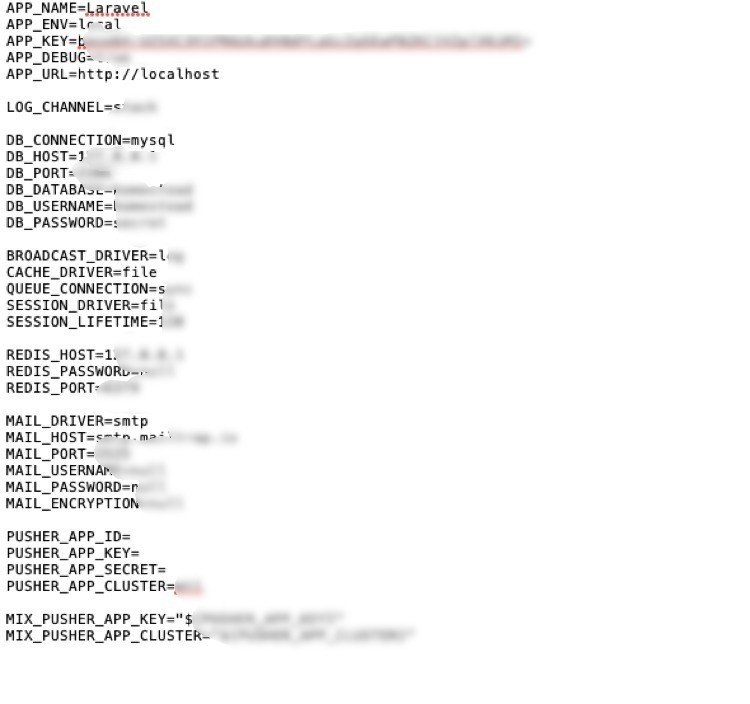
DB_CONNECTION=mysqlを DB_CONNECTION=sqlite に書き換え
DB_DATABASE=XXXXXに//をつけて //DB_DATABASE=XXXXX に
これを保存したら、コマンドで次のように実行する。
$php artisan migrateそうするとデータベースのテーブルにnameとcomという欄ができます。
次にPostというコントローラを作るのでコマンドを実行します。
$php artisan make:controller PostControllerするとappフォルダ内のHttpファルダのControllersフォルダにPostController.phpというファイルができているはずです。
<?php
namespace App\Http\Controllers;
use Illuminate\Http\Request;
class PostController extends Controller
{
//
}以下のコード2行を追加します。
<?php
namespace App\Http\Controllers;
use Illuminate\Http\Request;
use App\Post;
class PostController extends Controller
{
public function index(){
$posts=Post::OrderBy('created_at','desc')->paginate(10);
return view('index',compact('posts'));
}
public function store(Request $request){
$post=new Post;
$post->name=$request->name;
$post->com=$request->com;
$post->save();
return redirect()->back();
}
}
次にroutesフォルダ内のweb.phpに2行を追加します。
<?php
/*
|--------------------------------------------------------------------------
| Web Routes
|--------------------------------------------------------------------------
|
| Here is where you can register web routes for your application. These
| routes are loaded by the RouteServiceProvider within a group which
| contains the "web" middleware group. Now create something great!
|
*/
Route::get('/', function () {
return view('welcome');
});
Route::get('/index','PostController@index')->name('view');
Route::post('/post','PostController@store')->name('store');
次に、表示ページを作ります。
コマンドで以下を実行します。
$touch resources/views/index.blade.phpするとresourcesフォルダ内のviewsフォルダの中にindex.blade.phpが出来るのでこのようにします。
<!DCTYPE html>
<html la="ja">
<head>
<mata charset="utf-8"></mata>
<title>掲示板</title>
</head>
<body>
<div class="write">
<h1>掲示板</h1>
@foreach($posts as $post)
<p>
名前: {{$post->name}}<small>{{$post->created_at}}</small><br>
コメント: {{$post->com}}
</p>
@endforeach
<br>
<hr>
<br>
<form class="com" action="{{route('store')}}" method="post">
{{csrf_field()}}
<div class="md-form active-cyan-2 mb-3">
<label>名前:</label>
<input class="form-control" type="name" placeholder="名前" name="name"><br>
<label>コメント:</label>
<input class="form-control" type="text" placeholder="コメント" name="com">
<input class="form-control" type="submit" value="送信">
</div>
</form>
</div>
</body>
</html>
<style>
h1{
text-align:center;
padding-bottom:25px;
}
.write{
padding-top:45px;
padding-left:150px;
padding-right:150px;
}
small{
padding-left:15px;
color:gray;
}
</style>コマンドで
$php artisan serveを実行し、localhost:8000/indexをWebブラウザに入力します。

このように表示されればOKです。
最後にPOSTがちゃんと出来ているか確認します。

出来ていれば成功です。
