
How to use nanakusa : Auction
How to sell by auction at nanakusa for nanakusa Crypto Artists and our Partners
* If you have already logged in to MetaMask and connected to nankusa, please check from step 9.
Step 1: Access to the website of nanakusa and press the "Connect" button to agree to the terms of use.

First, access the nankusa site
When you access it, you will see a screen like this. Click the "Connect" button on the upper right and accept the terms of use first.
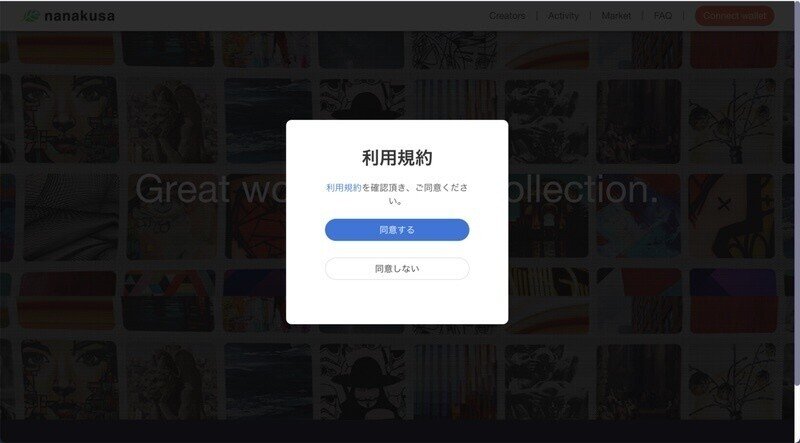
Step 2: Log in to MetaMask

Log in to MetaMask.
Step 3: Please choose your network with Ethereum Mainnet or Polygon Mainnet

Align your network with Ethereum Mainnet or Polygon Mainnet.
Step 4: Receive a signature request from MetaMask and press "Sign"

Step 5: Confirm the completion of "Connect"

If the "Connect" button changes to a connection mark, the connection is complete.
Step 6: Check your account firstly to put the original art up for auction
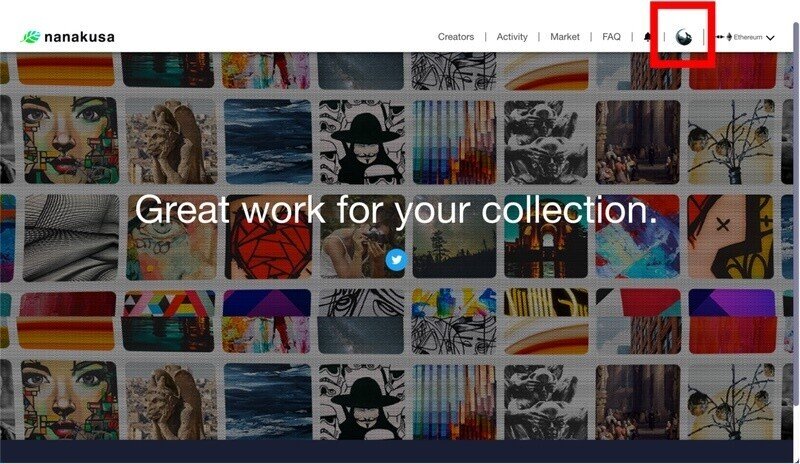
To put your original art up for auction, first check your My Account.
Step 7: Press the original NFT for auction

Select the original NFT to be auctioned.
* Only the original NFT primary sale can be put up for auction. Please note that currently, secondary distribution is not supported.
Step 8: Press the Sell button

Press the Sell button.
Step 9: Select "Auction format" and enter 3 information

By selecting "Auction format", you can put up an auction. .
After that, let's enter various information.
・ Starting price
・ Auction start time

* If you try to set the auction start time to the current time, it cannot be set due to the specifications, so please set it at a time one minute after the current time.
・ Auction end time
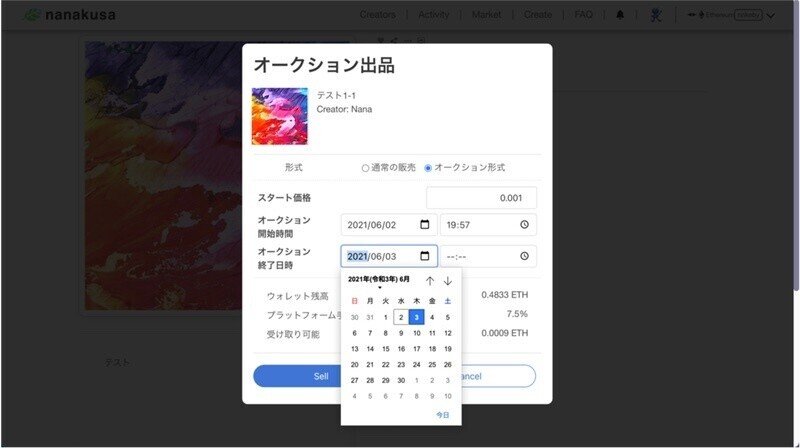
* The auction end time can be set after 24 hours.
Step 10: Press the "Sell" button when you have finished entering the information

When you have finished entering the information, press the "Sell" button.
Then MetaMask will start, so please check the fee.
Step 11: Press the "Sign" button

Then press the "Sign" button.
It will now be put up for auction.

The auction listing is complete.

Supplementary information regarding auction listings
Supplement (1): Creators who have put up an auction cannot bid.

Supplement (2): When you put up an item in the auction, it will be displayed in Activity.

The contents of the activity can be viewed by switching between the "latest" auction listing button and the "finishing soon" button. .

Auction bidding method
The purchaser (bidder) confirms and selects the auction work that he / she is interested in from Activity.
Step 1: Press the bid button

To bid at the auction, press the bid button.
Step 2: Set bid price and agree to confirmation

The initial price is displayed with 5% more than the start price.
* If you do not set the price higher than the start price, you will be alerted.
After deciding the price, please agree to the two points to be confirmed.
① Cancellation is not possible after the bid is confirmed.
② The bid will not be confirmed until the bid is completely completed.
* It will not be confirmed until the bid is completed and the seller is confirmed.
Agree to the above two points and put a check mark.

Step 3: Press the "Bid" button

When you press the "Bid" button, MetaMask will start again, so check the fee.
Step 4: Press the "Sign" button

Sign

This completes the bid.

Bid history also appears in the transaction history.
After that, the person who puts in the highest bid price can bid by the end time of the bid.
As a supplement, the countdown will start 10 minutes before the end of the bid.

To confirm the bid, the creator who put up the auction presses the finish button at the end
To confirm the bid, the creator who put up the item in the auction must finally press the Finish button when the end time of the auction arrives to confirm the bid.
Step 1: Press the "Auction Complete" button

The auction seller must press the "Auction Complete" button when the auction time is over.
-Successful bidder's address
-Successful bid amount
Please check the above two points and click the "Auction Complete" button.
Step 2: Check alerts

You will be alerted again, so check again.
Step 3: Check the fee

MetaMask will start, so check the fee.
Step 4: Press the "Sign" button

Press the "Signature" button.
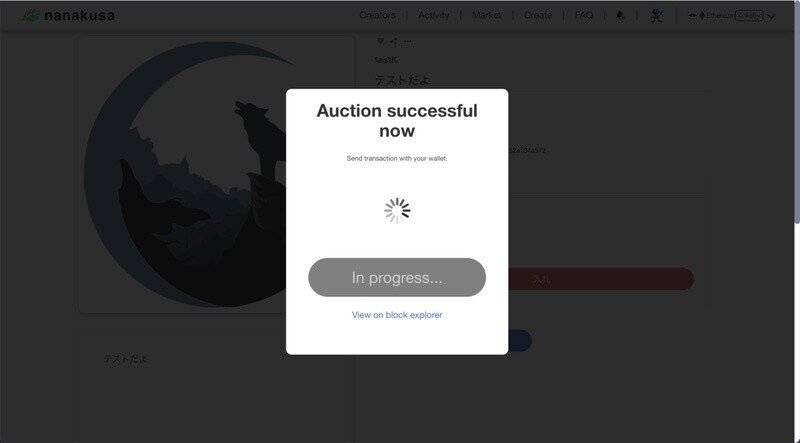
The auction bid is now confirmed.
Thank you.
この記事が気に入ったらサポートをしてみませんか?
