
How to use nanakusa 4: Purchase & Exhibition
How to buy art at Japan's first NFT marketplace
Step 1: Access the site
First, access the nanakusa site
After accessing, logging in to MetaMask, and completing Wallet Connect, the screen looks like this.

Step 2: Select the NFT you want to buy
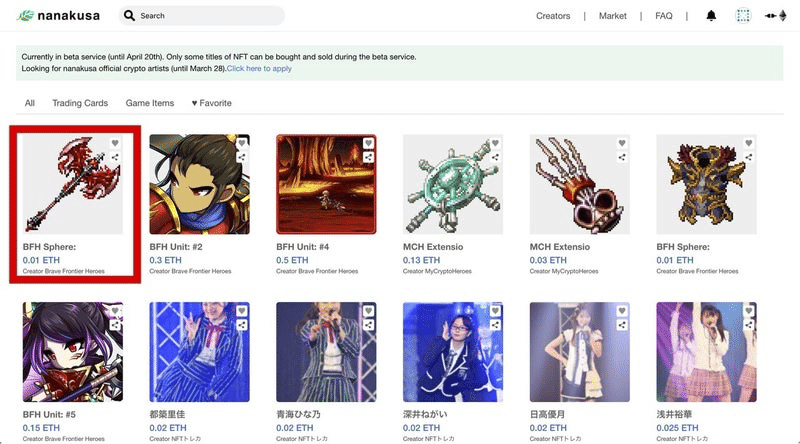
The creator and the owner are certified with different addresses.

Step 3: Select "Buy now"

Step 4: Check the number of ETH and fees and select "Buy"

The partner fee is the fee paid to the developer,
Platform fee is a fee to the nankusa platform.
Step 5: Check Remittance Fee (GAS)

Check transactions with View on block explorer

Screen during transaction

Screen after successful transaction

Step 6: Return to nanakusa and update to confirm that the purchase is complete and the owner has changed.

The owner has changed to the buyer's address.
Let's check it in my account as well.
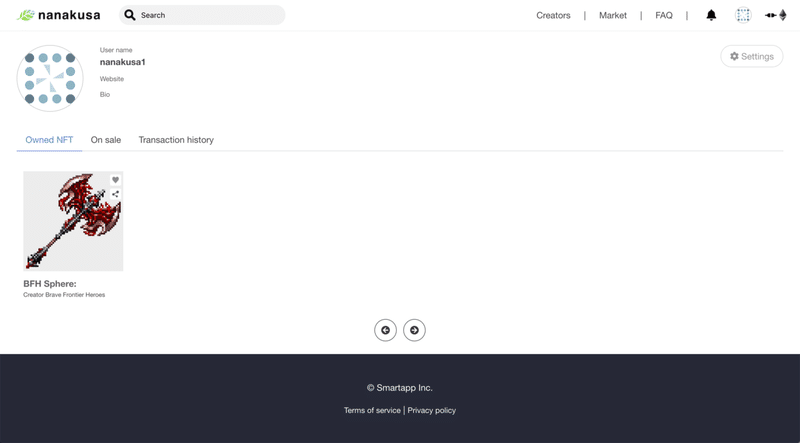
You can check your ownership.
The above is how to purchase art at nankusa.
Art listing procedure at Japan's first NFT marketplace
Step 1: Check your account first to list your art

Step 2: Press the art you own

Step 3: Press "Sell"

Step 4: Determine the number of ETH (Matic) to sell

Step 5: After deciding, check the fee and the number you can receive, and press "Sell"

Step 6: Sign

Step 7: Listing is complete, you can change the price later

Also on the market

This completes the listing.
この記事が気に入ったらサポートをしてみませんか?
