
How to play [single-player game] forcibly [online battle]
* Since this article has been literally translated into English from the Japanese version, the English feature names in the article may be different from the actual feature names.
-----
The other day, I held a pseudo online competition for a free-indie Windows game I created in 2004, with three participants, including the author, using a slightly special one-player golf game.
Since the game itself doesn't have an online battle function, it was literally a "forcibly" pseudo online battle. This turned out to be surprisingly good, so I tried to make it knowledgeable so that people who want to do the same thing can reproduce it.
* I tried the game screen sharing function of "Discord" at first, but my game (made with Delphi) was not compatible with the sharing function, so I used the following method.
■ Pseudo online matchmaking techniques
- Use "TeamViewer", a conference tool with a desktop screen sharing function.
- After playing one hole, the participant passes the screen sharing rights to the next player.
- All players play all 9 holes in turn, and the winner is decided by the resultant score.
- Detailed communication is done in the Discord channel.
I think it's a little hard to imagine, so here are some videos taken by participants.
▼ Distribution video of the pseudo online battle
From the "Hole 2" when the participants' screen sharing began to turn out well
https://www.twitch.tv/videos/563488386?t=00h54m20s
The following is a modified version of the manual described in the "Discord" channel for participants.
There are a lot of pitfalls around the voice and it looks complicated when you read the text, but if you try it out with multiple people while communicating in Discord, it's a lot easier than it sounds.
If you're looking for a one-player game and want to compete with each other online, this is the place to go!
■ Required Skills
- Install/uninstall applications on the Internet.
- You can change the settings and volume mixer in the Windows control panel.
- You have the passion to realize the pseudo-meeting even if you have to go through the following tedious steps
* The contents have been verified by individuals, but please do so at your own risk.
-----------------------------------------------
[1] Installation of the required software
-----------------------------------------------
(1) 1D GOLF
A single-player golf game used in the game.
https://intrm.itch.io/1dgolf
(2) Shinkirô (蜃気楼)
Tool to enlarge the game screen to improve the visibility of the game screen
https://waiei.net/soft_shinkirou.html#download
3) TeamViewer (*installer version is recommended)
Tools with the ability to share the desktop screen among multiple participants
There is also a remote desktop function that allows you to operate your PC from a distance. There are risks if you don't use it properly, so don't do it if you're unsure!
https://www.teamviewer.com/ja/download/windows/
-----------------------------------------------
[2] Configure the settings for "TeamViewer"
-----------------------------------------------
(1) Optimizing the volume
- Lower left Windows menu > "Windows System Tools".
- Control Panel > Sound
- Open the "Communication" tab > Select "Do nothing" and click "OK".
* Without doing this, the volume of "TeamViewer" communication will be turned down automatically.


(2) "TeamViewer" security settings
- In the upper left corner of the "TeamViewer" application, go to "Other" > "Options".
- Select "Security" from the left side menu.
- Select "Disabled (no random password)" in "Password Security Level" and click "OK".

(3) [TeamViewer] meeting settings
- In the upper left corner of the "TeamViewer" application, go to "Other" > "Options".
- Select "Conference" from the left side menu.
- Check the "Share audio and music on your computer" box and click "OK".
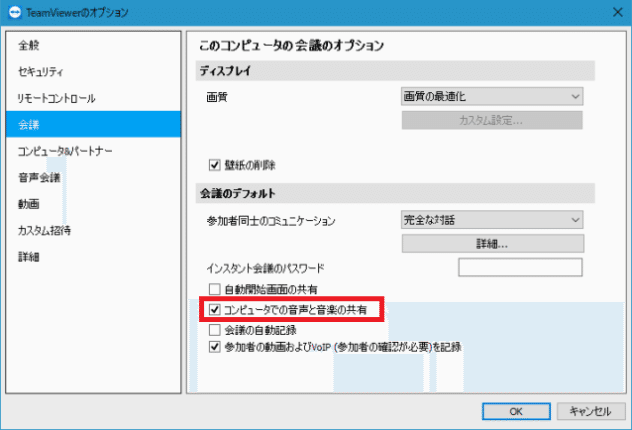
(4) Adjust the volume of "TeamViewer" with the volume mixer.
- Right-click on "Speakers" in the lower right corner of Windows
- Open the volume mixer.
- Raise the volume of the "TeamViewer" application to about half.
- Minor adjustments will be made while playing in the tournament.

-----------------------------------------------
[3] Screen sharing and player switching
-----------------------------------------------
(1) Enter a conference with "Conference ID".
- The organizer creates a meeting by clicking on "Presentation" under "Start Meeting" in TeamViewer, and shares the meeting ID with the participants, which is a number starting with "m".

- Participants enter the number starting with "m" given by the organizer in the "Meeting ID" field of "TeamViewer".
- Enter your nickname in the "Name" field and click "Join the Meeting".
* Please arrange your PC screen in advance, and close the ones you don't want to project.

(2) Start 1D GOLF and Mirage.
- Select "1D GOLF" from "Select Window" in "Shinkiro".
- Execute with [Magnification] set to [250%].
- The "1D GOLF" screen is enlarged and displayed.
* The mouse cursor to operate "1D GOLF" is a large black "pseudo cursor".

(3) Play one hole at a time in order.
- When notified of a presenter's nomination, please take over.
- Confirm that the screen is shared on the "TeamViewer" meeting screen displayed on the right side of the screen.

(4) Handing over the presenters
- Finish shopping at the end of one hole.
- Click on the "▼" button to the right of the next player's name in the "TeamViewer" meeting screen.
- Select "Nominate the presenter" and pass the authority
(5) Repeat until the end of the course.
-----------------------------------------------
Digression
-----------------------------------------------
It's fun to make original emojis (stamps) for "Discord"!

-----------------------------------------------
Links
-----------------------------------------------
▼ Written by
https://intrm.itch.io/
https://twitter.com/intrm
▼ Discord server "int Room
https://discord.gg/9Mv3HHX
If you've read this article and tried out a pseudo online game like this, please let me know!
この記事が気に入ったらサポートをしてみませんか?
