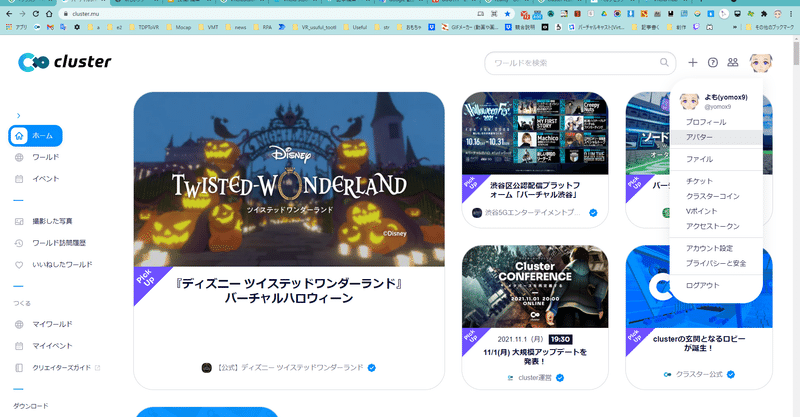
クラスター( #cluster )の使用方法など。ざくっと説明。+VRoidStudioで作ったアバターをclusterに持っていく方法。
※英語版は下にあります。Google翻訳したものですが。
There are English version. bottom.
/// 日本語説明 ///
この記事は、私のアバター用に作成した文章です!
★この記事で価値がありそうなのは、「VRoidStudioで作ったアバターをclusterへ持っていく説明」です。その場合、下記の項目まで読み飛ばしてください。
>「6.ちょっと長いですが、VRoidStudio(ブイロイドスタジオ)で自分だけのアバターを作って、クラスターで着る方法を説明します。」
クラスター( cluster )の詳しい説明などは、クラスターのウェブサイトを見てください。スマホでも入れるバーチャルSNSです。PC版、※PCVRでも入れます。
※OculusQuest / OculusQuest2 は対象外ですが、2021/10/27現在入れます。
主にパソコン版について説明します。スマホ版とは少し異なる場合があります。
1. 操作方法を説明します。
公式の説明
https://clusterhelp.zendesk.com/hc/ja/categories/360003035812-%E6%93%8D%E4%BD%9C%E8%AA%AC%E6%98%8E
cluster のヘルプ
https://clusterhelp.zendesk.com/hc/
クラスターに入って、ロビーの一階にある看板に操作方法が書いてあります。エレベーターの左右にある階段から一階に行けます。
スマホやタブレットの場合、スワイプで視点操作。左下の円(まるいやつ)で移動です。吹き出しみたいなアイコンでチャットです。
パソコンの場合、マウスをドラッグして視点操作。矢印キーで移動です。WASDでも移動できます。吹き出しみたいなアイコンでチャットです。
スマホでもパソコンでも、
左上の「メニュー」アイコンを押すと、色んなイベント・ワールドを見たり、設定を変えたり出来ます。
左下の「コメント」アイコンを押すと、チャットが出来ます。パソコンの場合、チャットに文字を打ち込んだら、右にある「送信」アイコンを押してください。
2.イベントに行く2つの方法を説明します。
(1)メニューからイベントへ移動する方法。画面左上の、メニュー、探索、イベント、をクリック。行きたいイベントを押してください。
(2)ロビーにあるポータルからイベントへ行く方法。
3つの公式イベントの看板が、エレベーター前にあります。
10月27日現在、ハロウィンフェス、ツイステ、ソードアート・オンラインです。
看板前のポータルに移動するとワープします。
ちなみに、名探偵コナンはハロウィンフェスにあります。ハロウィンフェスワールドは広いので、入ったら周りを見回してみてください。イベントスケジュール、地図、ハロウィンフェスでやっているイベントなどが見れます。
3.人の多いところに行く方法。
画面左上の、メニュー、ウェブサイト、を押してください。下へスクロールすると、人がいるイベント、またはワールドがわかります。
小さいアイコンそれぞれがが、一人ひとりのアイコンです。小さいアイコンが10個あれば、10人の人がそこにいるということです。
4.マイクを使う場合は、イヤフォンかヘッドフォンを使ってください。
そうしないと、あなたから騒音がなり続けて、周りの人が大変困ります。
5.自分でアバターを作ってクラスターで使う方法。
(1)スマホだけで作る場合。
スマホ配信アプリの「REALITY」で作成して、クラスターと連携して着ることが出来ます。
※2021/10/27現在、スマホアプリ「Avatarium」でも作成、連携して着れます。
REALITY 連携についてhttps://clusterhelp.zendesk.com/hc/ja/articles/360044037491-REALITY-%E9%80%A3%E6%90%BA%E3%81%AB%E3%81%A4%E3%81%84%E3%81%A6
(2)パソコンがある場合。
VRoidStudio(ブイロイドスタジオ)という無料ソフトで作るのが簡単です。Blender(ブレンダー)などの難しいソフトを使わなくても作れます。
他にも「セシル変身アプリ」があります。
ダウンロードの場所が非常にわかりにくいですが、無料プランに入会するとダウンロード出来ます。
やり方は検索してみてください。公式の説明もあります。
また、パソコンがあれば、有料・無料で公開されているアバターを使うことが出来ます。
Booth(ブース)、VRoidHub(ブイロイドハブ)、などで検索してみてください。
ついでに、私の作ったアバターも紹介。
6.ちょっと長いですが、VRoidStudio(ブイロイドスタジオ)で自分だけのアバターを作って、クラスターで着る方法を説明します。
※他にもアバターを作成出来るソフトはあります。
(1)VRoidStudio(ブイロイドスタジオ)をダウンロード、インストール、起動
(2)サンプルアバター、もしくは新規作成を選択
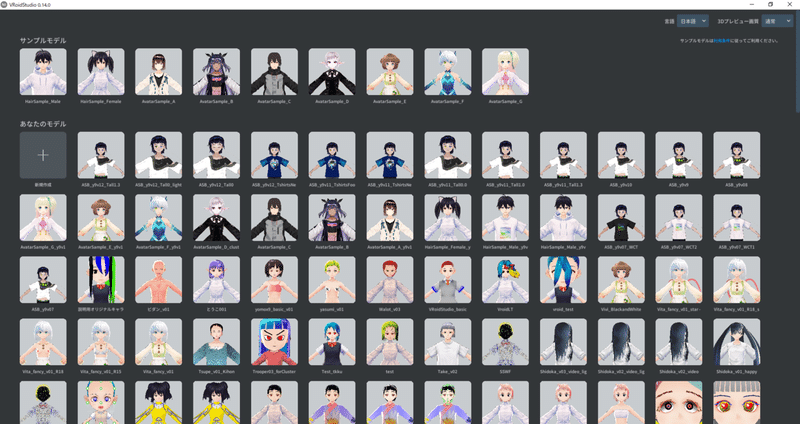
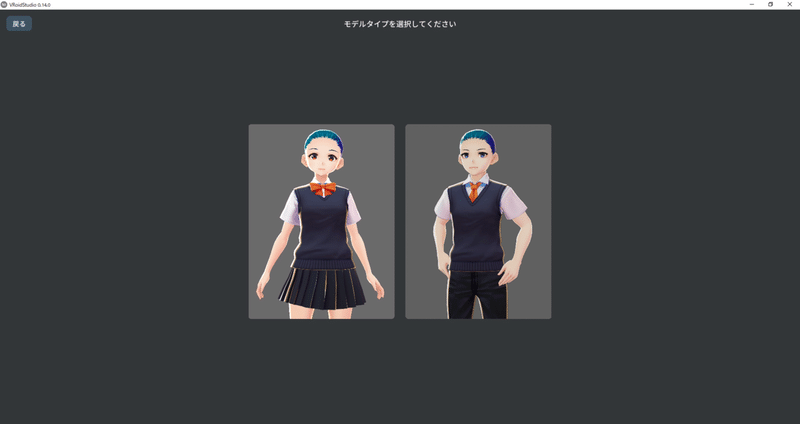
(3)これでアバターを作れます。スライドバーを動かしたり、色を塗ったり、髪の毛を描いて作れます。
※メニューから言語を変更出来ます。
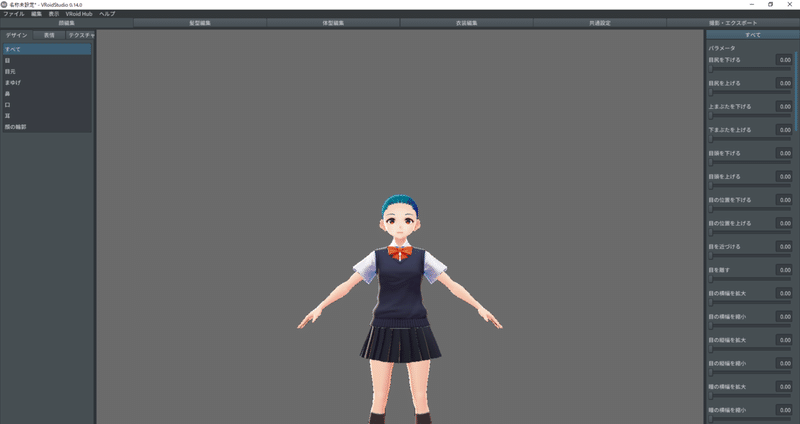
ただし、初めての場合は、アバターをいじらずにそのままクラスターにアップロードしましょう。それで一通りの流れをつかめます。
(4)クラスター用に軽量化します。
撮影・エクスポート、エクスポート、マテリアルの削減、マテリアル数を2(最大8)にします。テクスチャアトラス解像度を2048x2048にします。
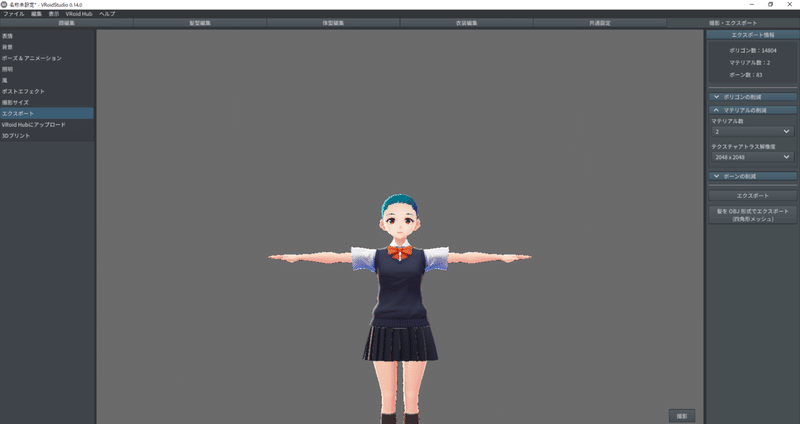
(5)ファイルにします。
エクスポートボタンを押します。入力必須の項目(赤文字の項目)を入力します。自分しか使わないなら、適当で大丈夫です。
そのあと、OKボタン、ファイル名を入力して保存。
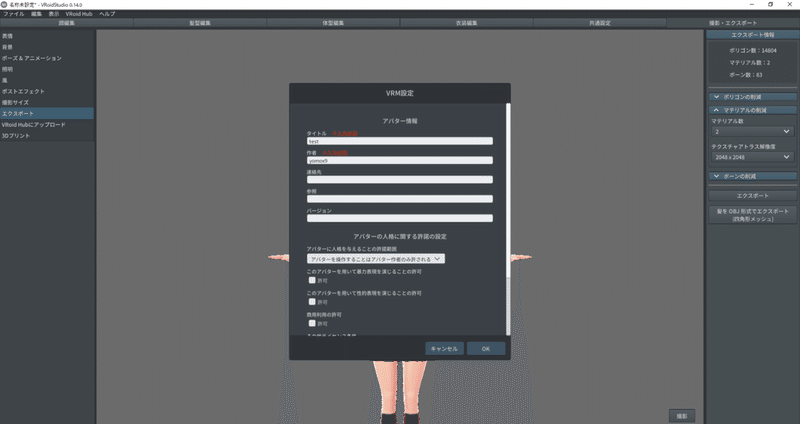
(6)ファイルをクラスターにアップロードします
ブラウザで、クラスターのホームページを開きます。
右上のアイコンをクリック、アバター、
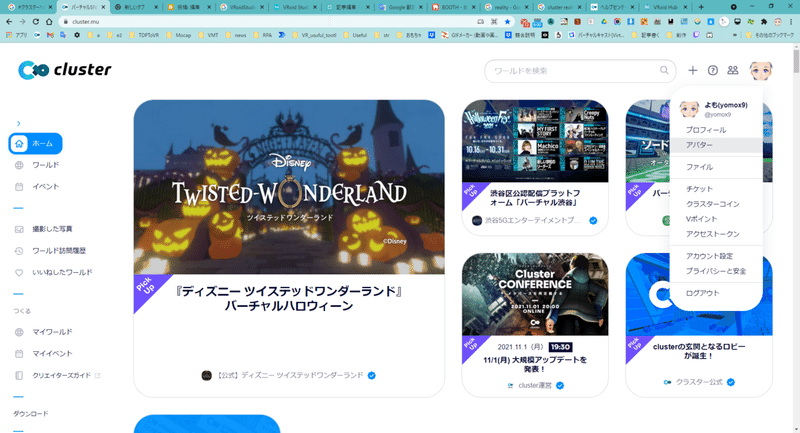
アバターをアップロード、さっき保存したファイル(.vrm)を選択、アバター名はなんでも良いですが、長過ぎる場合は適当に短くしてください。
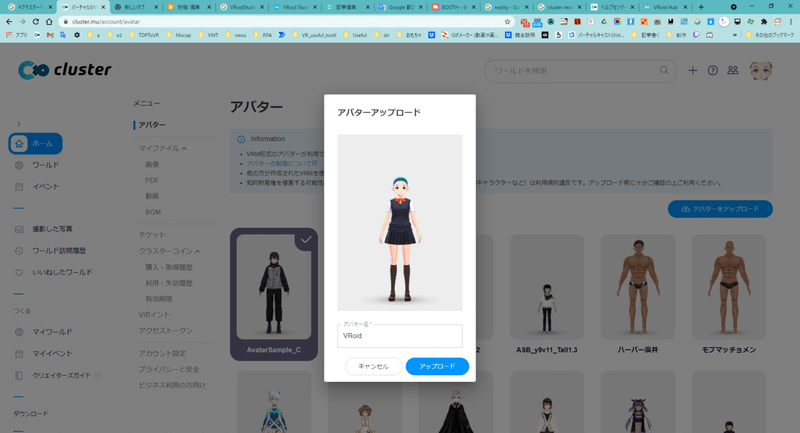
エラーが表示されずにアップロードが出来たら成功です。
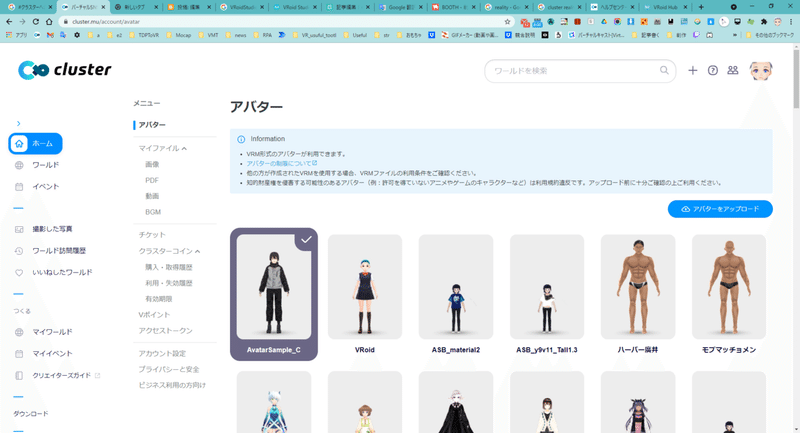
エラーが表示された場合、クラスターのアバター制限に引っかかっています。その画面に制限内容またはリンクがあるので、制限に合わせてさらに軽量化します。
※参考までに。スカートなどのひらひらした服、髪のボーングループが多い、と、ボーン数が増えて制限にひっかかりやすいです。Tシャツやズボンはボーンが少ない(揺れる部分が少ない)ので、制限を通りやすくなります。
VRoidStudio の使い方や、軽量化の仕方などは、クラスター公式の記事、など検索すれば出てきます。
(7)クラスターを起動してアバターを着替えます。
以上です。
-------------------------------------------------
/// English. ///
This article is a text for my avator's speech!
See the cluster website for a detailed description of the cluster. It is a virtual SNS that you can put on your smartphone. PC version, * PCVR can also be used.
* OculusQuest / OculusQuest2 is not applicable, but it will be included as of October 27, 2021.
I will mainly explain the PC version. It may be a little different from the smartphone version.
1. The operation method is explained.
Enter the cluster and the sign on the first floor of the lobby will tell you how to operate it. You can go to the first floor from the stairs on the left and right of the elevator.
For smartphones and tablets, swipe to operate the viewpoint. Move in the lower left circle (round guy). Chat with an icon like a balloon.
For a personal computer, drag the mouse to operate the viewpoint. Use the arrow keys to move. You can also move with WASD. Chat with an icon like a balloon.
Whether it's a smartphone or a computer
By pressing the "Menu" icon in the upper left, you can see various event worlds and change the settings.
You can chat by pressing the "Comment" icon at the bottom left. If you are using a computer, type in the characters in the chat and then press the "Send" icon on the right.
2. Here are two ways to get to the event.
(1) How to move from the menu to the event.
Click Menu, Search, Events at the top left of the screen. Please press the event you want to go to.
I will say it again.
How to navigate from the menu to the event. Click Menu, Search, Events at the top left of the screen. Please press the event you want to go to.
(2) How to get to the event from the portal in the lobby.
There are signs for the three official events in front of the elevator.
As of October 27th, it's Halloween Festival, Twist, and Sword Art Online.
Warp when you move to the portal in front of the sign.
By the way, Detective Conan is at the Halloween festival. The Halloween festival world is wide, so please look around when you enter. You can see the event schedule, maps, and events at the Halloween festival.
3. How to get to a crowded place.
Press Menu, Website, at the top left of the screen. Scroll down to see the event or world where people are.
Each small icon is an individual icon. If there are 10 small icons, it means that there are 10 people there.
4. If you use a microphone, use earphones or headphones.
If you don't, you will continue to make noise and people around you will be in great trouble.
5. How to make your own avatar and use it in a cluster.
(1) When making only with a smartphone.
You can create it with the smartphone distribution application "REALITY" and wear it in cooperation with the cluster.
(2) If you have a personal computer.
It's easy to make with free software called "VRoidStudio". You can make it without using difficult software such as "Blender".
Below software is too.
"セシル変身アプリ" ( Cesil Henshin Apuli )
Subscribe Free Plan ( Right side ), and then You can Download it.
Please search for the method. There is also an official explanation.
Also, if you have a personal computer, you can get/buy Avators.
Try searching at "Booth" , "VRoidHub" , and more.
There are my avators.
6. It's a bit long, but I'll show you how to create your own avatar in "VRoidStudio" and wear it in a cluster.
* There are other software that can create avatars.
(1) Download, install and launch VRoidStudio
(2) Select sample avatar or new creation
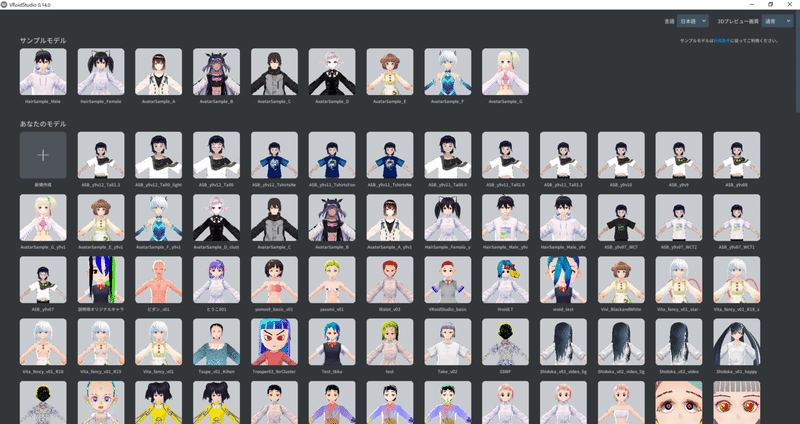
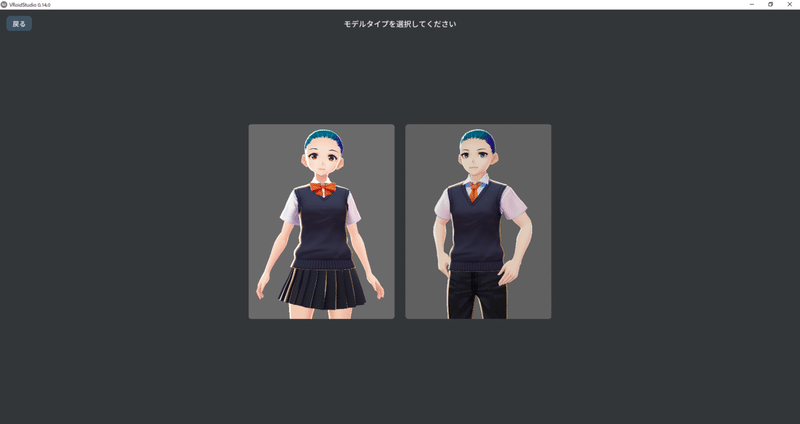
(3) You can now create an avatar. You can move the slide bar, paint it, and draw your hair.
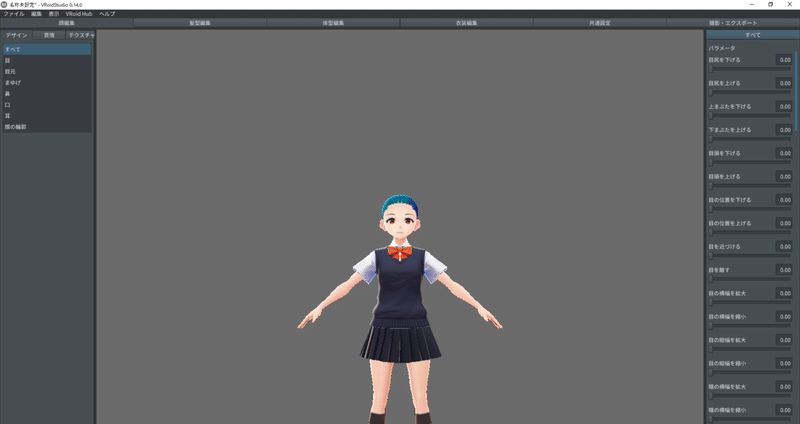
※You can change Language from Menu.
However, if this is your first time, just upload it to your cluster without touching your avatar. Then you can grasp the general flow.
(4) Lighten for clusters.
* Maybe wrong, Menu Name in "VRoidStudio".
Shoot / export, export, reduce materials, set the number of materials to 2(Probably 8 is max ). Set the texture atlas resolution to 2048x2048.
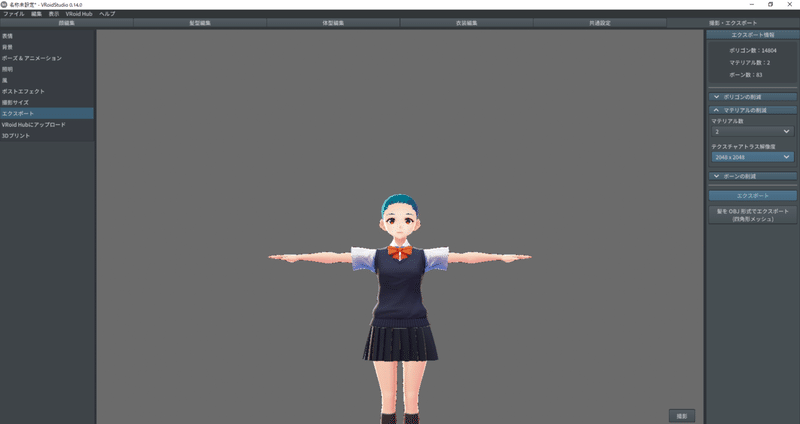
(5) Make a file.
Press the export button. Enter the required items (items in red). If you only use it, it's fine.
After that, enter the OK button and file name and save.
(6) Upload the file to the cluster
In your browser, open the cluster home page.
Click the icon in the upper right, Avatar,
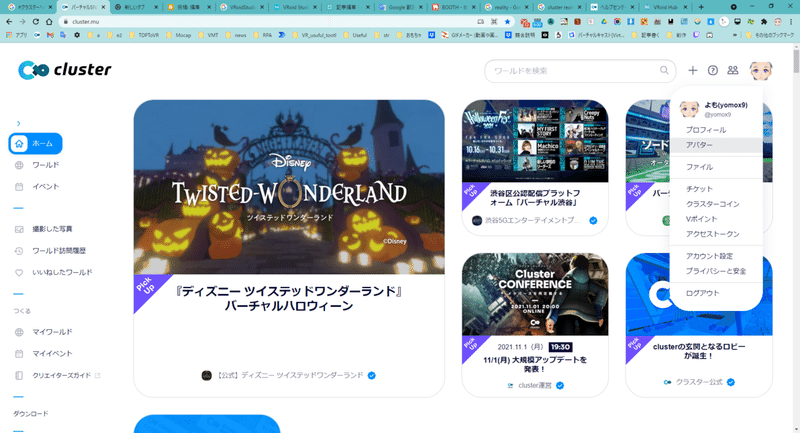
upload the avatar, select the file (.vrm) you saved earlier, the avatar name can be anything, but if it is too long, shorten it appropriately.
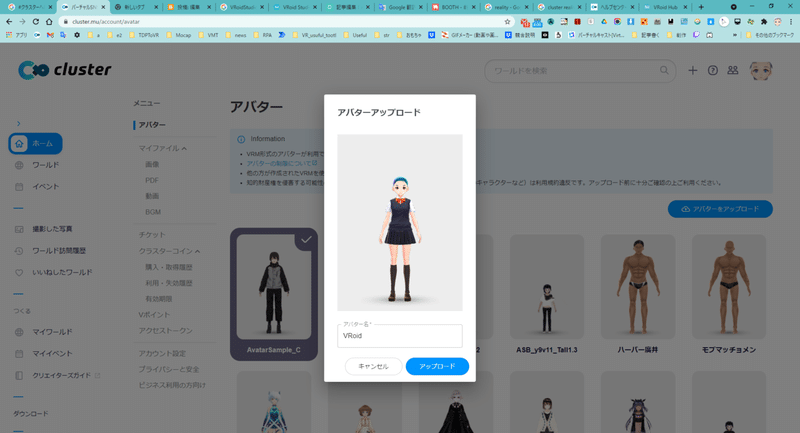
If you can upload without displaying an error, it is successful.
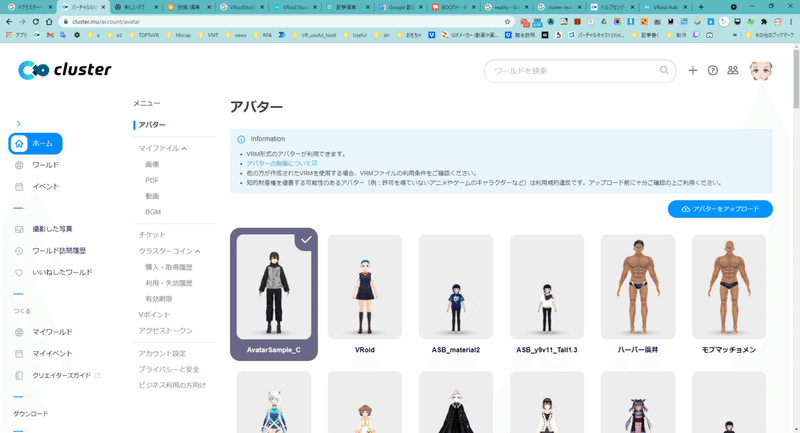
If you get an error, you're stuck with your cluster's avatar limit. There are restrictions or links on the screen, so you can make it even lighter according to the restrictions.
※For your reference. If there are many fluttering clothes such as skirts and hair bone groups, the number of bones will increase and it is easy to get caught in the limit. T-shirts and trousers have few bones (less swaying parts), which makes it easier to pass the restrictions.
You can find out how to use VRoidStudio and how to reduce the weight by searching the official cluster article.
(7) Start the cluster and change your avatar.
that's all.
よろしければサポートお願いします!いただいたサポートはただの生活費として使わせていただきます!
