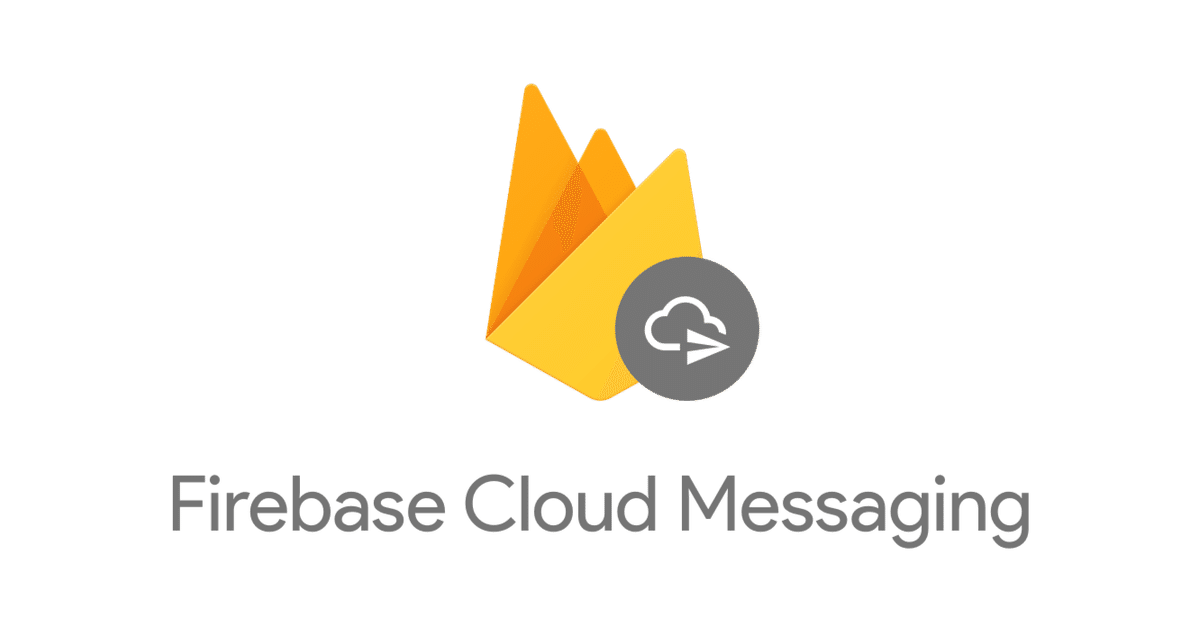
【FCM入門①】フォアグラウンドで通知を送信する(Firebaseコンソールから)
今回から、Firebase Cloud Messagingを使って
通知機能を開発していきます。
・通知機能を開発するのが初めてだから、手順が分からない…
・Firebase Cloud Messagingの使い方を教えてほしい
そんな方にとって、分かりやすく理解ができるよう
1つずつ解説していきます。
Firebase Cloud Messagingの特徴やメリットについては、
こちらのnoteでまとめているので、参考にしてみてくださいね。
ゴール
今回の実装では、
デバイスに通知が届くところまでをゴールとします。
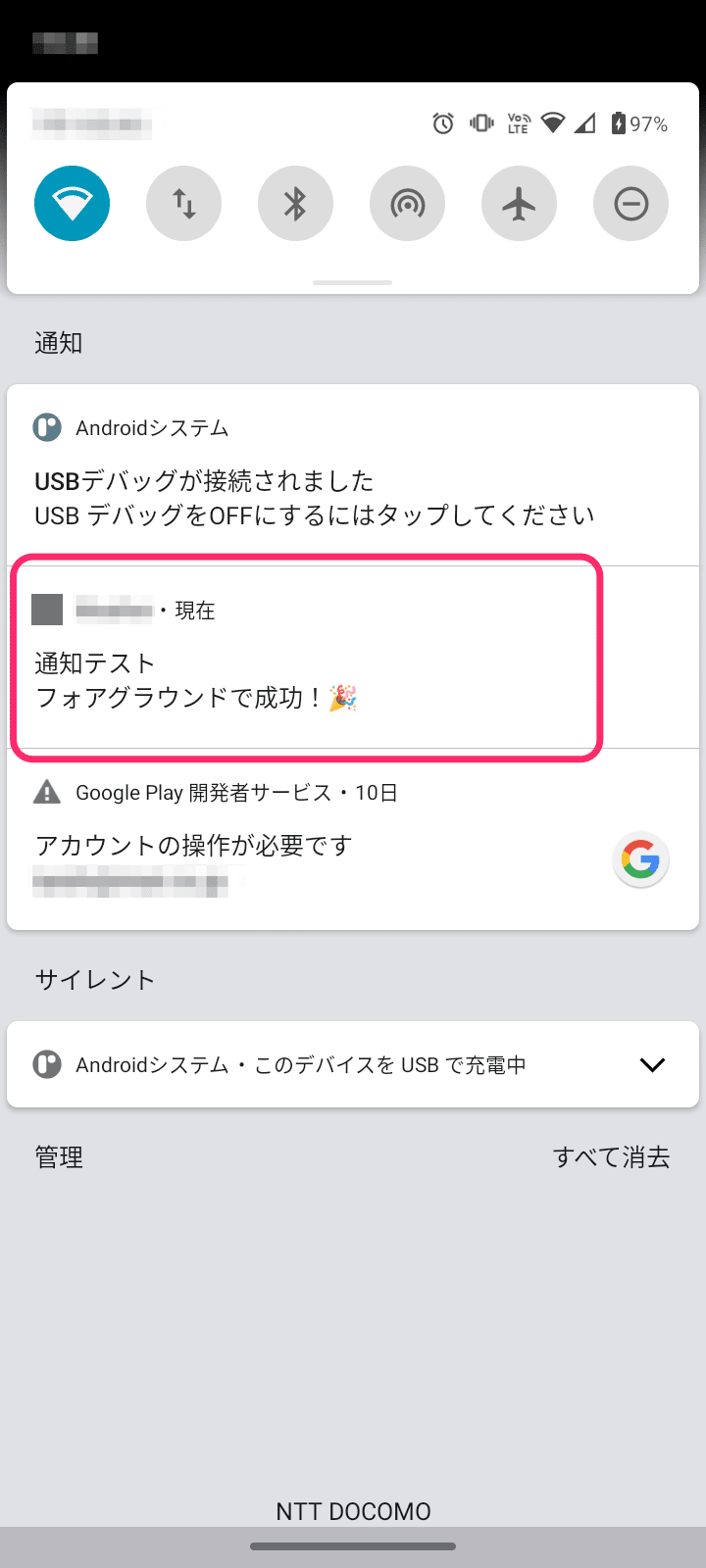
実装の手順
まずは、実装の手順をみてみましょう。
実装の手順
①トークンを取得する
②通知を受け取るためのコードを実装する
③Firebaseコンソールから通知を送信する
それでは、早速実装に入っていきましょう!
トークンを取得する
まず、通知をデバイスに送信するためには、
デバイス端末が持つトークンをあらかじめ取得しておく必要があります。
初期化のタイミングで、以下のメソッドを呼び出しましょう。
Future<void> getToken() async {
final token = await FirebaseMessaging.instance.getToken();
}ログに出すと、トークンが取得できていることを確認できます。
*トークンは後ほど使うので、コピーしておきましょう!
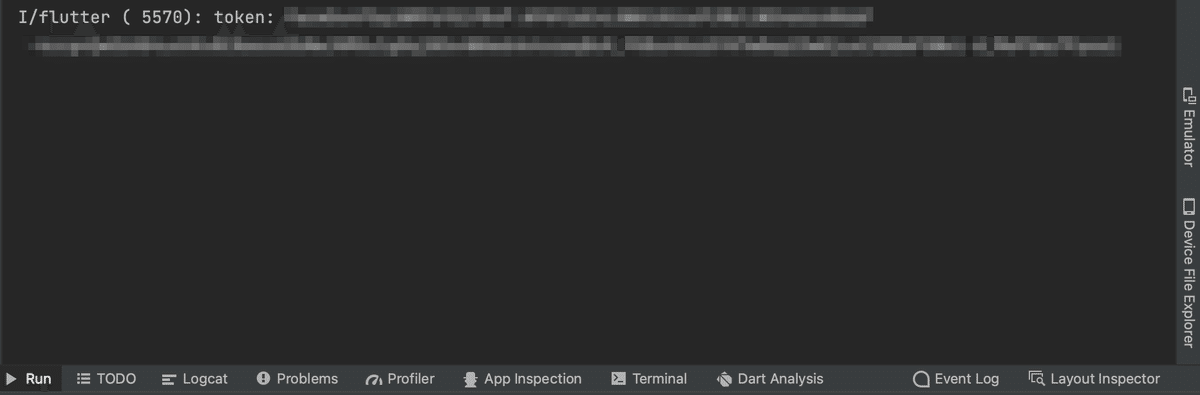
通知を受け取るためのコードを実装する
コードの全文を載せています。(コピペOK👍)
その後で、コードのポイントを解説していきます。
*今回はAndroidのみの実装
// main.dart
final FlutterLocalNotificationsPlugin flutterLocalNotificationsPlugin =
FlutterLocalNotificationsPlugin();
const AndroidNotificationChannel channel = AndroidNotificationChannel(
'high_importance_channel',
'High Importance Notifications',
description: 'This channel is used for important notifications.',
importance: Importance.max,
);
Future<void> main() async {
WidgetsFlutterBinding.ensureInitialized();
await setupFirebase();
runApp(
const ProviderScope(
child: MyApp(),
),
);
}
Future<void> setupFirebase() async {
await Firebase.initializeApp();
FirebaseMessaging.onMessage.listen(_firebaseMessagingForegroundHandler);
}
Future<void> _firebaseMessagingForegroundHandler(RemoteMessage message) async {
RemoteNotification? notification = message.notification;
AndroidNotification? android = message.notification?.android;
if (notification != null && android != null) {
flutterLocalNotificationsPlugin.show(
notification.hashCode,
notification.title,
notification.body,
NotificationDetails(
android: AndroidNotificationDetails(
channel.id,
channel.name,
channelDescription: channel.description,
icon: 'launch_background',
),
),
);
}
}
class MyApp extends StatelessWidget {
const MyApp({Key? key}) : super(key: key);
@override
Widget build(BuildContext context) {
initializeDateFormatting('ja');
return MaterialApp(
theme: ThemeData(
primarySwatch: Colors.blue,
fontFamily: 'NotoSansJP',
),
home: const HomeScreen(),
debugShowCheckedModeBanner: false,
);
}
}// home_screen.dart
class HomeScreen extends HookConsumerWidget {
const HomeScreen({Key? key}) : super(key: key);
@override
Widget build(BuildContext context, WidgetRef ref) {
return Scaffold(
appBar: AppBar(
title: const Text('Home'),
),
body: Container(),
);
}
}《ポイント解説》
final FlutterLocalNotificationsPlugin flutterLocalNotificationsPlugin =
FlutterLocalNotificationsPlugin();
const AndroidNotificationChannel channel = AndroidNotificationChannel(
'high_importance_channel',
'High Importance Notifications',
description: 'This channel is used for important notifications.',
importance: Importance.max,
);まず、この部分は初めて見ますよね。
これは、Androidのフォアグラウンドで通知を受ける際に
必要なコードとなります。
Future<void> setupFirebase() async {
await Firebase.initializeApp();
FirebaseMessaging.onMessage.listen(_firebaseMessagingForegroundHandler);
}setupFirebase()メソッドの中で、
FirebaseMessaging.onMessageを宣言しています。
onMessageとすることで、フォアグラウンド時の処理が可能になります。
Future<void> _firebaseMessagingForegroundHandler(RemoteMessage message) async {
RemoteNotification? notification = message.notification;
AndroidNotification? android = message.notification?.android;
if (notification != null && android != null) {
flutterLocalNotificationsPlugin.show(
notification.hashCode,
notification.title,
notification.body,
NotificationDetails(
android: AndroidNotificationDetails(
channel.id,
channel.name,
channelDescription: channel.description,
icon: 'launch_background',
),
),
);
}
}_firebaseMessagingForegroundHandlerでは、
引数にRemoteMessage型のmessageを受け取ります。
このmessageは通知として送られてきたデータを表しています。
その後、notificationとandroidがnullでなければ、
flutterLocalNotificationsPlugin.show()メソッドで通知をデバイス上に
表示しているという流れです。
これで、通知を受け取る準備ができましたね!
Firebaseコンソールから通知を送信する
通知を受け取る準備ができたので、
いよいよFirebaseコンソールから通知を送信してみましょう。
まずは、FirebaseコンソールのCloud Messagingのページに移動します。
Send your first messageボタンをクリックしましょう。
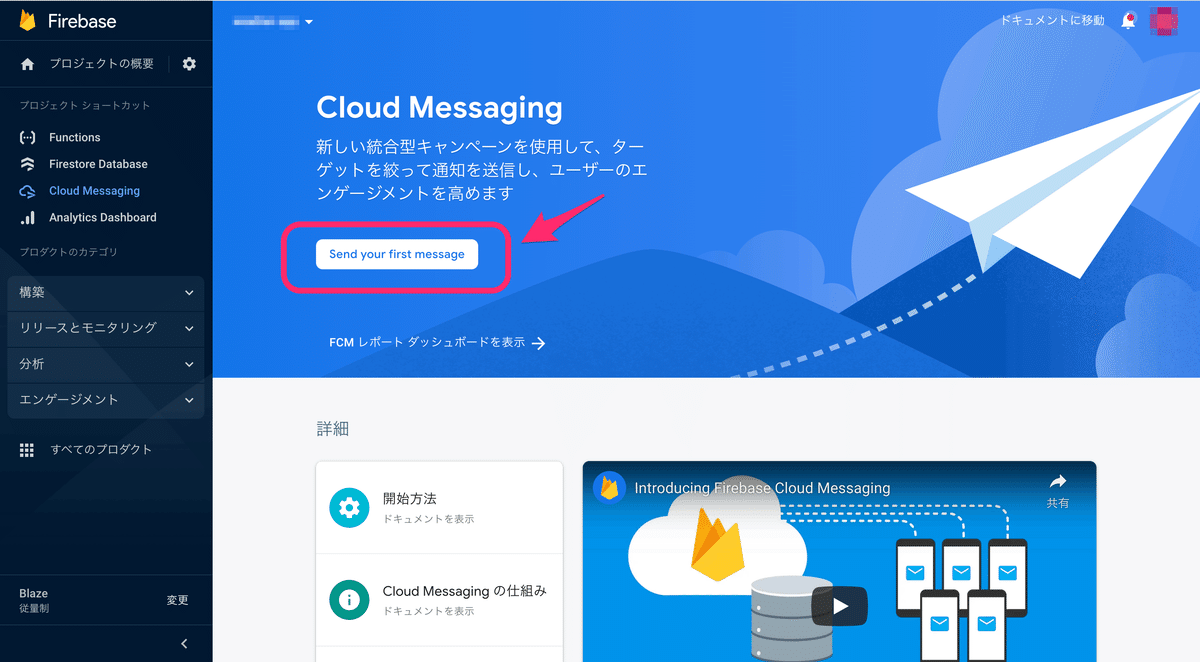
続いて、通知の作成になります。
通知のタイトルと通知テキストを入力します。
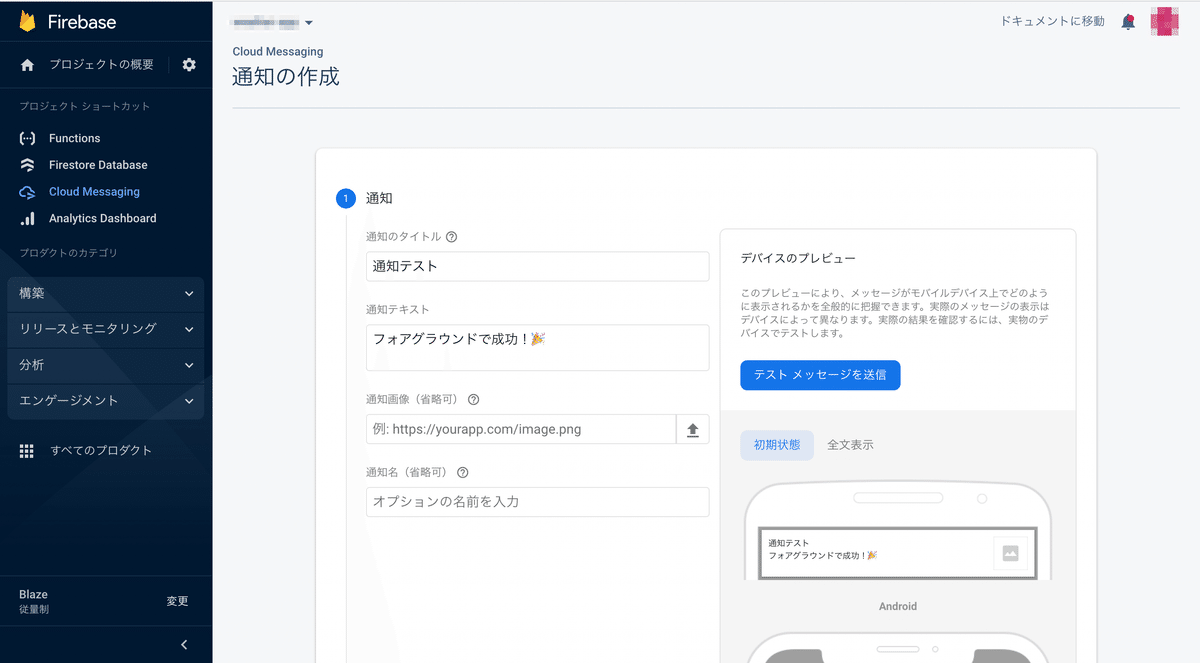
テストメッセージを送信ボタンをクリックしましょう。
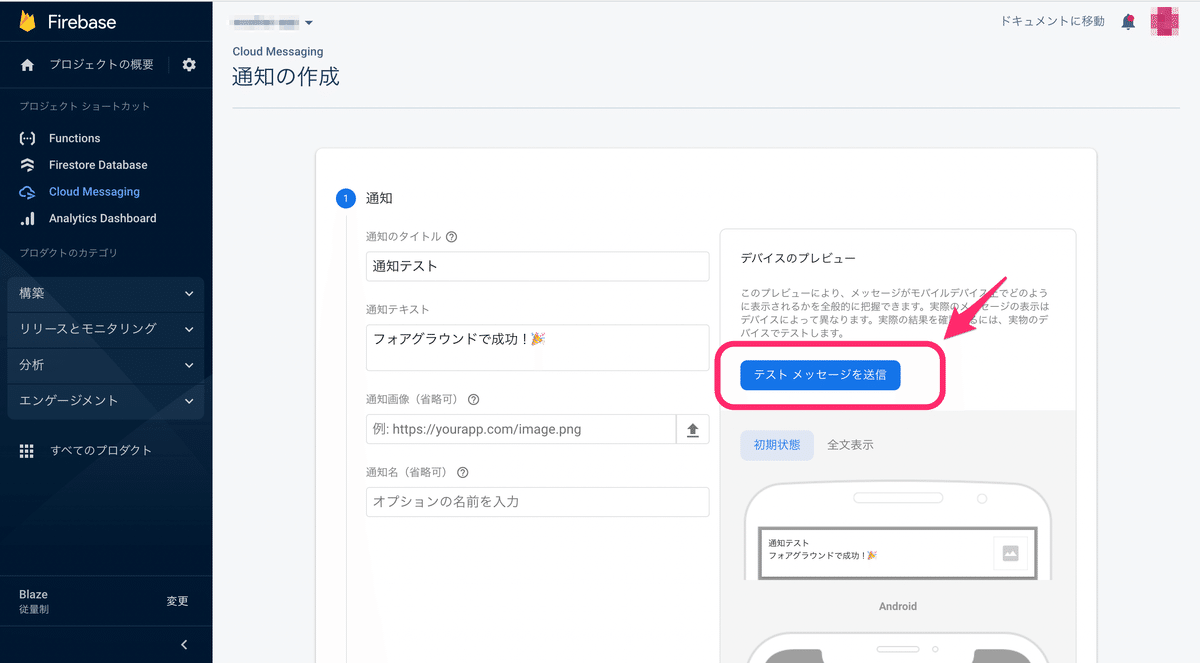
先ほどターミナルでコピーしたトークンを入力していきます。
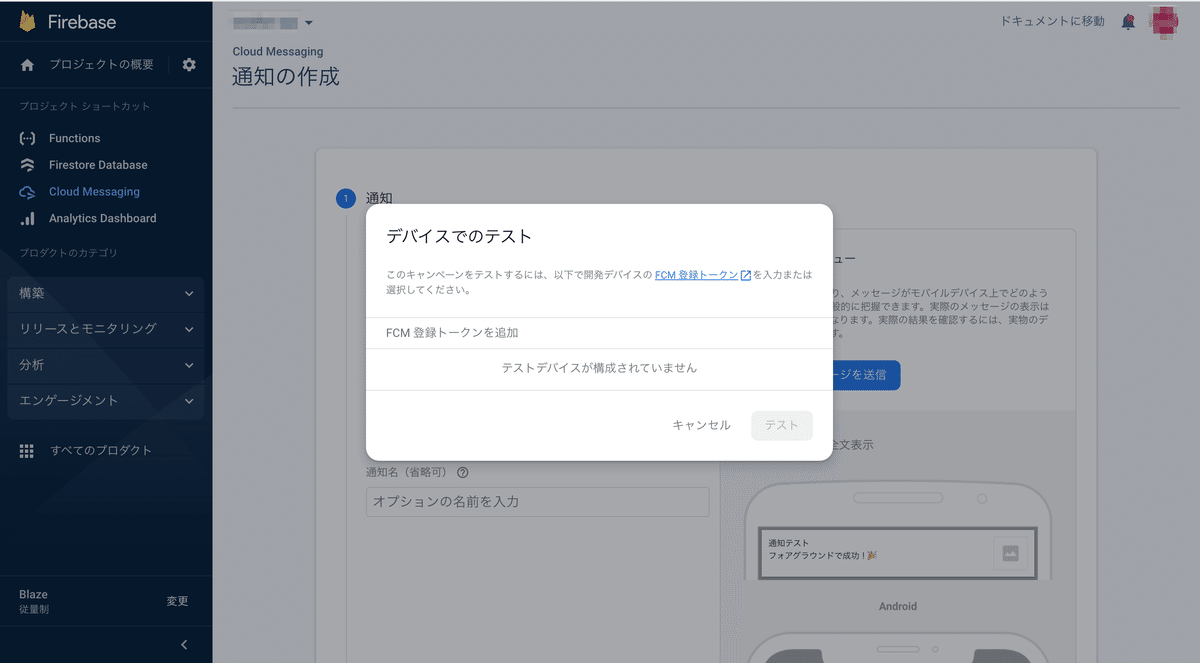
こんな感じです!
あとは、テストボタンをクリックするとデバイスに通知が送信されます。
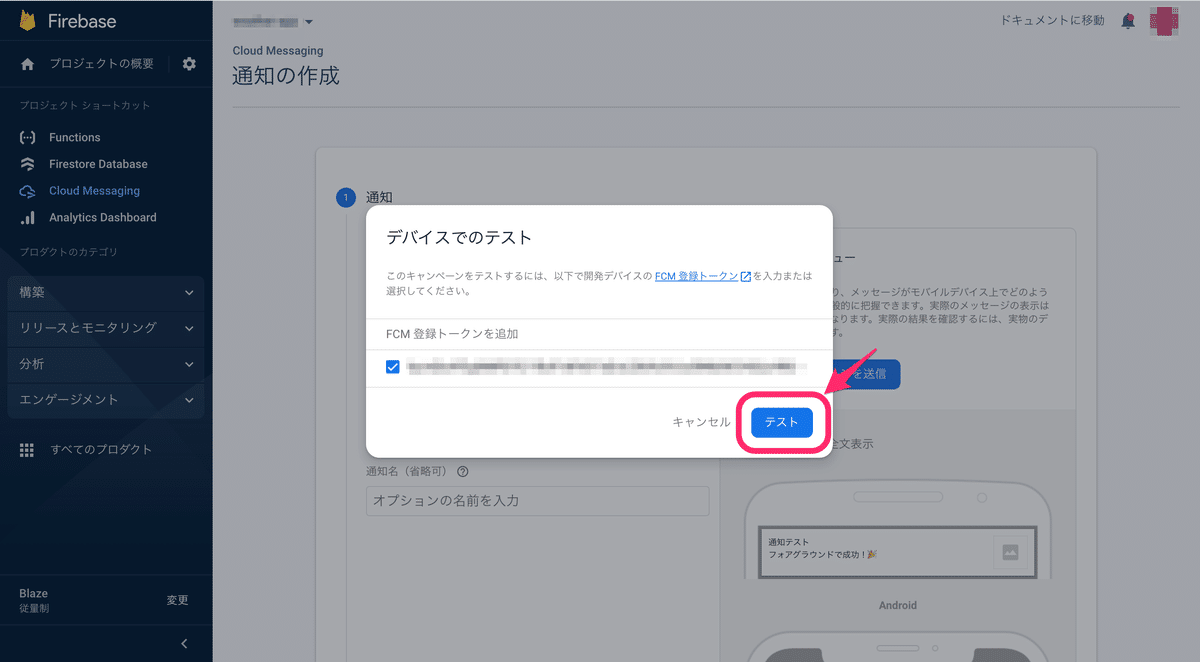
デバイスに通知が届きましたね!
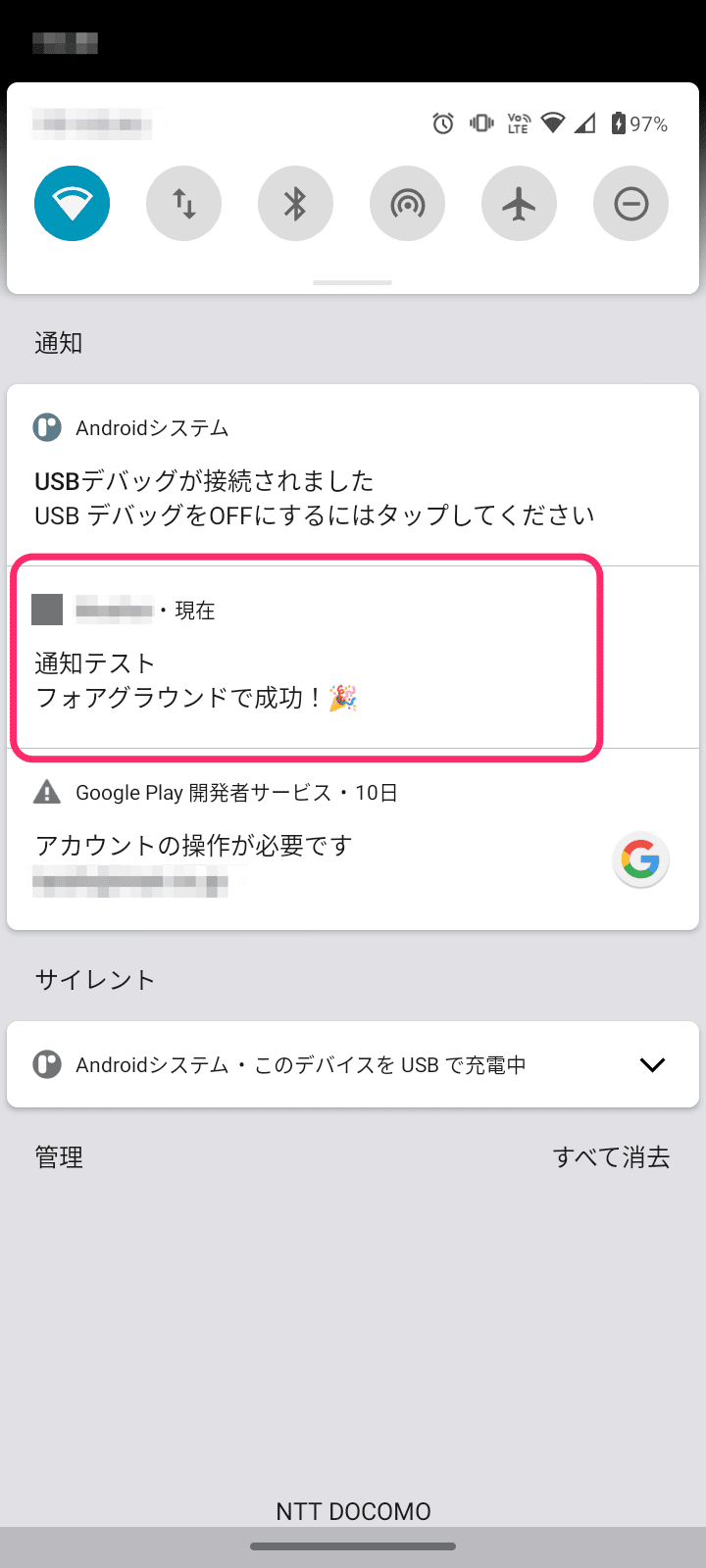
最後に
いかがでしたでしょうか?
通知が実際に届くと感動しますね!
今回は、Firebase Cloud Messagingの
フォアグラウンドでの通知について解説しました。
この調子でFirebase Cloud Messagingのスキルを身につけて
エンジニアとしてのレベルをもっと上げていきましょう✌️
次回は、バックグラウンドで通知を受け取る方法に
ついて解説するので、ぜひ一緒に学んでいきましょう!
この記事が気に入ったらサポートをしてみませんか?
