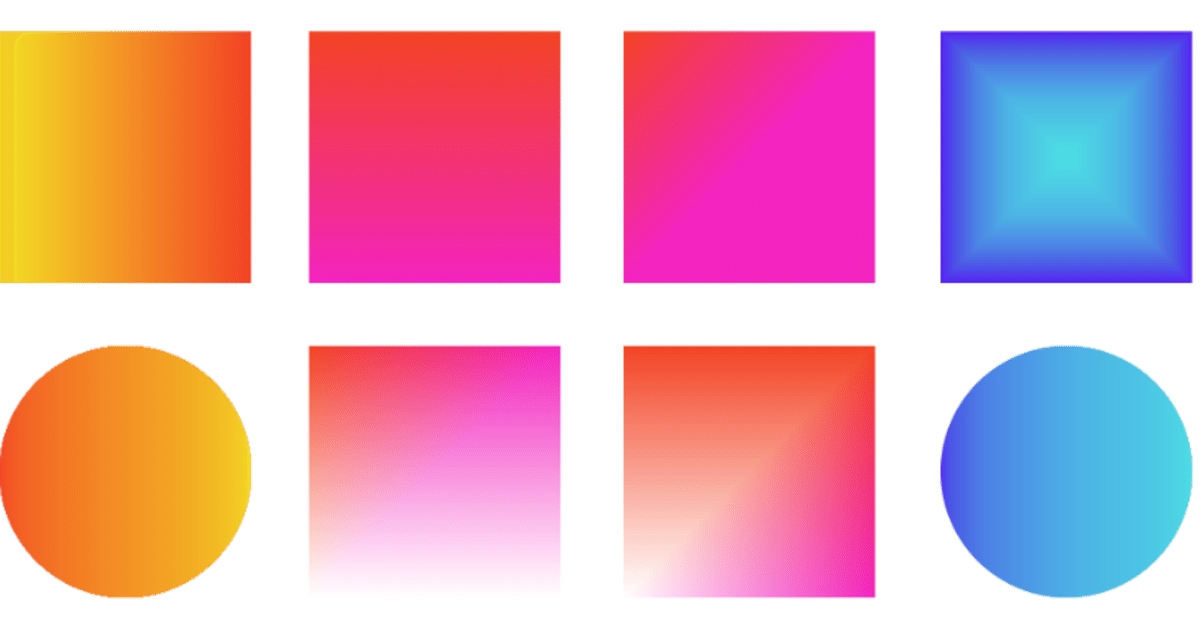
Processingでグラデーションを表現する
こんにちは。
今回はグラデーションを使って質感を加えよう!ということで、
自分用のまとめも兼ねてグラデーションを作る方法をシェアしたいと思います。
ざっくりと3種類の方法を紹介します。
P2Dを使う
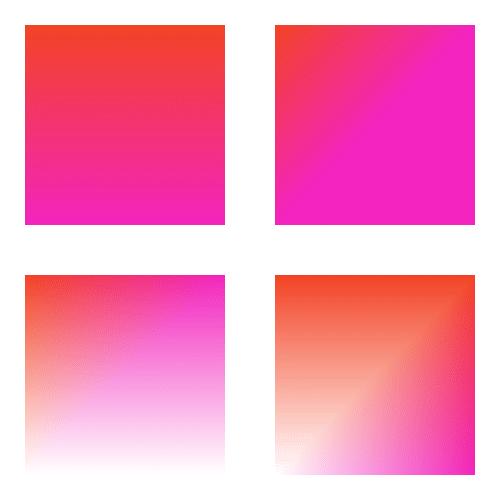
color col1, col2, col3;
void setup(){
size(500, 500, P2D);
colorMode(HSB, 360, 100, 100, 100);
col1 = color(9, 85, 95);
col2 = color(315, 85, 95);
col3 = color(360);
background(360);
noStroke();
grdRect1(width*0.25, height*0.25, 200, 200);
grdRect2(width*0.75, height*0.25, 200, 200);
grdRect3(width*0.25, height*0.75, 200, 200);
grdRect4(width*0.75, height*0.75, 200, 200);
saveFrame("gradation.png");
}
void grdRect1(float x, float y, float w, float h){
float hw = w/2;
float hh = h/2;
fill(col1);
beginShape();
vertex(x-hw, y-hh);
vertex(x+hw, y-hh);
fill(col2);
vertex(x+hw, y+hh);
vertex(x-hw, y+hh);
endShape();
}
void grdRect2(float x, float y, float w, float h){
float hw = w/2;
float hh = h/2;
fill(col1);
beginShape();
vertex(x-hw, y-hh);
fill(col2);
vertex(x+hw, y-hh);
vertex(x+hw, y+hh);
vertex(x-hw, y+hh);
endShape();
}
void grdRect3(float x, float y, float w, float h){
float hw = w/2;
float hh = h/2;
fill(col1);
beginShape();
vertex(x-hw, y-hh);
fill(col2);
vertex(x+hw, y-hh);
fill(col3);
vertex(x+hw, y+hh);
vertex(x-hw, y+hh);
endShape();
}
void grdRect4(float x, float y, float w, float h){
float hw = w/2;
float hh = h/2;
fill(col1);
beginShape();
vertex(x-hw, y-hh);
vertex(x+hw, y-hh);
fill(col2);
vertex(x+hw, y+hh);
fill(col3);
vertex(x-hw, y+hh);
endShape();
}
P2Dを使うと、beginShape()とendShape()の途中に入っているfill()やstroke()が適応されグラデーションを作ることができます。
fill()の位置でグラデーションをある程度調整することができます。
例えば中心から外側に向かってグラデーションにするなどの細かい調整はできませんが残りに2つの方法に比べて動作が軽くなります。
それと2色以上を使えるのもいいですね。
P3Dでも同じことができますよ。
lerpColor()関数を使う
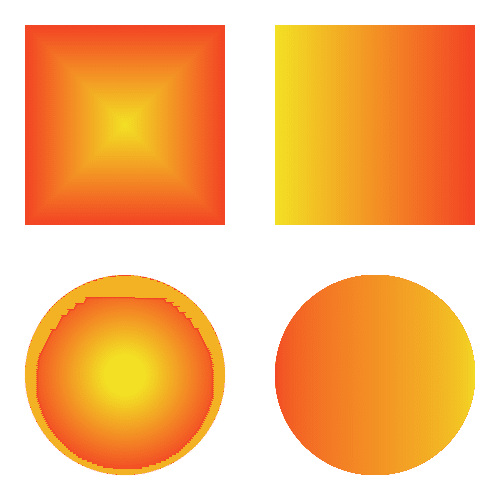
color col1, col2;
void setup() {
size(500, 500);
rectMode(CENTER);
colorMode(HSB, 360, 100, 100, 100);
col1 = color(9, 85, 95);
col2 = color(55, 85, 95);
background(360);
noStroke();
grdRect1(width*0.25, height*0.25, 200, 200);
grdRect2(width*0.75, height*0.25, 200, 200);
grdCircle1(width*0.25, height*0.75, 200);
grdCircle2(width*0.75, height*0.75, 200);
saveFrame("gradation.png");
}
void grdRect1(float x, float y, float w, float h) {
float c = 100;
for (int i=0; i<c; i++) {
color col = lerpColor(col1, col2, i/c);
float ww = lerp(w, 0, i/c);
float hh = lerp(h, 0, i/c);
fill(col);
rect(x, y, ww, hh);
}
}
void grdRect2(float x, float y, float w, float h) {
float c = 100;
for (int i=0; i<c; i++) {
color col = lerpColor(col1, col2, i/c);
float ww = lerp(w, 0, i/c);
float xx = lerp(x, x-(w/2), i/c);
fill(col);
rect(xx, y, ww, h);
}
}
void grdCircle1(float x, float y, float d) {
float c = 100;
for (int i=0; i<c; i++) {
color col = lerpColor(col1, col2, i/c);
float dd = lerp(d, d*0.2, i/c);
fill(col);
ellipse(x, y, dd, dd);
}
}
void grdCircle2(float x, float y, float d) {
float c = 100;
for (int i=0; i<c; i++) {
color col = lerpColor(col1, col2, i/c);
float a = lerp(PI, 0, i/c);
fill(col);
arc(x, y, d, d, -a, a, CHORD);
}
}
lerpColor()でグラデーションをしながら図形を重ねて描画しています。
先ほどの方法と比べてこちらはグラデーションの方向などを調整することができます。
lerpColor()がnoise()と相性良さそうなのもいいです。
lerpColor(col1, col2, noise())とこんな感じにできるので。
arc()を重ねて円を作る綺麗なグラデーションを作ることができます。
何度も重ねて描画しているので図形の数が増えると重くなります。
半透明の図形を重ねる
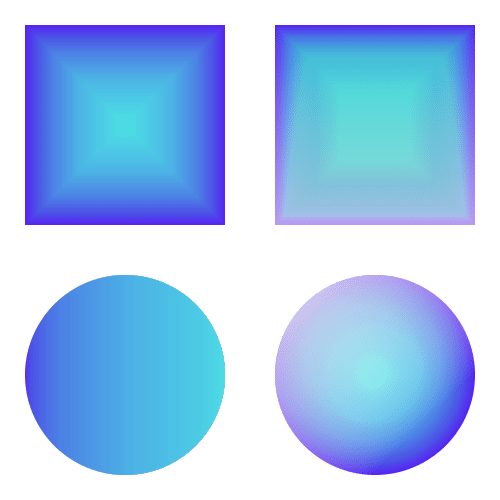
color col1, col2, col3;
void setup() {
size(500, 500);
rectMode(CENTER);
colorMode(HSB, 360, 100, 100, 100);
col1 = color(255, 85, 95);
col2 = color(167, 85, 95);
col3 = color(360);
background(360);
noStroke();
grdRect1(width*0.25, height*0.25, 200, 200);
grdRect2(width*0.75, height*0.25, 200, 200);
grdCircle1(width*0.25, height*0.75, 200);
grdCircle2(width*0.75, height*0.75, 200);
saveFrame("gradation.png");
}
void grdRect1(float x, float y, float w, float h) {
float c = 100;
fill(col1);
rect(x, y, w, h);
for (int i=0; i<c; i++) {
float ww = lerp(0, w, i/c);
float hh = lerp(0, h, i/c);
fill(col2, 2);
rect(x, y, ww, hh);
}
}
void grdRect2(float x, float y, float w, float h) {
float c = 100;
fill(col1);
rect(x, y, w, h);
for (int i=0; i<c; i++) {
float ww = lerp(0, w, i/c);
float hh = lerp(0, h, i/c);
fill(col2, 4);
rect(x, y, ww, hh);
}
for (int i=0; i<c; i++) {
float hh = lerp(0, h, i/c);
float yy = lerp(y+(h/2), y, i/c);
fill(col3, 1);
rect(x, yy, w, hh);
}
}
void grdCircle1(float x, float y, float d) {
float c = 100;
fill(col1);
ellipse(x, y, d, d);
for (int i=0; i<c; i++) {
float a = lerp(0, PI, i/c);
fill(col2, 2);
arc(x, y, d, d, -a, a, CHORD);
}
}
void grdCircle2(float x, float y, float d) {
float c = 100;
pushMatrix();
translate(x, y);
fill(col1);
ellipse(0, 0, d, d);
for (int i=0; i<c; i++) {
float dd = lerp(0, d, i/c);
fill(col2, 2);
ellipse(0, 0, dd, dd);
}
c = 50;
rotate(PI*1.25);
for (int i=0; i<c; i++) {
float a = lerp(0, PI*0.75, i/c);
fill(col3, 3);
arc(0, 0, d, d, -a, a, CHORD);
}
popMatrix();
}最初に図形を描きその上から半透明の図形を重ねて描きグラデーションを表現しています。
lerpColor()と似たようなやり方ですけど微妙な色の差が出ます。
うまく調整すれば何色も重ねることができそうです。
こちらもlerpColorを使う方法同様、動作が重くなります。
以上。
Processingクンフー奥義書『大鹿の舞 その一』でした。
おわりに
今回紹介したこれらを組み合わせたり、改変したりすればもっと様々な表現ができると思うので、色々試してみると面白いと思います。
アイデアとしては
・stroke()にグラデーションを加えて何か面白い表現はできないか。
・グラデーションをアニメーションさせる。徐々に赤に染まっていくとか。
・プリミティブな図形ではなく、もっと複雑な形にグラデーションを加える。
・グラデーションを沢山の点で表現して、粒子とグラデーションの質感のバケモノにする。
とパッと思いついたものを書いてみました。
ありがとうございました。
応援してくださる方は購入&サポートをお願いします!
Happy coding!
ここから先は
¥ 100
応援してくださる方!いつでもサポート受け付けてます!
