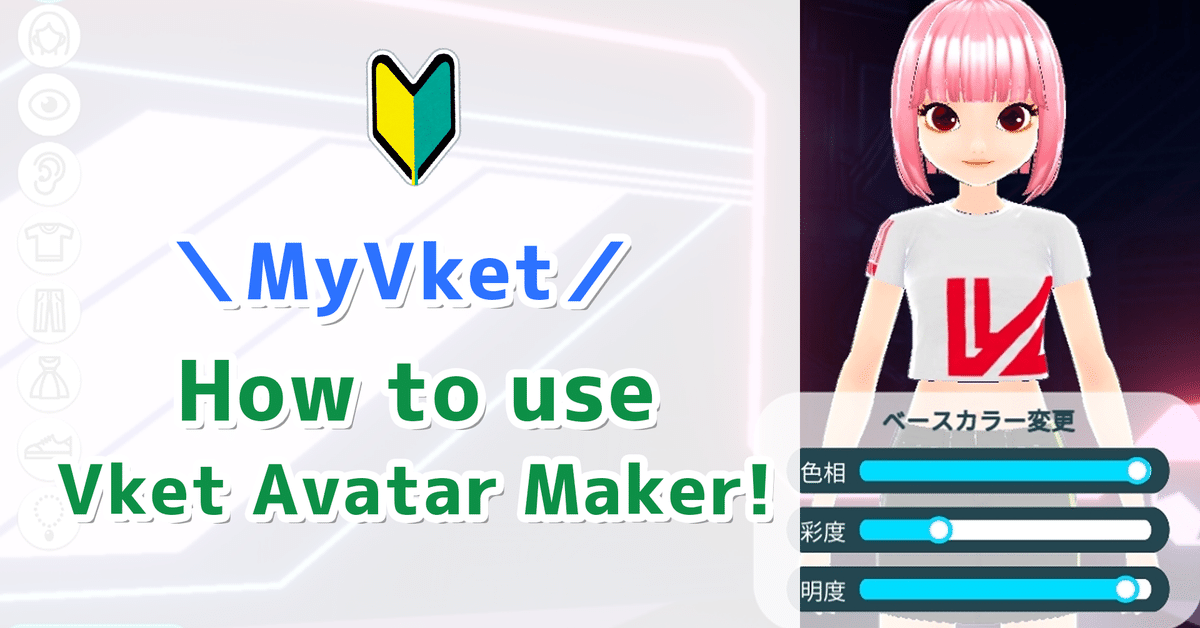
[MyVket] How to use Vket Avatar Maker! (18 images)
The beta version " My Vket " , was released on December 13th ! !
We will introduce how to use Vket Avatar Maker using 18 images!
You can easily create an avatar in your browser, so please try it while reading the article.
My Vket official website is here .
🔶How to make an avatar with Vket Avatar Maker
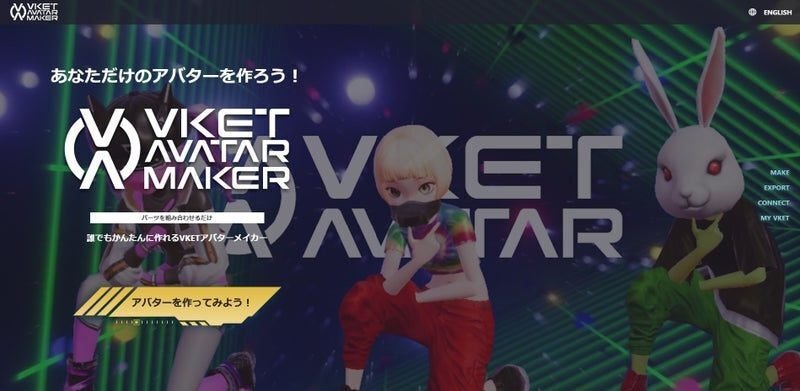
Open the top page of Vket Avatar Maker and log in.
You can create an avatar by logging in as a guest, but if you create a Vket account and log in, you can store the data by linking it with the account, so it is recommended to make your Vket account!
After logging in, click the icon in the upper right.

This will bring up the avatar customization screen.

First, adjust the skin color to your liking!
You can change the color by adjusting the hue, saturation, and brightness sliders in the command in the center of the screen.
After this, just set the left menu in order from the top, and the cute avatar is completed!

Next is hairstyle.
Place the cursor on the icon at the bottom, click and hold and slide to the left to see various variations.
Please make your favorite hair color with the command!
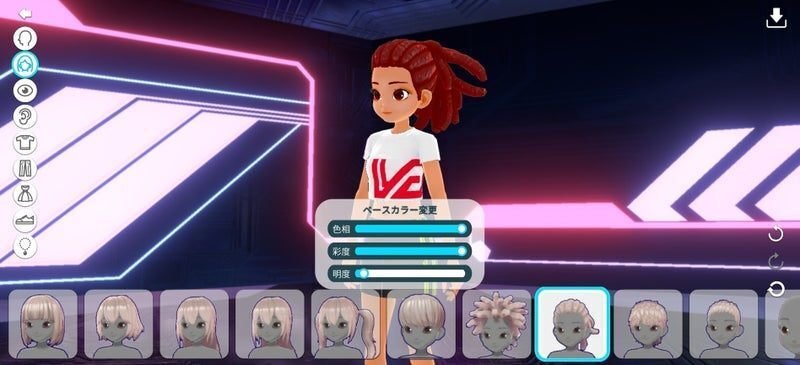
Plus, customize your eyes!
Choose your favorite design and adjust it to your favorite color.
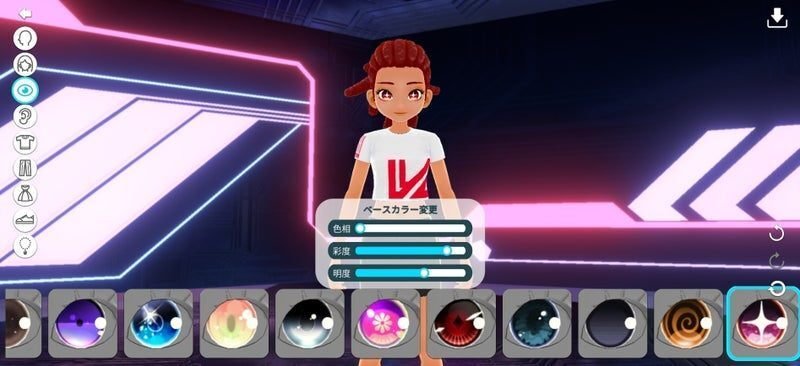
Once you have the face and hairstyle you like, it's time to decide on the outfit.
First is the upper body part.
Not only T-shirts, but also cyber-style jackets, there are many variations!
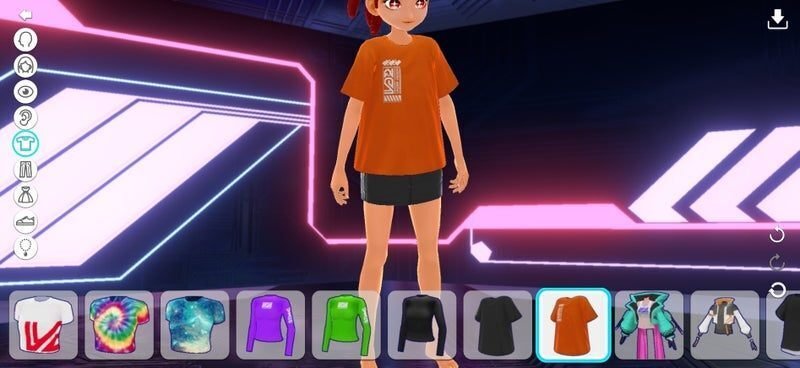
Next, select the lower body parts.
Let's make the upper body and your favorite setup!

In addition, there are also items for whole body setup!
There are many formal designs such as dresses and suits now.
Please note that if you switch to this outfit, the upper and lower body parts that you have set so far will be reset.
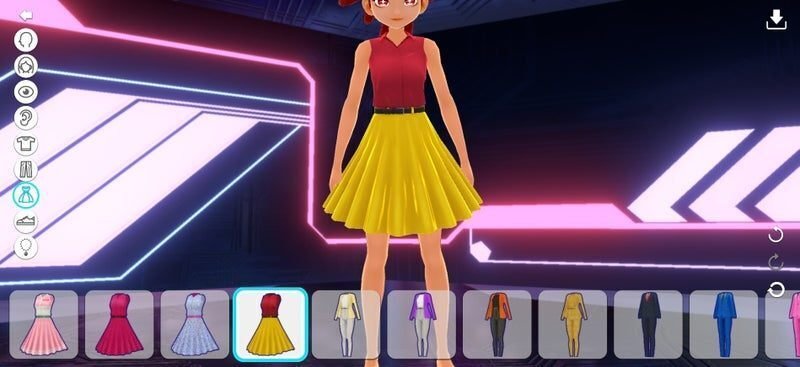
You will be barefoot, so choose your shoes!
There are various items such as heels, sneakers, and roller skates.

Finally, you can accessorize!
Please try various things when you feel something is not enough.
Accessories can be layered, so cat ears + glasses are also possible.
If you want to remove the accessory, you can remove it by clicking the icon of the item you are wearing again.

When you have a design you like, click the save button in the upper right corner of the screen.
Now you can keep your data.
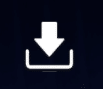
You can set the avatar name for data management.
It is convenient to set it so that you can easily understand it!
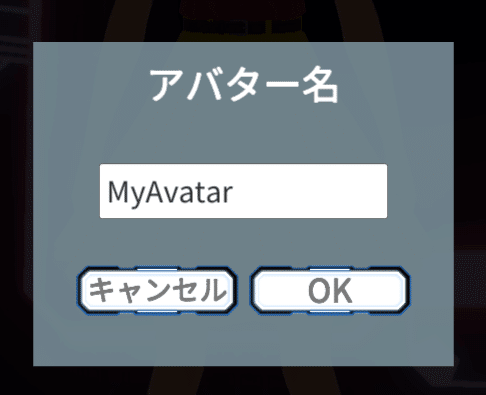
Once saved, the avatar list screen will open.
If there are avatars that have been made so far, they will be displayed together here.

We will explain each icon.




If you need VRM, please output and save from this screen!
Click here for how to set an avatar in association with MyVket (Japanese)
That was how to use Vket Avatar Maker.
Please make various avatars and play with them!
Click here for an article on "My Vket" where you can expand the range you can play with your avatar!
Get the latest information on Vket Avatar Maker from the official Twitter!

この記事が気に入ったらサポートをしてみませんか?

