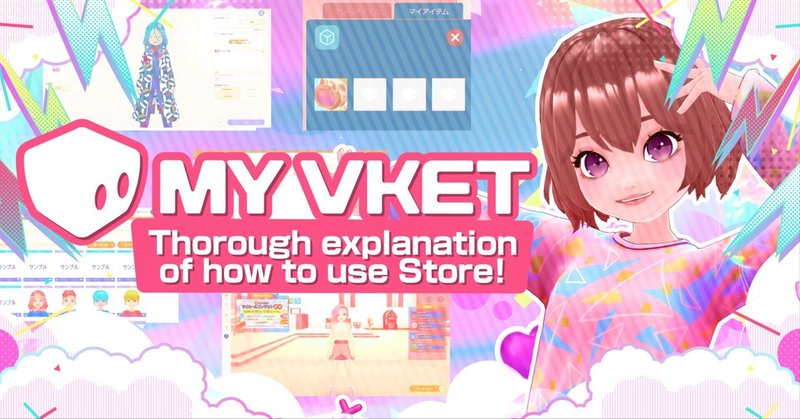
Thorough explanation of how to use Store!
"My Vket" where you can finally upload your own 3D works!
This time, we will introduce how to use it.
Related articles:
MyVket official release! what changed?
What is Store? Explain what you can do and how to use it!
After uploading the 3D model, there are two main ways to use it.
① Use it yourself in My Room
② Arrange it in the store and let other users use it
Both methods are easy!
Let's take a look!
🔶 How to upload your own 3D model (furniture)

First, open the My Vket top page.
Click the "My Page" button at the top right of the screen to open the menu.
Click "Avatar/Item Management(アバター/アイテム管理)" in "My Menu(マイメニュー)".

A management screen with a list of uploaded avatars will open.
Since we will upload furniture this time, we will switch the tab to furniture.
Click the "Furniture(家具)" tab in the center.

If you have already downloaded titles in the store, they will be displayed on this page.
Since we will upload my work this time, click "Upload(アップロード)" in the upper right.
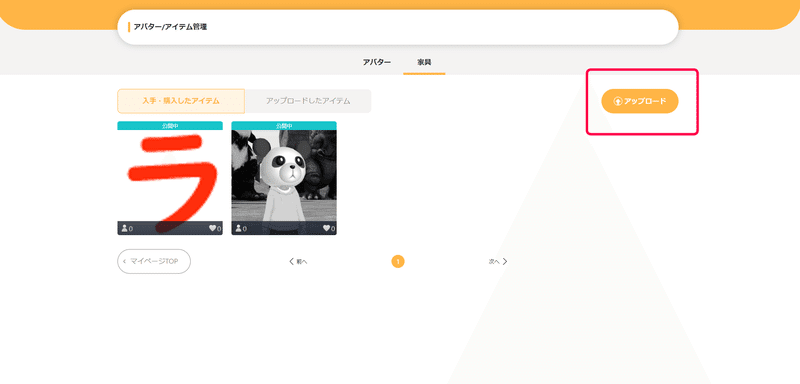
It will switch to the upload screen, so let's upload the data and fill in the necessary items.

Enter the item name and category (automatic input).
You can choose where to put furniture in subcategories.
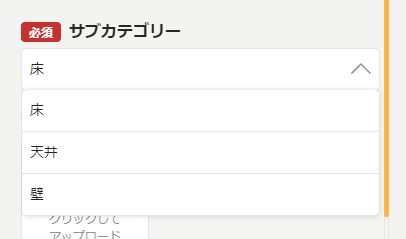
It is divided into three parts: floor, ceiling, and wall.
Furniture is actually installed as follows.



Please select a subcategory according to the purpose of the furniture you made.
After choosing a subcategory, the thumbnails are next.
Let's take a look at where each thumbnail is used.
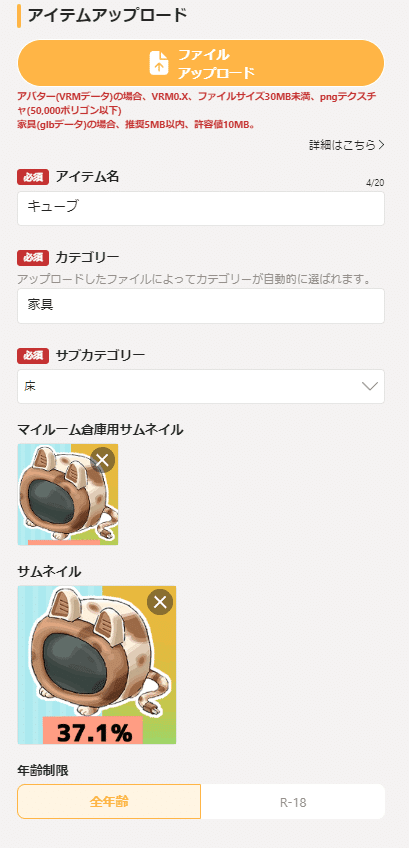
"Thumbnail for My Room Warehouse" refers to the image that is visible when calling furniture in My Room.
This is the existing furniture ↓
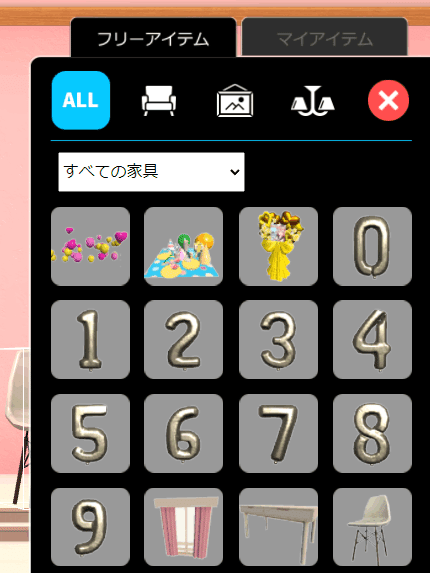
When we set the thumbnail myself, we were able to do it like this. ↓
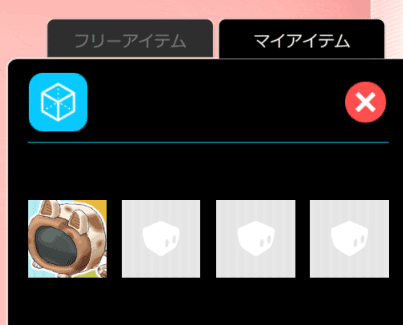
Regular thumbnails are also used for the "Avatar/Item Management" page and "Store" thumbnails.

If you want to use the 3D model only by yourself in My Room, please set the public option on the upper right of the upload screen to "private(非公開)".
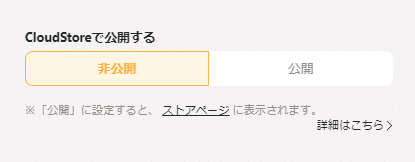
Click "Register(登録)" and upload is complete!
If you want to upload to the store and want other users to use your work, continue below.
🔹How to upload to the store
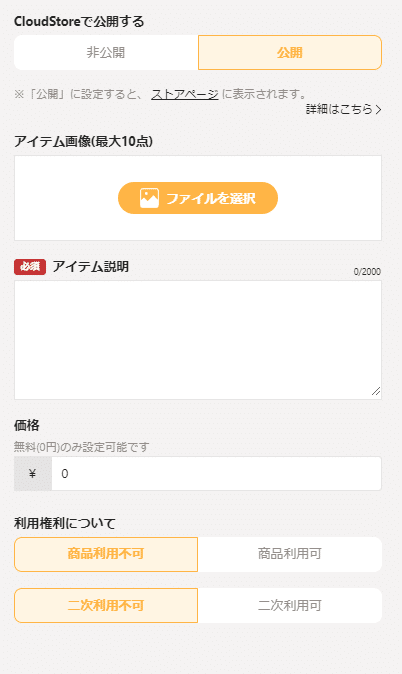
Select Publish if you want to upload to the store.
By setting usage rights, you can decide where the work can be used, either "My Vket only" or "Can be used outside of My Vket".
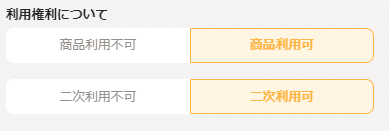
Usage rights are also clearly stated when you download something from the store.
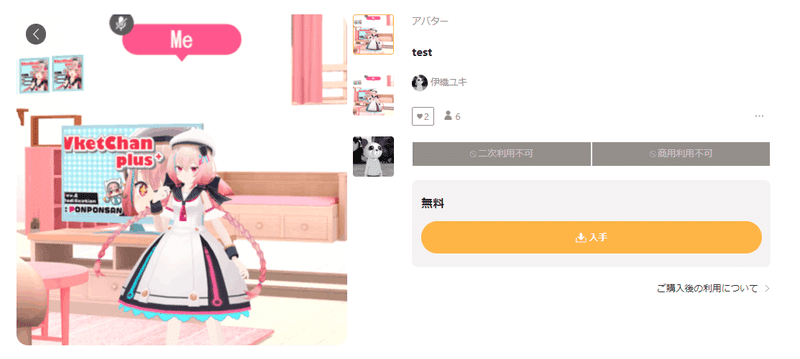

It's a good idea to register multiple item images so that users can easily understand the product details!
It seems that thumbnails that are easy to understand with letters will be more likely to be interested.

After filling in all the necessary information, press “Register(登録)” and you are done.
🔶 How to upload your avatar to the store
You can also upload your avatar from the "Avatar/Item Management" screen.
Uploading to the store makes it easier to distribute and sell avatars!
Just like with furniture, upload 3D data and fill in the required fields, and you're done!
Thumbnails and usage rights are described in the above "How to upload to the 🔹 store", so if you haven't read it, please go back to ↑ and read it.

Finally, click "Register(登録)" to complete the upload!
🔶 Find what you want in the store
First, open the store tab in the left menu of My Vket.
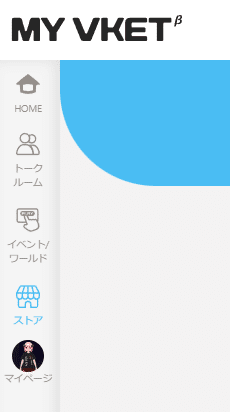
There is an input bar at the top of the store screen that allows you to "search by keyword(キーワード検索)".
If there is a work you are looking for, please search from here!
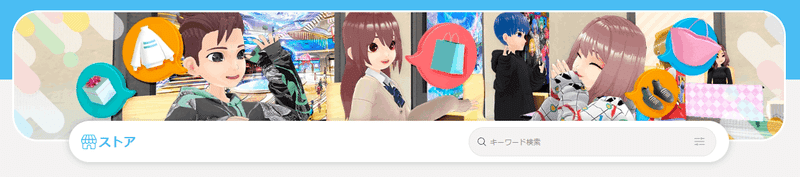
In addition, you can view works by classification such as "popular items(人気アイテム)", "by category (avatars/furniture)(カテゴリごと(アバター/家具))", and "official items(公式アイテム)".
When you find a work you like, click the "Get(入手)" button.
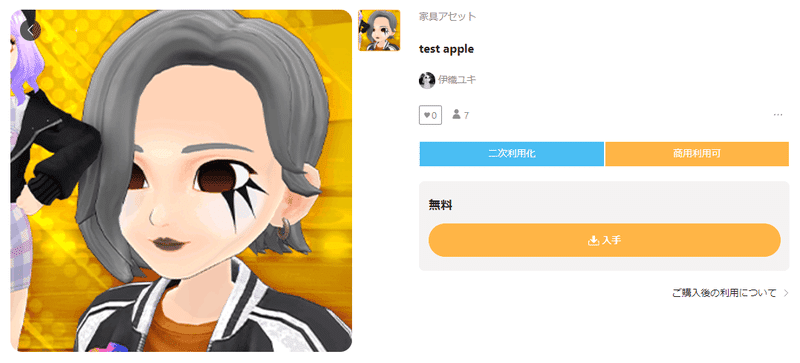
When the ↓ command appears, it is complete!
It has been added to the "Avatar/Item Management(アバター/アイテム管理)" page, so please check it out.
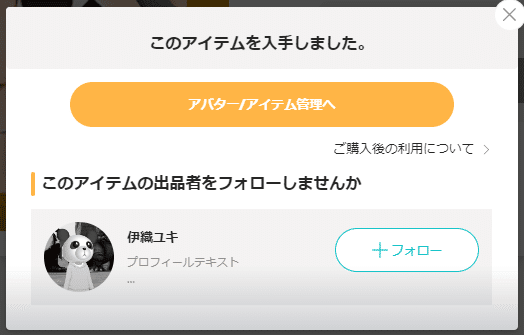
Furniture can be recalled in My Room if it is displayed on the management page.
Avatars can be worn in the Vket Cloud world.
We hope you will find a wonderful work and enjoy it!
That's all for the update content!
Enjoy the new elements now!
Click here for My Vket 👇
Check Twitter for the latest information on My Vket!
Recommended articles
この記事が気に入ったらサポートをしてみませんか?

