第12回 Laravel10 環境構築メモ(Laravel+Typescript+React+inertiaでCreateしてみる)
はじめに
前回、一覧表示はできたので、今回は、データの登録画面を作成してみます。今回から、少しそれっぽい感じの画面にしてますが、php artisan breeze:install react --typescriptを実行した際に作成された、アリもののcomponentを使いまわしているだけです。
Controllerを修正
GreetingControllerに処理を追加していきます。前回、オプションに--resourceを付けてmakeした場合は、勝手にcreateとstoreのメソッドが用意されてるので、中身を追加します。createの方は登録画面を表示しているだけです。storeの方がリクエストから値に対して、validationをしながら、データのcreateをしています。問題なくcreateされたら一覧画面に最後は遷移させてます。前回、Route::resourceを使ってるので、routeの追加は不要です。
app/Http/Controllers/GreetingController.php
/**
* Show the form for creating a new resource.
*/
public function create()
{
return Inertia::render('Greeting/create');
}
/**
* Store a newly created resource in storage.
*/
public function store(Request $request)
{
Greeting::create($request->validate([
'country' => ['required', 'max:200'],
'message' => ['required', 'max:200'],
]));
return to_route('greetings.index');
}Modelを修正
$fillableにcountryとmessageを設定します。こいつを設定しないとエラーではじかれてしまいます。画面から入力したいカラムを指定するという事です。
<?php
namespace App\Models;
use Illuminate\Database\Eloquent\Factories\HasFactory;
use Illuminate\Database\Eloquent\Model;
class Greeting extends Model
{
use HasFactory;
protected $fillable = [
'country',
'message'
];
}componentを作成
Greetigの登録画面を作成します。簡単な説明はコメントに記載したので、見といてもらえればと。
resources/js/Pages/Greeting/create.tsx
import { Head, router, usePage } from '@inertiajs/react'
import { type FC, useState } from 'react'
import GuestLayout from '@/Layouts/GuestLayout'
import InputLabel from '@/Components/InputLabel'
import TextInput from '@/Components/TextInput'
import PrimaryButton from '@/Components/PrimaryButton'
import InputError from '@/Components/InputError'
const Create: FC = () => {
const { errors } = usePage().props // validationにエラーになったメッセージを取得
const [values, setValues] = useState({ //useStateの説明はしないが、値の状態を保存
country: '',
message: ''
})
const handleChange = (e): void => { // onChangeで入力があった値をvaluesにset
const key = e.target.id;
const value = e.target.value
setValues(values => ({
...values,
[key]: value,
}))
}
const handleSubmit = (e): void => { // onSubmitで値をpostする
e.preventDefault()
router.post('/greetings', values)
}
return (
<GuestLayout>
<Head title='Greeting - Create' />
<form onSubmit={handleSubmit}>
<div>
<InputLabel htmlFor="country">Country:</InputLabel>
<TextInput id="country" value={values.country} onChange={handleChange} className="mt-1 block w-full"/>
<InputError message={errors.country} className="mt-2" />
</div>
<div>
<InputLabel htmlFor="message">Message:</InputLabel>
<TextInput id="message" value={values.message} onChange={handleChange} className="mt-1 block w-full"/>
<InputError message={errors.message} className="mt-2" />
</div>
<div className="flex items-center justify-end mt-4">
<PrimaryButton className="ms-4" type="submit">
Submit
</PrimaryButton>
</div>
</form>
</GuestLayout>
)
}
export default Create
実際に画面を表示してみる
まず、http://localhost/greetings/createにアクセスする。
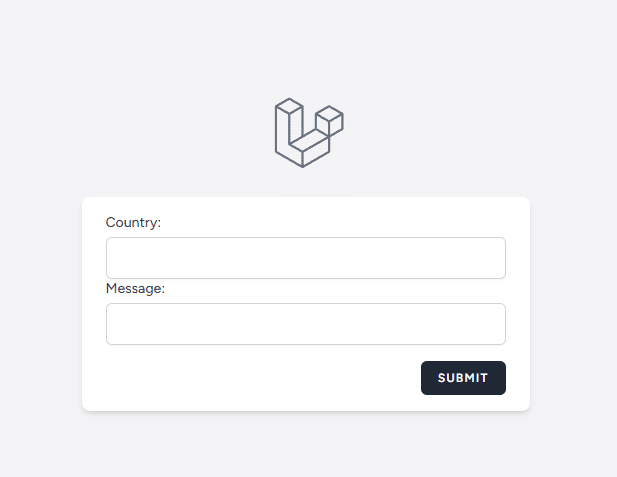
何も入力しないで、SUBMITしてみる。
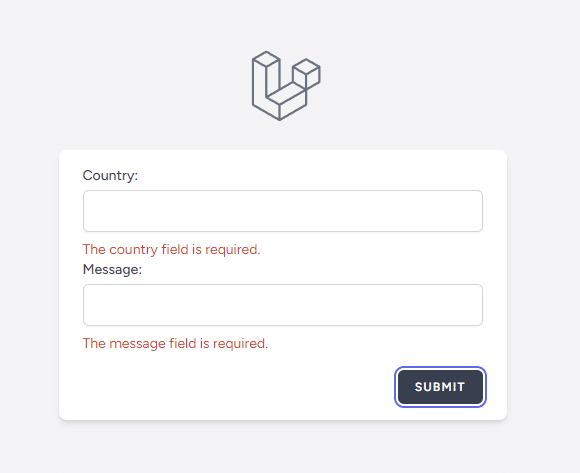
最後に値を入力してからSUBMITしてみる
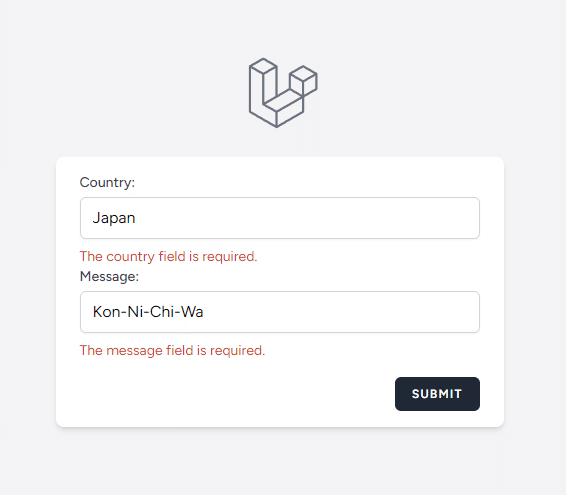

画面の一番したに入力したデータが表示されました。つまるところ、登録成功です。
#21 - Japan
Kon-Ni-Chi-Wa
さいごに
今回は、inertiajsの下記のページをちゃんと読みながら作っただけです。ポイントは、ちゃんと読むことかなと思います。
この記事が気に入ったらサポートをしてみませんか?
