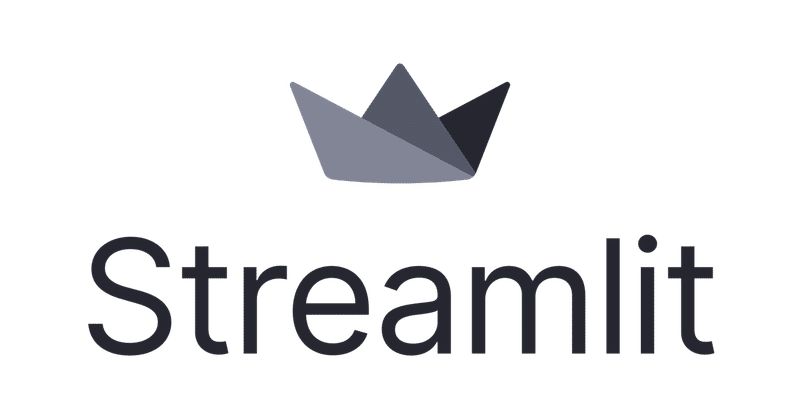
Streamlit standalone executable 1.18.1
現時点のStreamlit最新版である1.18.1でexe作成をしたい.cli.pyを作成する必要がなくなったため,手順が簡単になっている.すでにまとめてくださっている方々がいらっしゃるので,再現を目的に踏襲してやっていく.
手順
1.pycharmエディタで適当にプロジェクト作製.今回はstreamlit_standalone_executable1.18.1というフォルダにvenvでプロジェクトを作成.
2.必要なパッケージのインストール.
・streamlit 1.18.1
・pyinstaller 5.7
3.任意のapp作成.簡単な以下のコードをexeにする.
main.py
import streamlit as st
if __name__ == '__main__':
st.header("Streamlit Standalone Executable 1.18.1")4.main.pyを実行するための,run_main.pyを作成.
run_main.py
import streamlit.web.cli as stcli
import os
import sys
def streamlit_run():
src = os.path.dirname(sys.executable) + '/main.py'
sys.argv=['streamlit', 'run', src, '--global.developmentMode=false']
sys.exit(stcli.main())
if __name__ == "__main__":
streamlit_run()5.streamlit_standalone_executableのフォルダ内にhooksというフォルダを作成し,hook-streamlit.pyを作成.
hook-streamlit.py
from PyInstaller.utils.hooks import copy_metadata
datas = copy_metadata('streamlit')6.1回目のpyinstaller.ターミナルで下記を実行.
pyinstaller --onefile --additional-hooks-dir=./hooks run_main.py --clean7.run_main.specができるので,下記に書き換える.iconなどは必要に応じて加える.今回はテストも兼ねて,snowflakeというiconをつけてみる.
run_main.spec
# -*- mode: python ; coding: utf-8 -*-
import site
import os
block_cipher = None
assert len(site.getsitepackages()) > 0
package_path = site.getsitepackages()[0]
for p in site.getsitepackages():
if "site-package" in p:
package_path = p
break
a = Analysis(
['run_main.py'],
pathex=[],
binaries=[],
datas=[(os.path.join(package_path, "altair/vegalite/v4/schema/vega-lite-schema.json"), "./altair/vegalite/v4/schema/"),
(os.path.join(package_path, "streamlit/static"), "./streamlit/static"),
(os.path.join(package_path, "streamlit/runtime"), "./streamlit/runtime")],
hiddenimports=[],
hookspath=['./hooks'],
hooksconfig={},
runtime_hooks=[],
excludes=[],
win_no_prefer_redirects=False,
win_private_assemblies=False,
cipher=block_cipher,
noarchive=False,
)
pyz = PYZ(a.pure, a.zipped_data, cipher=block_cipher)
exe = EXE(
pyz,
a.scripts,
a.binaries,
a.zipfiles,
a.datas,
[],
name='run_main',
debug=False,
bootloader_ignore_signals=False,
strip=False,
upx=True,
upx_exclude=[],
runtime_tmpdir=None,
console=True,
disable_windowed_traceback=False,
argv_emulation=False,
target_arch=None,
codesign_identity=None,
entitlements_file=None,
icon=['snowflake.ico'],
)8.ここまできたら,ディレクトリ構成は下記のようになっているはず.
streamlit_standalone_executable1.18.1
|- .idea - ...
|- build - ...
|- dist - run_main.exe
|- hooks - hook-streamlit.py
|- venv - ...
|- main.py
|- run_main.py
|- run_main.spec
|- snowflake.co二回目のpyinstallerで,下記をターミナルから実行.
pyinstaller run_main.spec --clean9.windows + R で ie4uinit.exe -showを実行してiconをリフレッシュしよう.すると下記のようにdistにexeが完成する.

10.distにstreamlitのconfigファイルを作成する.
distに.streamlitフォルダを作成後,下記をconfig.tomlとして作成.今回はデザインを指定してみるので,色やフォントを指定.
config.toml
[theme]
primaryColor="#710039"
backgroundColor="#FAF4E6"
secondaryBackgroundColor="#DAD1C9"
textColor="#484848"
font="sans-serif"
[global]
developmentMode = false
[server]
port = 853311.exeを起動.完成.これで最新のAPIを使用できるようになった.しかし,sidebarの幅の調整といった,一部のhtmlコマンドは効かなくなっている.将来の改善を期待.
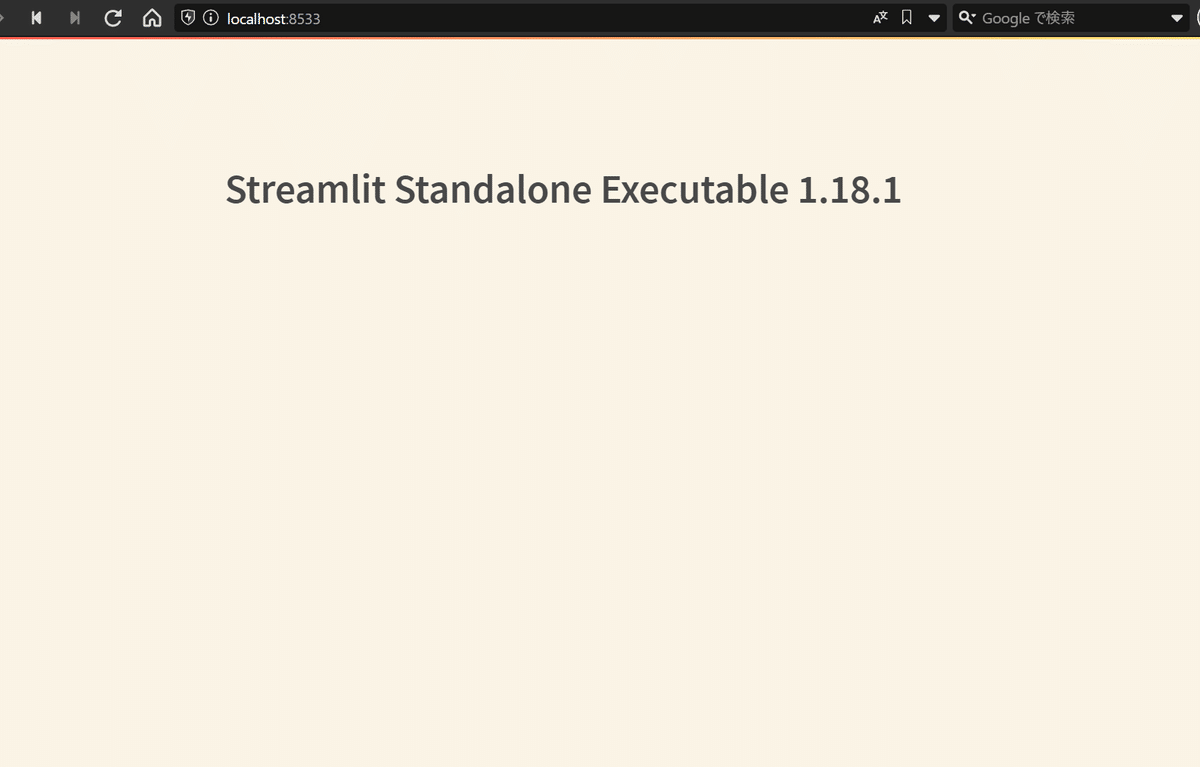
最終的なディレクトリ構成は下記になっている.
streamlit_standalone_executable1.18.1
|- .idea - ...
|- build - ...
|- dist - run_main.exe
- .streamlit - config.toml
- main.py
|- hooks - hook-streamlit.py
|- venv - ...
|- main.py
|- run_main.py
|- run_main.spec
|- snowflake.icoこの記事が気に入ったらサポートをしてみませんか?
