SmoothOCR Tutorial
How to use the transcription function
1. Capture the target on the scan screen.

2. Wait until the export button at the bottom center becomes active.
3. When character recognition is complete and the export button becomes active, press the button.

4. The export completion icon will be displayed.

5. If you want to check the exported text, press the button at the bottom left of the scan screen to go to the confirmation screen.

6. You can check and edit the text on the confirmation screen.

Setting items when transcribing
Text direction selection
Select whether the text is written vertically or horizontally. If multiple character groups are recognized, the character groups are sorted and exported in the following order.
・Horizontal writing mode
・Top to bottom
・Vertical writing mode
・Right to left
Direction can be switched using the button at the top right of the screen.

Light
Turns the camera light on/off.
You can switch between them using the button at the bottom right of the shooting screen.

Move to any page
Tap the page number at the top left of the page screen.

2. Enter the page number you want to move to and press OK.

Edit the document title
1. Long press the document whose title you want to edit on the top screen.
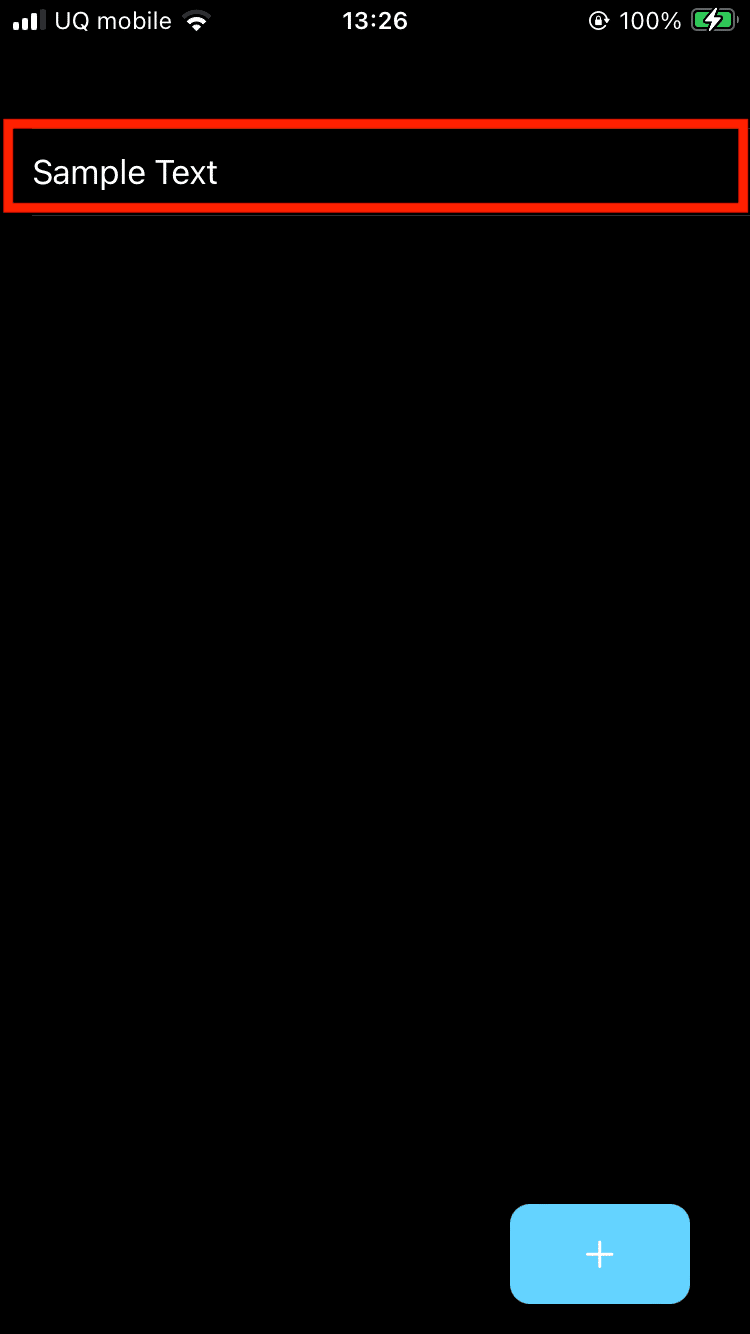
2. Select “Edit title” from the pop-up menu.
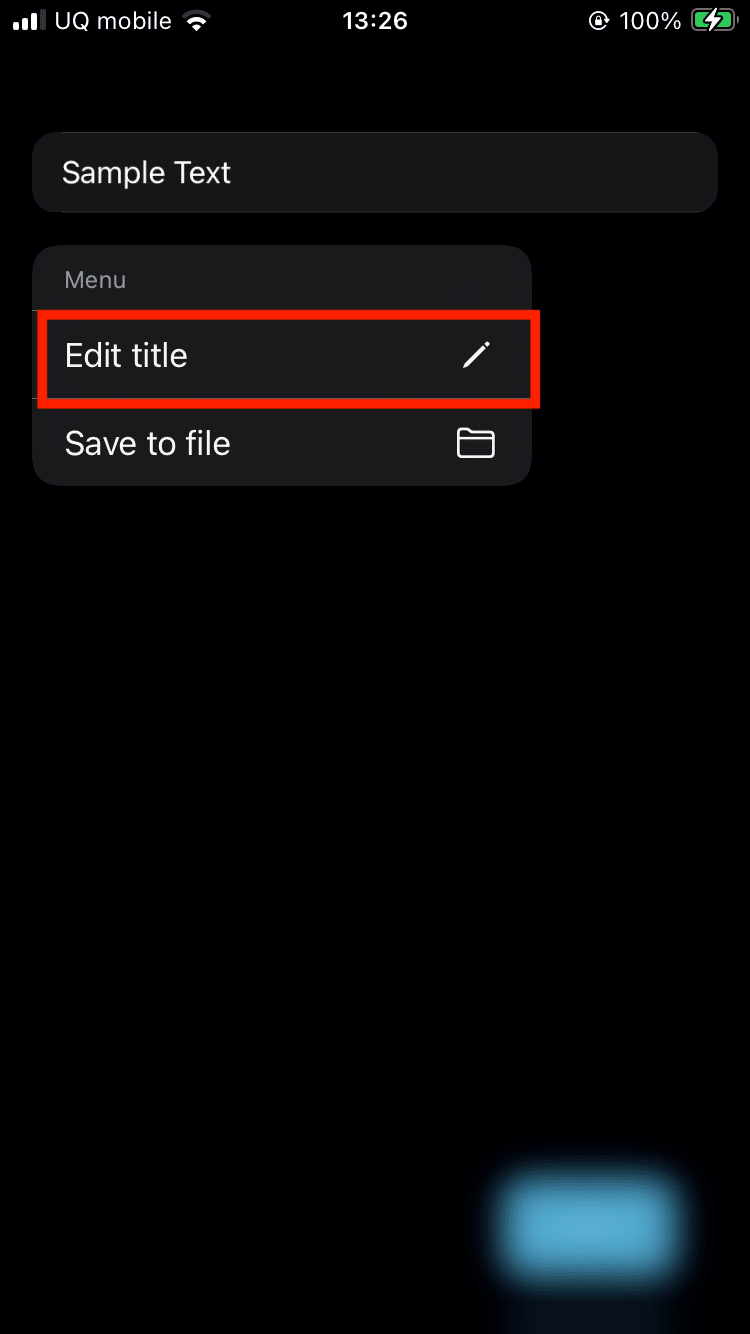
3. Enter the new title and tap OK.
Output document to file
1. Long press the document whose title you want to edit on the top screen.

2. Select “Save to file” from the pop-up menu.
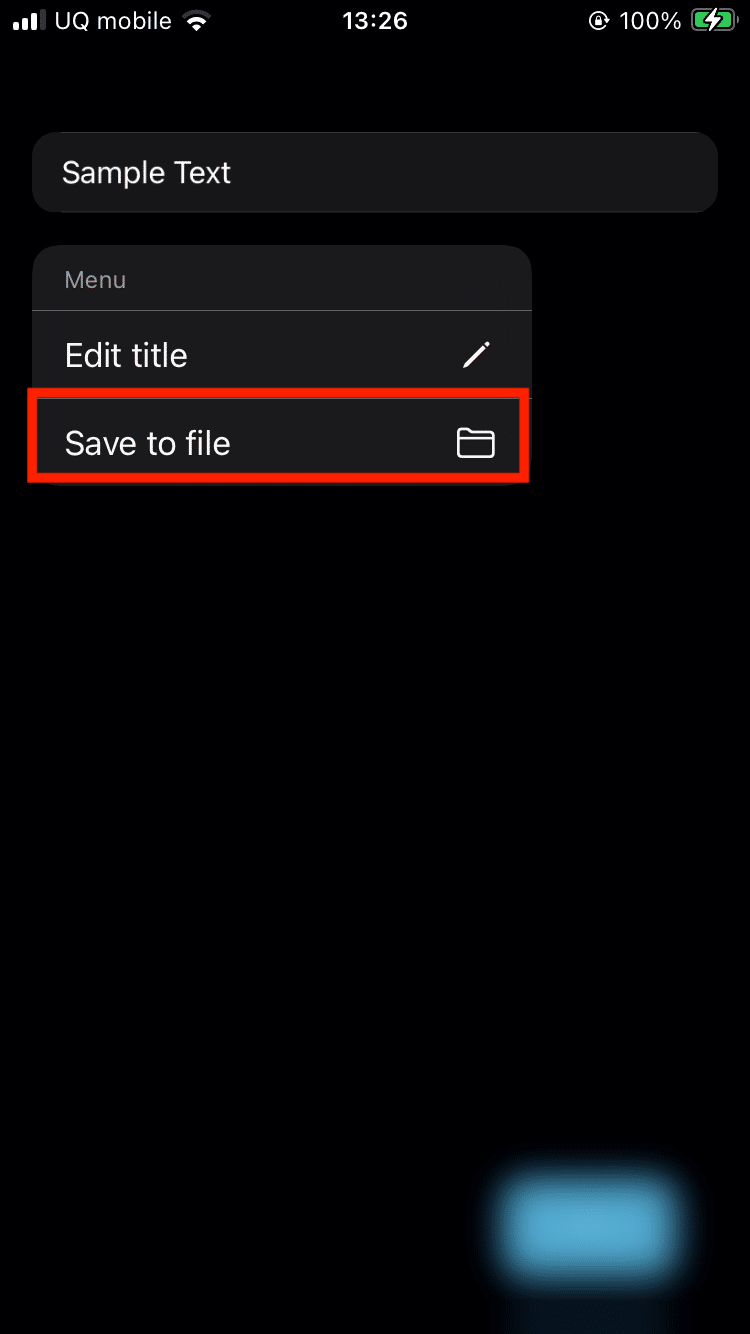
3. After the output is complete, you can open the saved file from the File app.
この記事が気に入ったらサポートをしてみませんか?
