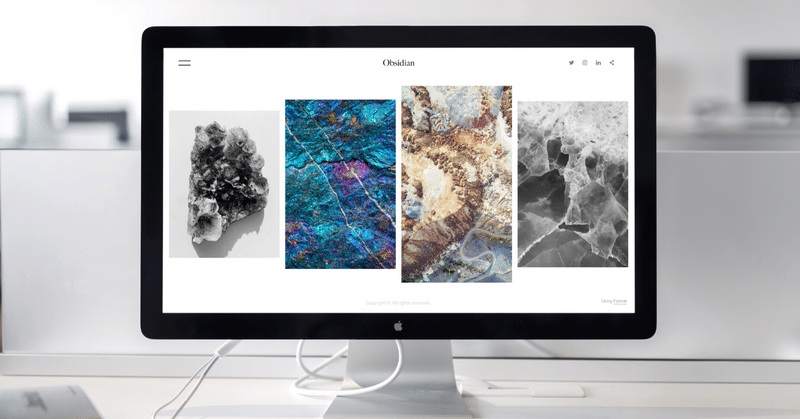
Day245.【Pi】VNC Viewer-2-
今日はVNC接続したら、Mackbook上の画面が
小さくて作業がしづらかったので
モニタサイズを変更してみました!
↓VNC経由のラズパイの画面ウィンドウがここまでしか大きくならない。

以前、ラズパイにLCDモニタを接続した際も
解像度が合わなくて苦戦したのを思い出しました。
これについては結構色々な人が試していて先駆者が多かったです。
まずは設定を確認
どうやらラズパイの/boot/config.txtファイルに
ブート時の画面解像度を設定しているようです。
とりあえず、中身を見てみました❗️
username@raspberrypi:~ $ cat /boot/config.txt
# For more options and information see
# http://rpf.io/configtxt
# Some settings may impact device functionality. See link above for details
#uncomment if you get no picture on HDMI for a default "safe" mode
#hdmi_safe =1
★HDMI接続しても画像が出ない時は、hdmi_safe=1のコメントアウトを外す。
#uncomment this if your display has a black border of unused pixels visible
# and your display can output without overscan
#disable_overscan =1
★周辺に黒い縁がある時は「disable_overscan=1」をアンコメントする。
# uncomment the following to adjust overscan. Use positive numbers if console
# goes off screen, and negative if there is too much border
#overscan_left =16
#overscan_right =16
#overscan_top =16
#overscan_bottom =16
# uncomment to force a console size. By default it will be display's size minus
# overscan.
#framebuffer_width =1280
#framebuffer_height =720
# uncomment if hdmi display is not detected and composite is being output
#hdmi_force_hotplug =1
★HDMIのディスプレイが認識しない時は「hdmi_force_hotplu=1」にする
(コメントアウトを外す)
#uncomment to force a specific HDMI mode (this will force VGA)
#hdmi_group =1
#hdmi_mode =1
これが原因だった!
HDMIグループとモードを設定する。
HDMIグループ1はCEA(テレビ)
HDMIグループ2はDMT(モニター)
CEA…Consumer Electronics Association
DMT…Display Monitor Timings
結論から言うと
⚫️今回はMacbook(モニター)なのでグループは2
⚫️モードは28(HDMI_DMT_1360x768_120)
Macbook proは13.3 インチ(2560 x 1600)ですが
デフォルトの設定は1280×800なのでmodeは28がちょうど良いです。
hdmi_group=2
hdmi_mode=28
↓ここに組み合わせがたくさん載っている!
# uncomment to force a HDMI mode rather than DVI. This can make audio work in
# DMT (computer monitor) modes
#hdmi_drive =2
# uncomment to increase signal to HDMI, if you have interference, blanking, or
# no display
#config_hdmi_boost =4
# uncomment for composite PAL
#sdtv_mode =2
#uncomment to overclock the arm. 700 MHz is the default.
#arm_freq =800
# Uncomment some or all of these to enable the optional hardware interfaces
#dtparam =i2c_arm=on
#dtparam =i2s=on
#dtparam =spi=on
# Uncomment this to enable the lirc-rpi module
#dtoverlay =lirc-rpi
# Additional overlays and parameters are documented /boot/overlays/README
# Enable audio (loads snd_bcm2835)
dtparam=audio=on
[pi4]
# Enable DRM VC4 V3D driver on top of the dispmanx display stack
dtoverlay=vc4-fkms-v3d
max_framebuffers=2
[all]
#dtoverlay =vc4-fkms-v3d
# NOOBS Auto-generated Settings:
hdmi_force_hotplug=1
start_x=1
gpu_mem=128
全ての設定が終わったら最後はrebootで終了です❗️
↓こんなに大きく画面が出た!作業しやすい。

この記事が気に入ったらサポートをしてみませんか?
