
Webサイトを開発してみる(入門編)ー第4章1.9 ー
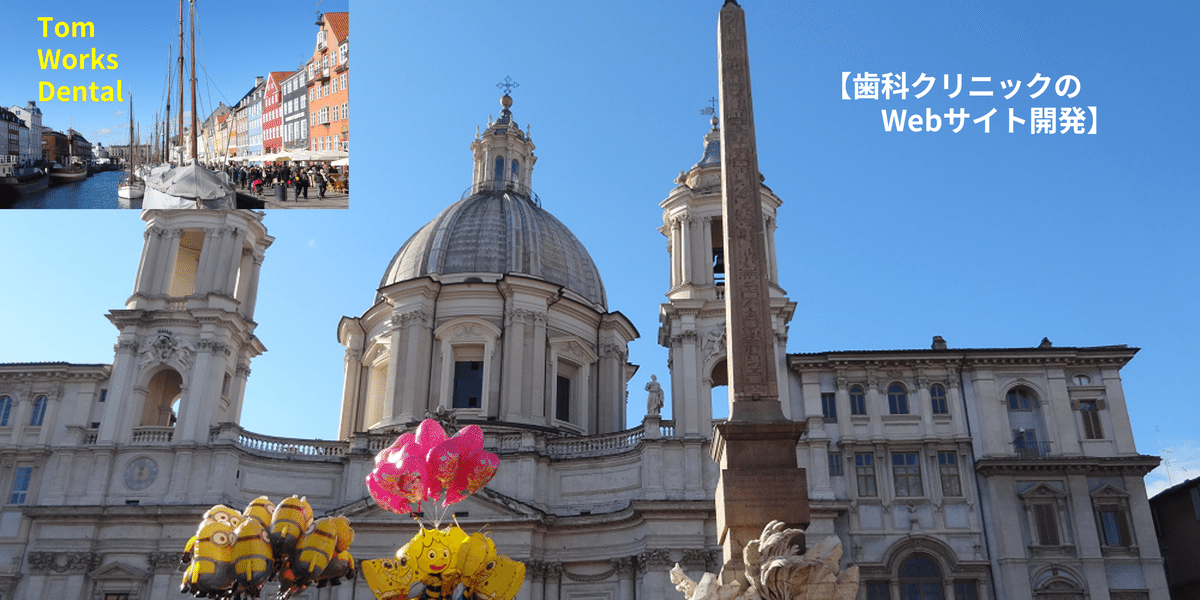
ー第4章に戻るー
第4章 1.9 ⑦ archive.php のソースコードと詳細

1.9 ⑦ archive.php のソースコードと解説
解説) archive.php はWordPress管理画面の投稿一覧で作成された「投稿」記事の一覧を表示するプログラムです。ここではサイドバー中段にあるカテゴリーのワードがクリックされた際に動作します。
動作した際は、ヘッダー部、フッター部、サイドバーに加え、下図の青線で囲んだ部分(記事一覧領域)にクリックされたカテゴリーのワードを含む「投稿」記事の一覧を表示します。
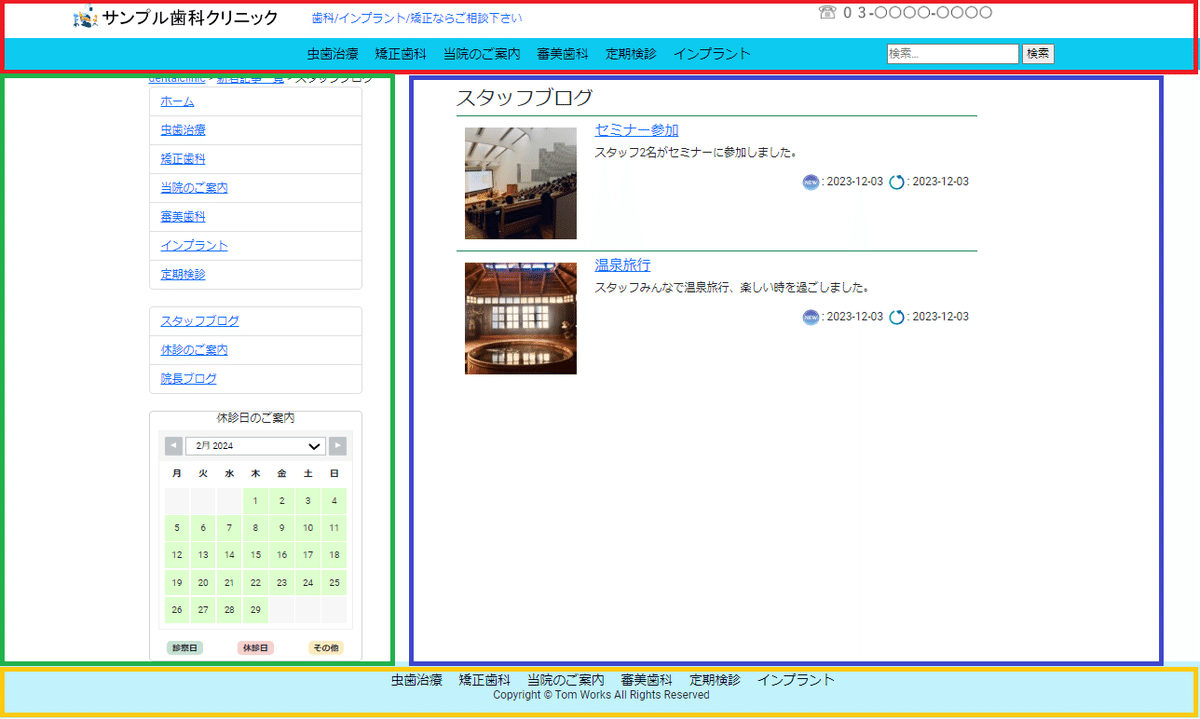
以下が今回のプログラムソースです。
<?php get_header(); ?>
<div class="container">
<div class="row">
<div class="col-lg-3">
<?php get_sidebar(); ?>
</div>
<div class="col-lg-1"></div>
<div class="col-lg-7">
<div class="h3">
<?php single_term_title(); ?>
</div>
<?php if (have_posts()) : ?>
<?php while (have_posts()) : the_post(); ?>
<div id="post-<?php the_ID(); ?>" class="container-fluid border-top border-success border-2"></div>
<div class="container">
<div class="row">
<div class="col-3 my-3">
<a href="<?php the_permalink(); ?>">
<?php if (has_post_thumbnail()) : ?>
<?php the_post_thumbnail('archive_thumbnail'); ?>
<?php else : ?>
<img src="<?php echo esc_url(get_template_directory_uri()); ?>/img/dummy-image.png" alt="" width="160" height="160" load="lazy">
<?php endif; ?>
</a>
</div>
<div class="col-9 my-2">
<div>
<a href="<?php the_permalink(); ?>">
<div class="h5">
<?php the_title(); ?>
</div>
</a>
</div>
<div class="h7">
<?php the_excerpt(); ?>
</div>
<div class="text-end">
<p>
<img src="<?php echo esc_url(get_template_directory_uri()); ?>/img/new.png" alt="new" width="30" height="30">:
<time datetime="<?php echo get_the_date(); ?>"><?php echo get_the_date(); ?></time>
<img src="<?php echo esc_url(get_template_directory_uri()); ?>/img/update.png" alt="update" width="30" height="30">:
<time datetime="<?php echo get_the_modified_date(); ?>"><?php echo get_the_modified_date(); ?></time>
</p>
</div>
</div>
</div>
</div>
<?php endwhile; ?>
<?php endif; ?>
<div class="pagination justify-content-center">
<?php the_posts_pagination(
array(
'prev_text' => '<span class="sr-only"><i class="bi bi-caret-left-square"></i></span>',
'next_text' => '<span class="sr-only"><i class="bi bi-caret-right-square"></i></span>',
)
);
?>
</div>
</div>
<div class="col-lg-1"></div>
</div>
</div>
</div>
<?php get_footer(); ?>解説
主なプログラムソースを解説します。
1:<?php get_header(); ?>
get_header():
ページのヘッダー部(画面の赤線の部分)を読み込む関数です。(ここでheader.php を読み込みます。)
5:<div class=”col-lg-3“>
col-lg-3 :
BootstrapのCSSクラスです。ページの中央部分を12分割したうちの左3分割分をサイドバー(画面の緑線の部分)のために確保します。
6:<?php get_sidebar(); ?>
get_sidebar():
ページのサイドバー(画面の緑線の部分)を読み込む関数です。(ここでsidebar.php を読み込みます。)
9:<div class=”col-lg-7“>
col-lg-7:
5行目と同じくBootstrapのCSSクラスです。ページの中央部分を12分割したうちの右9分割分(画面の青線の部分)の中央7分割分を記事一覧のために確保します。
11:<?php single_term_title(); ?>
single_term_title():
選択されたカテゴリー名を表示する関数です。
13/50:
13 <?php if (have_posts()) : ?>
14 <?php while (have_posts()) : the_post(); ?>
15 <div id=”post-<?php the_ID(); ?>” class=”container-fluid border-top border-success border-2″></div>
16 <div class=”container”>
17 <div class=”row”>
18 <div class=”col-3 my-3″>
19 <a href=”<?php the_permalink(); ?>”>
20 <?php if (has_post_thumbnail()) : ?>
21 <?php the_post_thumbnail(‘archive_thumbnail’); ?>
22 <?php else : ?>
23 <img src=”<?php echo esc_url(get_template_directory_uri()); ?>/img/dummy-image.png” alt=”” width=”160″ height=”160″ load=”lazy”>
24 <?php endif; ?>
25 </a>
26 </div>
27 <div class=”col-9 my-2″>
28 <div>
29 <a href=”<?php the_permalink(); ?>”>
30 <div class=”h5“>
31 <?php the_title(); ?>
32 </div>
33 </a>
34 </div>
35 <div class=”h7“>
36 <?php the_excerpt(); ?>
37 </div>
38 <div class=”text-end”>
39 <p>
40 <img src=”<?php echo esc_url(get_template_directory_uri()); ?>/img/new.png“ alt=”new” width=”30″ height=”30″>:
41 <time datetime=”<?php echo get_the_date(); ?>”><?php echo get_the_date(); ?></time>
42 <img src=”<?php echo esc_url(get_template_directory_uri()); ?>/img/update.png” alt=”update” width=”30″ height=”30″>:
43 <time datetime=”<?php echo get_the_modified_date(); ?>”><?php echo get_the_modified_date(); ?></time>
44 </p>
45 </div>
46 </div>
47 </div>
48 </div>
49 <?php endwhile; ?>
50 <?php endif; ?>
☆ ページの記事一覧領域(画面の青線の部分)にクリックされたカテゴリーを含む投稿記事の一覧を表示します。
13 if (have_posts()):
WordPressの記事があるかどうかを判定します。
14 while (have_posts()) : the_post():
WordPressの記事がある間は記事を1件ずつ取り出すループです。(49行目のendwhileまでを繰り返します。)
15 the_ID():
現在の投稿記事のIDを出力します。
19,29 the_permalink():
現在の投稿記事のパーマリンクを出力しリンク設定します。
20 if (has_post_thumbnail()
21 the_post_thumbnail(‘archive_thumbnail’):
現在の記事にアイキャッチ画像の設定があるかを確認し、ある場合はその画像を表示します。
尚、functions.phpにて、
7 add_theme_support(‘post-thumbnails’)
10 add_image_size(‘archive_thumbnail’, 160, 160, true)
と定義しアイキャッチ画像を有効化、及び archive_thumbnail のサイズを設定しています。
23,40,42 echo esc_url(get_template_directory_uri()):
① esc_url() はWordPressでhref属性やsrc属性に指定するURLをXSSなどの攻撃からエスケープ処理(無害化)するセキュリティ用の関数です。
② get_template_directory_uri() はWordPressで有効になっているテーマフォルダーへのパスを取得する関数です。
23 /img/dummy-image.png:
アイキャッチ画像の設定が無い場合は代わりにダミー画像(オリジナルテーマTomWorksDentalフォルダにあるimgフォルダ内のdummy-image.png)を表示します。
30,31 h5, the_title():
記事のタイトルをh5(BootstrapのCSSクラス)の大きさで表示します。
35,36 h7, the_excerpt():
記事の抜粋をh7(BootstrapのCSSクラス)の大きさで表示します。
☆次に投稿記事を新規に作成した日付と更新した日付を表示します。
40,42 /img/new.png、/img/update.png:
オリジナルテーマTomWorksDentalフォルダにあるimgフォルダ内のnew.png、update.png画像を表示します。
41 get_the_date():
現在の記事を新規に作成した日付を取得します。(表示形式は、WordPress管理画面の「設定」>「一般」の日付形式に従います。)
43 get_the_modified_date():
現在の記事を更新した日付を表示します。
(表示形式は上記と同じです。)
52/58:
52 <?php the_posts_pagination(
53 array(
54 ‘prev_text‘ => ‘<span class=”sr-only”><i class=”bi bi-caret-left-square”></i></span>’,
55 ‘next_text’ => ‘<span class=”sr-only”><i class=”bi bi-caret-right-square”></i></span>’,
56 )
57 );
58 ?>
☆同一カテゴリーで表示される投稿記事数が「最大投稿数」を超えた場合、「ページネーション(ページ送り)」を表示し、まだ表示する記事があることを示します。(※参考:ページネーション(ページ送り)の例)
52 the_posts_pagination:
ページネーション(ページ送り)を表示する関数です。
54,55 prev_text、next_text’:
the_posts_pagination の配列キーです。前(後)のページへのリンクを表示します。
54,55 <i class=”bi bi-caret-left-square”></i>、<i class=”bi bi-caret-right-square”></i>:
BootstapのIcon(左・右の矢印)を使っています。
66:<?php get_footer()
get_footer():
ページのフッター部(画面の黄線の部分)を読み込む関数です。
(ここでfooter.php を読み込みます。)
※参考:ページネーション(ページ送り)の例
「第5章 2.3 【歯科クリニックのWebサイト】の固定ページ(サンプル)を作り込む」の1.8にて「最大投稿数」を4と設定していますので、上記の図ではページネーションが表示されていませんが「最大投稿数」を1に変更した場合は下図の赤枠のような表示がされます。
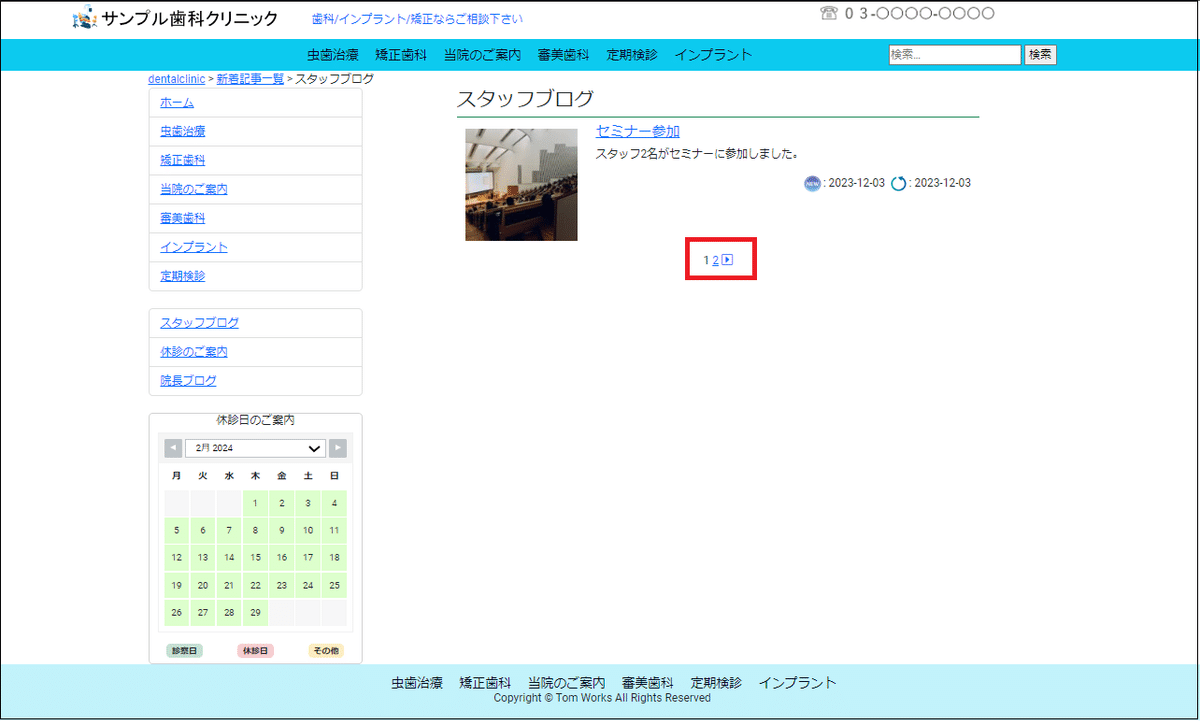
この記事が気に入ったらサポートをしてみませんか?
