
[MyVket] Explaining how to receive notifications on smartphones and browsers!
With the November 15, 2023 update, you can now receive notifications from My Vket!
In this article, we will explain how to receive notifications on your smartphone or PC.
My Vket is now able to receive notifications by using My Vket like a pseudo app using "PWA" technology.
PWA: A technology that allows websites etc. to be installed like apps. Abbreviation for Progressive Web Apps.
Now, let's introduce how to receive notifications!
This is a long article with many images, so please use the table of contents to find the part that suits your environment.
🔶How to get notifications on your smartphone
🔹Safari/Chrome (iOS version)
For iPhone, iOS 16.4 or higher is required.
When you open My Vket, the command ``Start My Vket immediately from the home screen!'' will be displayed at the bottom.

Click "Share icon"

The browser menu will open, so you can use it as a pseudo app (PWA) by "adding it to your home screen".
When you open the installed pseudo app (PWA), the command "Do you want to receive notifications from My Vket?" will be displayed, so select "Receive".
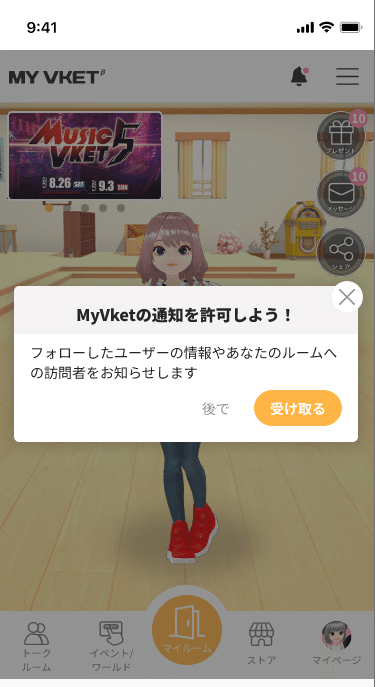
After that, the command "My Vket will send notifications. Are you sure?" will appear, so click "Allow".
🔹Chrome (Android)/Microsoft Edge
When you open My Vket, the command ``Start My Vket immediately from the home screen!'' will be displayed at the bottom.

Click "Add to Home Screen" and "Install" to use it as a pseudo app (PWA).
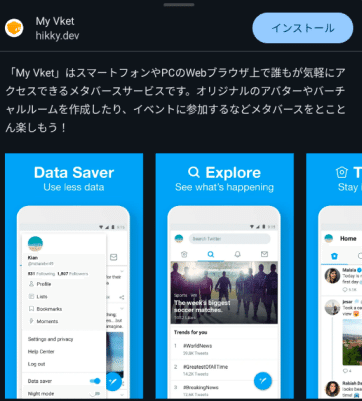
When you open the installed pseudo app (PWA), the command "Do you want to receive notifications from My Vket?" will be displayed, so select "Receive".
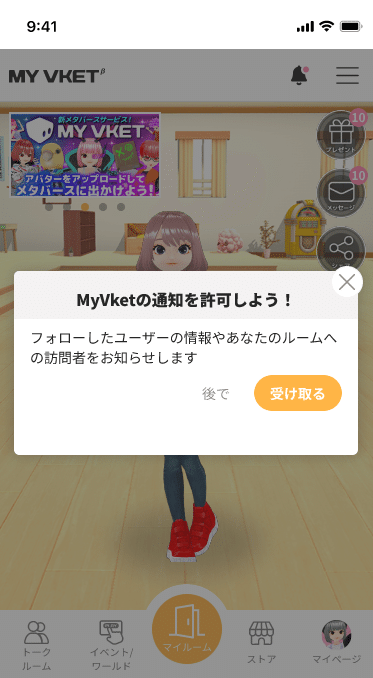
After that, the command "My Vket is requesting notification permission" will appear on your browser, so click "Allow".
🔶 How to create an app on your PC to receive notifications
🔹Chrome/Microsoft Edge
When you open My Vket, the command ``Start My Vket immediately from the home screen!'' will be displayed at the bottom.

Click "Add to Home Screen" and "Install" to use it as a pseudo app (PWA).
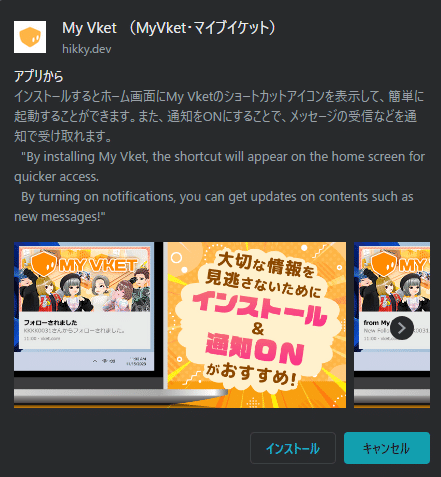
When you open the installed pseudo app (PWA), the command "Do you want to receive notifications from My Vket?" will be displayed, so select "Receive".
After that, the command "My Vket is requesting notification permission" will appear on your browser, so click "Allow".
🔹Safari/Firefox
Safari/Firefox is not supported. Please use another browser.
🔶How to receive desktop notifications on your PC browser
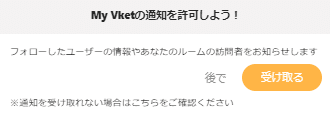
You can receive notifications by selecting "Receive" the pop-up notifications.
🔹Chrome
It is possible to display notifications from My Vket as desktop notifications.
Click here for details↓
🔹Firefox
It is possible to receive notifications from My Vket when Firefox is open.
Click here for details↓
🔹Microsoft Edge
It is possible to display notifications from My Vket as desktop notifications.
Click here for details↓
🔹Safari
It is possible to display notifications from My Vket as desktop notifications.
A command will appear to confirm whether you want to receive notifications, so click "Allow" to set it.
🔶How to turn notifications on/off/customize
Open settings from My Page on the top right of the My Vket top page.
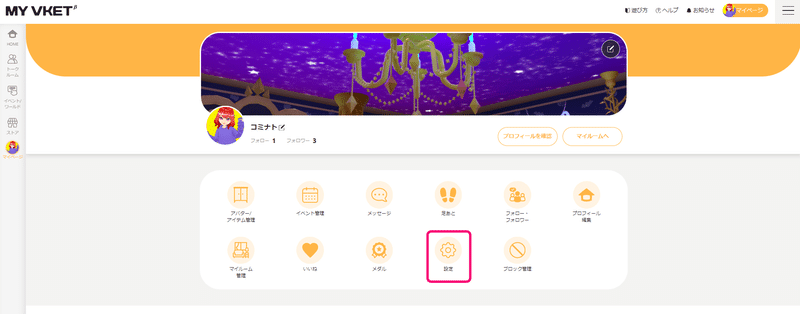
You can turn notifications on or off on the settings page.
Don't forget to click the save button at the end!
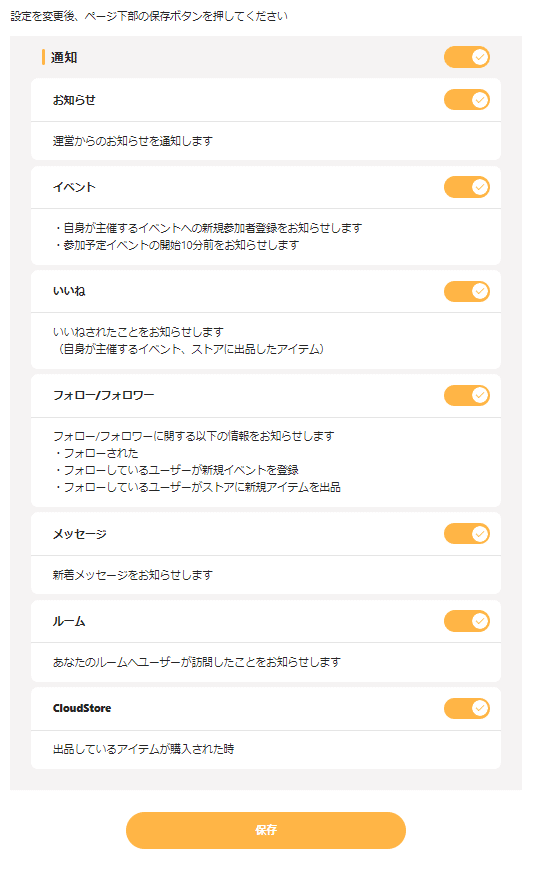
Turn on the necessary notifications to help you with your activities on My Vket!
🔶Troubleshooting
🔹Pop-up to receive notifications is not displayed
Please check your browser settings to see if pop-ups are blocked.
🔹I allowed notifications, but they are blocked by the browser
Please cancel the block in the notification settings of each browser.
・Chrome
Open the menu from the icon (...) on the right side of the Chrome address bar > Settings > Site settings > Click Notifications. Toggle the setting on or off at the top.
・Firefox
Open the menu from the icon (three) on the right side of the Firefox address bar > Options > "Privacy and Security" on the left side of the screen > Permission settings > "Settings" next to Notifications > Change "Block" to "Allow".
・Microsoft Edge
Open the menu from the icon (...) on the right side of the Microsoft Edge address bar > Settings > Click the "three" icon on the top left of the screen > Site permissions > Pop-ups and redirects > Set the Block (recommended) switch to "Off".
・Safari (Mac)
Settings > Preferences > Website > "Notifications" in the left menu > Change the "My Vket" setting to "Allow".
・Safari (iPhone)
Settings > Notifications > My Vket > Turn on the Allow Notifications switch.
🔹I set the notification reception confirmation command to "Later", but I want to turn it on.
Please turn on notifications in the notification settings for each browser, or wait for the command to reappear in two weeks.
If you click "Later" three times in a row, the command will be displayed again after one month.
🔹I set Add to Home Screen to "Later", but I want to add it to Home Screen
Although it differs depending on each browser, you can set up to receive notifications by "installing" or "adding to home screen". Alternatively, wait for the command to reappear after 24 hours.
If you click "Later" three times in a row, the command will be displayed again after one month.
・Open Chrome/Microsoft Edge My Vket and click the "Install" icon on the right side of the address bar.
🔹I want to stop receiving notifications
Please turn off unnecessary notifications from My Vket > My Page > Settings.
🔹I want to delete pseudo apps (PWA)
As with each browser, there is a menu button, so please select Delete from there.
If you are using a smartphone, you can delete it in the same way as you would normally delete an app.
The above is the setting and explanation of the notification function.
Turn on My Vket notifications now !
Check out the latest information on My Vket on X (Twitter)!
Recommended articles


