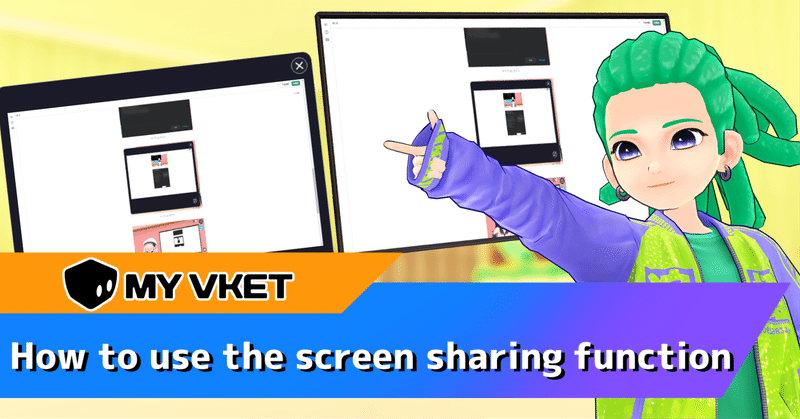
[MyVket] How to use the screen sharing function
"Screen sharing function" newly added in My Vket update.
Many of you must have been waiting for it! !
This time we will introduce how to use it!
Please open My Room and try it together!
*Currently, it is not possible to share screens on some Macs and smartphones. We apologize for the inconvenience, but we will try to improve it, so please wait for a while.
🔶How to use the screen sharing feature
First, take out the furniture with the screen sharing function from the warehouse.
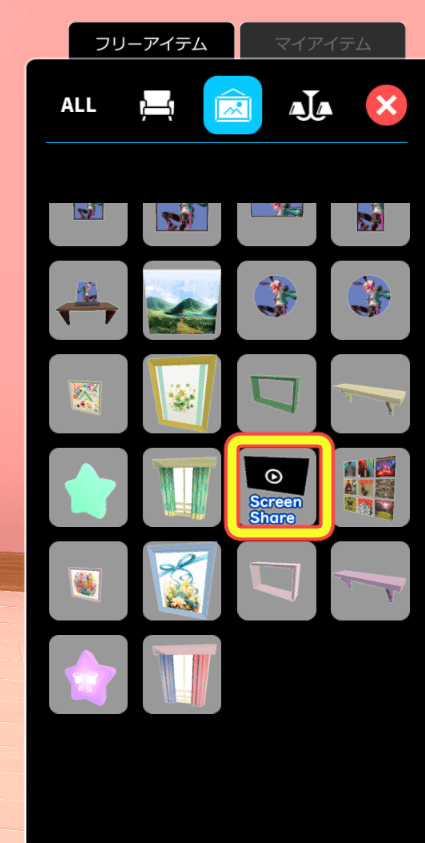
We put a screen for screen sharing on the wall.
Click “Save” and “Exit” once.

Screen sharing can be started by clicking "Screen sharing" in the normal mode room.

When you click Share Screen, you'll see a command to choose which screen to share.
Choose what you want to share and click "Share(共有)".
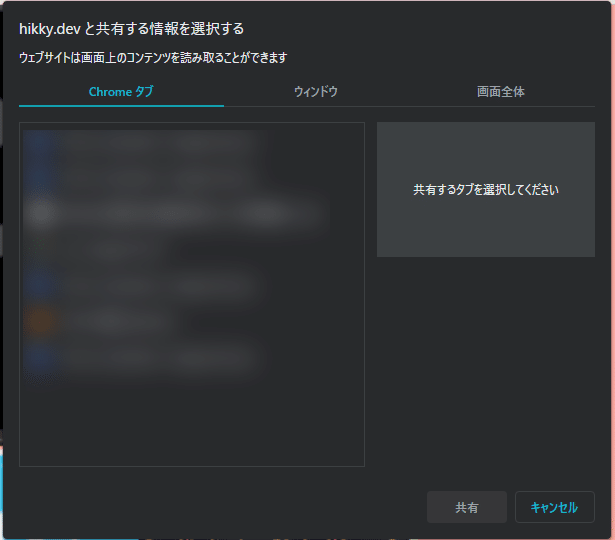
Once screen sharing has started, a small command will show the screen being shared.
You can also maximize the screen with the icon at the bottom right of the command.
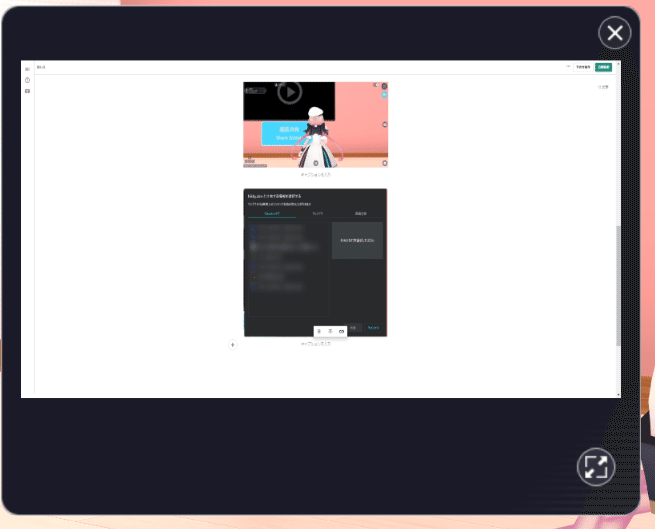
To end sharing, click "Stop sharing(共有停止)".

Please help us in various situations!
*Multiple screens can be installed, but only one screen can be shared.
🔶Perspective from a visitor
We will also introduce the screen sharing function seen by visitors!
First, when you enter the room, you will see a screen with a gray "▶".
Screen sharing is not currently available.
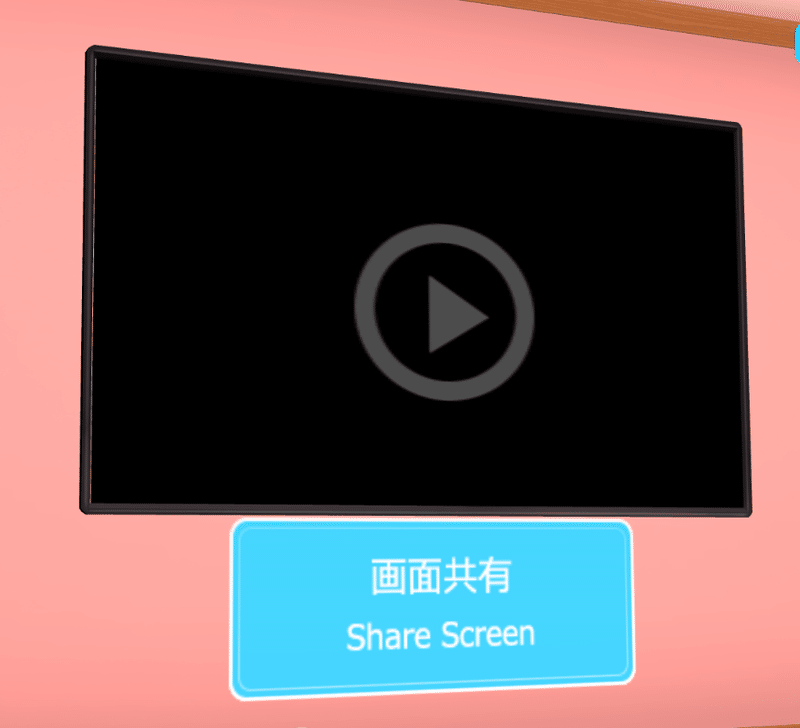
When screen sharing starts, the "Screen sharing" button disappears and "▶" turns white.
By clicking "▶" in this state, you can see the screen sharing.
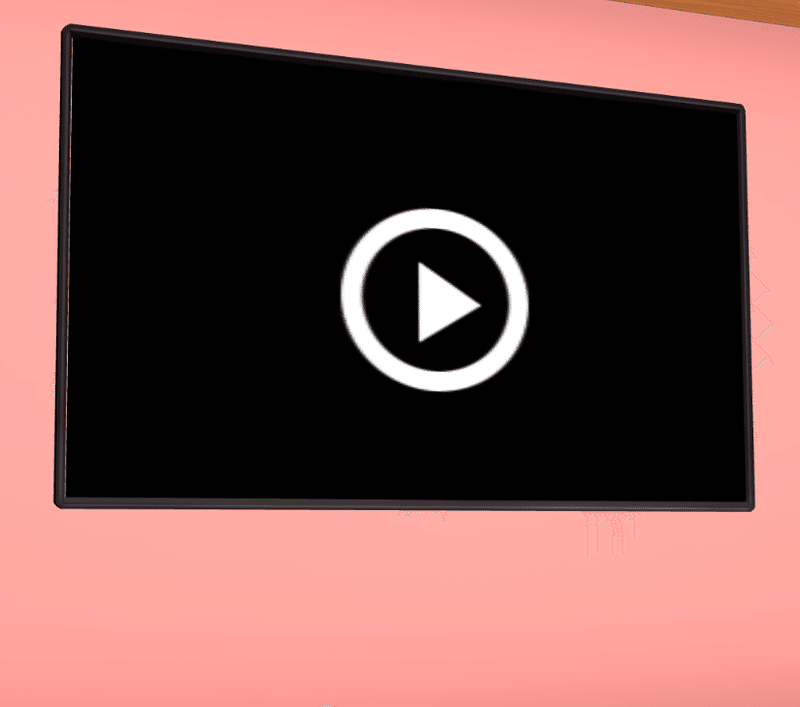
When you're watching screen sharing, the small command and screen sharing furniture screens will show the screen you're sharing.
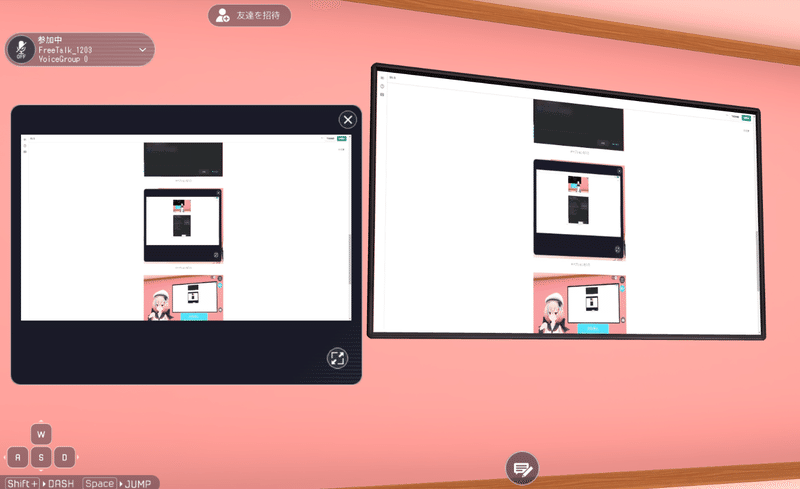
You can try maximizing the shared screen by clicking the icon in the lower right corner of the small command.
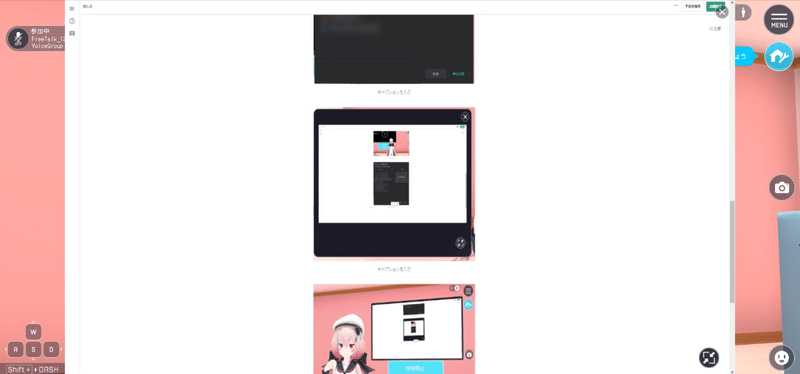
That's all for the update content!
Enjoy the new elements now!
Click here for My Vket 👇
Check Twitter for the latest information on My Vket!
Recommended articles

この記事が気に入ったらサポートをしてみませんか?

