
[MyVket] Steps to save 3 rooms!
In this article, we will explain the new procedure for saving My Room.
If you use it well, you can use the three rooms for different purposes, so please take advantage of it!
Let's get started!
🔶Steps to save

Once you have finished editing the room, save it!
First, click the "Save/Load" icon on the right.

When you click on it, save and load icons will appear.
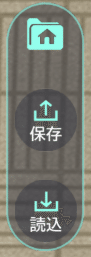
Click the save icon to save.

Then, the following commands for managing saved data will appear.
It is divided into three slots, allowing you to manage saved data.
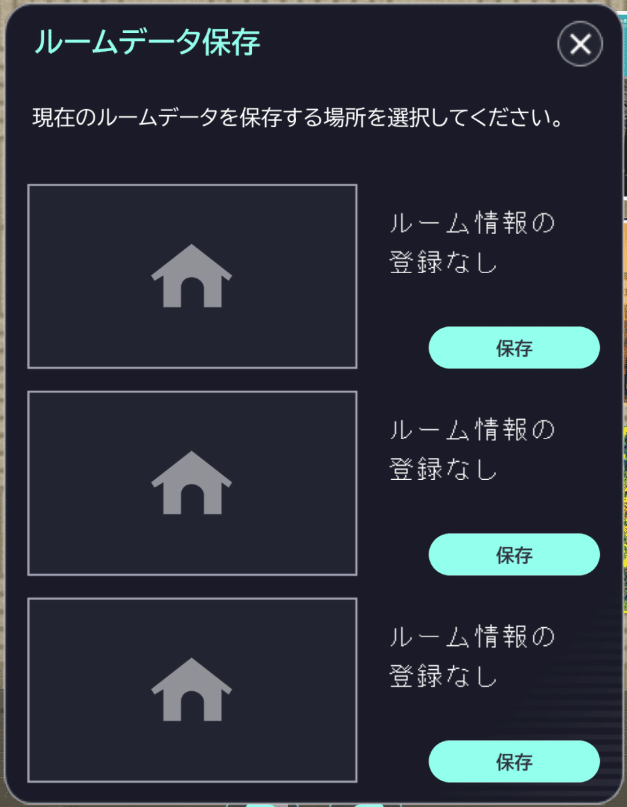
Click the save button for the slot you want to save.
When you click it, you will be asked to confirm whether you want to overwrite the file, so if there is no problem, save it.
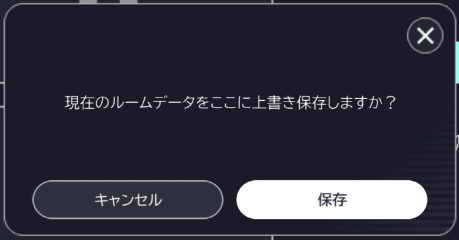
Saving is complete when the message "Saved" appears.
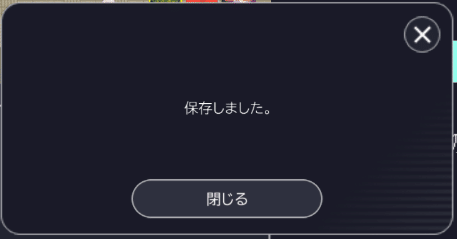
As shown below, you can save up to three completely different room data, so load it according to your purpose and make full use of the room!
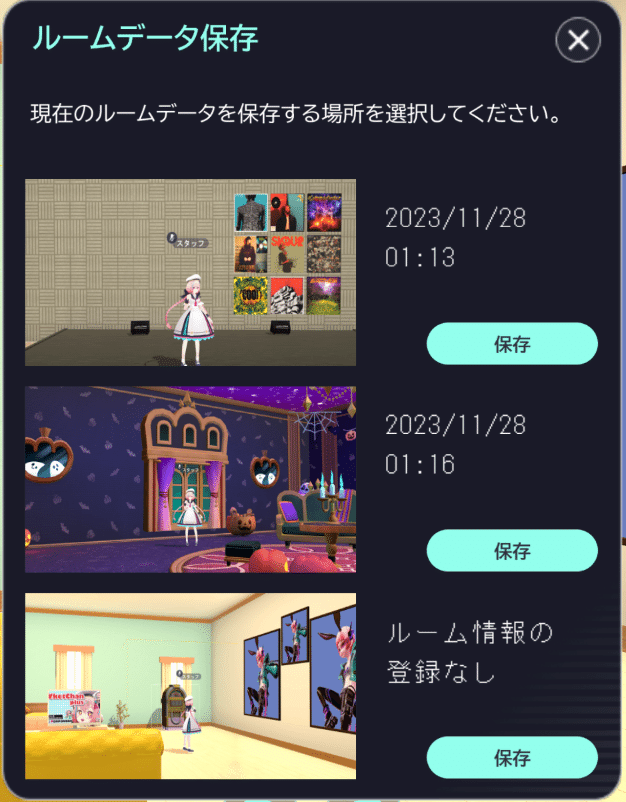
🔶How to load data
Click the load icon to load the saved room data.

When you click it, a command for loading will appear.
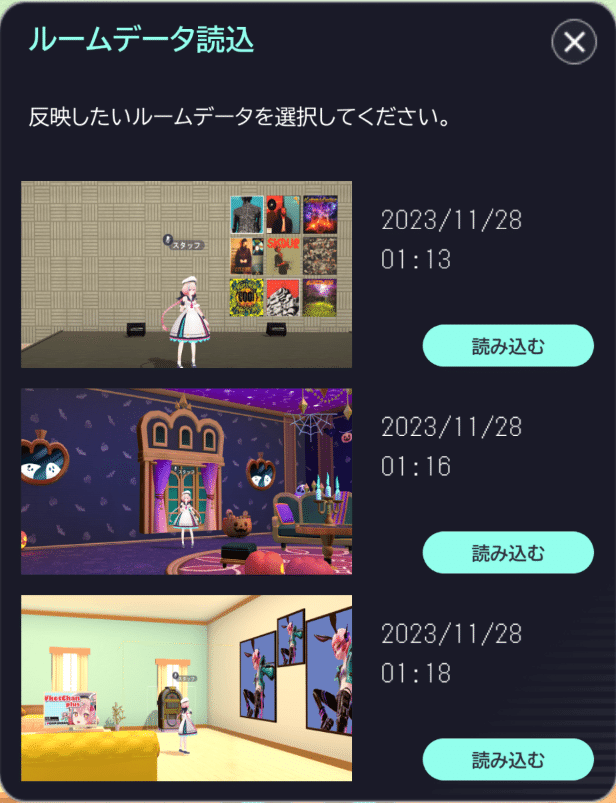
Click the load button for the data you want to load.
A confirmation command will appear, but if there is no problem, please read it.
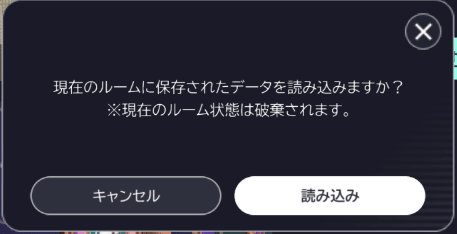
Once the loading is complete, the saved data will be reflected all at once.

You can use the room for various purposes, so please take advantage of it!
🔶How to save as before
After making changes to the room, you can save them by pressing the exit button.
After editing the room, click the exit icon.
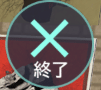
A warning command will appear, so click Save.
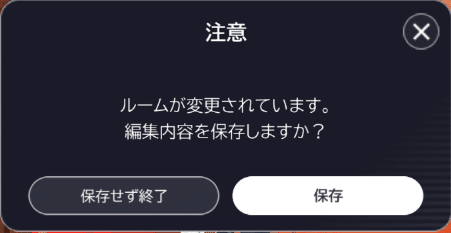
By doing this, it is possible to save only one more data in addition to the three saved data.
This is an introduction to how to save a room!
Let's start playing in the My Vket room!
Check out the latest information on My Vket on X (Twitter)!
Recommended articles


この記事が気に入ったらサポートをしてみませんか?

