
VketCloud SDK version 5.4 released! ! How to update the world and notes
Ver.5.4 of Vket CloudSDK has been released, and new functions such as UI renewal and ChatGPT prompt setting can now be used.
Not only for those who have used SDK Ver.4.1 so far, but also for those who create new worlds, it is an SDK that can create a fun and easy-to-use Metaverse experience.
Here we will explain how to upgrade existing worlds to Ver.5.4 and how to downgrade to Ver.4.1.
Note!
Always make a backup of your project before upgrading to be safe .
In the unlikely event that data corruption occurs due to the upgrade and the data cannot be restored when downgrading, it is necessary to use the backup.
Also, VketCloudSDK Ver.5.4 has some unstable parts. Please downgrade to Ver.4.1, if you experience any problems with Ver.5.4 when creating or using the world .
Upgrade to Ver.5.4
How to back up your project
When upgrading to a new version, be sure to make a backup of the old version in case an abnormality occurs in the data or to deal with the component configuration in the new version.
There are several backup methods, but the simplest and most reliable method is the procedure for duplicating a project.
1. Select " Show in Explorer " from the menu of the project to be cloned from UnityHub .
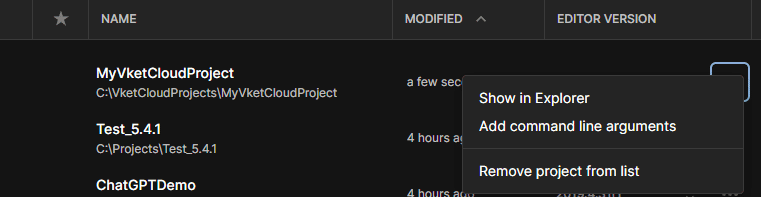
2. When Explorer opens, copy and paste the project folder.
Right-click the project folder you want to back up and select "Copy".
Right-click again on the folder containing the project and select "Paste" to create a folder with the same contents.

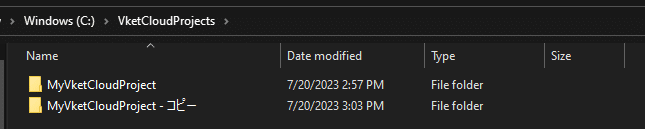
If the OS language is Japanese, it will be copied as "[project name] - copy" like the image above, so rename it to eliminate single-byte spaces and double-byte characters.
Spaces and double-byte characters in folder and file names cause unexpected errors and are highly recommended to be eliminated.

In the unlikely event that your working project becomes corrupted, you will need to add the backed-up project to the Unity Hub for reference.
To add a project, select "Add project from disk" from ▼ next to "Open" on the project screen.
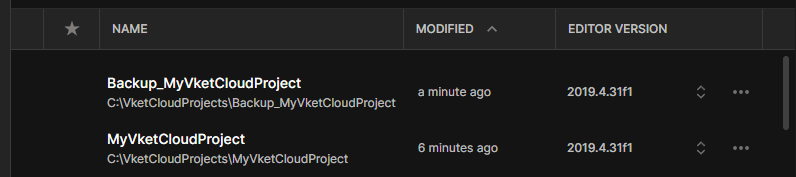
It is also recommended to remove the backup project from the list by selecting "Remove project from list" to avoid confusion with the project you are working on.
Backup projects can be added to the Unity Hub at any time using the method above.
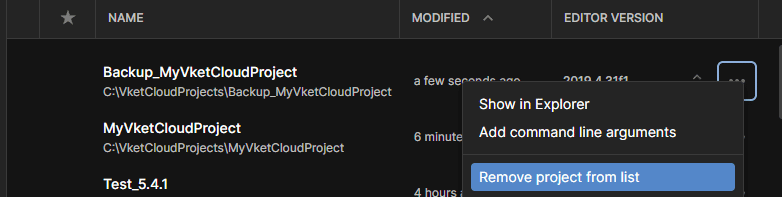
That's all for the backup procedure.
How to operate Package Manager
Upgrading to a new version of the SDK is very easy. As a specific operation, just specify the target SDK version from Package Manager and load it!
If you have not created a project containing the SDK, follow the steps in the article below to install it.
If you created a new project after Ver.5.4 was released, the upgrade operation in this article is unnecessary.
Package Manager can be opened by selecting the Window tab at the top of the editor and selecting Package Manager .
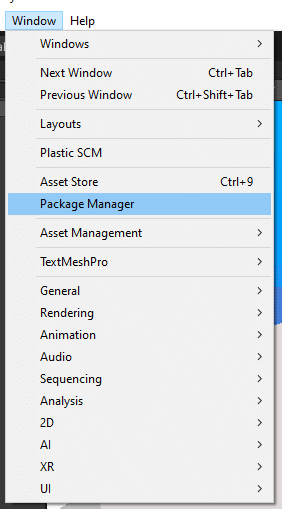
If you change the display category in Package Manager to In Project , you will see VketCloudSDK.
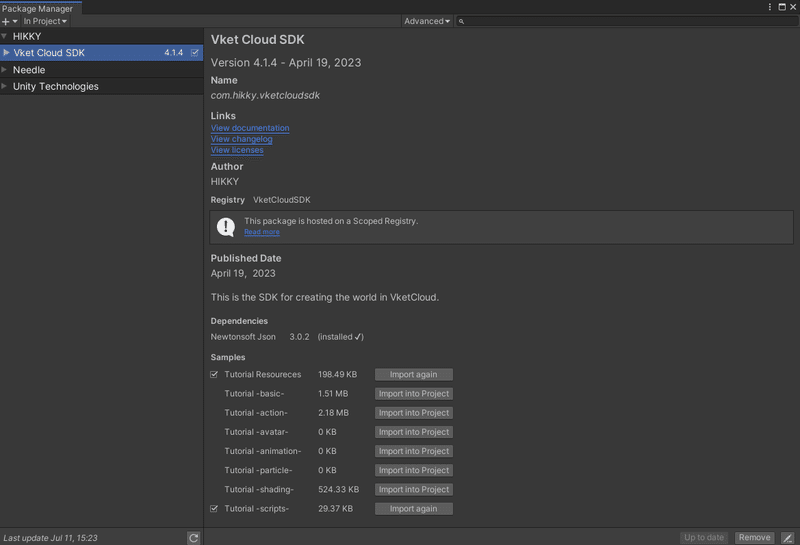
Now that Ver.5.4 has been released, the button notation of "Update to 4.1.4" in the image below is "Update to 5.4.4" by default.
When this button is selected and the files have finished loading, the upgrade process is complete.
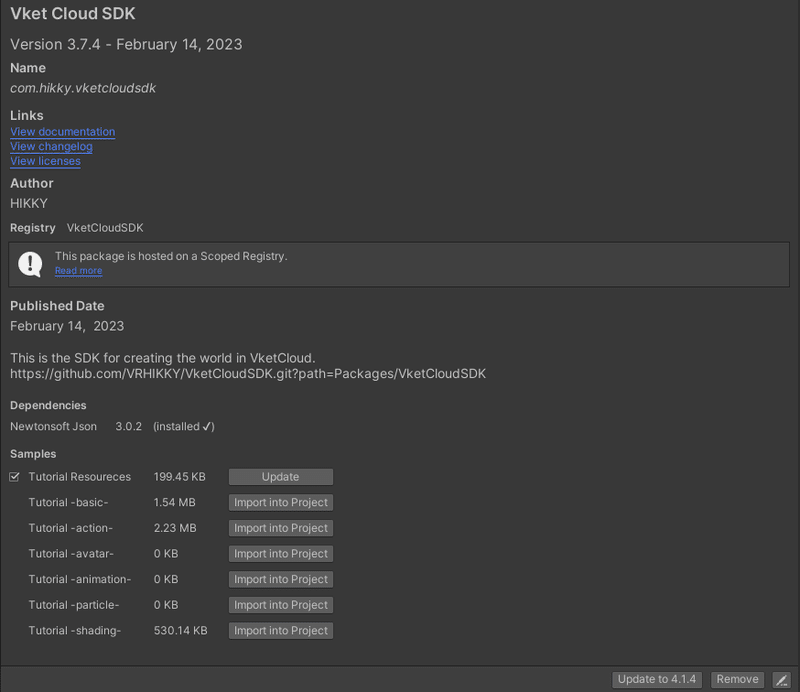
In addition, the world may not function properly for some reason immediately after the upgrade.
In that case, it may be cured by restarting Unity once , so please try it.
In addition, since the format of the component was updated at the time of this update, the HEO component may be displayed as Missing (Mono Script) as shown below.
We apologize for the inconvenience, but if this phenomenon occurs, please reattach the component based on the backup.

Downgrade to older version
Operation method when you want to downgrade to an older version/specific version
If you want to downgrade to an older version, or if you want to use a specific version, you can also operate from Package Manager.
First, select ▼ next to SDK, and then select See all versions .
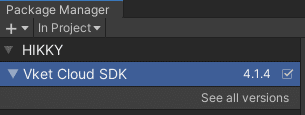
If you select See all versions, the SDK versions released so far will be displayed as a list.
Specify the version you want to upgrade/downgrade to, select " Update to [specified version] " at the bottom right of the window and wait for the loading to complete.
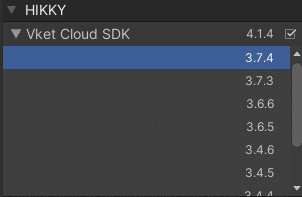
If you want to downgrade from 4.1.4->3.7.4, the bottom right button will say "Update to 3.7.4".
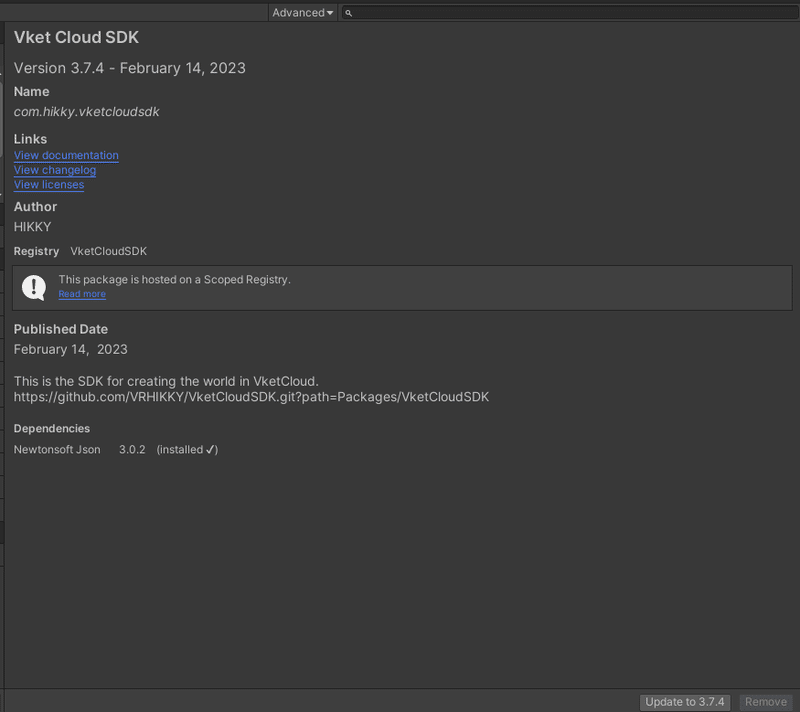
What to do if you encounter a problem
VketCloudSDK Ver.5.4 has some unstable parts. If you encounter any unexpected bugs, downgrading to an older version may fix them.
Also, if data corruption occurs when downgrading, please use the backup project.
Defect reports to the development team are accepted on the official Discord "🚨-defect report-defect-report".
When reporting a bug, please include the following information to help us resolve the problem.
・Screenshot or video clip of the problem
・VketCloudSDK/Unity version
・Web browser version and language setting
・OS version and language setting
・Operating procedure until the problem occurs

この記事が気に入ったらサポートをしてみませんか?

