【henoGohan】Installation manual(for CyanTrigger 4.3.0)
~Installation~
!Be sure to back up your project in advance!
!Currently Unity 2022 and VRChat SDK 3.5 is not supported!
You can install food assets with this manual for both PC/Quest world.
If you have been using legacy version of henoGohan (for CyanTrigger 0.3.3) , Please reference "For legacy version users" before install.
1. Create a new UdonSharp project with VRChat Creator Companion. If you already have a world project, add UdonSharp.
(importing VRChat SDK - World and UdonSharp without VCC is not recommended. )
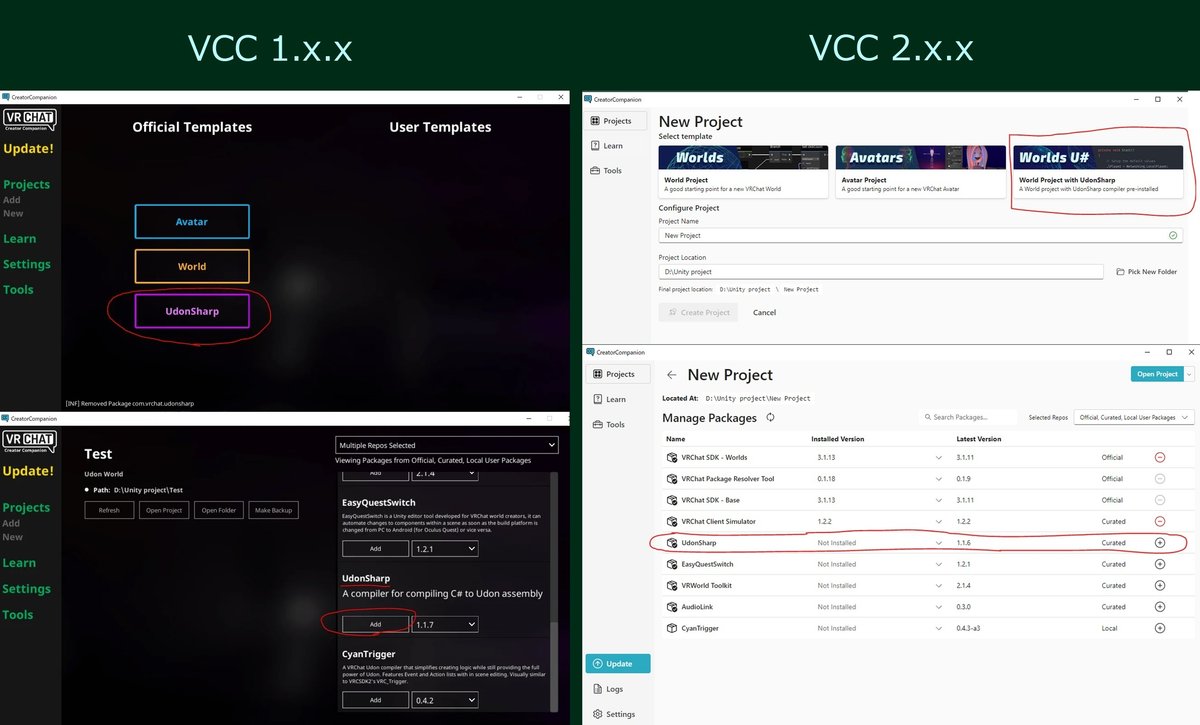
3. Add CyanTrigger(ver4.3.0)
*It cannot co-exist with CyanTriger 0.3.3. If you are coming from old version of henoGohan assets, please reference "For legacy version users."
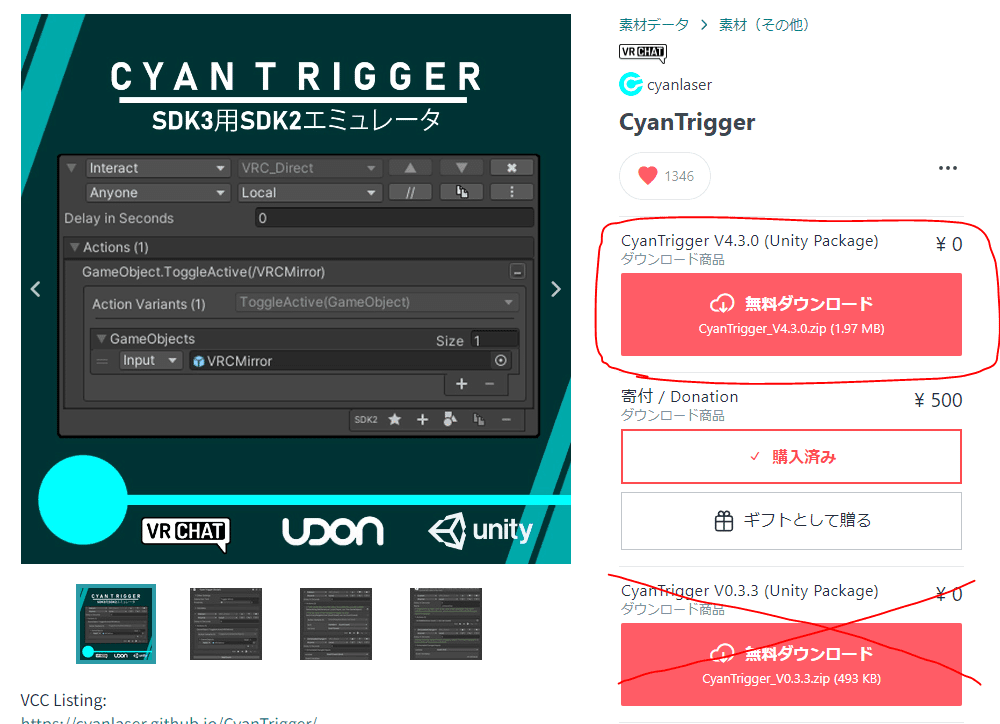
4. Import Smart Object Sync (included) and the shader (ex. Unlit_WF if it's included.) And then import food assets at last.
5. Place just one "HenoTracker" prefab in your scene. Not multiple. If you already have it from other food set, you don't need to add another HenoTracker.
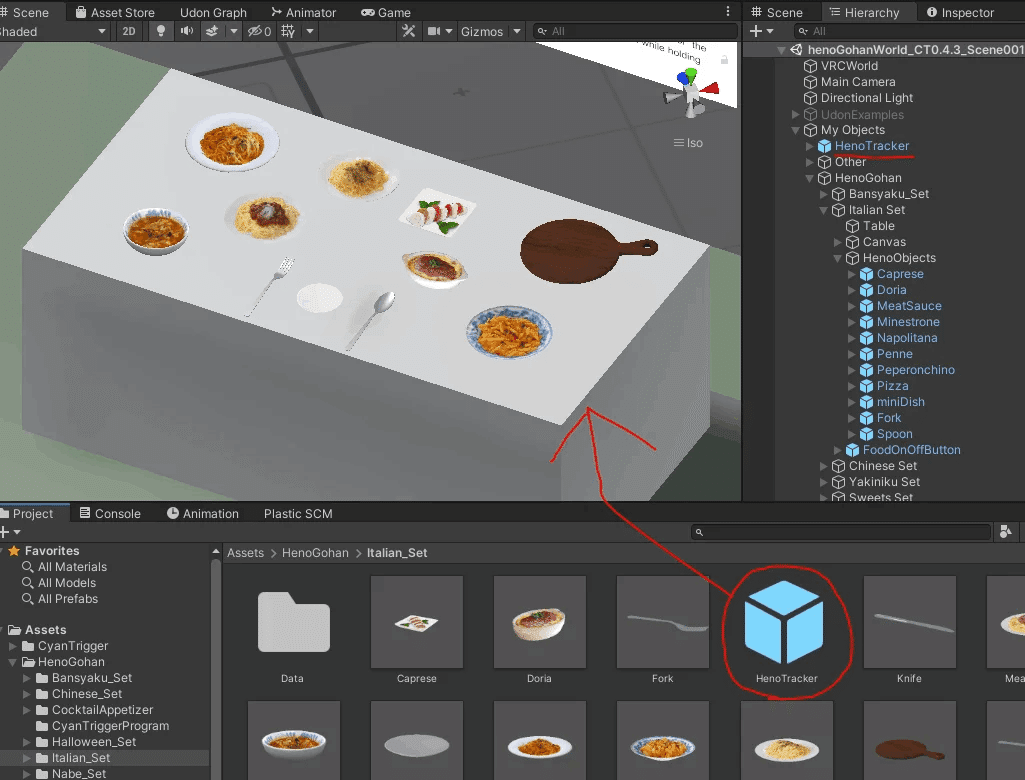
6. Place food prefabs as you want. You can duplicate prefabs in your scene as well.
Please do not place too many food objects, since each has multiple synced objects inside and it could cause sync overload and possibly break gimmicks.
Also, Note that all food assets do not support Play mode (Client cim.) If you want to test gimmicks in desktop mode, run the scene on local build.
If you already have any henoGohan food assets in your scene and you want to add another kind of set, you need to revert prefabs in your scene before upload the world. Select food prefabs in your scene (multiple selection will work), and revert them.
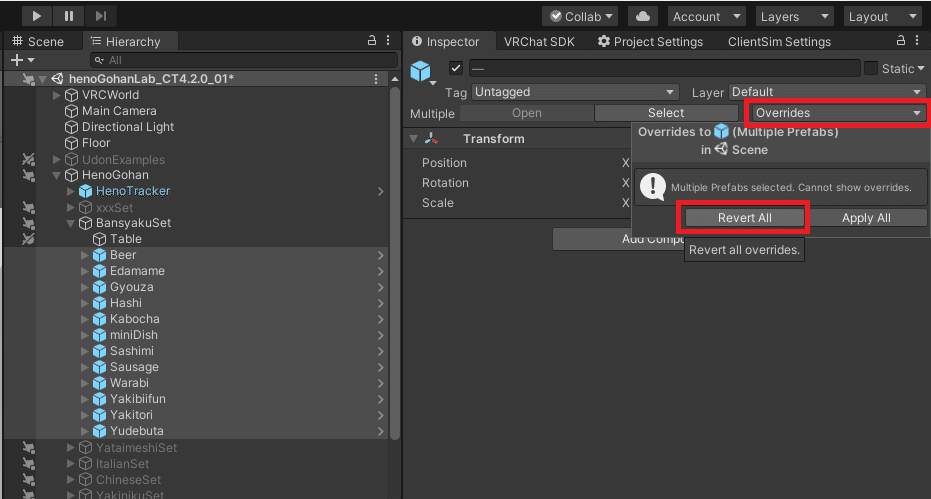
7. Read "Additional description" section.
Tips.1:
If food is dropped and left unattended, it will automatically reset, but if the food is placed on the plate provided with each set, the automatic reset will not occur. Please make use of this function when taking pictures.
Tips.2:
If a user moves while holding dish/plate/tray provided with assets, positional desynchronization with other users may occur. In such case, the synchronization will be corrected by picking up the food.
Tips.3:
There is a bit of networking lag when you try to serve your food with other users.
That's all. Enjoy meal!
For legacy version users
If you have been using old version assets for CyanTrigger 0.3.3, please delete these below before install. It cannot co-exist with the latest version.
Delete all henoGohan assets (include PlayerTracker) on your scene.
Delete CyanTrigger folder.
Delete CyanTriggerExample folder.
Delete HenoGoahn folder.
(If It's exists,) Delete MMMaellon folder (which contains old version of Smart Object Sync)
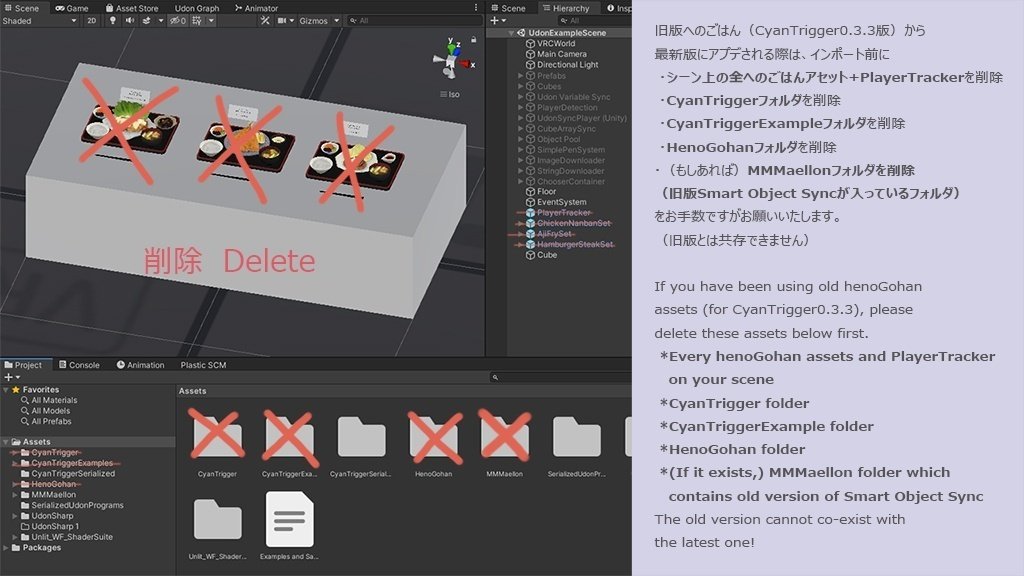
FAQ
Q. Food gimmick doesn't work.
A. "HenoTracker" prefab included is needed in your scene. Please make sure to place one single HenoTracker in the scene.
Q. I placed HenoTracker but gimmicks still don't work.
A. Make sure that you are using the latest version for all henoGohan assets. Using old version and the newest version in a same scene could cause a trouble. Download & Import all latest version assets, then revert all or place prefabs again.
UdonSharp / CyanTrigger 0.4.2 or above / SmartObjectSync (included) may have not been imported rightly. Delete food prefabs and HenoTracker in your scene, import these three required assets, then try Reimport by right click menu on HenoGohan folder.
Q. Gimmicks don't work in Play mode (Client Sim.)
A. All food gimmicks don't support Client Sim. If you want to test gimmicks, run the scene on local build.
Q. Some food (ex. Pizza, Cakes) don't show up in Unity scene. (Only plates are visible.)
A. Some food assets are automatically generated by a script at the start of the instance. You can see it in local build and upload your world as is.
Q. I placed every single henoGohan prefab to my world but gimmicks don't work.
A. Since each food prefab contains multiple synced objects, placing a large number of objects may cause a synchronization issue (ex. Sushi, Teishoku Set, and Sweets Buffet are particularly heavy). Please consider prioritizing which's needed and not for your world. If you want to place many of them as decorations, please use FBX data included (without Udon gimmick).
Q. The gimmick behaves oddly/doesn't work after played for a while.
A. Food objects may temporarily become unstable sometimes, for example, when someone joined in the instance. In this case, please clear all food by eating or dropping on the floor and wait for about 10~20 seconds to automatically reset the food object.
Q. Can I turn ON/OFF food prefabs by a switching Udon program?
Yes, but only global switching is supported. Local ON/OFF is not recommended.
Please turn ON/OFF dishes and tableware, in addition to food prefabs simultaneously.
Q. I see red error/errors when upload.
A. It's CyanTrigger's regular behavior so you can ignore and upload without an issue.
Q. I can't upload my world / can't press the checkbox that says “The above information is accurate and…"
A. Error Pause button below the console window has to be OFF. Be sure to turn it OFF before upload.
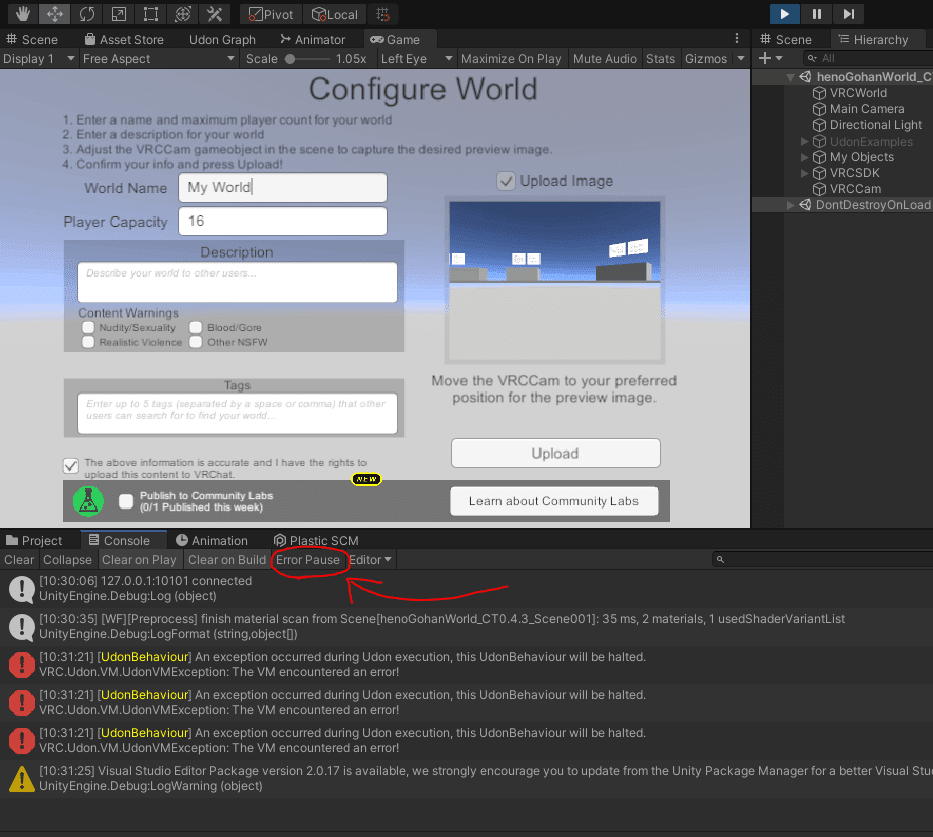
Additional description
Banshaku Set (Japanese appetizer set)
Hold the chopsticks and press USE to pick up each food.
You can open up the beer by interacting the top of the beer can. Also you can drink it by hold it close to your/other user's head.
Hold the green beans and press use. The beans inside will pop out and you can eat it.
Italian Set
The pizza is not visible in Unity editor, but it will be automatically generated by script when the instance started.
Hold the knife/fork/spoon and press USE to pick up each food.
Chinese Set
Hold the chopsticks/Chinese spoon and press USE to pick up each food.
Yakiniku (BBQ) Set
Hold the chopsticks/tong and press USE to pick up each food.
Place the meat and vegetables on the grill, then smoke and sound occur. When you see its appearance has changed, it's time to eat.
You can grill the TsuboKarubi (meat in the pot) in the same way. Open the lid by your hand.
You can overcook the meat/vegetables by leaving them on the grill for longer. It's still eatable. Eventually it disappears (resets itself) if it's grilled too long.
Other meals are eatable as is.
Sweets Set
The cakes are not visible in Unity editor, but they will be automatically generated by script when the instance started.
Hold the fork/tong and press USE to pick up each food.
You can place the cakes on the dish provided in the asset.
You can sip (drink) the coffee and the tea by holding it close to your/other user's head. Additionally, place back the cup to the saucer then it makes nice clink sound.
Halloween Set
Pick up the each package inside the Jack-O-Lantern and press USE to unwrap.
There are 4 to 5 types of snacks/treats inside each bucket (14 in total). It'll be randomly chosen by script and not synced with other users.
Sushi Set / Sushi Chef Set
Pick up a chunk of rice by your hand and press USE a few times to shape it. When it's nicely shaped, you can put Neta (ingredients) on it.
You can use the chopsticks to pick up sushi/rice/ingredients, and can place them on the dishes as well.
Since SushiSet and SushiChefSet contains several amount of synced objects, it's not recommended duplicating these assets in your scene. It would cause network overload and it affects (or possibly breaks) all food gimmicks.
Press the Reset button included in SushiSet/SushiChefSet to clear and tidy up sushi. You can deactivate the button on the editor if you don't feel you need it.
Cocktail Appetizer Set
Hold the fork and press USE to pick up each food.
You can dip the cracker with the dip sauce.
Hold each chocolate and press USE to unwrap.
There are three type of nuts (almond, macadamia, and cashew nuts). It will be randomly chosen by the script and will not be synced with other players.
Nabe Set (Japanese Hot Pot)
How to cook Nabe
Interact with the knob on the cassette stove.
Cover the pot with the lid.
Around 10 seconds later, you'll see steam erupting from the hole on the lid. Then open the lid and enjoy with the chopsticks provided.
*You can actually eat them as is. Cooking is not requied.
You can adjust the volume of boiling sound like this below.
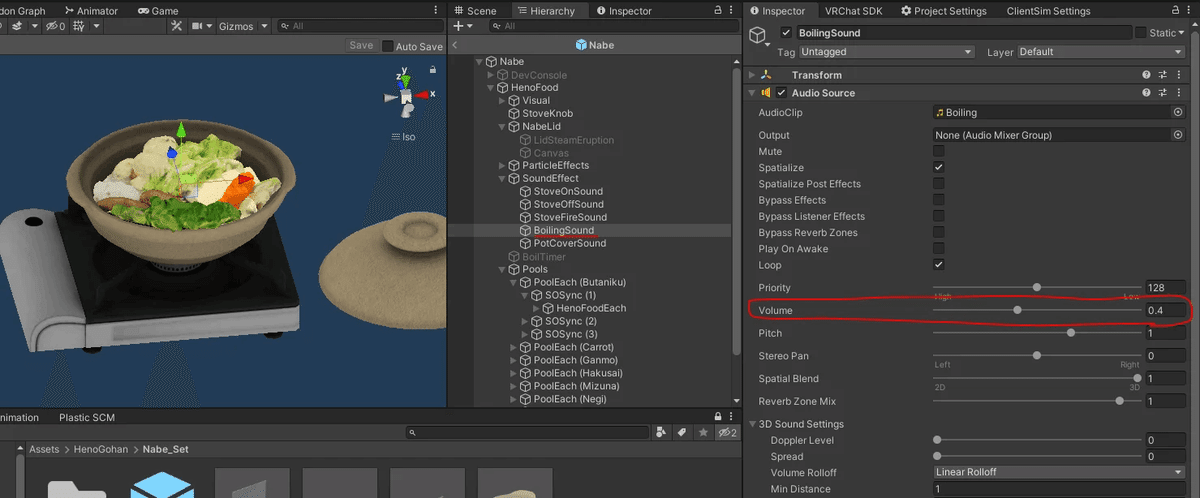
Teishoku Set (Japanese Set Meal)
Hold the fork/tong and press USE to pick up each food.
Tartar sauce/ Cutlets sauce/Ponzu are not eatable.
You can both eat and sip Miso soup.
If you don't feel you need that description card included in each set prefab, please disable it.
French Set
Hold the fork/spoon/knife and press USE to pick up each food.
You can spread the butter on the bread.
Senbei Set (Japanese Snacks)
Use your hands to pick up each snack.
Yataimeshi Set (Japanese Festival Food)
Hold Okonomiyaki and Yakisoba and press USE to open it. Then you can eat them with Waribashi (Chopsticks) included.
All other food are eatable by your hand.
この記事が気に入ったらサポートをしてみませんか?
