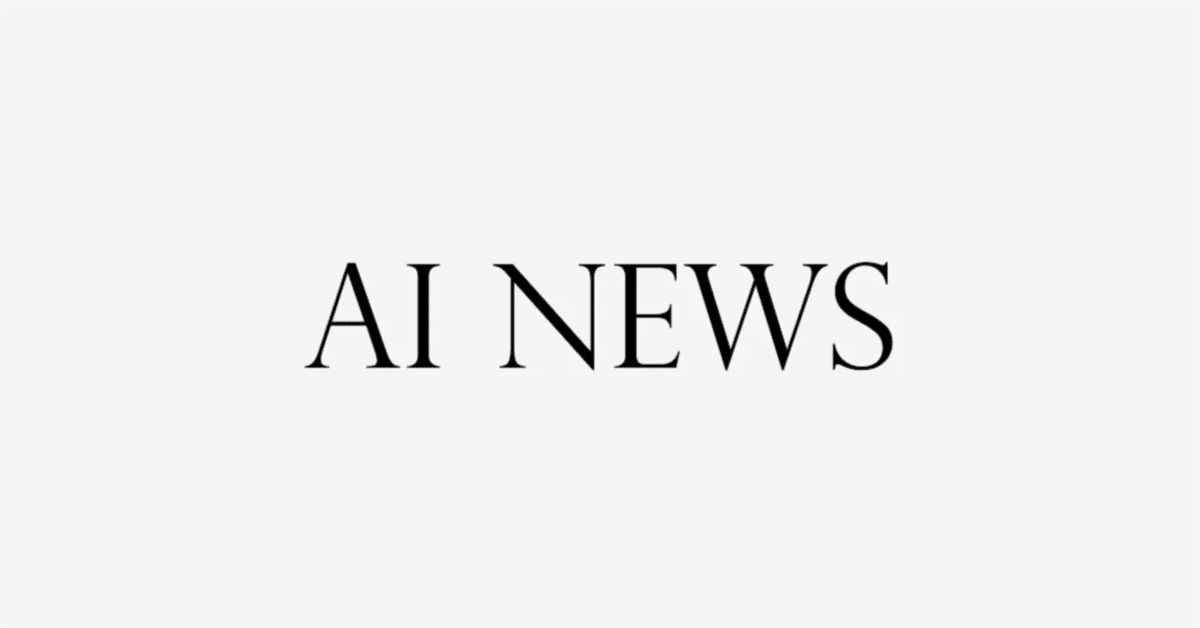
【ChatGPTの革新的な新機能:複数のGPTsを同時使用】英語解説を日本語で読む【2024年2月1日|@Matt Wolfe】
この動画では、OpenAIのChatGPTに新たに追加された機能について紹介されています。この機能を利用すると、1つのチャット内で複数のGPTsを呼び出し、過去に使用したGPTsと直接チャットすることができます。この機能はPlusメンバーに限られており、画像生成、PDFやPowerPointスライドの作成、ビデオ制作などが可能です。ただし、GPTs間の連携には改善の余地があり、一部では連携が不完全でエラーが発生することもありますが、将来のアップデートで改善される見込みです。
公開日:2024年2月1日
※動画を再生してから読むのがオススメです。
So, OpenAI just rolled out a brand new feature inside of ChatGPT.
OpenAIは、ChatGPT内で新しい機能を導入しました。
We now have the ability to sort of call upon multiple GPTs within one chat.
今や、1つのチャット内で複数のGPTsを呼び出すことができるようになりました。
Now, this is a feature that's only available to ChatGPT Plus members, but it seems like it'll be pretty powerful.
この機能はChatGPT Plusメンバーのみが利用できるものですが、かなり強力な機能になるようです。
In this video, I want to give you a few examples of what it's capable of, but keep in mind that I am truly just scratching the surface because there are all sorts of use cases that I haven't even thought of for this.
このビデオでは、それが何ができるのかのいくつかの例を示したいと思いますが、これは本当に表面をかいただけです。なぜなら、私がまだ考えていないさまざまなユースケースがあるからです。
Jumping into ChatGPT, here, let me show you what I mean.
では、ChatGPTに入ってみましょう。ここで、私が言っていることをお見せします。
If I come down to my message down in the bottom and I type @, you can see it actually lists the GPTs that I've used in the past.
一番下のメッセージに移動して、@と入力すると、過去に使用したGPTsがリストアップされることがわかります。
I could select any GPT right from here, and now I can directly chat with that specific GPT.
ここから任意のGPTを選択することができ、その特定のGPTと直接チャットすることができます。
Now, you do need to keep in mind that if you are going to use this, it has to be a GPT that you've already used in the past.
ただし、これを使用する場合は、過去にすでに使用したGPTである必要があることを念頭に置いておいてください。
So, for example, if I come over here, explore GPTs, you can see that there's a GPT called Murder Mystery Mayhem.
たとえば、ここに移動して、GPTsを探索すると、「Murder Mystery Mayhem」というGPTがあることがわかります。
I come back to ChatGPT and type @murder mystery, you can see it's not populating because I've never used that GPT before.
ChatGPTに戻り、「@murder mystery」と入力すると、それが表示されないことがわかります。なぜなら、私はそのGPTを以前に使用したことがないからです。
However, if you look over on my left sidebar here and I click on more, let's look at the NVIDIA one.
ただし、ここで左のサイドバーを見ると、「more」という項目がありますので、NVIDIAのものを見てみましょう。
This is one I have used recently.
これは最近使用したものです。
If I type @NVIDIA, you can see that it pops that up as one of my usable GPTs.
「@NVIDIA」と入力すると、使用可能なGPTsの一つとして表示されます。
So, if you want to be able to call in these GPTs, just make sure that you use it once first, and then it'll be available in the future using this method.
したがって、これらのGPTsを呼び出すためには、まず一度使用する必要があります。その後、この方法を使用して将来利用できるようになります。
This video should be pretty short and sweet.
このビデオはかなり短くて簡潔です。
I just want to demonstrate a few little experiments that I've tried that seem to work well, but again, just scratching the surface.
私はただいくつかの小さな実験を示したいだけで、うまく機能するようですが、やはり表面をかいただけです。
I know some of you smart people out there are going to find some crazy ways to use this that I'm not even thinking of.
私は、私が考えていないような、この使い方の仕方を見つけ出す賢い人々がいると思います。
If you do, share with me on Twitter @mreflow.
もしそうなら、Twitterの@mreflowで共有してください。
I'd love to hear of some really cool use cases and make a follow-up video down the line of what you guys are doing with this.
この機能を使って何をしているかについてのフォローアップビデオを作成したいと思います。
But let's start by creating an image.
では、まず画像を作成しましょう。
Now, this isn't using a GPT.
これはGPTを使用していません。
I'm just going to use DALL·E. Let's create an image of a wolf eating a taco.
DALL·Eを使います。オオカミがタコスを食べている画像を作成しましょう。
DALL·E 3 did its thing.
DALL·E 3が処理を行いました。
Here's our wolf with a taco.
ここにオオカミとタコスの画像があります。
Let's say I want this as a PDF.
これをPDFとして保存したいとしましょう。
Well, I have a GPT that I've used in the past called Convert Anything. So, let's call upon Convert Anything.
Convert Anythingという過去に使用したGPTがあります。では、Convert Anythingを呼び出しましょう。
I'll type @convert anything.
「@convert anything」と入力します。
We can see that it pops up as one of my available GPTs here, and I'll just type convert the image into a PDF.
使用可能なGPTsの一つとして表示されますので、画像をPDFに変換してください。
You can see Convert Anything is now active and analyzing the image.
「Convert Anything」がアクティブになり、画像を分析しています。
It gave me an error analyzing it.
分析中にエラーが発生しました。
Actually, it did this last time I played with this as well.
実際、前回これを試したときも同じことが起こりました。
It popped up an error. And then, after it popped up the error, it did it anyway.
エラーが表示されました。そして、エラーが表示された後、それでも処理が行われました。
I have no clue why it does that, but it seems like custom GPTs tend to do that from time to time.
なぜそうなるのかはわかりませんが、カスタムGPTsは時折そういうことがあるようです。
But without me doing anything, I now have this download PDF option.
しかし、何もしなくても、このダウンロードPDFオプションが表示されます。
If I click on this, you can see we now downloaded our wolf eating a taco PDF.
これをクリックすると、オオカミがタコスを食べるPDFがダウンロードされます。
By double-clicking on this, you can see it is the same image just in PDF format.
これをダブルクリックすると、同じ画像がPDF形式で表示されます。
I also have a GPT setup called PowerPoint presentation maker by slides GPT.
私は「PowerPoint presentation maker by slides GPT」というGPTの設定も持っています。
Let's go ahead and activate that one now and let's tell it to turn the image into a slide for PowerPoint.
それを今アクティブにして、画像をPowerPointのスライドに変換してみましょう。
I'll just say, Turn the wolf image into a PowerPoint slide and add a story to it.
「オオカミの画像をPowerPointのスライドに変換し、ストーリーを追加してください」と言います。
It made a slide for me.
スライドが作成されました。
It says, I've created a PowerPoint slide that turns the image of the wolf eating a taco into a captivating story titled The Unlikely Gourmet: A Wolf's Adventure with a Taco.
「オオカミがタコスを食べる」という画像を使った魅力的なストーリー「The Unlikely Gourmet: A Wolf's Adventure with a Taco」のPowerPointスライドを作成しました。
It didn't actually use the image inside of the slide.
実際には、スライド内の画像は使用されませんでした。
Maybe that's outside of the capabilities of this specific GPT.
おそらく、この特定のGPTの能力の範囲外なのかもしれません。
I don't know.
わかりません。
I'll give it an extra prompt just to test it.
テストのために追加のプロンプトを与えてみましょう。
Please use the image that I generated of the wolf within the slide as well.
「生成したオオカミの画像もスライド内で使用してください」とお願いします。
Once again, it gave me an error.
再びエラーが表示されました。
Tends to do that a lot, but then it just tries to figure it out again anyway.
それをよくやる傾向がありますが、それからまた解決しようとします。
And here it tells me that it's not able to use the image that I generated in the slide.
ここでは、生成した画像をスライド内で使用できないと表示されます。
Kind of a bummer.
ちょっと残念ですね。
But just in this one thread, I use two different GPTs.
しかし、この1つのスレッドで、異なる2つのGPTsを使用しました。
I guess technically three if you want to consider DALL·E 3 a GPT.
DALL·E 3をGPTと考えるなら、実際には3つです。
But I generated an image of a wolf eating tacos.
オオカミがタコスを食べる画像を生成しました。
Then I use convert anything to generate a PDF.
次に、「Convert Anything」を使用してPDFを生成しました。
And then I use the PowerPoint presentation maker to write a story about a wolf eating tacos.
そして、「PowerPoint presentation maker」を使用して、オオカミがタコスを食べるストーリーを書きました。
Although the PDF maker that I use wasn't able to inject the image that I created.
ただし、使用したPDF作成ツールは、作成した画像を挿入することができませんでした。
So we are going to run into some roadblocks like this from time to time.
したがって、このような問題には時々遭遇することになります。
This feature is brand new, so even I'm still trying to figure this out.
この機能はまだ新しいため、私自身もまだこれを理解しようとしています。
And I definitely think it's going to improve over time.
そして、確かに時間の経過とともに改善されると思います。
But let's go ahead and create a new chat.
しかし、新しいチャットを作成してみましょう。
Try something else here.
ここで別のことを試してみましょう。
Let's go ahead and tell it, Explain to me how a three-way circuit works.
「3ウェイ回路の仕組みを説明してください」と伝えましょう。
It gives me a quick explanation of how the circuit works.
回路の仕組みについての簡単な説明が表示されます。
But then I'm going to call on another GPT because now I want a diagram of how it works.
しかし、これからは図を表示したいので、別のGPTを呼び出します。
So let's go ahead and use our @ symbol.
「@」記号を使用しましょう。
And I'm going to use a GPT called Diagrams Show Me.
「Diagrams Show Me」というGPTを使用します。
We'll select that.
それを選択します。
I'll type, Create a diagram to help me visualize what was just explained.
「説明された内容を視覚化するための図を作成してください」と入力します。
And hit enter.
そして、Enterキーを押します。
And it goes on to say, I'll create a diagram to visualize a three-way circuit for easier understanding.
そして、次のように表示されます。「理解しやすくするために、3方向回路のダイアグラムを作成します」。
So without even needing to jump into another GPT, it's going to create the diagram for me.
別のGPTに移ることなく、ダイアグラムが自動的に作成されます。
And just like that, I get a quick and easy diagram with options to view a full-screen diagram, download a PNG, edit with Miro, or edit with code.
そして、簡単かつ迅速に、フルスクリーンのダイアグラムを表示したり、PNGでダウンロードしたり、Miroで編集したり、コードで編集したりするオプションが表示されます。
And it brings me to a page where I can see it and see the code for it.
それによって、ダイアグラムとそのコードが表示されるページに移動します。
Maybe I want to make a quick video about this diagram that we just created.
たぶん、私たちが作成したこのダイアグラムについてのクイックビデオを作りたいと思います。
Well, I could call upon our NVIDIA Video Maker.
では、私たちのNVIDIA Video Makerを呼び出すことができます。
Let's type @invid.
@invidと入力しましょう。
And we've got video maker by NVIDIA AI.
NVIDIA AIによるビデオメーカーが表示されます。
And I'll type, Please make a video breaking down what we've learned so far.
そして、次のように入力します。「私たちがこれまでに学んだことを解説するビデオを作成してください」。
Video maker starts its action.
ビデオメーカーがアクションを開始します。
And then, it says the video breaking down how a three-way lighting circuit works is now ready.
そして、次のように表示されます。「3方向照明回路の動作原理を解説するビデオが完成しました」。
You can watch it to get a comprehensive understanding of the components, wiring setup, etc.
それを見て、部品や配線のセットアップなどを包括的に理解することができます。
Title: Understanding Three-Way Lighting Circuits.
タイトル:3路照明回路の理解。
Watch the video here.
こちらでビデオを視聴できます。
I'll click on this right here.
ここをクリックします。
It's going to pop open my NVIDIA account, and we can see it is now in the process of, well, processing my video.
NVIDIAアカウントが表示され、ビデオの処理が行われていることが確認できます。
And just like that, we now have a 2 and 1/2 minute video about how a three-way lighting circuit works.
そして、それだけで、3路照明回路の動作方法についての2分半のビデオができました。
Not going to watch the whole video, but let's take a quick peek.
ビデオ全体を見るつもりはありませんが、ちょっと覗いてみましょう。
A three-way lighting circuit, a term that might sound complex but is actually a simple and ingenious solution to a common problem.
3方向照明回路、複雑に聞こえるかもしれませんが、実際には一般的な問題に対するシンプルで巧妙な解決策です。
Picture this: a room with multiple entries or a long hallway.
想像してみてください:複数の入り口や長い廊下のある部屋。
It would be inconvenient, not to mention energy inefficient, to have a single light switch at one end, wouldn't it? Enter the three-way lighting circuit.
片側に単一のスイッチがあるだけでは不便で、エネルギー効率も悪いですよね?それが3路照明回路の登場です。
It's a system that allows you to control a light fixture from two different locations.
このシステムは、2つの異なる場所から照明器具を制御することができます。
This system is made possible by a few key components: two three-way switches and the light fixture or fixtures that you want to control.
このシステムは、2つの3路スイッチと制御したい照明器具が必要ないくつかの主要な部品によって実現されます。
And there you go, there's a little 30-second snippet of the video that we just created.
そして、これで、私たちが作成したビデオの30秒のスニペットができました。
So just to recap what we did here, we asked ChatGPT to explain how a three-way circuit works.
ここで、私たちがここで行ったことを振り返りましょう。ChatGPTに3方向回路の動作原理を説明するように頼みました。
It gave us an explanation.
それに対して説明が返ってきました。
I then called upon the diagrams GPT to draw me a diagram, and then I called upon Video Maker by NVIDIA to make me a video about everything we had learned so far in this conversation.
次に、ダイアグラムGPTにダイアグラムを描いてもらい、そしてNVIDIAのビデオメーカーに対して、この会話で学んだことについてのビデオを作成してもらいました。
Let's try one more sequence of GPTs here.
ここでもう1つのGPTsのシーケンスを試してみましょう。
This time, let's go ahead and use Consensus and ask it, What are the top five papers about artificial intelligence?
今度はConsensusを使って、人工知能に関するトップ5の論文は何ですか?と尋ねてみましょう。
It's going to do a quick chat with the Consensus app and tell me, Here are the top five papers about artificial intelligence.
Consensusアプリとのチャットが行われ、こう言われます。「人工知能に関するトップ5の論文はこちらです」。
Now, I want a diagram, why not, of these papers.
では、これらの論文のダイアグラムを作成しましょう。
So I'll add a diagram and tell it to create me a diagram with the above information, and it went ahead and created a diagram with those papers.
ダイアグラムを追加し、上記の情報を使ってダイアグラムを作成するように指示しました。それにより、それらの論文を含むダイアグラムが作成されました。
I can view the full-screen diagram here.
こちらでフルスクリーンのダイアグラムを表示できます。
And then, there's this really cool GPT that will actually take images and convert them to HTML websites for you.
そして、実際には画像をHTMLのウェブサイトに変換することができる素晴らしいGPTがあります。
So, check this out.
では、これを見てください。
If I call upon the screenshot to code GPT and tell it to convert the above diagram PNG into website code, let's see what we get.
もしスクリーンショットをコードに変換するためにスクリーンショットからコードGPTを呼び出し、上記の図形のPNGをウェブサイトのコードに変換してもらうことをお願いできれば、どのような結果が得られるか、試してみましょう。
Now, it did give me an error analyzing and it threw up all of these errors.
今回は解析エラーが発生し、これらのエラーが表示されました。
But, I basically asked it again, Please convert the image image into code.
しかし、私は再度「画像をコードに変換してください」と頼みました。
And when I asked it a second time, it actually started generating code.
2回目に頼むと、実際にコードの生成が始まりました。
It actually started to write the code, but then got lazy and said, Additional divs for the other bubble.
コードの作成が始まりましたが、「他のバブル用の追加のdiv」と言って怠けてしまいました。
So, it didn't actually finish the code.
つまり、コードを完全に作成しなかったのです。
So, I'm going to go ahead and prompt it to continue and write the entire code for the screenshot.
それでは、続けるように指示して、スクリーンショットのためのコード全体を書きます。
Don't leave placeholders.
プレースホルダーを残さないでください。
Now, it wrote up code that looks like maybe it's going to get it right this time, but I'm too lazy to copy and paste.
今度は、もう少し正確なコードが書かれるかもしれないコードが書かれましたが、コピー&ペーストするのは面倒です。
So, let's go ahead and say, Give me a downloadable HTML file of the above code.
では、上記のコードのダウンロード可能なHTMLファイルを作成してください。
It gave me a link to my HTML.
HTMLへのリンクが表示されました。
Let's go ahead and download it and take a peek.
ダウンロードして中身を確認しましょう。
Not perfect.
完璧ではありません。
You remember, this is our original image.
覚えていますか、これは私たちの元の画像です。
This is what it generated for us.
これが生成されたものです。
Not amazing, but also not horrible.
素晴らしいとは言えませんが、ひどくもありません。
It did get all of the information in there.
すべての情報が含まれています。
It just didn't break it up into separate boxes.
ただし、それを別々のボックスに分割していません。
But hey, it's getting there.
でも、進歩していますね。
Do all of these GPTs absolutely work perfect together right now?
これらのGPTsは現時点では完璧に連携して動作するわけではありませんか?
Not quite.
まだそうではありません。
But honestly, I don't think a lot of GPT creators knew that this new feature was coming.
ただし、多くのGPTの作成者がこの新機能が登場することを知らなかった可能性があります。
So, I don't know if a lot of them actually designed their GPTs to work in this way.
したがって、多くの作成者は実際には他のGPTsとの連携を目的としたGPTsの設計を行っていないかもしれません。
Now that we know it's here, I have a feeling a lot of these GPT creators are going to actually start purpose building the GPTs for this functionality to sort of interact with other GPTs a little bit better.
これが登場したことを知った今、多くのGPTsの作成者が、他のGPTとの連携をより良くするためにGPTsを目的に合わせて設計し始めると思います。
The way OpenAI describes it, this new feature is really designed to turn ChatGPT more into like a personal assistant where you don't need to jump around between a whole bunch of chats to accomplish what you want to accomplish.
OpenAIが説明するように、この新機能はChatGPTをよりパーソナルアシスタントのようにするために設計されています。つまり、目的を達成するために複数のチャットを行き来する必要がなくなるのです。
You can kind of accomplish everything you need within a single chat.
一つのチャット内で必要なすべてのことを実現することができます。
Get me this information, turn it into a diagram, create a PDF from it, create a video from it, turn the diagram into HTML code so I can turn it into a website.
この情報を取得し、図に変換し、それからPDFを作成し、それをビデオに変換し、図をHTMLコードに変換してウェブサイトにすることができます。
And you can do all of that in a single chat without having to jump around between different tools now.
すべて1つのチャット内で行うことができ、異なるツール間で移動する必要がなくなりました。
The thought of that is really cool.
それについて考えると本当にクールですね。
I think there are some really, really powerful implications and use cases for this.
私はこれには非常に強力な意味とユースケースがあると思います。
But again, because so many of these GPTs weren't necessarily designed with this use case in mind from the beginning, I think there's still going to be some kinks and bugs to work out.
ただし、これらのGPTsの多くは最初からこのような使用例を考慮して設計されていなかったため、まだいくつかの問題やバグがあると思います。
But going forward, it's going to be really, really cool to make a lot of these GPTs and functionalities talk together and interact with each other.
しかし、今後は、これらのGPTsと機能が一緒に話し合い、相互作用することが本当にクールになるでしょう。
So, really exciting new update from ChatGPT.
だから、ChatGPTから本当にエキサイティングな新しいアップデートです。
Excited to see where it goes.
どこに向かっていくのかを楽しみにしています。
I've been a little bit dismissive of GPTs in the past, talked about how I thought they weren't going to be anything special.
私は過去にGPTsについて少し軽視していましたが、それほど特別なものにはならないと考えていました。
But now that I am kind of getting the bigger picture of how they're going to tie together and what some of them are actually capable of, I'm starting to come around to the idea that these GPTs are going to actually be pretty powerful.
しかし、これらがどのように結びつくのか、そしてそれらの中に実際に可能なものがいくつかあることを理解し始めると、これらのGPTsは実際にかなり強力になるという考えになってきました。
So, that's what I got for you today.
それが今日の提供です。
Hopefully, you learned something new and you jump into ChatGPT and go and experiment with this.
新しいことを学んで、ChatGPTに参加してこれを試してみてください。
I'm excited to see what other people figure out they can do and find new combinations of GPTs that do interesting things.
他の人がどのようなことができるかを見るのが楽しみですし、GPTsの新しい組み合わせを見つけることも楽しみです。
Again, if you come up with some cool ones, share them with me over on the twitters or the X's or whatever you want to call it.
もし面白いものを思いついたら、ツイッターやXなどで共有してください。
I am @mreflow.
私は@mreflowです。
I can't wait to see what you come up with.
あなたが思いつくものを楽しみにしています。
You like videos like this, make sure you give this one a thumbs up and subscribe to this channel.
このようなビデオが好きなら、高評価をしてこのチャンネルを購読してください。
I'll make sure more YouTube videos like this show up in your feed.
これにより、もっとこのようなYouTubeのビデオがフィードに表示されるようになります。
I love to share AI news, AI tools, AI tutorials, and just break down all the cool stuff that's going on in the world of AI and really tech in general.
私はAIのニュース、AIのツール、AIのチュートリアルを共有するのが大好きで、AIやテクノロジーの世界で起こっているすべてのクールなことを解説します。
But lately, the focus has really been on AI.
しかし最近は、焦点がAIに置かれています。
Also, be sure to check out futuretools.io if you haven't already.
また、まだfuturetools.ioをチェックしていない場合は、ぜひチェックしてください。
I share all the coolest AI tools that I come across, all the latest AI news.
私は出会った最もクールなAIのツールや最新のAIのニュースを共有しています。
It's updated on a daily basis, and there's a free newsletter.
それは毎日更新されており、無料のニュースレターもあります。
If you sign up for the free newsletter, I'll hook you up with the AI income database, which is a giant database of all sorts of cool ways to make money with AI.
無料のニュースレターに登録すると、AI収入データベースを提供します。これはAIでお金を稼ぐためのさまざまな方法が詰まった巨大なデータベースです。
It's free.
無料です。
It'll be in your inbox immediately after subscribing, and every week I'll send you just the coolest tools I come across and just the most important news for the week.
購読後すぐにメールボックスに届きますし、毎週、私が見つけた最もクールなツールとその週の重要なニュースだけをお送りします。
You can get that by joining the free newsletter over at futuretools.io.
それはfuturetools.ioの無料ニュースレターに参加することで手に入れることができます。
Once again, thank you so much for tuning in, nerding out with me, and having some fun with GPTs.
改めて、チューニングしてくれて、私と一緒に楽しんでくれて、GPTsで遊んでくれて本当にありがとうございます。
Excited to see what you do with it, and I'll see you in the next video.
あなたがそれをどのように活用するかを楽しみにしています。次のビデオでお会いしましょう。
Bye-bye.
さようなら。
この記事が気に入ったらサポートをしてみませんか?
