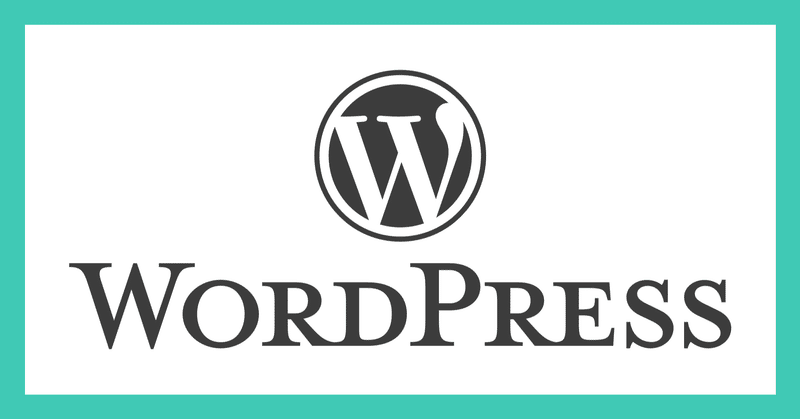
WordPress5.7 をCentOS Stream release 8に入れてみた
こんにちは。PMPの旅人です。
今回は2021年4月4日現在最新のWordPress5.7の構築をメモを共有します。
VertualBox上に作成したCentOS Stream release 8(以下CentOS st8)サーバーにWordPress5.7を構築した手順メモを共有します。
OSインストール
VertualBoxにCentOS st8を構築してください。
詳細な手順はここでは触れません。
特に断りにない限りroot権限で実施しています。
dnf check-update
dnf upgrade
dnf groupinstall "Development Tools"MySQLインストールと設定
dnf install mysql-server.x86_64MySQLバージョン確認と自動起動設定
mysql --version
systemctl start mysqld.service
systemctl enable mysqld.serviceMySQL初期設定を行います。
mysql_secure_installationsecure enough. Would you like to setup VALIDATE PASSWORD component?
Press y|Y for Yes, any other key for No: y
STRONG Length >= 8, numeric, mixed case, special characters and dictionary file
Please enter 0 = LOW, 1 = MEDIUM and 2 = STRONG: 2
パスワード強度はSTRONGとしました。検証用で外部に公開しないのであればLOWやMEDIUMでも問題ないと思います。パスワードの設定を行ってください。
Do you wish to continue with the password provided?(Press y|Y for Yes, any other key for No) : y
Remove anonymous users? (Press y|Y for Yes, any other key for No) : y
Disallow root login remotely? (Press y|Y for Yes, any other key for No) : y
Remove test database and access to it? (Press y|Y for Yes, any other key for No) : y
Reload privilege tables now? (Press y|Y for Yes, any other key for No) : y
WordPress用DB設定
DB作成
mysql -u root -p
CREATE DATABASE 【DB名】 DEFAULT CHARACTER SET utf8;WordPress用ユーザ作成、pass設定
create user '【ユーザ名】'@'localhost' identified by '【パスワード】';
grant all privileges on 【DB名】.* to '【ユーザ名】'@'localhost';Apacheインストールと設定
dnf install httpd.x86_64
dnf install httpd mod_ssl
dnf install php php-xmlrpc php-gd php-pdo php-mysqlnd php-pecl-mysql php-pecl-zip php-pecl-apc
systemctl restart httpd.service/etc/httpd/conf/httpd.confを編集
<Directory "/var/www/html">内
Options Indexes FollowSymLinks
↓下記に変更
Options All -Indexes +SymLinksIfOwnerMatch -FollowSymLinks
AllowOverride None
↓下記に変更
AllowOverride AuthConfig FileInfo Indexes Limit Options=MultiViews,Ind
編集多ファイルを保存してサービス再起動
systemctl start httpd.service
systemctl status httpd.service
systemctl enable httpd.serviceFirewall設定
firewall-cmd --add-service=http --zone=public --permanent
firewall-cmd --add-service=https --zone=public --permanent
firewall-cmd --reload80、443ポートを開放
PHPインストール
yum install https://dl.fedoraproject.org/pub/epel/epel-release-latest-8.noarch.rpm
yum install https://rpms.remirepo.net/enterprise/remi-release-8.rpm
dnf install dnf-utils
dnf module install php:remi-7.4/etc/httpd/conf/httpd.confを編集
ファイル内に以下を追記する
AddType application/x-httpd-php .php
systemctl restart httpd.serviceへ変更を有効化するためサービス再起動する
WordPressのインストール
cd /var/www/
wget https://ja.wordpress.org/latest-ja.tar.gz
tar xzvf latest-ja.tar.gz
mv html/ html.back
mv wordpress/ html
cd html
cp -a wp-config-sample.php wp-config.php
vi wp-config.phpdefine('DB_NAME', 'database_name_here'); WordPress用DB設定で設定した【DB名】
define('DB_USER', 'username_here'); 同【ユーザ名】
define('DB_PASSWORD', 'password_here'); 同【ユーザパスワード】
に書き換える。
https://api.wordpress.org/secret-key/1.1/salt/
にアクセスした結果をコピーし同様に書き換え保存する。
chown -R apache:apache /var/www/htmlブラウザでサーバのIPにアクセスすれば初期画面が表示されます。
WordPress構築の参考になれば幸いです。
この記事が気に入ったらサポートをしてみませんか?
