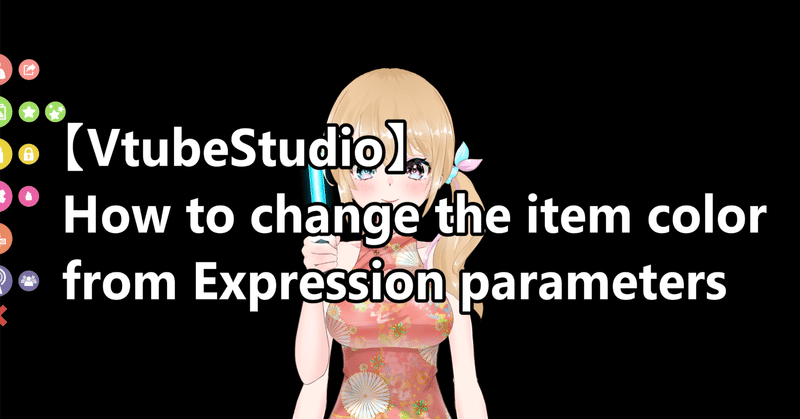
【VtubeStudio】How to change the item color from Expression parameters
Here's a simplified explanation for beginners on how to register item color changes from parameters in VtubeStudio:
First, import the item. The import process is the same as importing a model. You can find the import process here: Link to instructions. ←I'll make English version soon.
After importing and loading the item, click on the gear icon on the left.

Next, click on the movie icon in the top left corner.
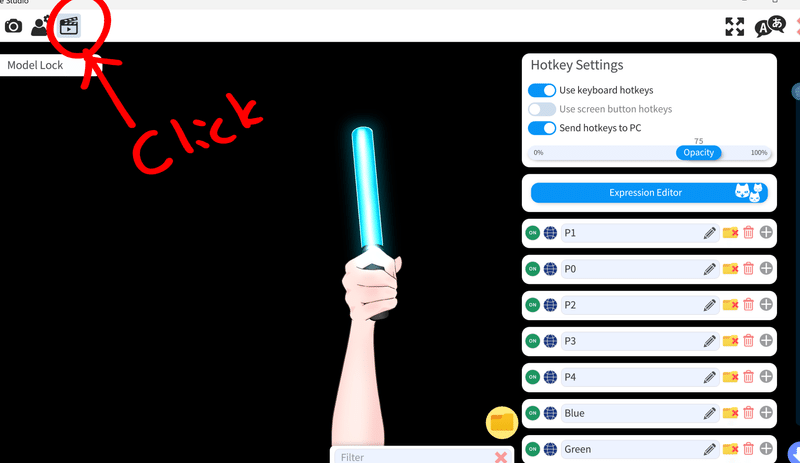
Then, click on " Expression Editor."
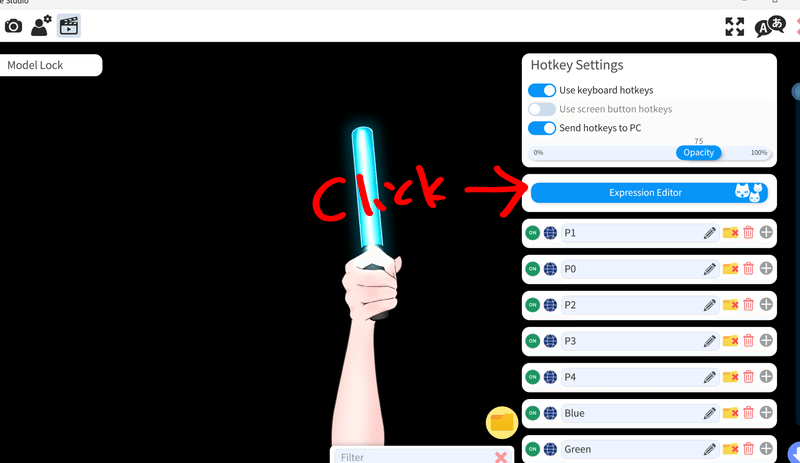
Click on "Create New Expression" and then click Select
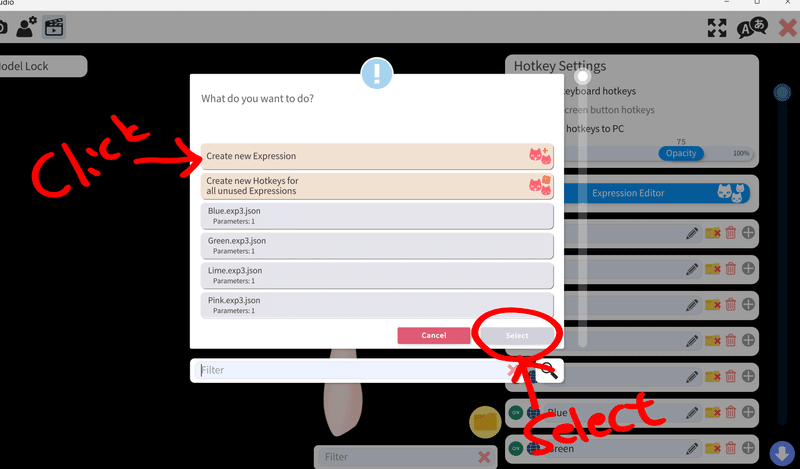
You'll see a screen like this

Give it a name at the top, then click on "Colour" below to turn it on.
A slider will appear, slide it to change the color.
※Note that this parameter needs to be created by the creator and may not be available for all items.

Once you've adjusted the color, click on "Save"

Then click "Create New Hotkeys for all unused Expressions" then select

The color parameter you created will be added to the bottom of the list on the right.

Next, you'll set the key for this parameter. You can choose from Key 1 or click on "REC" to select a key on your keyboard.

Press the key you want to assign (e.g., I pressed "H").

After assigning keys, close the parameter window by clicking on the button in the upper right corner.

Back on the main screen, Not finish yet!!
Next is Save Item!
Don't forget to load it as an item!
Otherwise, you won't be able to use it with your character.
Click Star Icon

Click on "Load as Item, then select.

Click OK on the message that appears.

Another prompt will appear. Make sure "Use Normal Hotkey Bindings" is ON! checked and save. It should be on by default (shown as blue).

If you want to change the arm color, you can do so in this step.
This method is different from the color parameter mentioned earlier and can be applied to all parts.
Check the link for instructions on changing arm color:
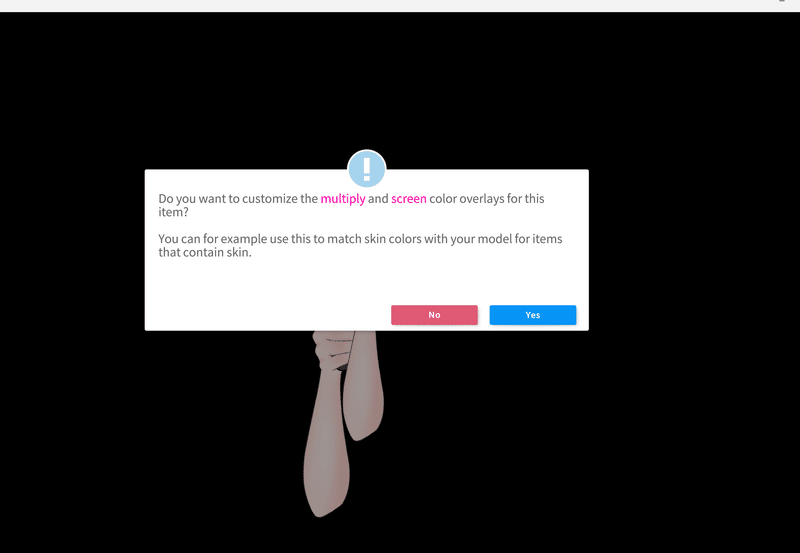
I nemed "Hand" for all hand fingers and arm parts.
If you like to change the Arm color of this Item, just Change All the name of "Hand " Parts.

Once everything is set, load your character as usual.


You're done! Try pressing the key you assigned, and the color should change.
Now, Let me explain how to change the Fire color
It is almost same , but You cannot see the fire color like penlight.

you can check the color
with "Fire On OFF" turn this ON, You can see what color is your fire,

when you decided color , Dont forget Turn Off "Fire On OFF"

Now, You can save it same as before.


If you want to check the color,
Press 1 for turn the fire on, then press the key you set your favorite color.
You will see the color changed.

You can find this item for sale on Booth: Link to Booth store.
Let me know if you need more details or further explanation on any step!
For questions, illustrations, modeling inquiries, etc., please contact me via DM or X.
Feel free to reach out. Lita's contacts:
X(Twitter): https://twitter.com/LitaVtuber
Website: https://lita-art.square.site/
この記事が気に入ったらサポートをしてみませんか?
