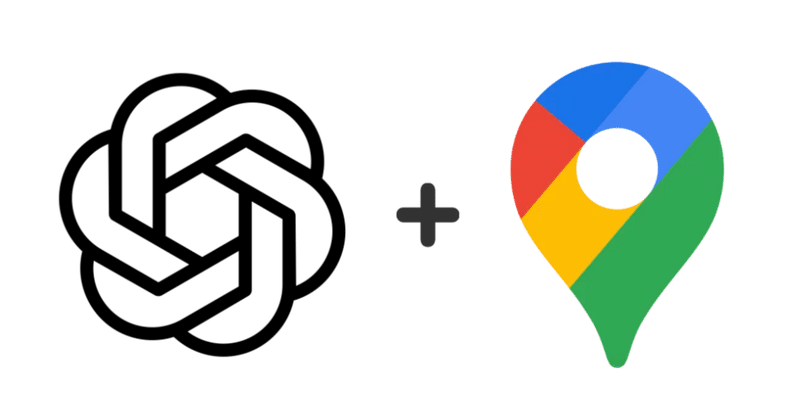
ChatGPTとGoogle Mapsの連携ノウハウ
はじめに
こんにちは!前回はGoogle Apps Script(GAS)を用いて、Googleカレンダーイベントの管理やGoogle Formの自動作成方法についてご紹介しました。今回は、Google MapsとGPTsの連携に焦点を当てます。この連携を通じて、経度情報の取得や経路検索などが可能になります。
実際に、「東京駅から東京タワーに行く方法を教えて」と命令すると、GASと連携して経路情報を教えてくれます。
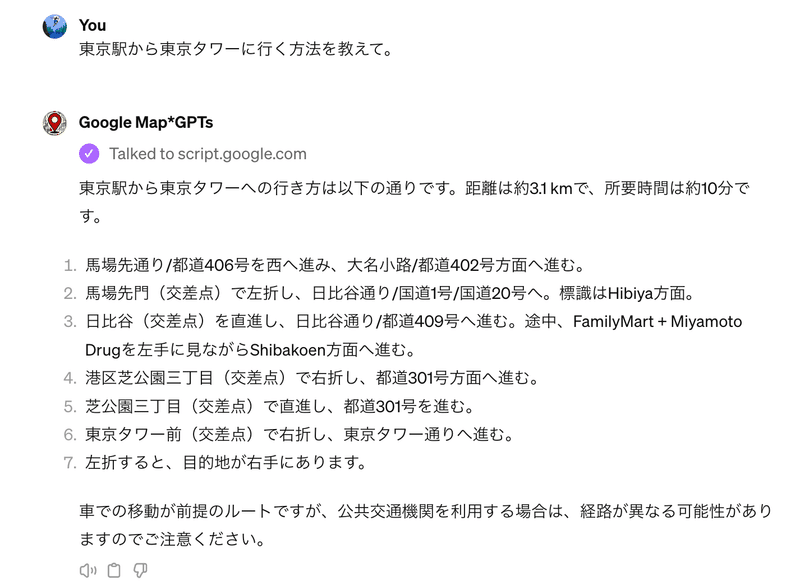
この記事の対象者:
GPTsのCustom Actionsを自作したい方
GASとGPTsの基本的な連携方法を学びたい方
必要な準備:
Googleアカウント:GASスクリプトを作成・実行するために必要です。
ChatGPTの課金アカウント:GPTsを作成するために必要です。
手順① GASを準備する
まず、Google Apps ScriptでGoogle Maps APIにアクセスし、特定の住所のジオコーディング情報(緯度と経度)を取得する機能と、二つの地点間のルート情報を検索する機能を提供するスクリプトを作成します。
GASプロジェクトの作成:
Google Apps Scriptのホームページにアクセスし、「新しいプロジェクト」をクリックして開始します。
スクリプトのコーディング:
新しいプロジェクトが開いたら、下記のコードをエディタにコピー&ペーストします。
スクリプトの機能
ジオコーディング (getGeocode関数): 指定された住所に対応する地理的な緯度と経度を返します。
ルート検索 (getRoute関数): 二つの地点(出発点と目的地)間のルート情報を提供します。
function doGet(e) {
var result;
var operation = e.parameter.operation;
var address = e.parameter.address;
if (operation === "getGeocode") {
result = getGeocode(address);
} else if (operation === "getRoute") {
var origin = e.parameter.origin;
var destination = e.parameter.destination;
result = getRoute(origin, destination);
} else {
result = {
"status": "error",
"message": "Invalid operation"
};
}
var jsonResult = JSON.stringify(result);
return ContentService.createTextOutput(jsonResult)
.setMimeType(ContentService.MimeType.JSON);
}
function getGeocode(address) {
try {
var geocoder = Maps.newGeocoder().geocode(address);
var results = geocoder.results;
if (results && results.length > 0) {
var location = results[0].geometry.location;
return {
"status": "OK",
"latitude": location.lat,
"longitude": location.lng
};
} else {
return {
"status": "error",
"message": "Address not found"
};
}
} catch (e) {
return {
"status": "error",
"message": "Geocoding failed"
};
}
}
function getRoute(origin, destination) {
try {
var directionFinder = Maps.newDirectionFinder();
directionFinder.setOrigin(origin);
directionFinder.setDestination(destination);
var directions = directionFinder.getDirections();
if (directions && directions.routes && directions.routes.length > 0) {
var route = directions.routes[0];
return {
"status": "OK",
"summary": route.summary,
"distance": route.legs[0].distance.text,
"duration": route.legs[0].duration.text,
"steps": route.legs[0].steps
};
} else {
return {
"status": "error",
"message": "Route not found"
};
}
} catch (e) {
return {
"status": "error",
"message": "Error finding route: " + e.toString()
};
}
}
手順② 作成したGASをWebアプリとしてデプロイする
作成したGASスクリプトを外部からアクセス可能にするため、Webアプリとしてデプロイします。
デプロイの準備:
GASエディタの上部にある「デプロイ」ボタンをクリックし、「新しいデプロイ」を選択します。
デプロイ設定:
「⚙️設定」アイコンを選択し、「ウェブアプリ」を選びます。
以下の情報を設定欄に入れます。
新しい説明文:適切な文章
次のユーザとして実行:自分
アクセスできるユーザー:全員
デプロイの実行:
全ての設定が完了したら、「デプロイ」をクリックします。Googleによるアクセス承認が求められる場合がありますので、指示に従って承認してください。
WebアプリケーションのURLを取得:
デプロイが完了すると、生成されたWebアプリケーションのURLが表示されます。このURLは、GPTsからのリクエストを受け付けるために使用しますので、メモしておいてください。
手順③ GPTsを作成する。
次に、GASと連携するGPTsを設定します。
GPTsの設定:
以下のページに移動し、新しいGPTsを作成します。
設定リンク:https://chat.openai.com/gpts/editor
基本情報の入力:
名前と説明:GPTsの目的を簡潔に説明する名前と詳細な説明を入力します。
Instructions:特に設定不要です。
Capabilities:GASとのデータ連携を主な機能としているため、特別な機能設定は不要です。
Actionsの定義:
「Actions」セクションに移動し、「Scheme」を選択して、上記で作成したGASのWebアプリケーションと通信するための設定を記入します。
{
"openapi": "3.0.0",
"info": {
"title": "Geocoding and Routing Service",
"version": "1.0.0",
"description": "This service provides geocoding functionality to return latitude and longitude for a specified address, and routing functionality to calculate routes between two locations."
},
"servers": [
{
"url": "YOUR_SCRIPT_ID",
"description": "The base URL for the geocoding and routing service"
}
],
"paths": {
"/exec": {
"get": {
"summary": "Perform geocoding or routing operations",
"operationId": "getService",
"parameters": [
{
"name": "operation",
"in": "query",
"required": true,
"description": "The operation to perform, should be either 'getGeocode' or 'getRoute'",
"schema": {
"type": "string",
"enum": [
"getGeocode",
"getRoute"
]
}
},
{
"name": "address",
"in": "query",
"required": false,
"description": "The address to get geocode information for, required for 'getGeocode' operation",
"schema": {
"type": "string"
}
},
{
"name": "origin",
"in": "query",
"required": false,
"description": "The starting point of the route, required for 'getRoute' operation",
"schema": {
"type": "string"
}
},
{
"name": "destination",
"in": "query",
"required": false,
"description": "The destination of the route, required for 'getRoute' operation",
"schema": {
"type": "string"
}
}
],
"responses": {
"200": {
"description": "Successful operation",
"content": {
"application/json": {
"schema": {
"oneOf": [
{
"type": "object",
"properties": {
"status": {
"type": "string",
"example": "OK"
},
"latitude": {
"type": "number",
"format": "float",
"example": 40.714224
},
"longitude": {
"type": "number",
"format": "float",
"example": -73.961452
}
},
"required": [
"status"
]
},
{
"type": "object",
"properties": {
"status": {
"type": "string",
"example": "OK"
},
"summary": {
"type": "string",
"example": "Shibuya Station to Tokyo Station"
},
"distance": {
"type": "string",
"example": "10 km"
},
"duration": {
"type": "string",
"example": "30 minutes"
},
"steps": {
"type": "array",
"items": {
"type": "string"
}
}
},
"required": [
"status",
"summary",
"distance",
"duration",
"steps"
]
}
]
}
}
}
},
"400": {
"description": "Invalid request",
"content": {
"application/json": {
"schema": {
"type": "object",
"properties": {
"status": {
"type": "string",
"example": "error"
},
"message": {
"type": "string",
"example": "Invalid operation or parameters not found"
}
},
"required": [
"status",
"message"
]
}
}
}
}
}
}
}
}
}
スクリプトIDの置き換え:Scheme内の10行目の'YOUR_SCRIPT_ID'を、手順②で得たWebアプリケーションのURL内のスクリプトIDに置き換えます。
こちらで、GPTsの設定は完了です。
終わりに
GASでGPTsとGoogle Mapと連携する方法を紹介しました。
この記事を参考にご自身でパーソナライズされたGPTの開発する際の一助になれば、幸いです。
最後までご精読いただき、ありがとうございました。
ご質問やフィードバックがあれば、ぜひ私のTwitter @junichikawaAI までお寄せください。
Image Credit: Open AI Inc. and Google LLC
この記事が気に入ったらサポートをしてみませんか?
