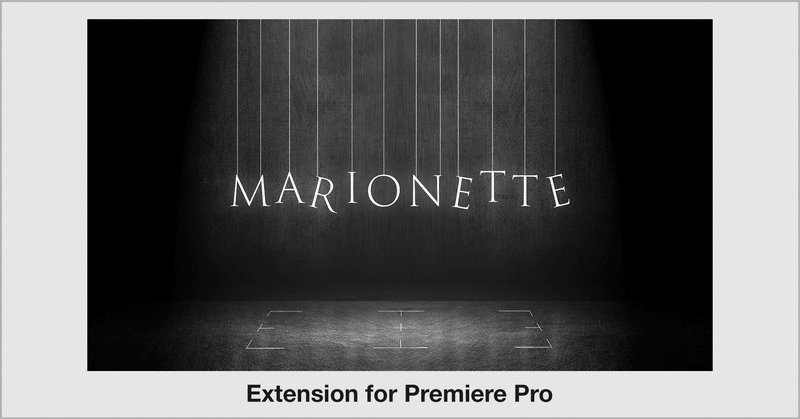
"MARIONETTE" Extension for Premiere Pro that manipulates clips.
Free version available on Adobe Exchange.
"MARIONETTE" is Extension for Premiere Pro that snaps to each position in the area according to the size of the clip. Multiple selected items can be placed together. Arrangement is possible considering the value of the effect "Crop".
Area selection
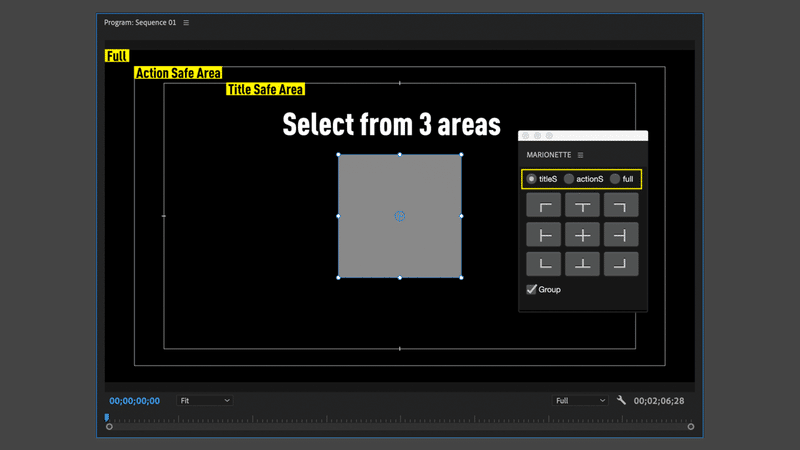
Select from three areas: Title Safe Area "titleS", Action Safe Area "actionS", and the entire screen "full".
Select "Custom Overlay" from the Overlay Settings in the Program Monitor and set the safe area.
Snap clips to the area
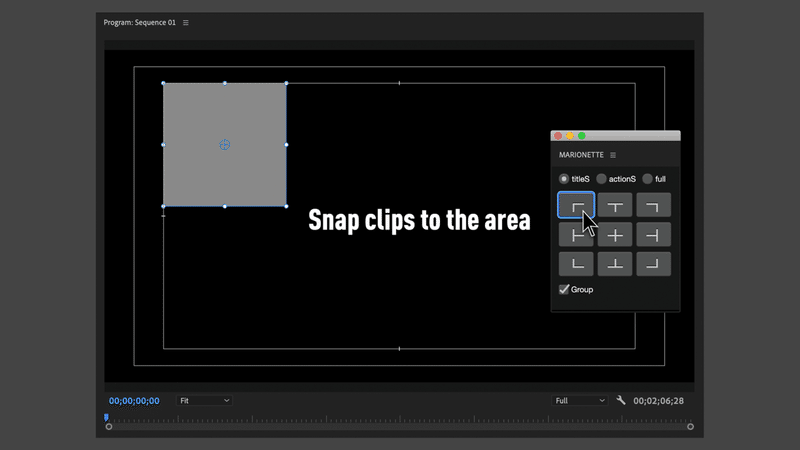
Select the clip on the timeline and click the button where you want it to snap. You can snap to each position along the size of the clip. If you use the effect's "Crop", it will snap to take into account its value.
Multiple selected clips can be operated at the same time. If "Group" is checked, it snaps to the size of the entire selected clip and keeps the positional relationship between the clips.
The "Position (Motion)" parameter of the effect changes.
Move Anchor point (in clip)
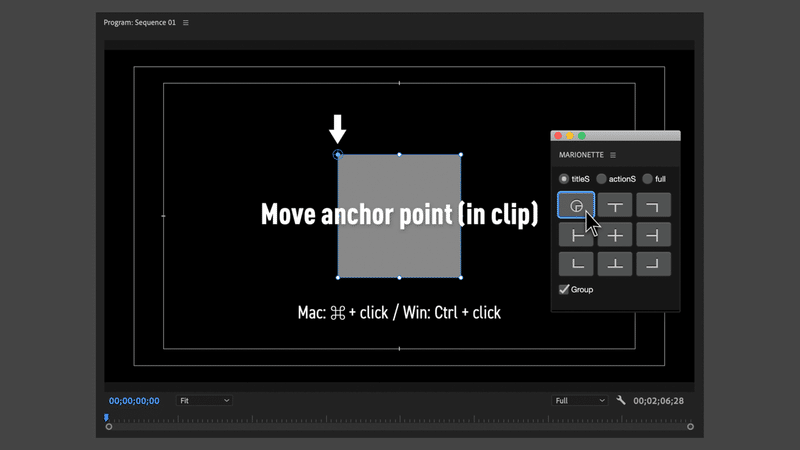
By holding down the Mac: ⌘ key and Win: Ctrl key and clicking the button, you can place the center point (Anchor Point) of the clip at each position in the clip without moving the clip. If you use the effect's "Crop", place it in a position that takes that value into account.
If "Group" is checked for multiple selected clips, the center point will be placed at each position according to the size of the entire selected clip.
The "Position (Motion)" and "Anchor Point (Motion)" parameters of the effect changes.
Move Anchor point (in the area)
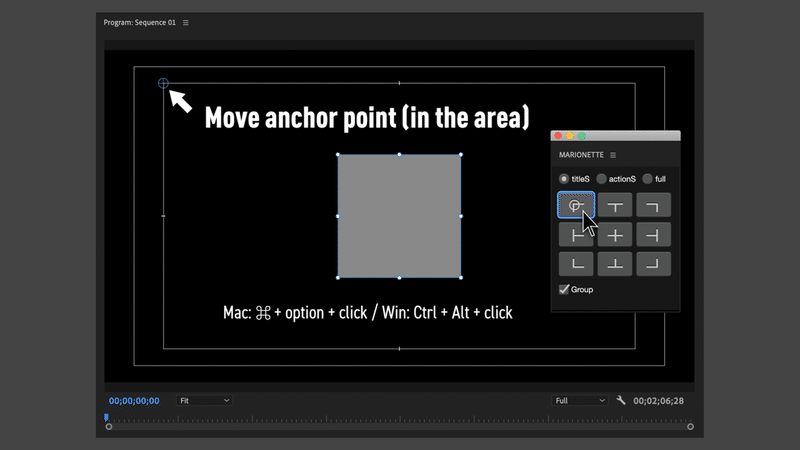
By holding down the Mac: ⌘ + Option key, Win: Ctrl + Alt key and clicking the button, you can place the center point (Anchor Point) of the clip at each position in the selected area without moving the clip.
The "Position (Motion)" and "Anchor Point (Motion)" parameters of the effect changes.
Caution:
- MARIONETTE refers to the size of the clip itself, so it will not work well if "Scale to Frame Size" of the clip is ON.
- Anything created with Premiere's Rectangle tool, Ellipse tool, or Essential Graphics will not be able to snap to the area or manipulate the center point in a clip according to its shape.
- Those operated with the extension will not remain in the history. The operation cannot be "undo" (⌘ + Z).
About development
"Crop" is one of the most frequently used effects in Premiere. It is indispensable for keeping images and photos in the optimum angle of view. However, if you use "Crop", you will not know the exact center of the image. I wanted to solve this somehow.
"MARIONETTE" also calculates what percentage is cut up, down, left and right by "Crop", so it is possible to immediately place the image in the center of the screen. You can also place the center point (Anchor Point) of the clip in a position that takes "crop" into consideration.
The Pro version is here.
Best regards,
884tak
もしもサポートいただけたら、そのお金は私の愛猫のエサ代となります。猫の笑顔が見たいです。
