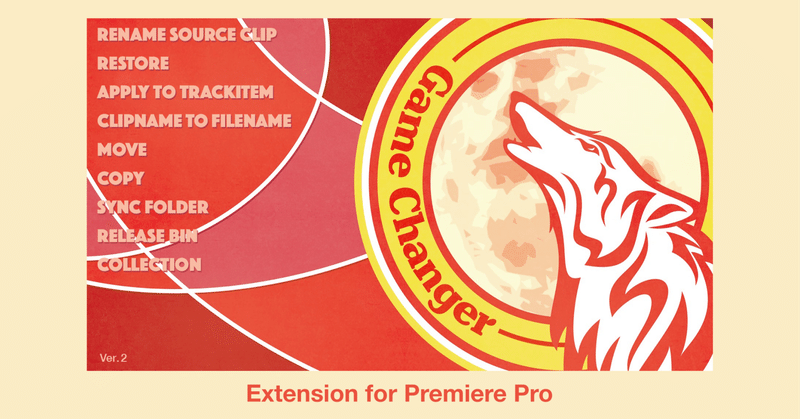
“Game Changer” Extension for Premiere Pro that renames clips to filenames.
Version 2.0 update!
Game Changer is a PremierePro extension that renames and moves files while preserving media links. Previously, only clips selected in the Project Panel could be manipulated, but now it also supports file renaming, moving, and copying clips selected in the Timeline. Other new features and improved stability have also been added.
New features
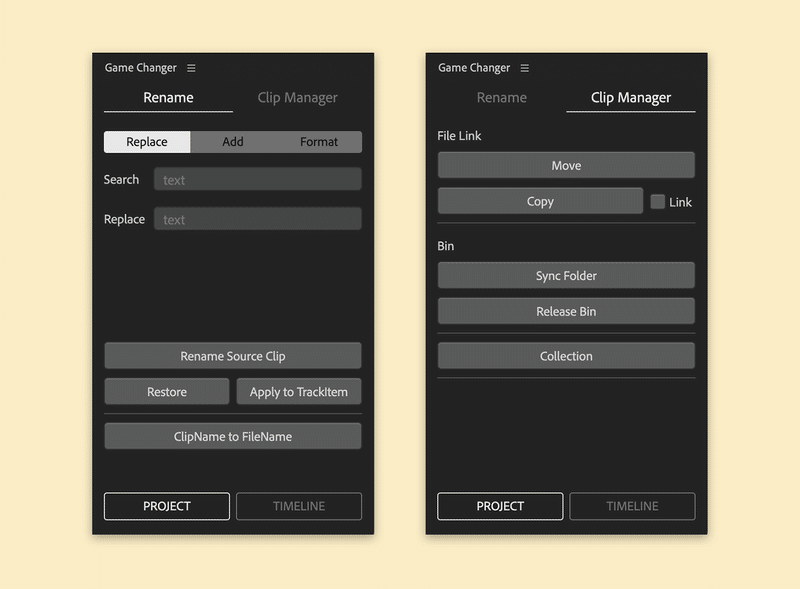
Sync Folder
Collects clips selected in the Project panel into bins that match the file folder structure. Sequences, Multi-camera Sequences, Color Mattes, etc. are also automatically grouped into their respective bins. Shift+click to apply to all clips in the selected bin.
Release Bin
Deletes the bin selected in the Project panel without erasing the clips in it. Shift+Click removes all bins within the selected bin, leaving just the clip. (The deleted bin goes into the "Trash Bin".)
Collection
Collect the selected clips into a new bin. Clips selected in the timeline are also collected in a new bin in the project panel.
Select bin and Move/Copy
When you 'Move' or 'Copy' selected clips in the project panel, if you select a bin, the bin will be treated as a folder and moved or copied while maintaining the bin structure. If you want to 'Move' or 'Copy' only the clips in the bin, you can set it from "Settings" (at the bottom right of the panel).
なるほど〜!その発想はなかったんですが、実は今回のアップデートでビンをそのまま移動(Move)することができるようになって、それだとFinder側をプロジェクトパネル内と同じ構造にすることができます。 https://t.co/iUZS7oyis8 pic.twitter.com/bvtwjI4CQv
— 884 (@884tak) September 12, 2023
Settings
Open "Game Changer Settings" from the fly out menu at the top of the panel or from the menu when right-clicking on the panel. The name of the TrashBin that will contain the deleted bin when "Release Bin" is clicked, the name of the bin that will contain the Sequence, Multi-camera Sequence, and Color Matte when "Sync Folder" is selected, are all set here. You can also choose whether or not to keep the bin structure when "Move" or "Copy" is performed.
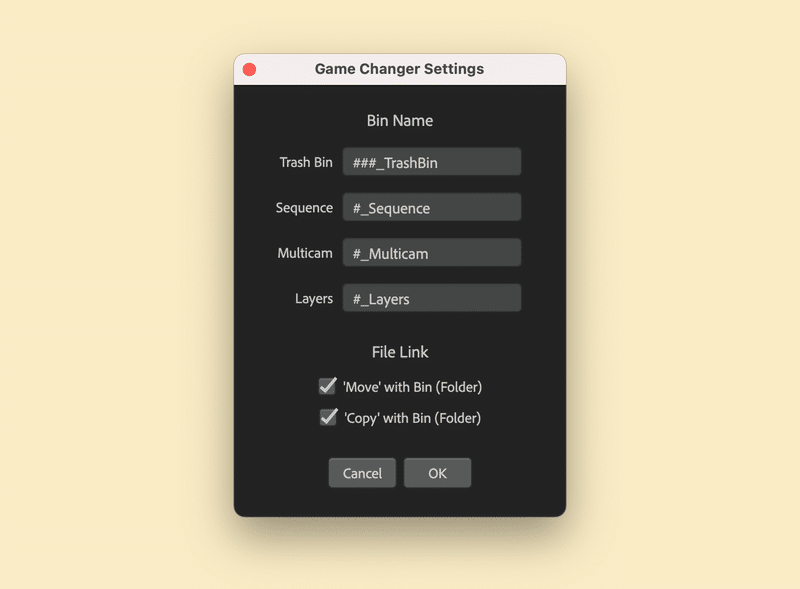
About
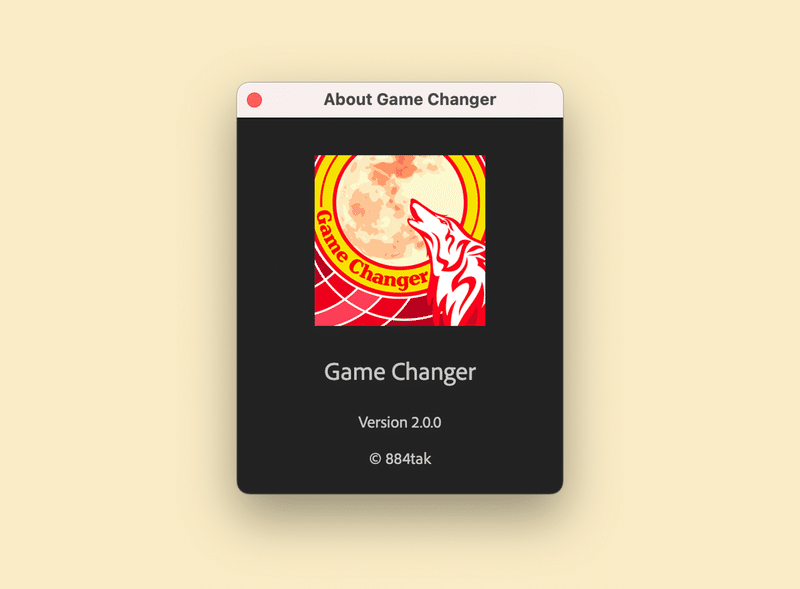
Available on Adobe Exchange.
Featured on ProVideo Coalition!
I think there are pros and cons. Please pay attention to everything and use this extension. I'm sure there will be situations where it will be useful.
“With great power comes great responsibility.”
Version 1.1.0 update.
This update also includes bug fixes and stability improvements.
The material imported into Premiere will have the original material name (file name) as the “clip name”. The clip name is just a name handled in Premiere, and even if you change the clip name, the name of the referenced material does not change.
And if you change the file name directly in Finder etc., the path referenced by Premiere will change, so the clip will be media offline. The extension “Game Changer” renames the file to the same name as the clip in Premiere and automatically links to the changed path.
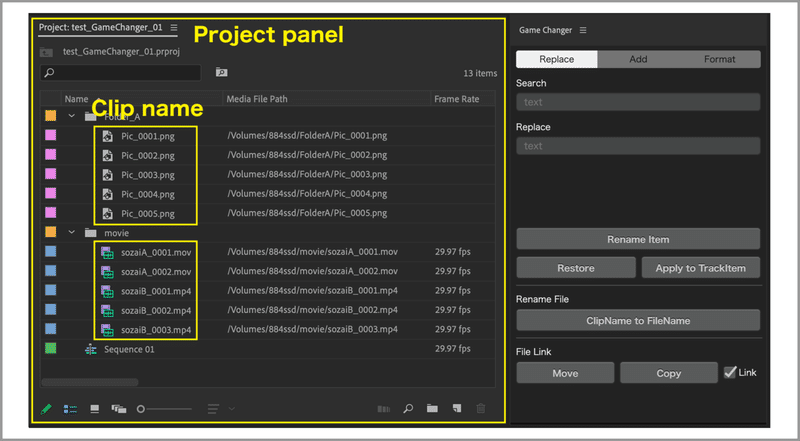
Renaming the file is a bit dangerous. If the same material is already used in another project, renaming the file will break the file link in that project and take the media offline. Be careful when renaming files, such as when sharing a project with others.
Functions of “Game Changer”
“Window”-> “Extensions”-> “Game Changer”
Select the material you want to change in the Project panel. (Multiple selections are possible)
You can also change the clip name in the Project panel. If you want to rename multiple clips at once, “Game Changer” is convenient. (You can also change the color matte, sequence, and bin names.)
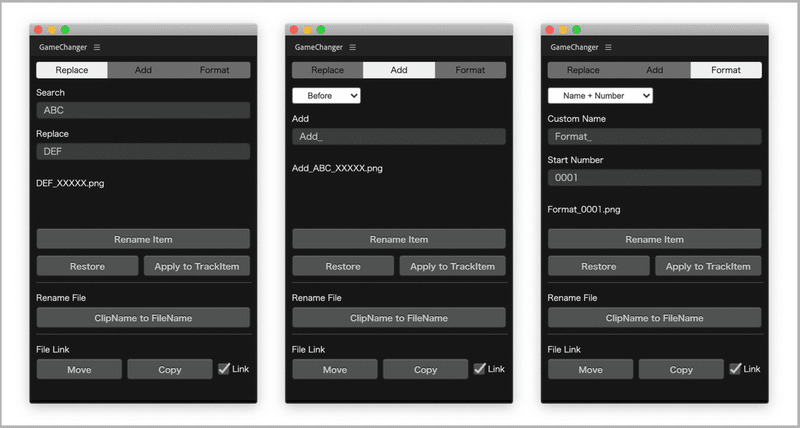
Batch change of clip name (Replace, Add, Format)
“Replace” replaces the character string of the searched clip name. You can also delete the searched characters by leaving the Replace field blank.
“Add” adds characters before or after the clip name.
“Format” can be the character entered in Custom Name + serial number. If the Custom Name is blank, it will be the current clip name + serial number.
Above the Rename Item button is the renamed name of the selected item. After selecting another item, click this part to update the display.
Rename Source Clip
When you press the button, the selected clip name will be changed to the name set in Replace, Add, Format at once.
Restore
You can restore the clip name to the original file name by pressing the "Restore" button.
Apply to TrackItem
If you already have a clip on the timeline, this button applies the clip name on the project panel to the clip name on the timeline. Applies the name to the clips in all sequences. Premiere allows you to set the clip name in the project panel and the clip name in the timeline separately, so press this button if you want them to be the same.
Premiere Pro 2020 or earlier menu bar-> “File”-> “Project Settings”-> “General”-check “Display the project item name and label color for all instances”, or for Premiere Pro 2021, the settings in the timeline If you check “Timeline display settings”-> “Display source clip name and label”, the clip name changed in the project panel is automatically displayed as the clip name in the timeline.
ClipName to FileName
Apply the changed clip name to the file name of the original material. If the file name changes, the location (file path) referenced by Premiere will change, so it will also link to the changed path.
Move
The "Move" button moves files between folders. When you press the button, the folder selection dialog is displayed, so select the folder you want to move to. After moving, it also links to the file path to which it was moved. If it is between different devices, it will be a copy and the original file will remain.
Copy
The "Copy" button copies the file. When you press the button, the folder selection dialog is displayed, so select the copy destination folder. If "Link" is checked, the link to the copy destination file path will also be performed after copying.
For Macs after Premiere Pro 2020, if you copy via a script, the time stamp will be stamped with the date and time of copying. (Unlike copying between Finder, the modification date of the file changes.) I would like the date and time of the file to remain the same. note that.
When renaming a file or moving a folder of a file, it is better to display the “file path” in the project panel and check it.
(Project panel menu -> Metadata Display... -> Premiere Pro Project Metadata -> Check "File Path".)
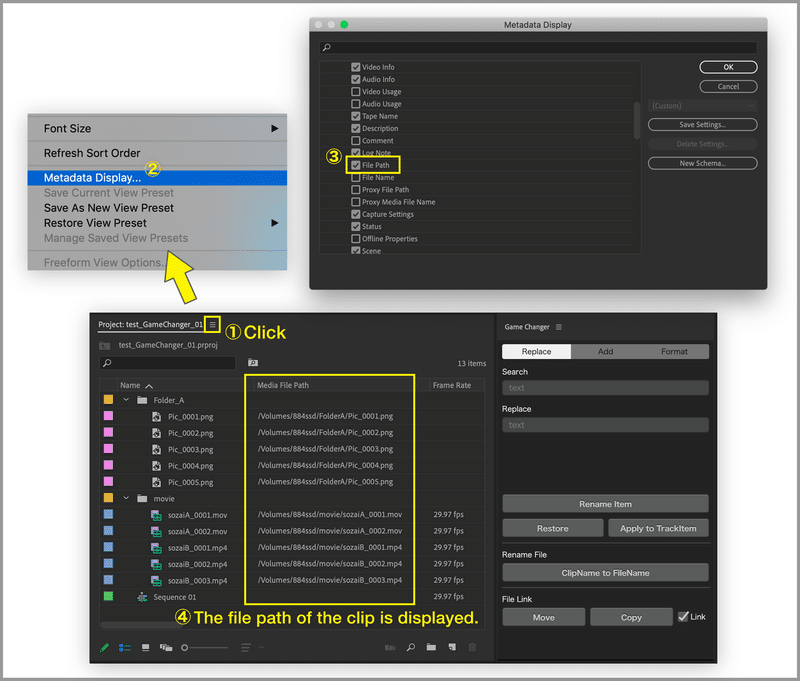
Available on Adobe Exchange.
Game Changer icon designed by Nori
Best regards,
884tak
もしもサポートいただけたら、そのお金は私の愛猫のエサ代となります。猫の笑顔が見たいです。
